Episode 1. Users
Table of contents
Introduction
In this tutorial we will show you step by step how to get started using the Thulium system. In this section, you will learn how to add new users and assign them to the appropriate helpline, chat and ticket queues.
You are ready❓ Let's get started❗
Let's start by introducing two terms: user and agent. A user is anyone who has access to the system, such as an administrator or consultant. An agent is a customer service person - the scope of his/her work is defined by means of assigned permissions and assignments to individual helpline queues, chat and requests.
The agent's primary tool is the Thulium Web Softphone application, through which it can receive and make calls. The handling of chats and requests is possible without the phone running. The agent's work in the Thulium system is monitored so that the system knows about his availability and activities performed. This allows us, for example, to give customers calling the hotline information about the place occupied in the queue or the expected waiting time.
Did you know...💡
You already have one user created by default, who can handle various functions of the system - he is, after all, Admin❗ Using his account, you can already do a lot.
Adding users
Your first step will be to add users who will use the system. Of course, to get started, you must be logged into the system.
1. Select the Administration module and then select the Users → Users section.

2. Click  .
.
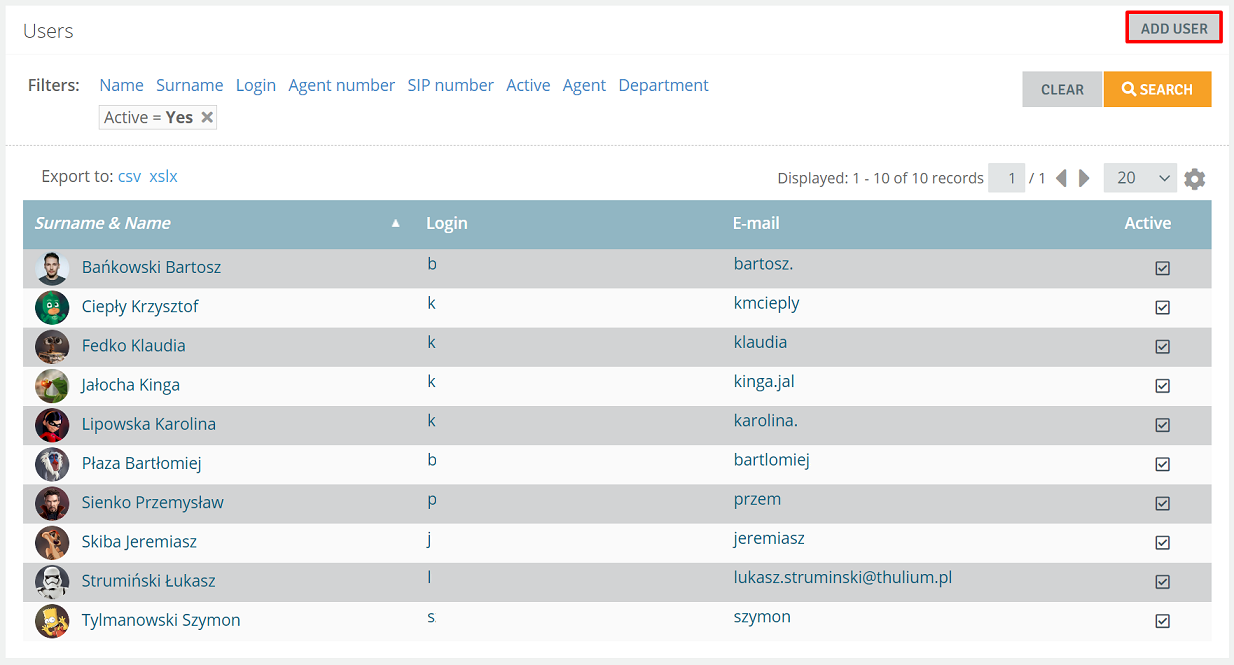
3. You will open a tab where you need to fill in the following fields: First name, Last name, E-mail address, Password.
4. The Login field defaults to: First name.Last Name, but you can change it according to your preference.
Important...⚠️
The password must not contain Polish characters.
With your login and password you will be able to log into the system.
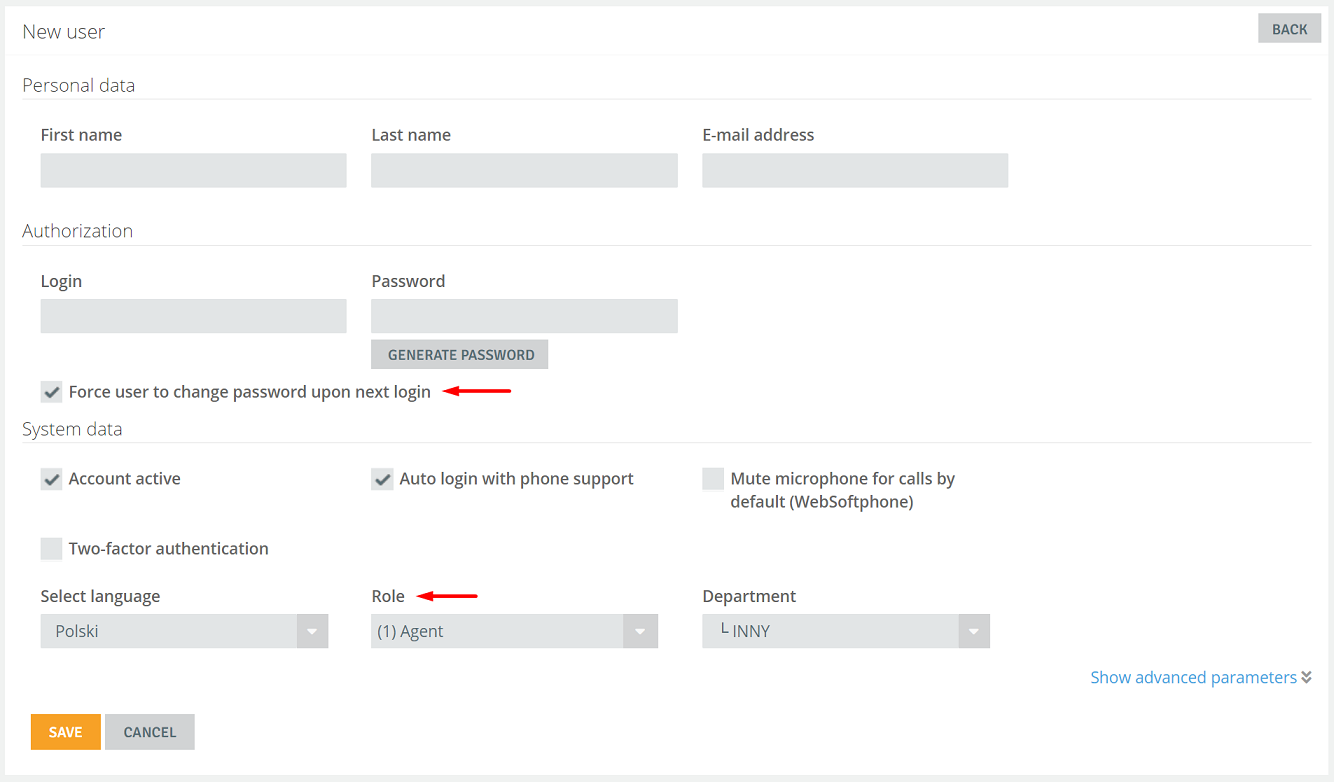
5. The Force user to change password upon next login option will allow the agent to change the password to its own, easier to remember.
6. The Two-factor authentication option provides additional protection when logging into an account. In order to log in, the user will have to first enter a password and then, depending on the verification method, provide, for example, a special code received in an SMS or e-mail.
7. Let's now move on to the assignment of the appropriate roles. What are roles? They are a parameter that allows you to give users a set of permissions to specific system functions. Using roles is much faster than specifying permissions to individual system functions for each user. By default, two roles are defined in the system - Agent (gives access to all call, ticket and chat tabs) and Admin (gives access to all modules). You can also add your own roles to suit your business needs.
8. Now expand the Show advanced parameters functions and check the User is agent option. This will allow the user to log-in and handle the communication channels with the client.
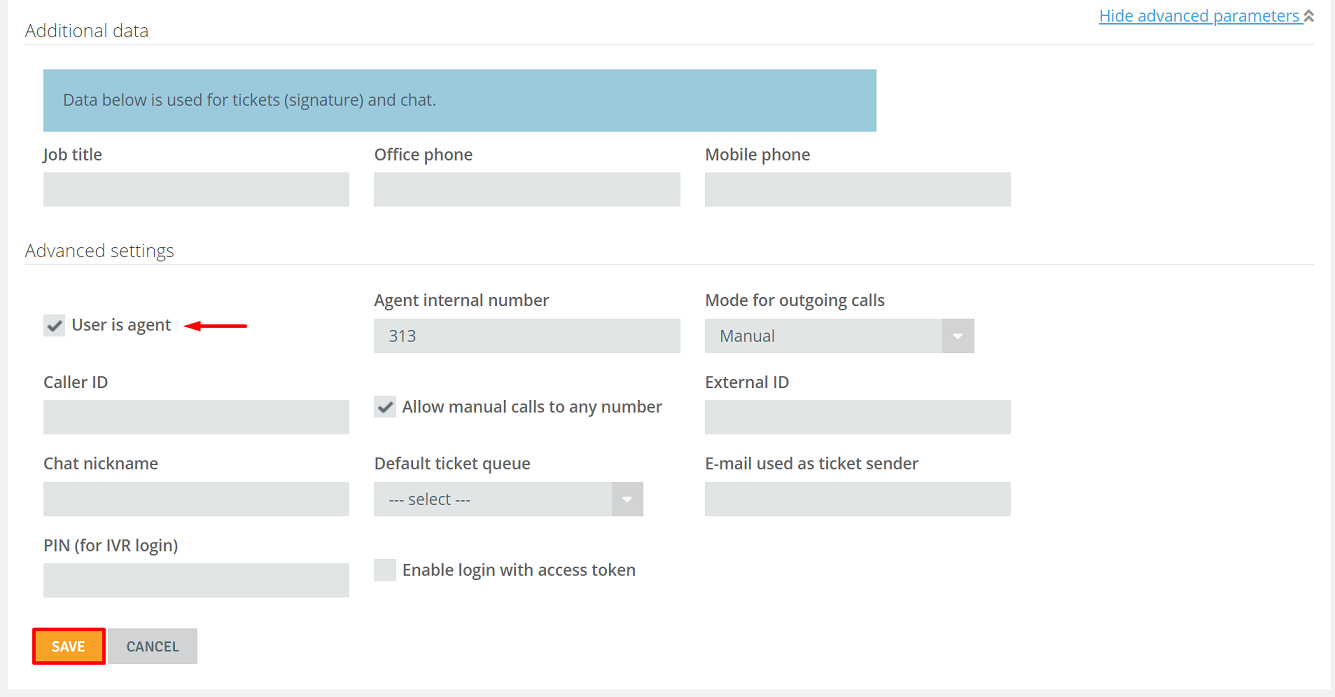
The system will also set other parameters by default: agent extension number, mode for outgoing calls (manual) and caller ID. For the moment, you don't need to change them.
9. Confirm adding a user with  .
.
10. Under Administration → Telecommunication → SIP accounts, it is recommended to assign each user an individual phone number (extension) to which they will log in.
Assigning users to queues
If you want an Agent to be able to handle calls, you need to assign it to the appropriate queues. A queue is a place where callers wait in a certain order to be connected to a free consultant (separately within phone, email and chat calls). With queues, a certain order of service is created, and customers gain certainty of getting contact. Each channel has its own tools that support keeping customers' attention and minimizing service wait times.
Did you know...💡
When you create an account in the Thulium system, you are assigned to existing hotline and ticket queues by default. However, in order for new agents to handle calls and requests, as well as chat with customers, they must be manually added to the appropriate queues.
1. You specify the assignments when you enter the user card - in the Assignments section, select  .
.
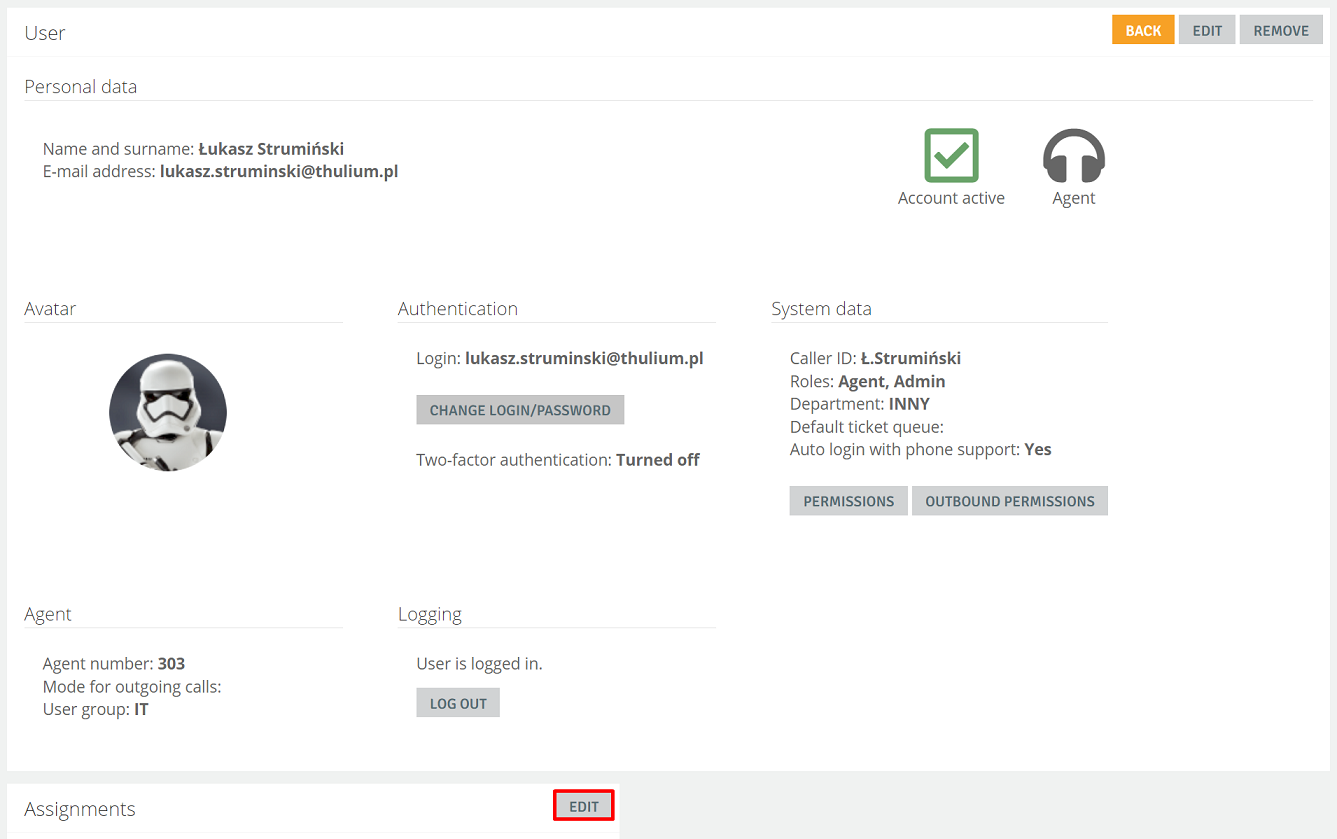
2. In order for an Agent to be able to receive calls, it must be assigned to the appropriate phone queues (an Agent can be assigned to multiple queues). Similarly, in order for it to handle email requests it must be assigned to the Requests queues. Chat handling is possible when assigned to Chat queues.

3. By default, one phone queue and two tickets queues are configured in the system. To assign an agent to it, check the appropriate checkbox and confirm by clicking  .
If you want the queue to be handled by more agents it will be more convenient to assign them "in groups" when creating the queues, rather than each of them separately. We will show you how to do this in later sections.
.
If you want the queue to be handled by more agents it will be more convenient to assign them "in groups" when creating the queues, rather than each of them separately. We will show you how to do this in later sections.
Next Episode 2. Customers

Share your opinion with us