Payment panel and Payment Card
You can access the payment page from the Thulium dashboard - in the lower left corner of the page, expand the user avatar and select Payments.
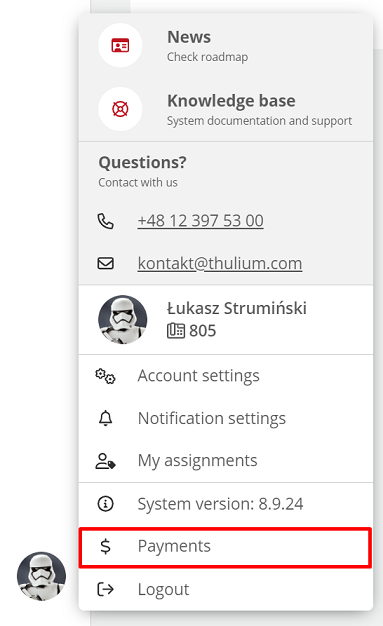
Then click on the right side of the screen  .
.

Three tabs appear on the page:
The tab contains information about your system(s) and the licenses you have purchased - system name and instance address, as well as the number and validity of licenses.
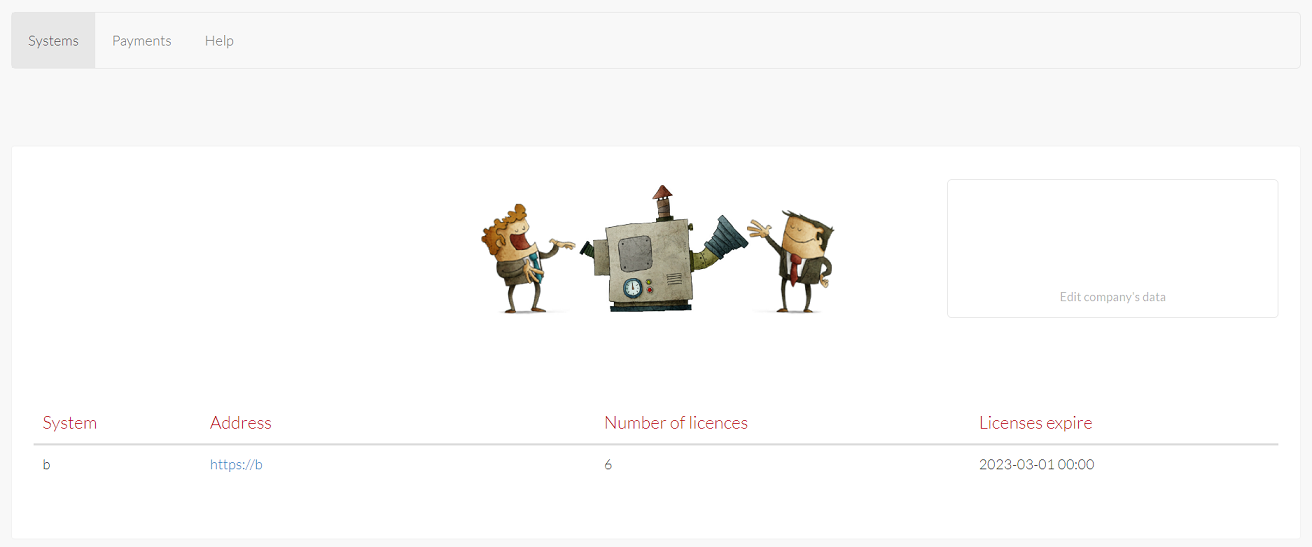
The tab contains information about your payments - a list of invoices for the monthly subscription (the fee depends on the type of package and the number of licenses you have) and additional invoices related to, for example, increasing disk space appears on the screen.
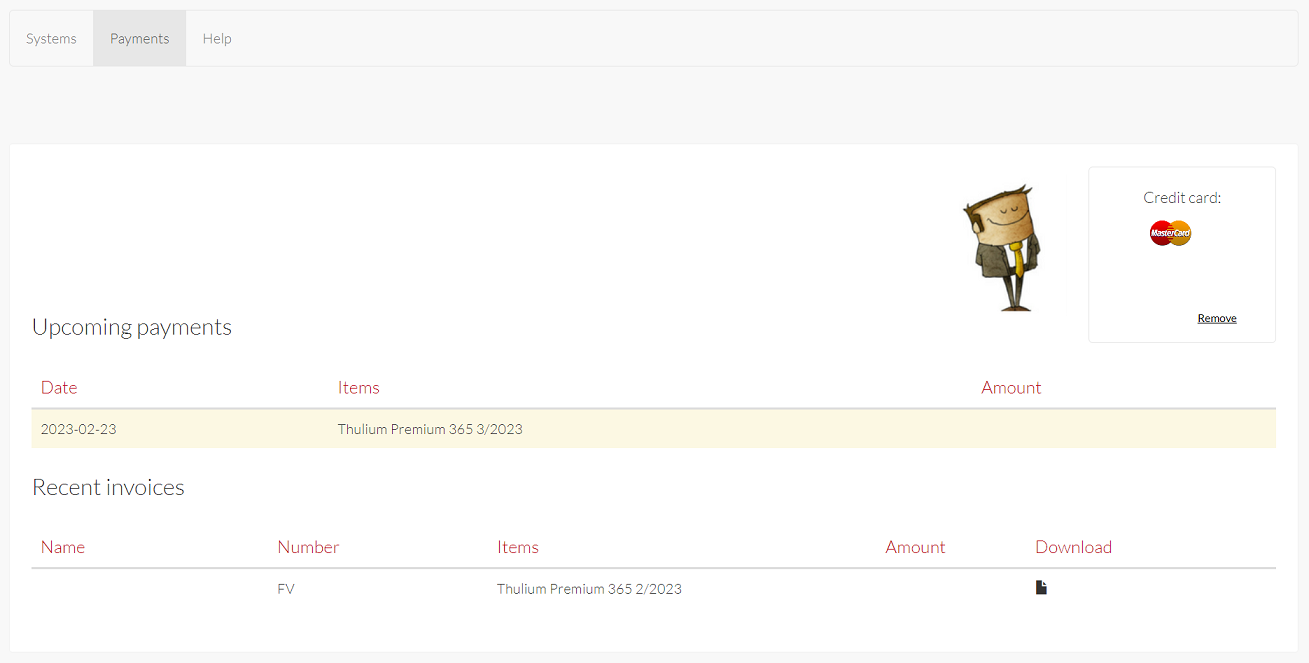
You can pay your invoices quickly and easily using recurring payments - click the Pay button and fill in your payment card details. By paying and saving your card at the same time you accept the PayU account terms and conditions.
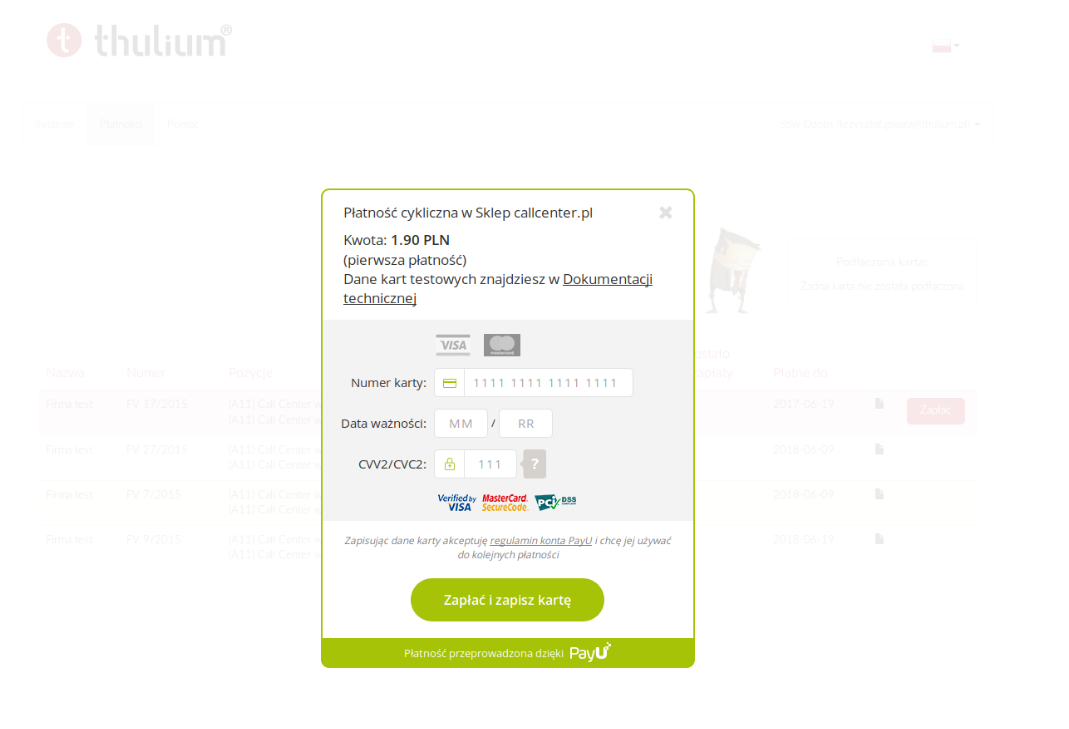
Important...⚠️
Using this payment method is completely secure. When you save your card, your data is stored in your PayU account, which will create automatically. Thulium does not store payment card data.
The bookmark will redirect you to the page Support Thulium, where you will find a number of tutorials to help you use the system.

Share your opinion with us