xSale
xSale is a modern online sales management platform thanks to which you will automate most of the activities when conducting online sales. Thanks to xSale you will list products in many different sales channels from the level of one application!
For more information about this solution, please visit xsale.ai.
Scope of integration
- Automatic addition of xSale customer to Thulium,
- Additional xSale tab on customer's tab in Thulium, where customer's orders are displayed,
- Quick preview of customer orders within email contact, chat or during a phone call.
Step by step
We will show you step by step how to integrate Thulium with xSale system.
From the Administration tab, select Advanced → Integrations.
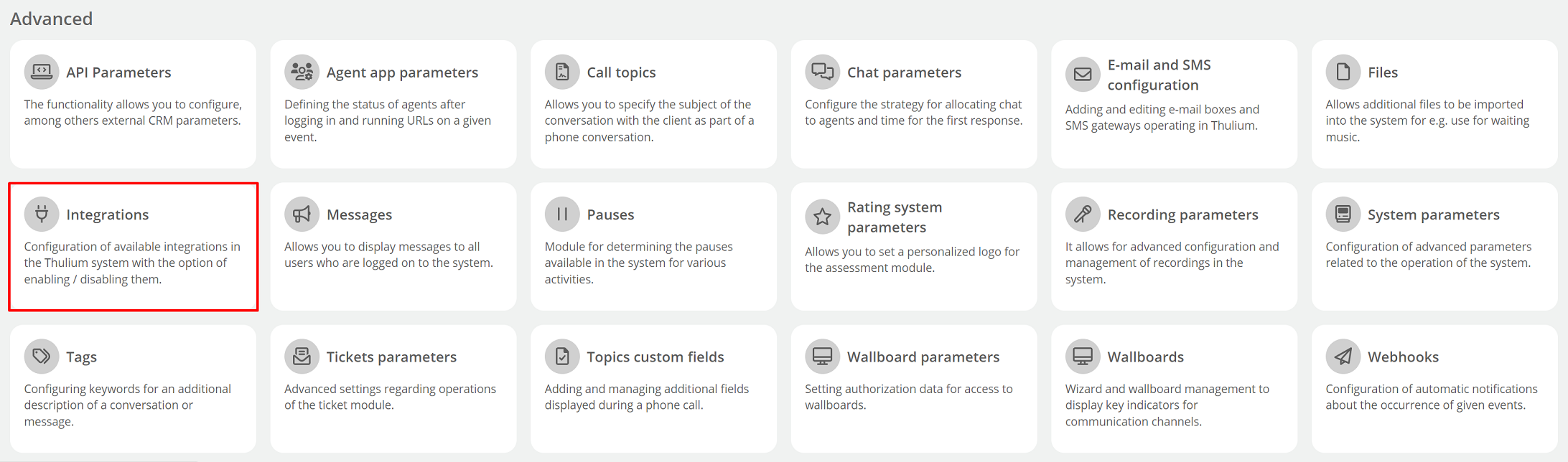
A window with available integrations will appear on the screen - select xSale from the E-commerce section.
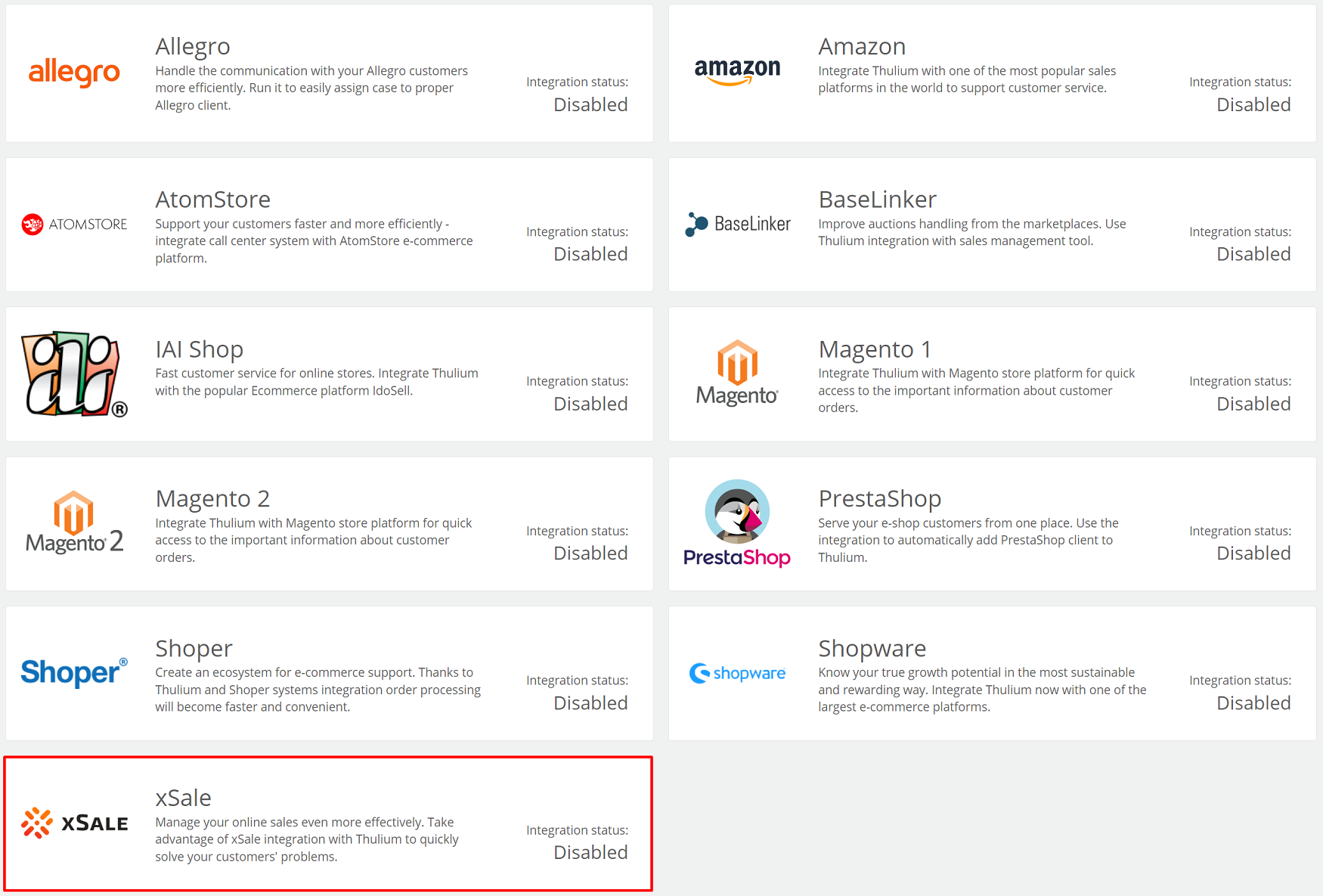
Next, authenticate the application:
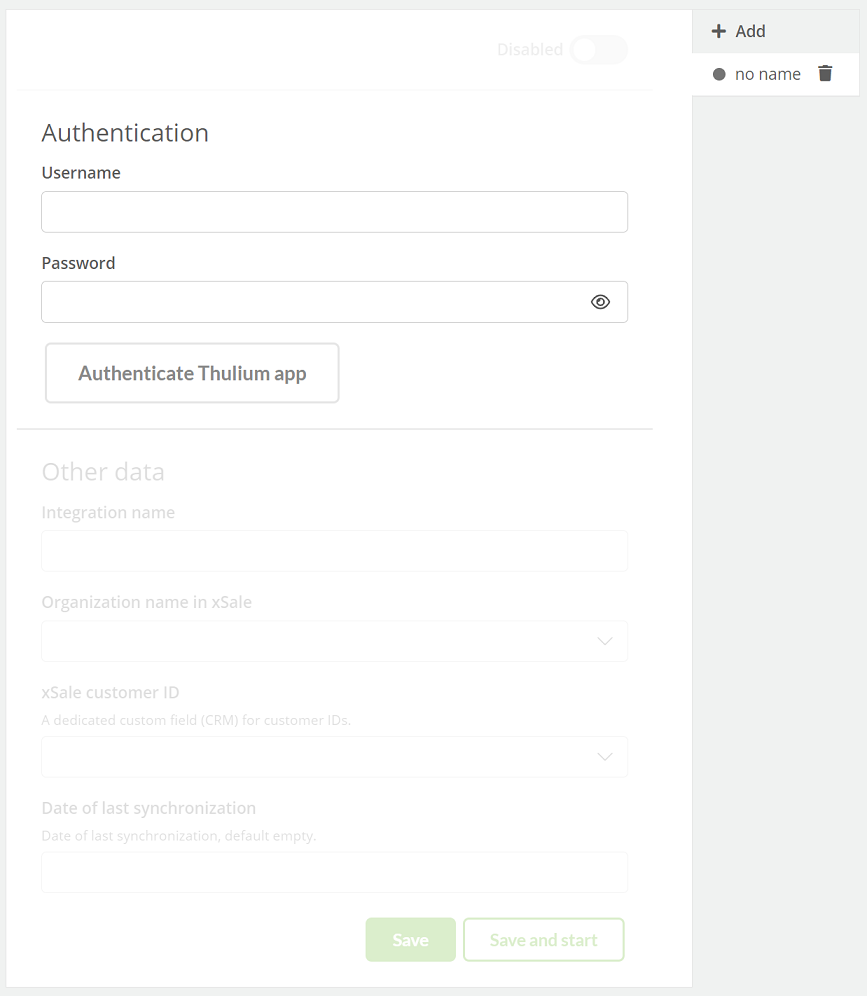
- Username - login to your xSale platform,
- Password - the password to your xSale platform,
- Integration name - the custom name of the configured integration,
- xSale customer ID - a custom field where the customer ID of xSale will be stored.
After entering authorization data in the Thulium panel, click 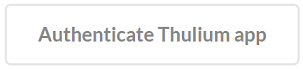 to authenticate the integration.
If the authentication is successful, an appropriate message will appear on the screen:
to authenticate the integration.
If the authentication is successful, an appropriate message will appear on the screen:

By clicking the  button, we can start authentication again.
button, we can start authentication again.
After authenticating the application, you need to complete Other data.
Important...⚠️
You need to create a corresponding custom field of numeric type for integration with xSale beforehand.
If the remaining data has been entered within the integration configuration in the Thulium panel, such integration can be saved by clicking  or saved and run
or saved and run 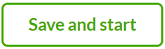 at the same time.
at the same time.
In the case of saving alone, the xSale integration must then be launched:
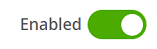
To launch another integration with the same E-commerce platform, click 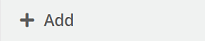 and re-enter the relevant authorization and configuration data:
and re-enter the relevant authorization and configuration data:
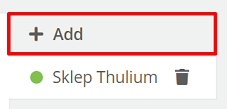
After launching such integrations, this information will be visible in the list of integrations under Administration → Integrations.
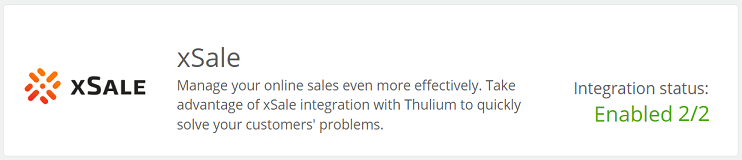
How to integrate a customer.
For the first synchronization of the customer database in xSale and Thulium, click the  button located in the Customers tab at the top right of the page in the Add section. Subsequent synchronization of new customers (new orders) is done automatically (every half hour) and there is no need to use this button.
button located in the Customers tab at the top right of the page in the Add section. Subsequent synchronization of new customers (new orders) is done automatically (every half hour) and there is no need to use this button.

After clicking the button, a window will appear to confirm the synchronization.
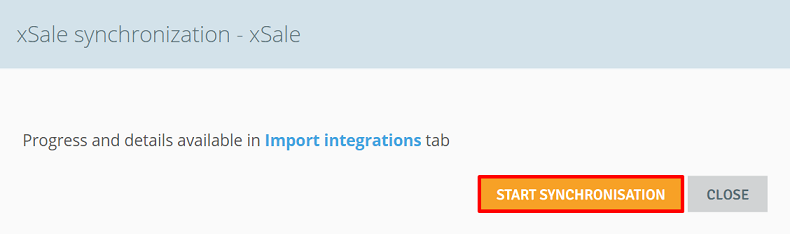
See how the integrated Customer card looks like:

On the right side, a new tab "xSale" appears, which contains basic information about the orders of a given customer.
In addition, orders are available within the Contact History in the ORDERS section:
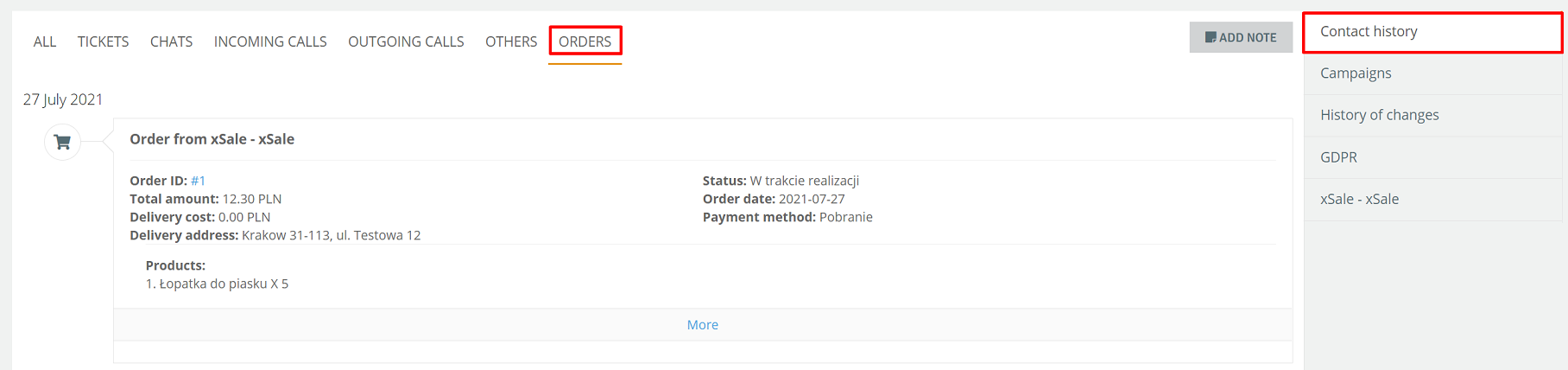
After clicking on the order ID, we are directed to the conctet order form on the xSale platform.
If the Allegro integration is also running, it will also cause the download of two email address formats that are hashed (with "+" and without "+").
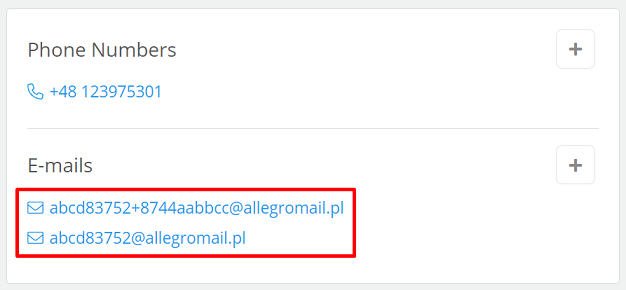
This action is intended to streamline the assignment of requests to the card of a given customer.
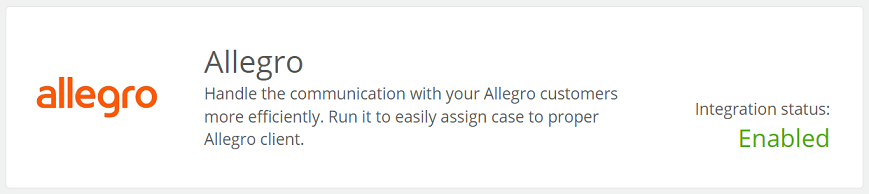

Share your opinion with us