Voicebot
Automate voice service by using Voicebot and ease the burden on your Consultants. Thulium allows you to plug in an external, commercial Voicebot solution as part of your SIP account.
Scope of integration
- adding SIP accounts as Voicebot,
- IVR action switching the call to Voicebot,
- ability to transfer a call from Voicebot to the queue,
- making outbound calls through the Thulium system from a Voicebot account,
- saving a transcript of a call conducted by Voicebiot.
Step by step
- To integrate Thulium with Voicebot solution, within the former, go to Administration → Advanced → Integrations from the Voicebots section and launch the integration:
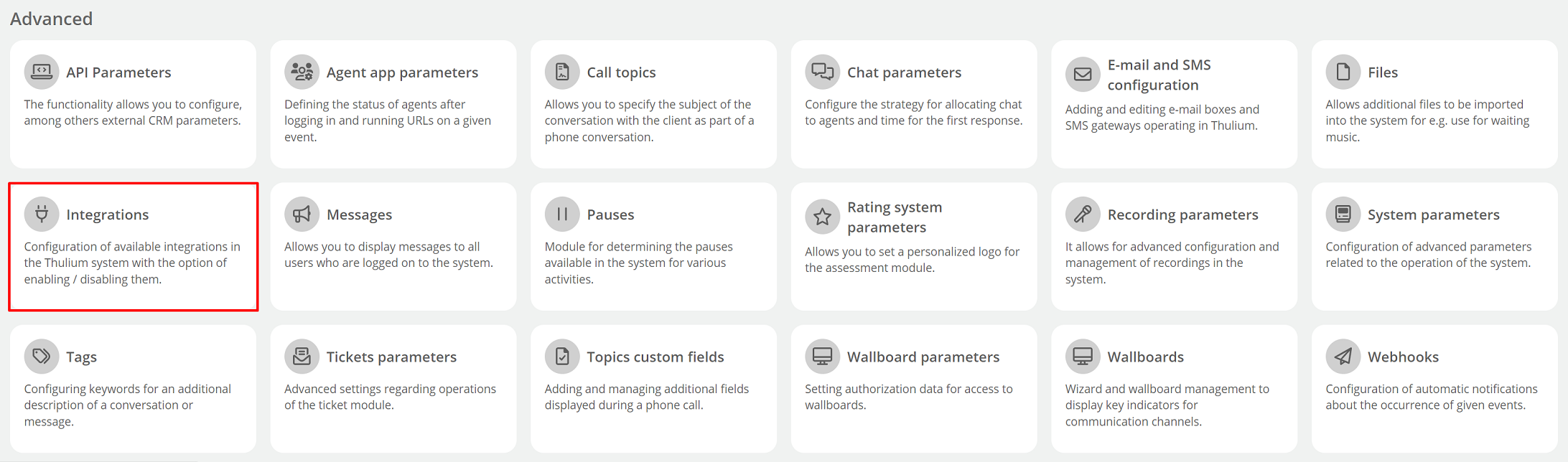

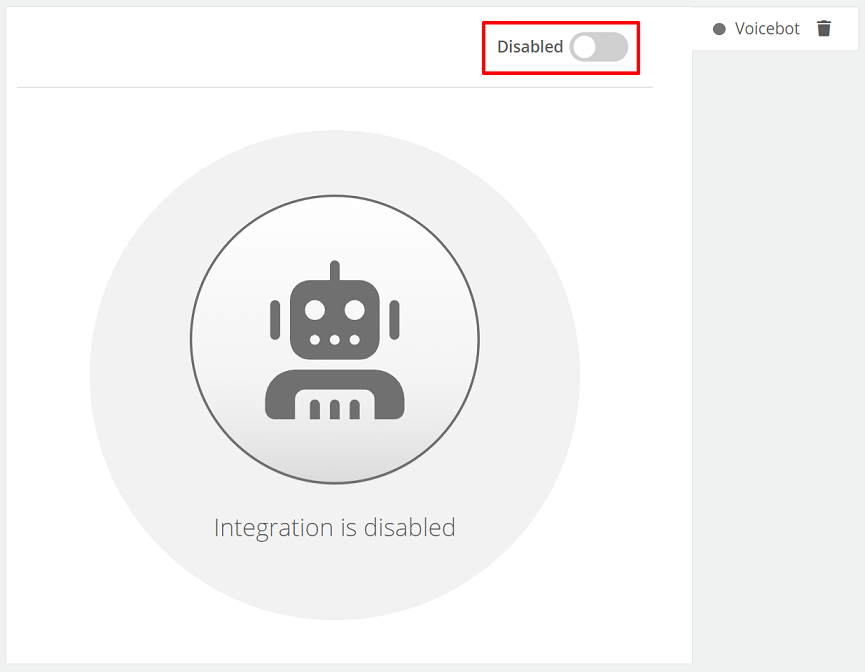
- After enabling the integration, choose Administration → Telecommunication → SIP accounts and add a Bot account by clicking
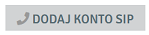 :
:
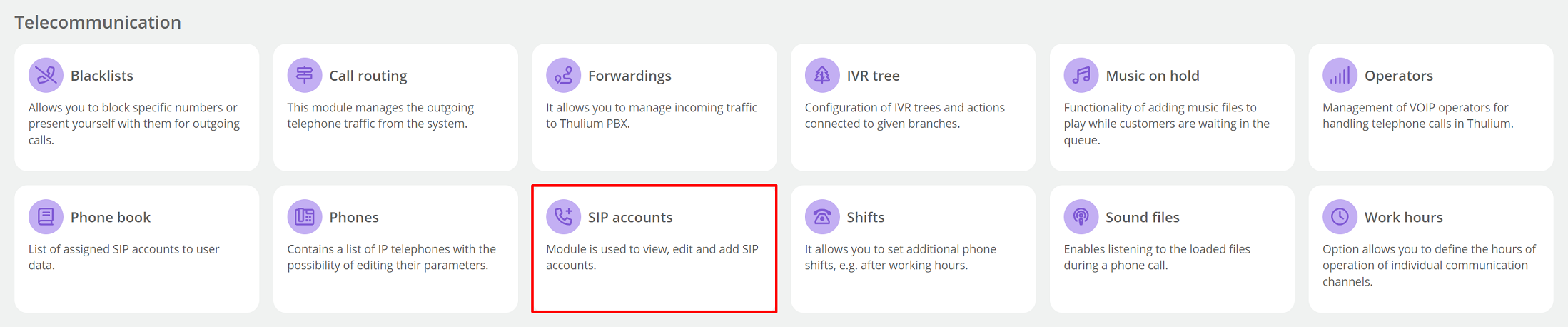
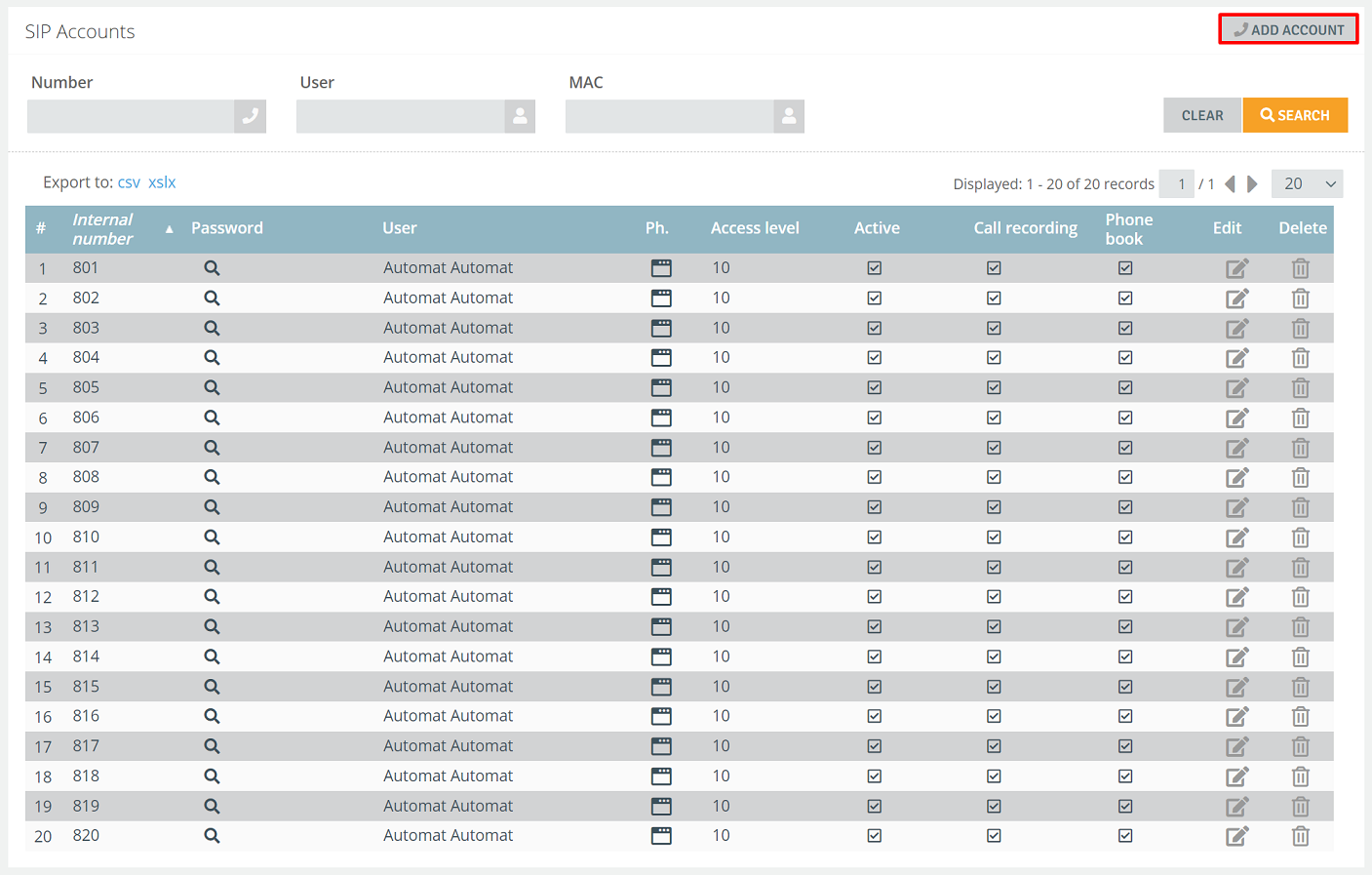
- Select the phone type Voicebot and confirm by clicking
 :
:
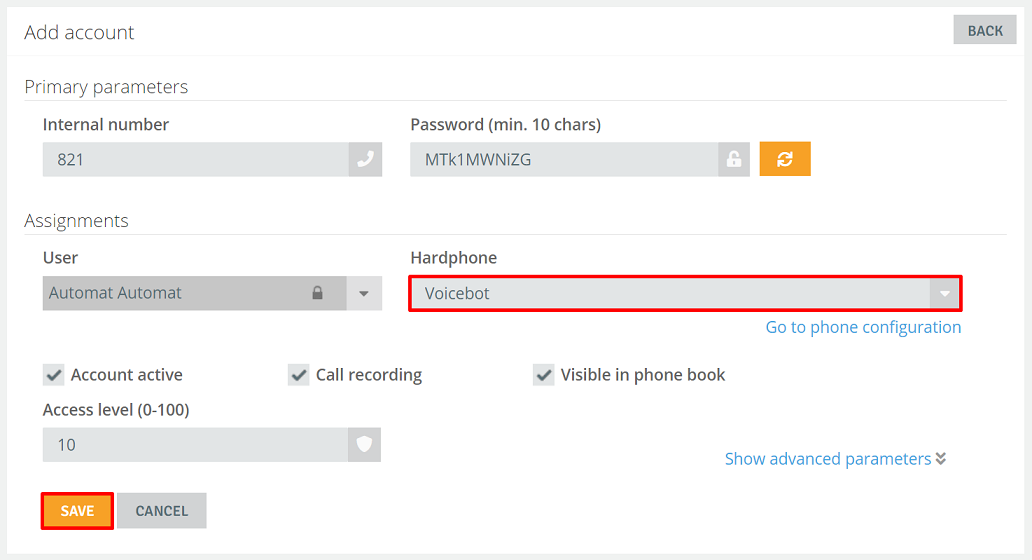
Important...⚠️
Add as many SIP accounts as the number of different handling scenarios you want Thulium to handle, e.g., one SIP account for handling inbound traffic and another for outbound traffic.
-
The data of the generated SIP account, i.e.. Internal number and Password should be forwarded to Talkie - once the SIP account is registered, it will be visible in SIP status.
- For Voicebot's handling of incoming traffic, create the appropriate action on the IVR i.e. Transfer to Voicebot, where you select the specific SIP account to which calls will be routed.
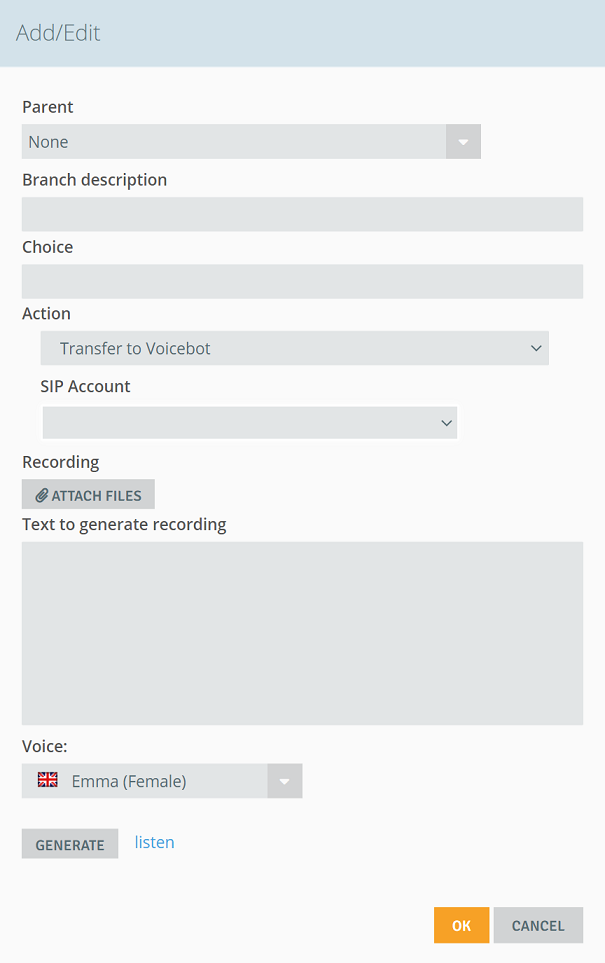
Important...⚠️
Remember that incoming calls to Voicebot will be made out of queue and outgoing calls will be made out of campaign.
-
For transfers from Voicebot to the queue, select any (not used by Agents) extension number for direct transfers within call forwarding.
- Adding a transcript to a call made by Voicebot for call details is possible by calling the appropriate API method:

See the API documentation for more details.
- When transferring from Voicebot to Agent within the queue, it is possible to view the call transcript in Web Softphone.
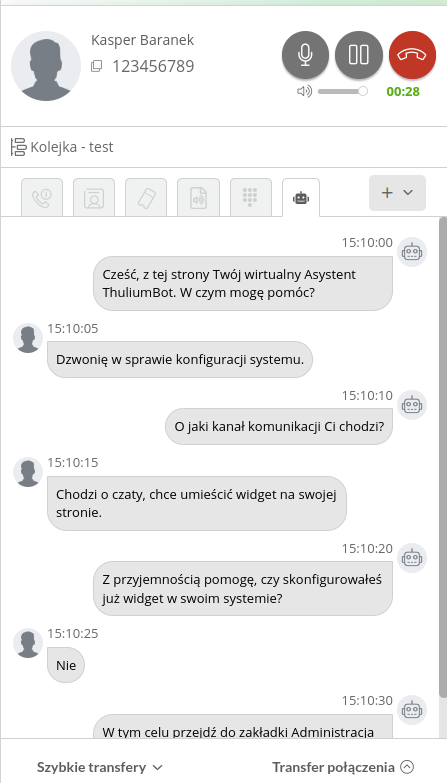

Share your opinion with us