Survicate
Thulium enables integration with Survicate's satisfaction survey system, whereby it is possible to initiate such a survey from the IVR and present the results within the Contact history.
Scope of integration
- Sending surveys from the IVR level, e.g., after a completed call,
- Displaying within the Contact History the results of the survey,
- Access to statistics in Survicate for surveys initiated within Thulium.
Step by step
- To integrate Thulium with Survicate, within the latter, go to Settings → Integrations and then select Webhooks:
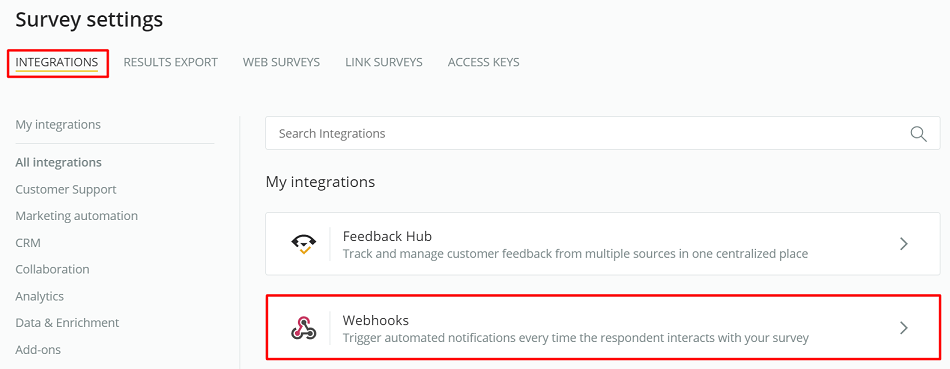
- You will need to copy the verification token to the clipboard, which you will need to paste within the Integration module in the Thulium system.
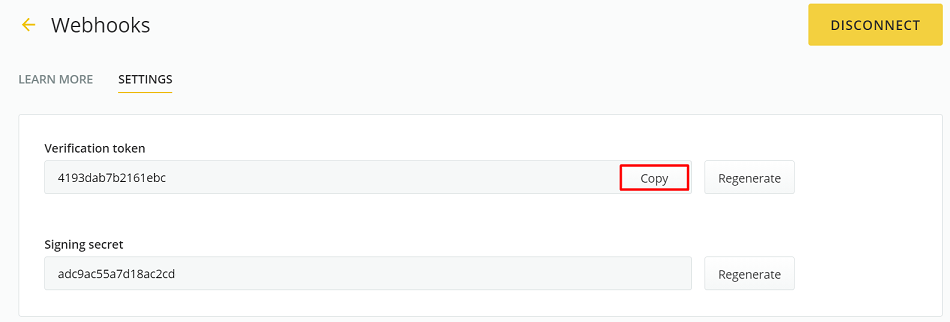
- Under the Administration tab, find the Advanced section and select Integrations.
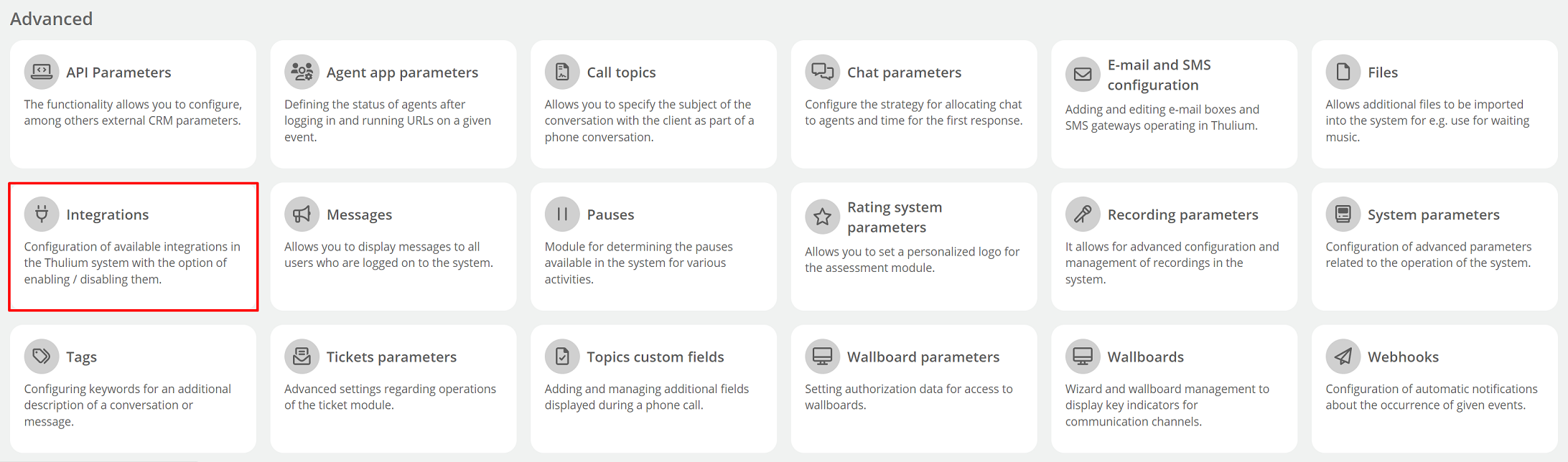
- Select from the available Survicate integrations from the Surveys section, then paste in the Verification Token. Next, copy the link to the integration from Thulium
 and save the changes by clicking
and save the changes by clicking  or
or 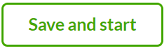 to launch it right away.
to launch it right away.
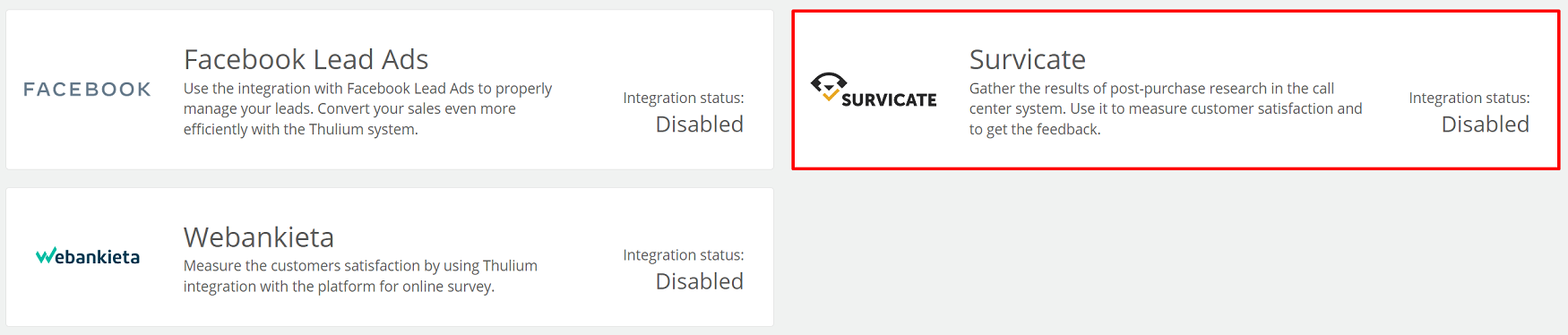
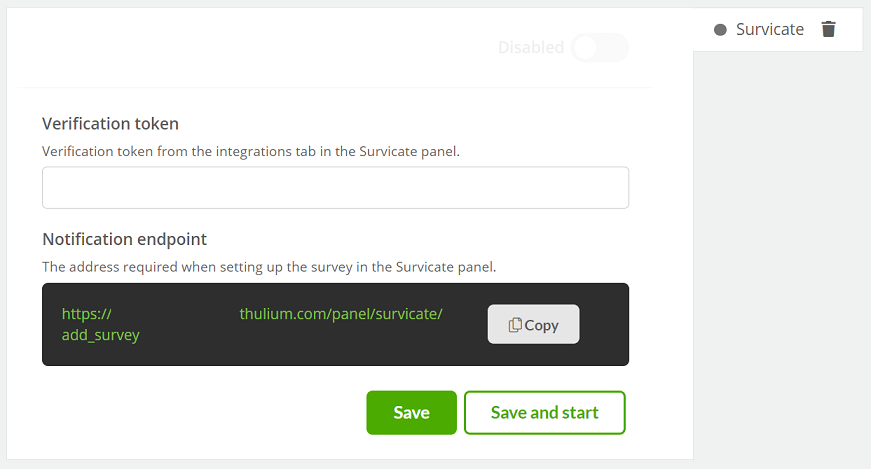
- Within Survicate, edit the settings of a particular survey by clicking Edit → CONNECT → Webhooks. Activate the Send notifications on survey completion functionality and paste the integration link from your Thulium system.
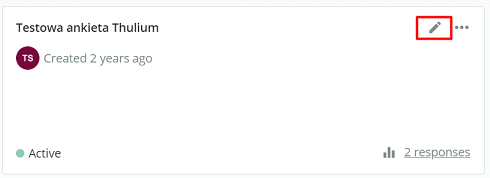
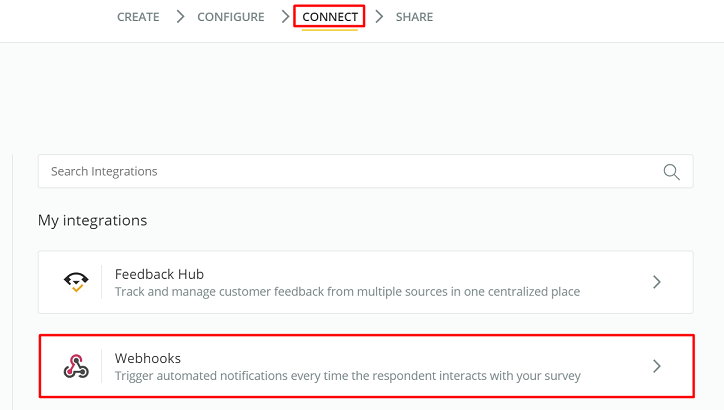
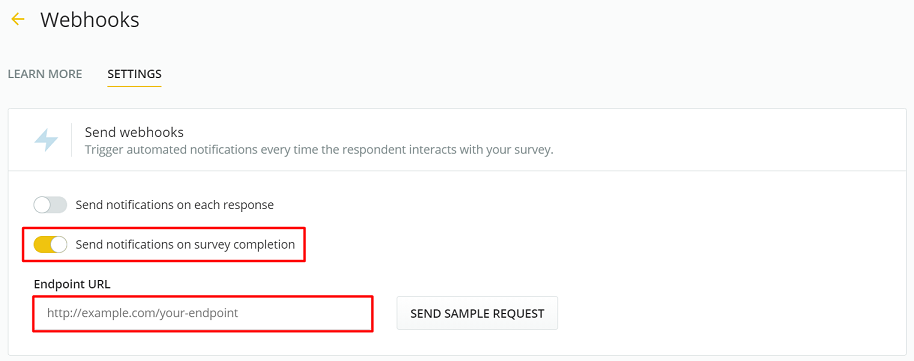
- In the next step, you need to prepare a template under IVR message templates from the Inbound section.

- Within the template, insert {{CUSTOMER_EMAIL}} in the addressee field. Within the content (which can be freely prepared), insert a link to the survey in question by adding ?email={{CUSTOMER_EMAIL}}. We recommend inserting the address within the link.
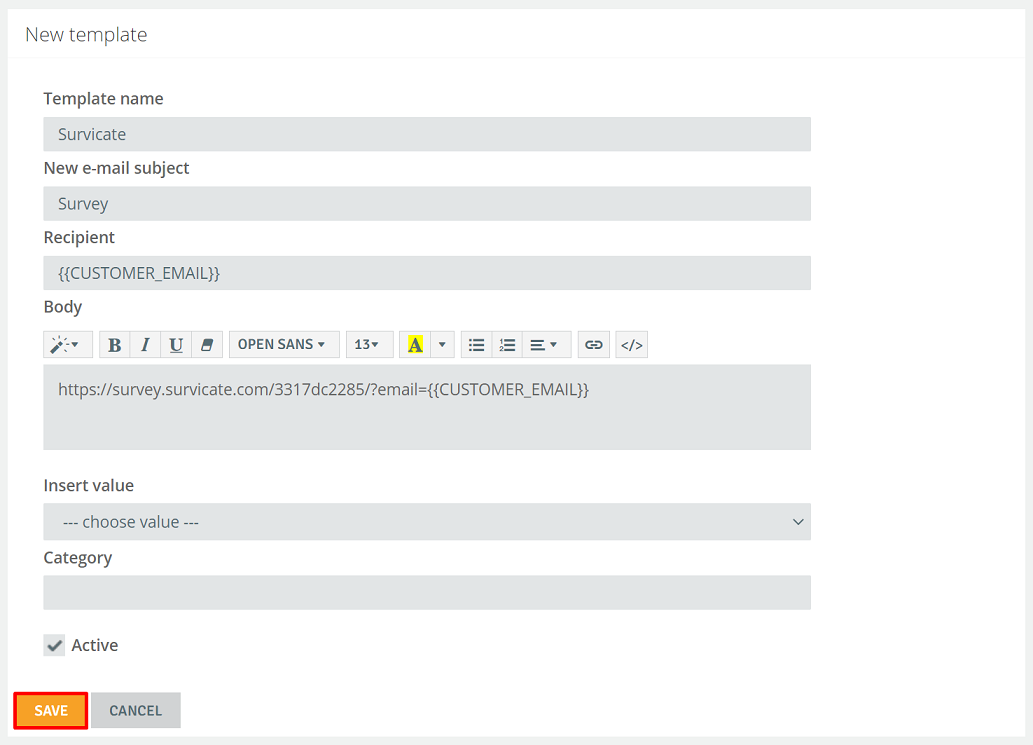
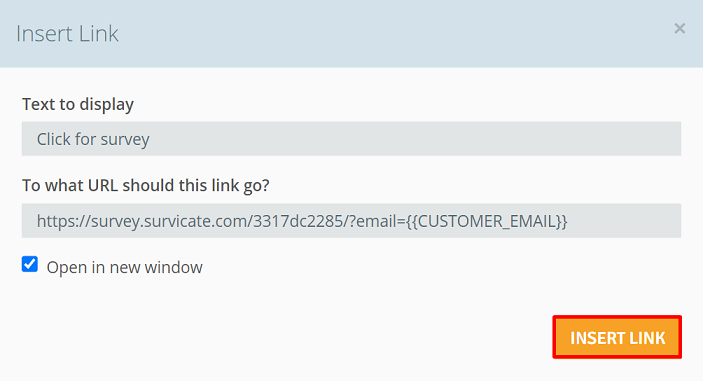
- In order to prepare a link, you need to get one from the Survicate platform by clicking on the survey in question, and then enter the Share module.
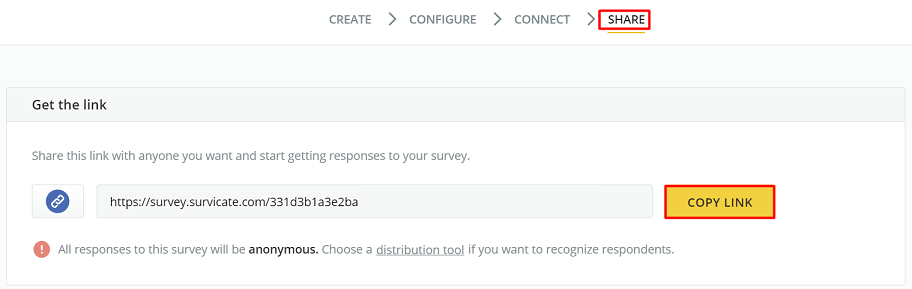
- Within the IVR, set the Send e-mail action with the given template in mind.
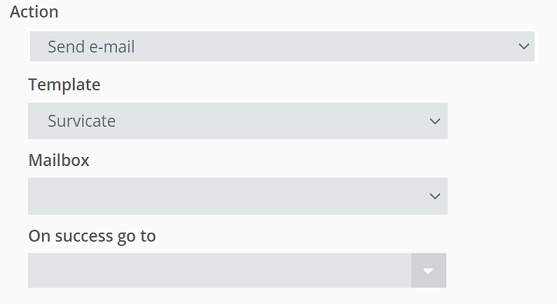
-
The survey will be sent to the customer provided he/she has his/her Customer card at Thulium with an entered phone number and e-mail address.
- Once the survey is properly completed, its results are visible within the Contact History of the respective Customer.

Did you know...💡
The IVR branch to which you have the Survicate survey attached can also be routed from the inbound queue service under Action when agent hangs up.

Share your opinion with us