Shoper
Shoper is a platform provided by Shoper S.A. that allows you to set up your own online store and make effective online sales. You can gather information about your customers' orders in one place and keep track of their status. DreamCommerce allows you to integrate Shoper with many sales platforms such as Allegro, as well as with any external application - including Thulium.
For more information on this solution, visit shoper.pl.
We will show you step by step how to integrate Thulium with Shoper.
Important...⚠️
When integrating our system with Shoper, you need to create a separate custom field, e.g. of type numeric, in which the customer ID will be entered - e.g. named Shoper ID.
- From the Administration tab, select Advanced → Integrations.
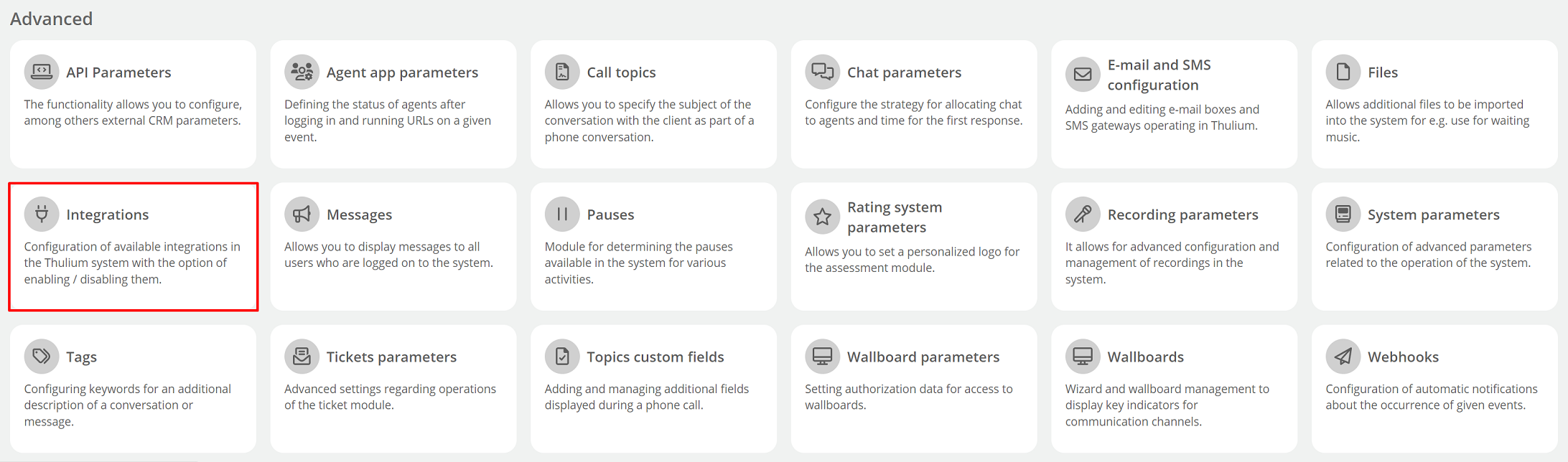
A window with available integrations will appear on the screen - select Shoper from the E-commerce section.
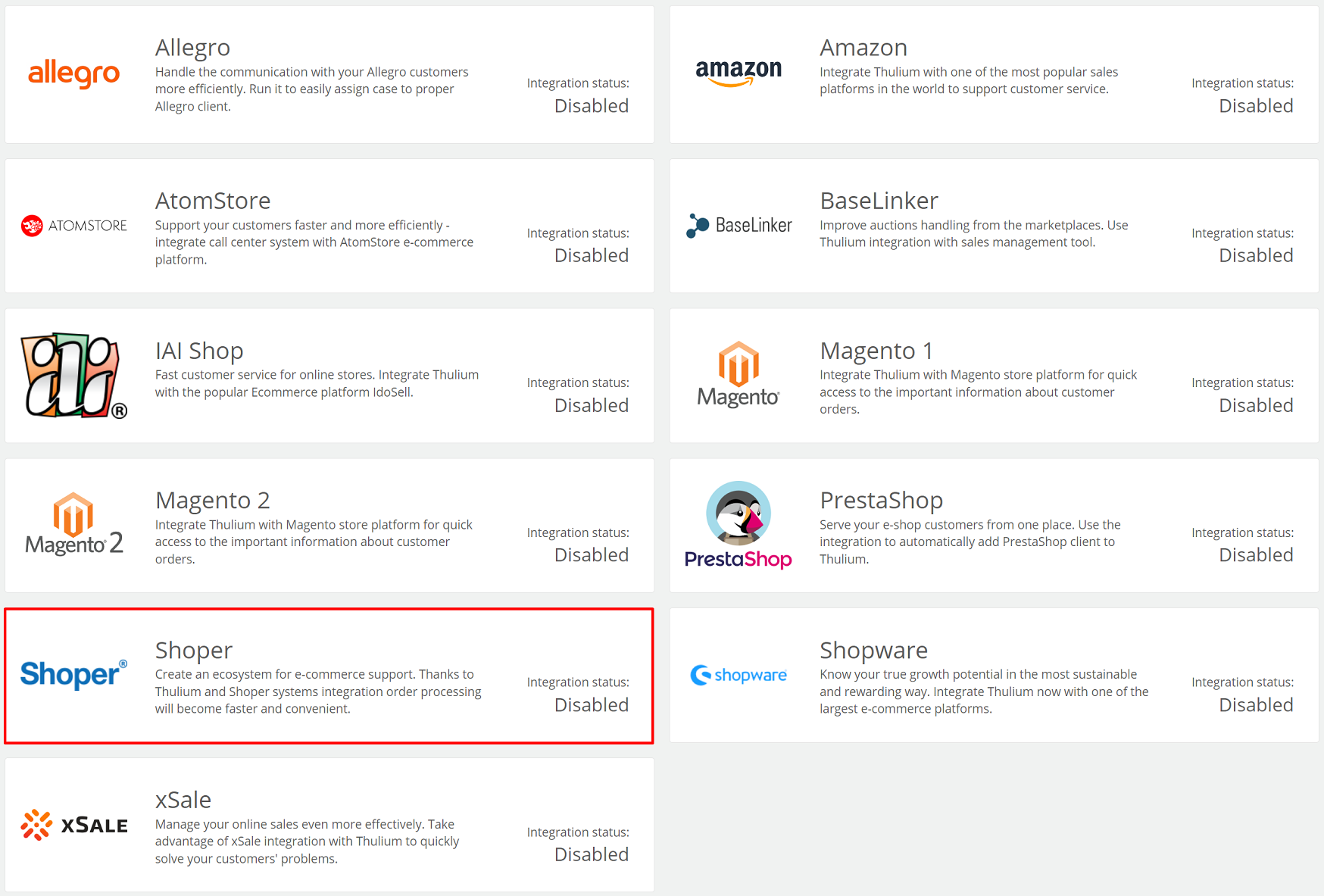
Complete the following fields:
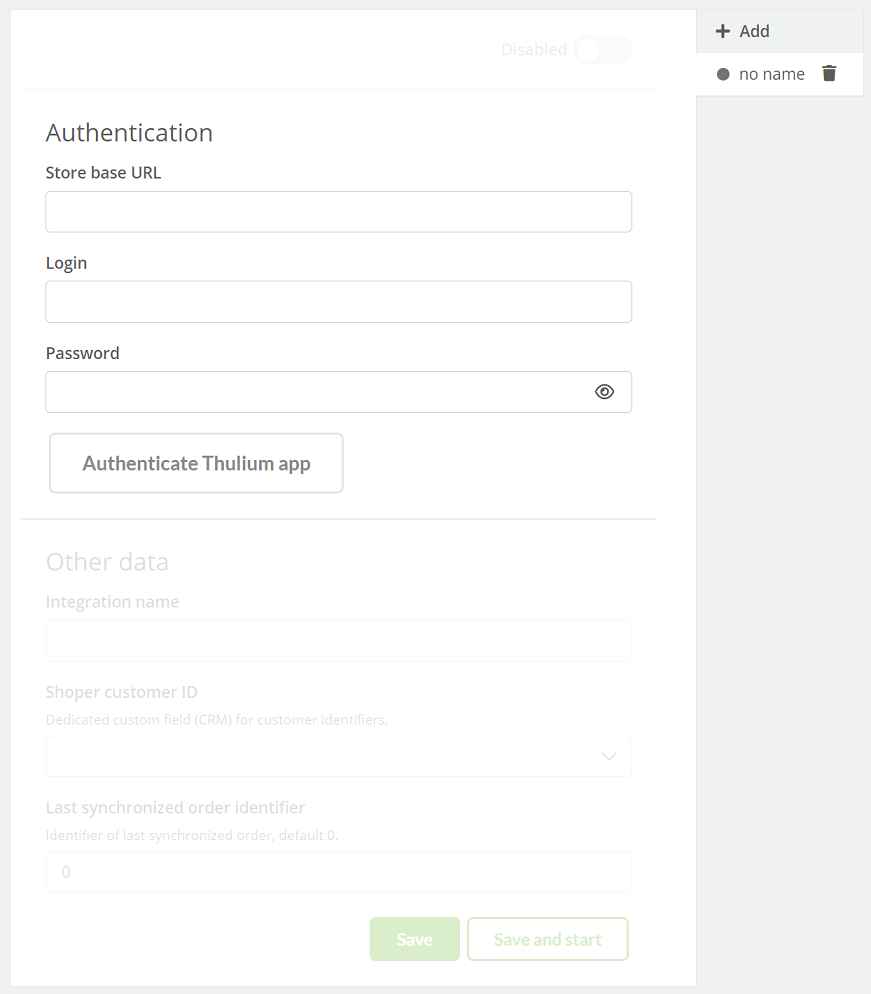
After entering authorization data in the Thulium panel, click 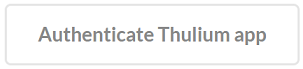 to authenticate the integration.
If the authentication is successful, an appropriate message will appear on the screen:
to authenticate the integration.
If the authentication is successful, an appropriate message will appear on the screen:

By clicking the  button, we can start authentication again.
button, we can start authentication again.
After authenticating the application, you need to complete Other data.
Validate the integration by clicking  or
or 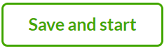 to start it right away:
to start it right away:
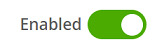
- The process should be completed by selecting within the Customers tab in Thulium the functionality Start synchronization for Shoper:

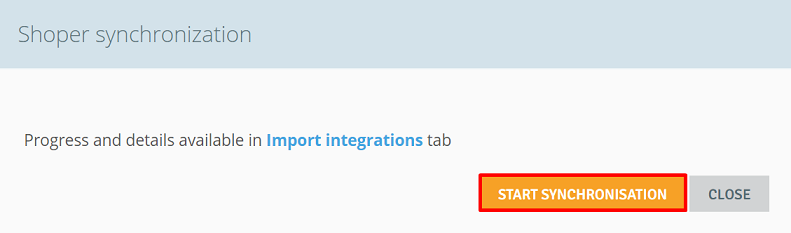
Important...⚠️
Since the integration, synchronization with the Shoper platform takes place automatically every 30 minutes.
- After the process is completed, a new Shoper tab will be visible within the given customer (Customer card) with a list of orders and a completed custom field with an ID:
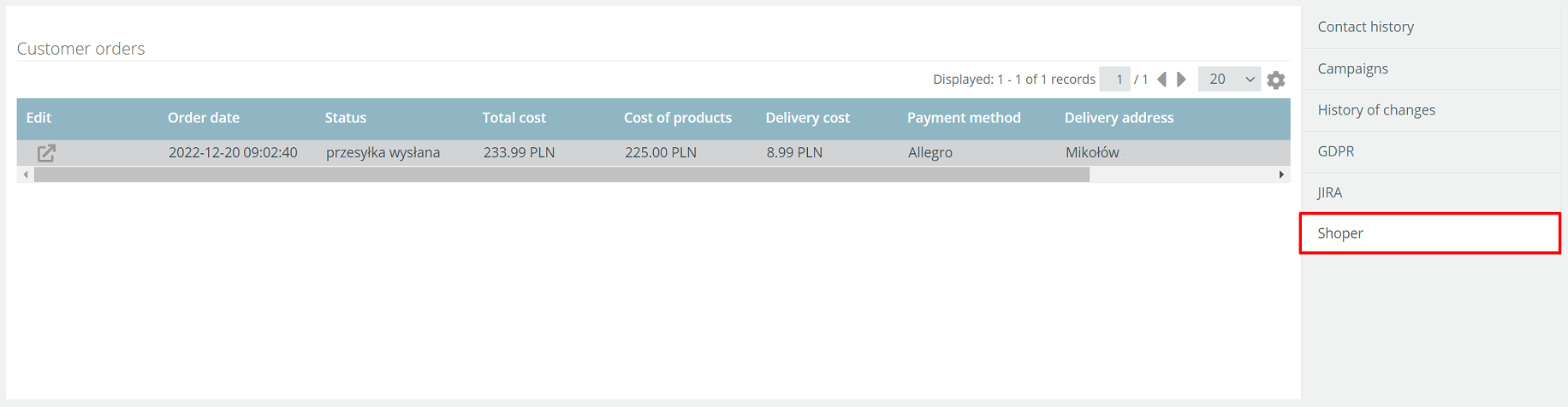
- In addition, in Contact history there will be a section of ORDERS, which will allow you to quickly view such orders:
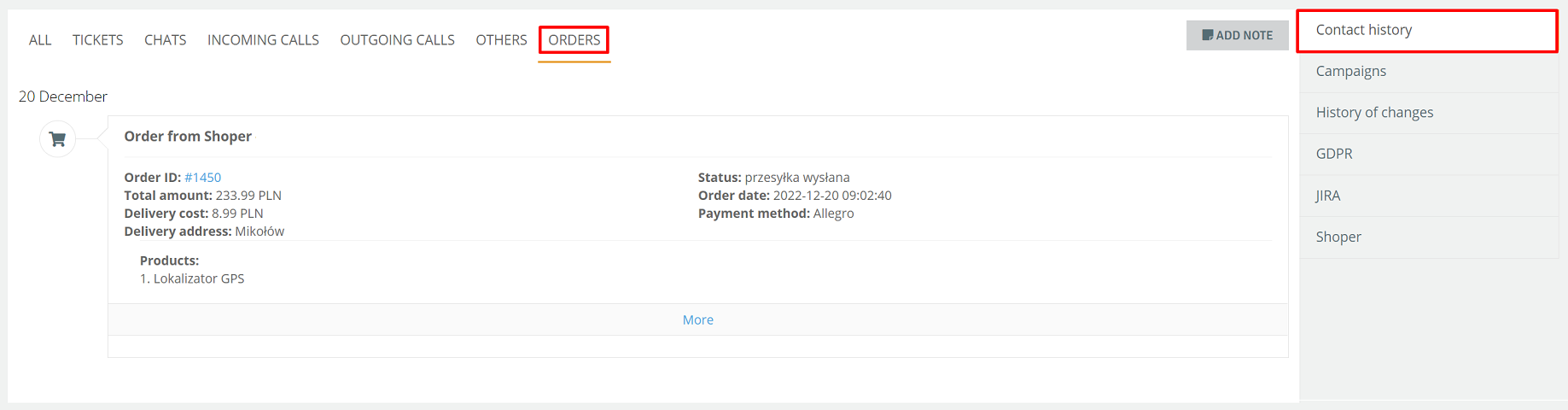
- To launch another integration with the same E-commerce platform, click
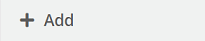 and re-enter the relevant authorization and configuration data:
and re-enter the relevant authorization and configuration data:
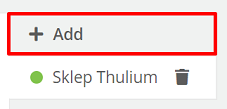
When such integrations are launched, the information will be visible in the list of integrations under Administration → Integrations.
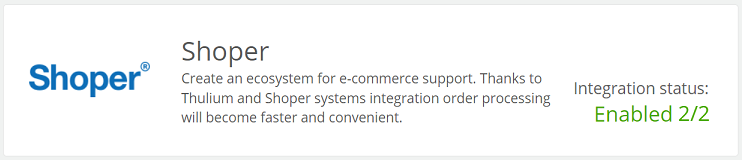
Important...⚠️
Be sure to create a new separate custom field of numeric type for the next Shoper integration.

Share your opinion with us