Przelewy24
Przelewy24 is a full-service online payment provider offering the largest selection of payment methods! Let your customers pay the way they like through quick online transfers or via BLIK.
For more information, visit https://www.przelewy24.pl/.
Shortcuts
Scope of integration
- Registration of transactions in the Thulium system,
- Collection of payment from the customer for purchased goods or services using the BLIK mobile payment method,
- Generation of individual payment links.
Step by step
In this section you will find instructions for integrating Thulium with the payment gateway Przelewy24.
- To integrate Thulium with Przelewy24, under Administration, find the Advanced section and select Integrations.
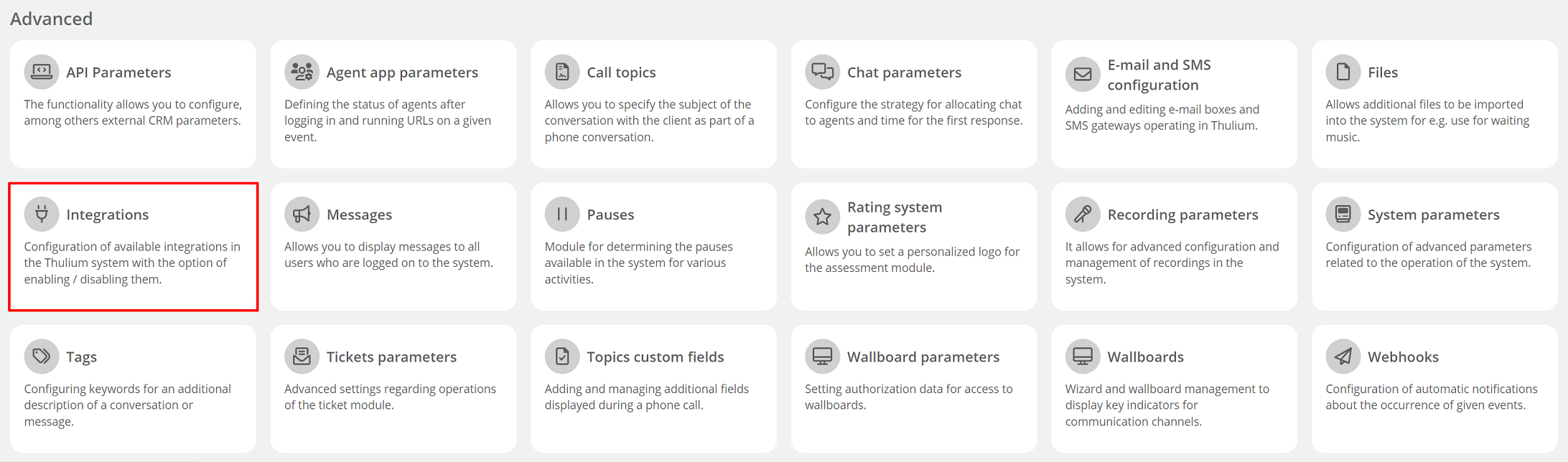
- from the panel of available integrations, select Przelewy24 from the Payment section.

- Enter the following in the configuration panel:
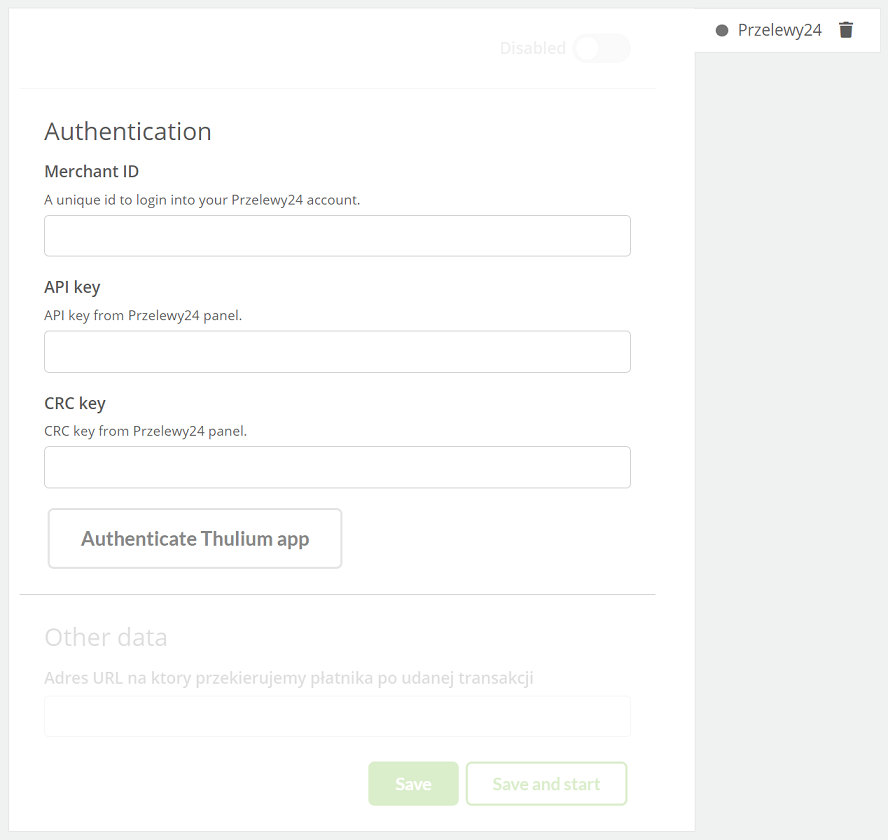
The CRC key and API key are available in the Przelewy24 panel (for logged-in users).
Tab My Data → section Settings → section API Data and configuration.

- Then perform the authentication process by clicking
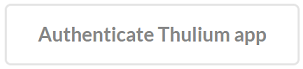 .
.
5.To complete the integration setup process, enter URL to which we redirect the payer after a successful transaction. Then click  or
or 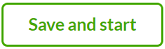 to start the integration right away.
to start the integration right away.
In this section, you will learn about the process of making payment by BLIK method and generating a link.
- In order for a customer to make a payment for purchased goods or services using the BLIK method, the agent must first register such a transaction on the customer's profile by clicking on
 and selecting Add BLIK payment.
and selecting Add BLIK payment.
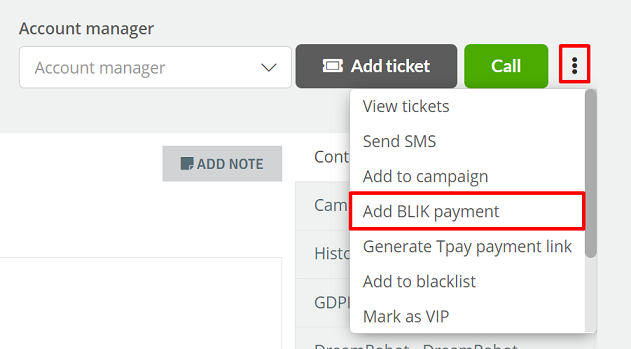
- Then enter the customer's email address, transaction description, transaction amount and BLIK code and confirm the entered data with ACCEPT PAYMENT button.
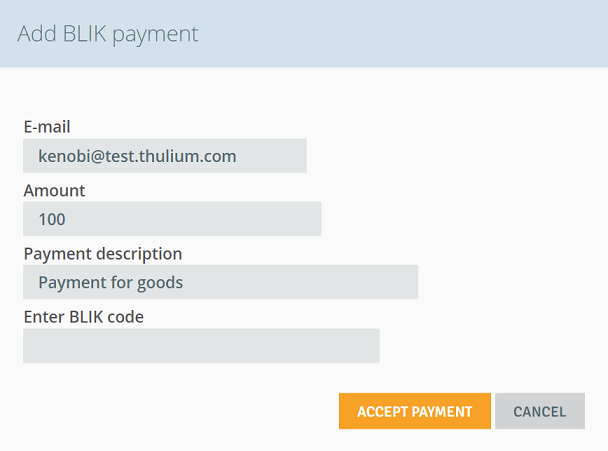
-
The customer must confirm the transaction on their device.
- information about the transaction can be found on the customer's profile under Contact history (under All or Other).
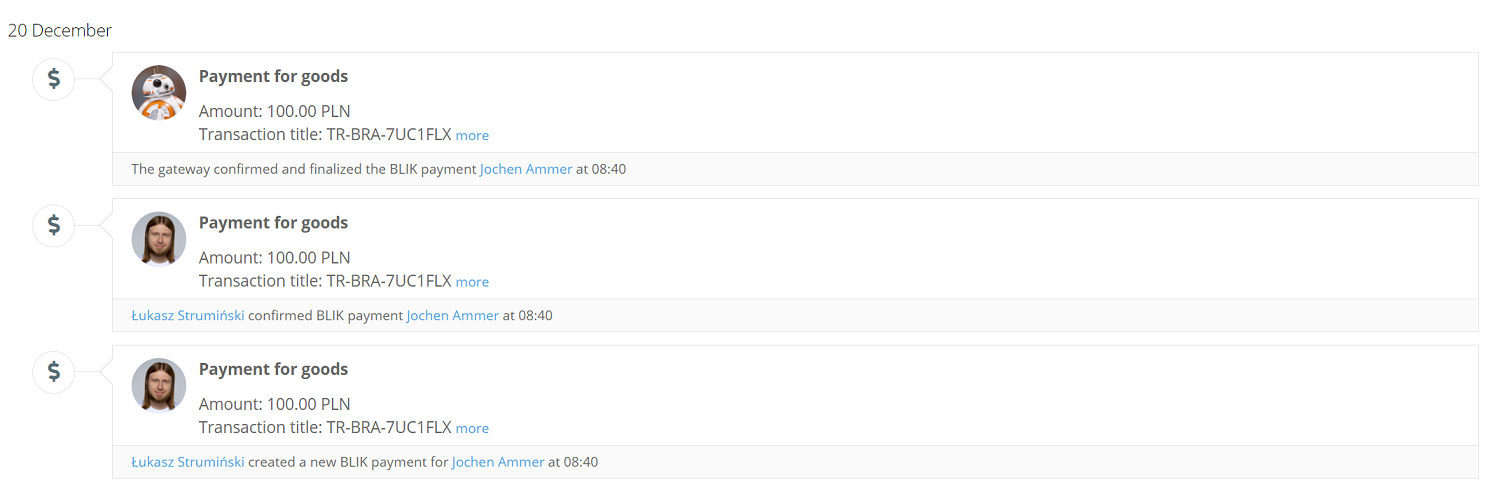
- To generate a Przelewy24 payment link, initiate such a transaction by clicking on
 and selecting Generate Przelewy24 payment link.
and selecting Generate Przelewy24 payment link.
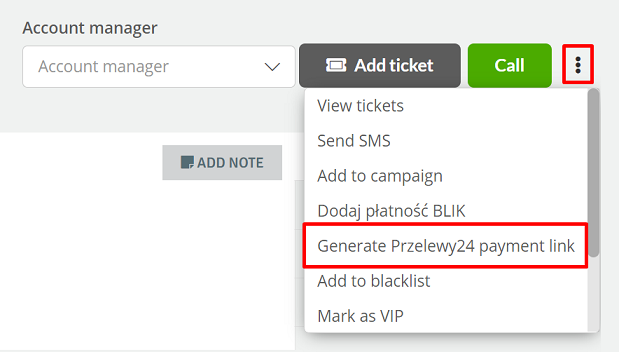
- Fill in the data related to the transaction (some of the information will be downloaded from the CRM) by then clicking
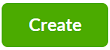 to approve.
to approve.
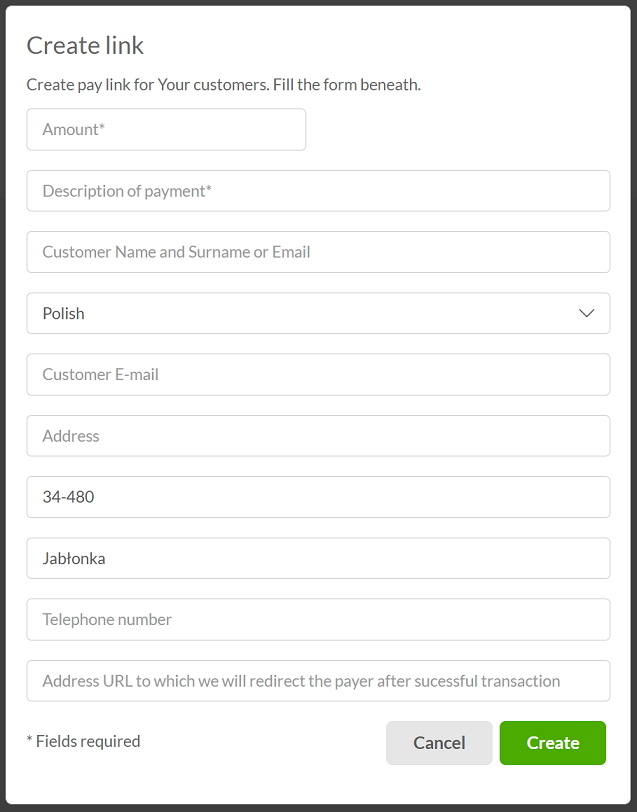
- A window will appear with a dedicated link to the payment of Przelewy24, which can be copied to the clipboard for transmission through a convenient communication channel.
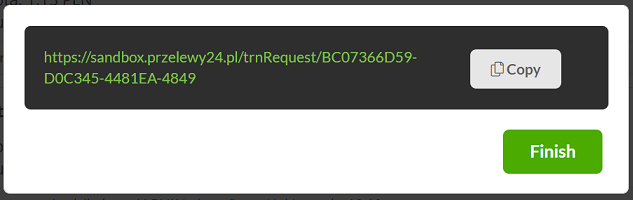
- The link to the transaction will also be visible in the contact history of the respective customer:

Integration with payment gateway Przelewy24 provides a list of payments carried out in the system. To do so, go to Reports → Other → Payment gateway transactions.


Transactions are described by the following columns:
- Title - ID/name of the transaction,
- Creation date - the date the payment was generated,
- Gateway - the name of the payment gateway provider,
- Description - description of the payment entered by the agent,
- Amount - the amount of the transaction,
- Customer - data of the customer from the CRM for whom the payment was generated,
- Status - the current status of the payment.
Available filters:
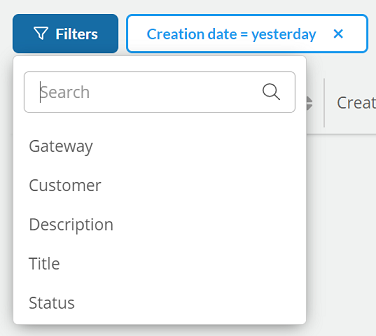
By clicking on the  icon, we can view the payment history. After selecting
icon, we can view the payment history. After selecting  we will go to the form of the given transaction.
we will go to the form of the given transaction.

Share your opinion with us