PrestaShop
Thulium allows you to integrate with an online store on the PrestaShop platform and download customers and their transactions to the Customer card.
Scope of integration
- Automatic addition of PrestaShop customer to Thulium,
- Additional PrestaShop tab on the customer's tab in Thulium, which displays the customer's orders.
Step by step
- In order to integrate Thulium with the PrestaShop platform, within the former, go to Administration → Advanced → Integrations to launch the integration configuration from the E-commerce section:
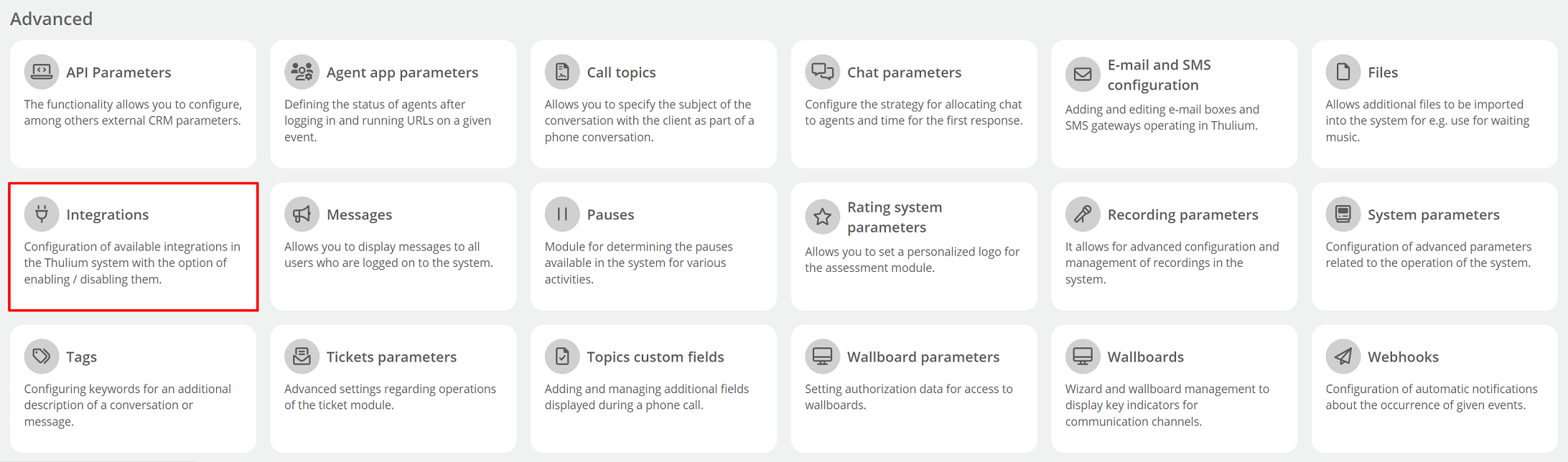
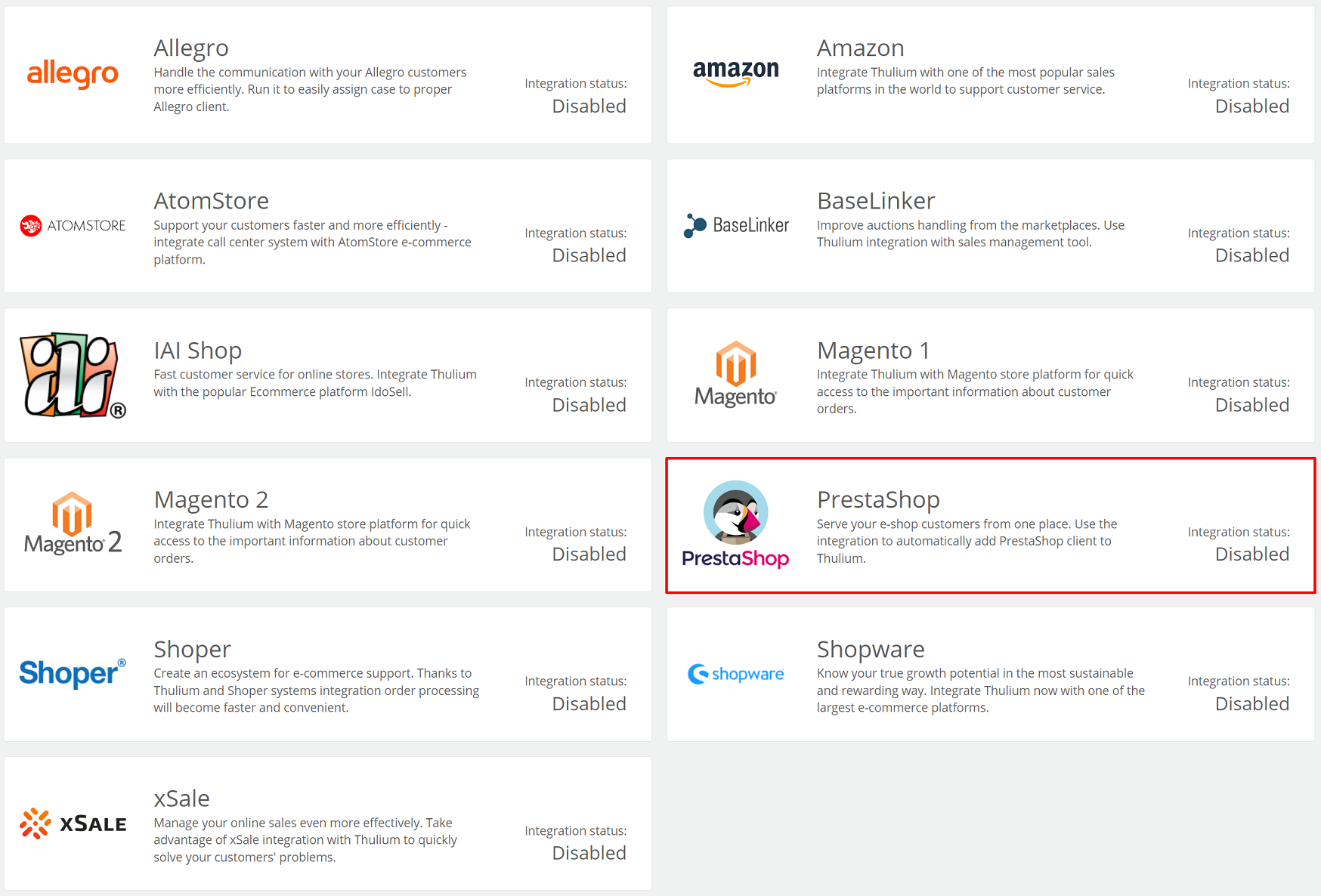
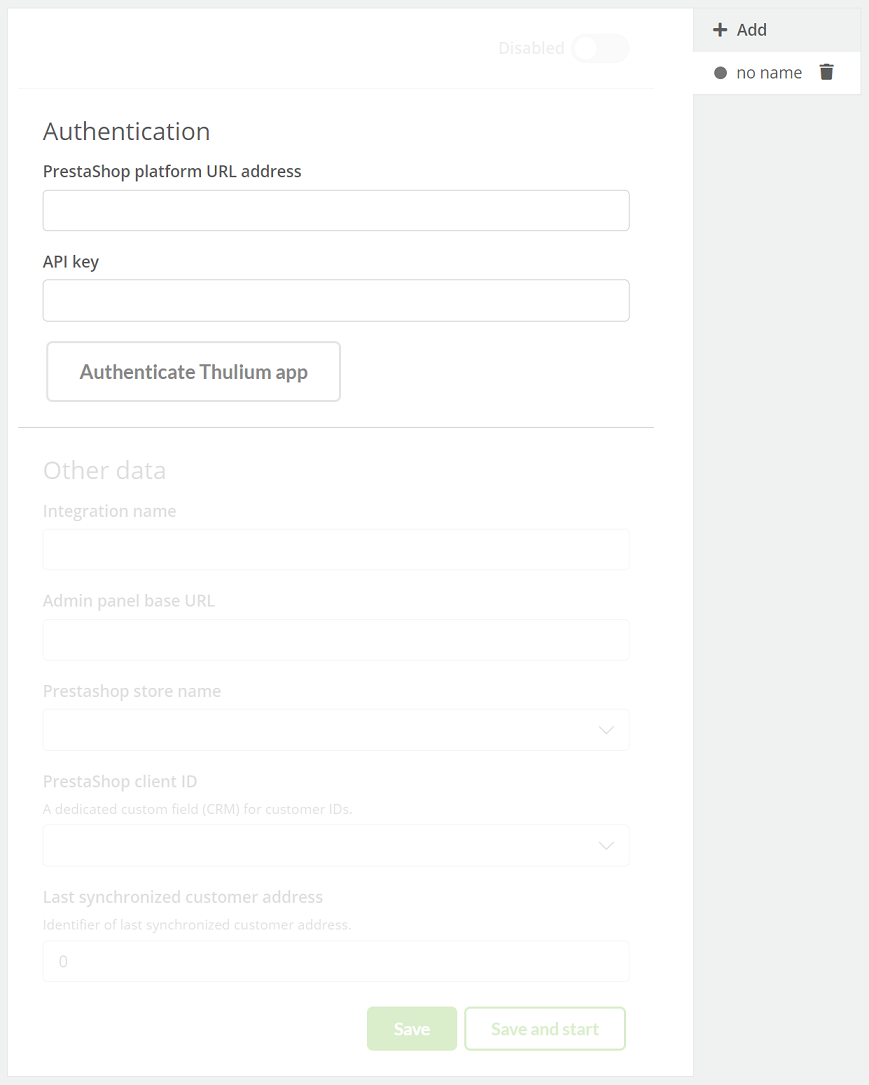
After entering authorization data in the Thulium panel, click 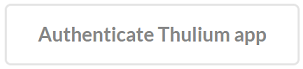 to authenticate the integration.
If the authentication is successful, an appropriate message will appear on the screen:
to authenticate the integration.
If the authentication is successful, an appropriate message will appear on the screen:

By clicking on the  button, we can start re-authentication.
button, we can start re-authentication.
Once the application has been authenticated, complete Other data.
If the remaining data has been entered as part of the integration configuration in the Thulium panel then such integration can be saved by clicking  or save and run
or save and run 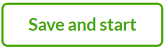 at the same time.
at the same time.
Important...⚠️
You need to create an appropriate custom field of numeric type for PrestaShop integration beforehand.
If you just save the configuration, you then need to run the PrestaShop integration:
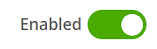
- To obtain the API Key, within the PrestaShop panel, go to Advanced Parameters → Web Services module and then click

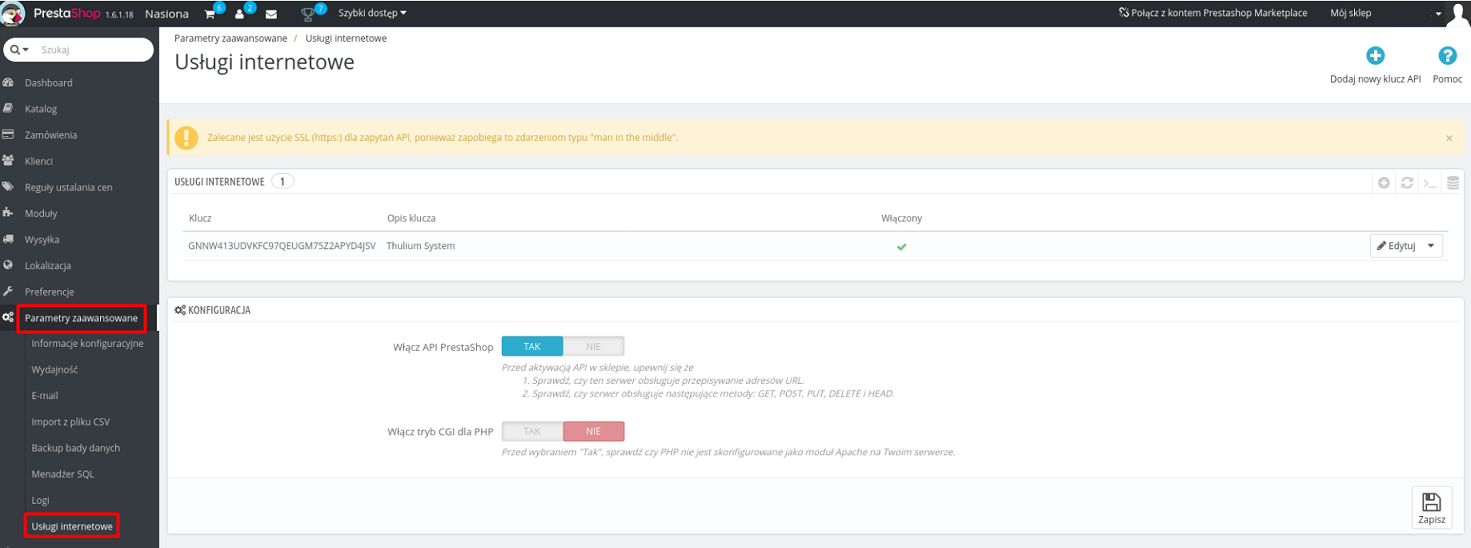
- For the API Key, add the appropriate GET permissions:
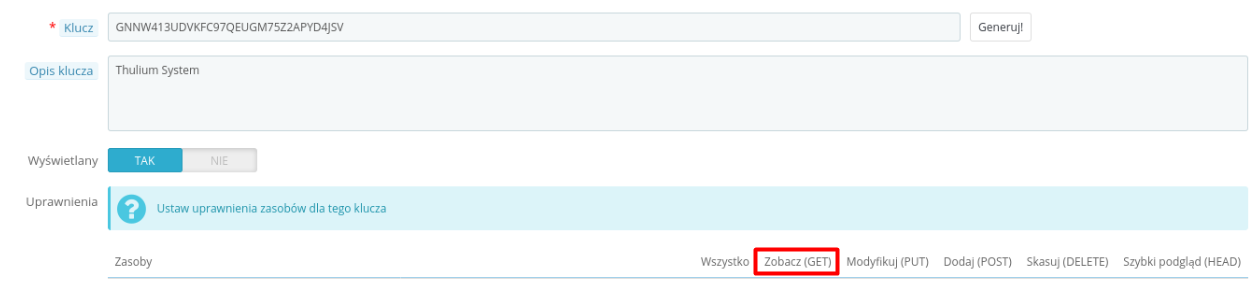
- addresses
- countries
- currencies
- customers
- orders
- shops
- order_states
- Complete the process by selecting within the Customers tab in Thulium the functionality Start Synchronization with PrestaShop:

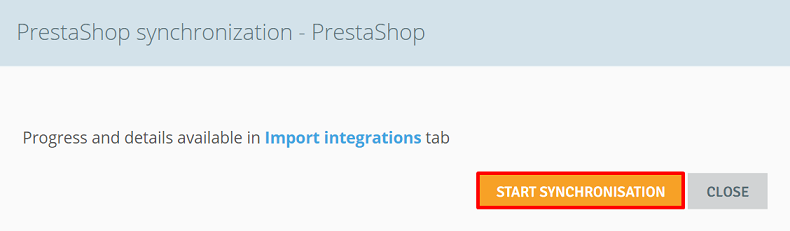
Important...⚠️
Since the integration, synchronization with PrestaShop takes place automatically every 30 minutes.
- After the process is completed, a new PrestaShop tab will be visible within the given customer (Customer card) with a list of orders and a completed custom field with an ID:

- In addition, in Contact history there will be a section of ORDERS, which will allow you to quickly preview such:
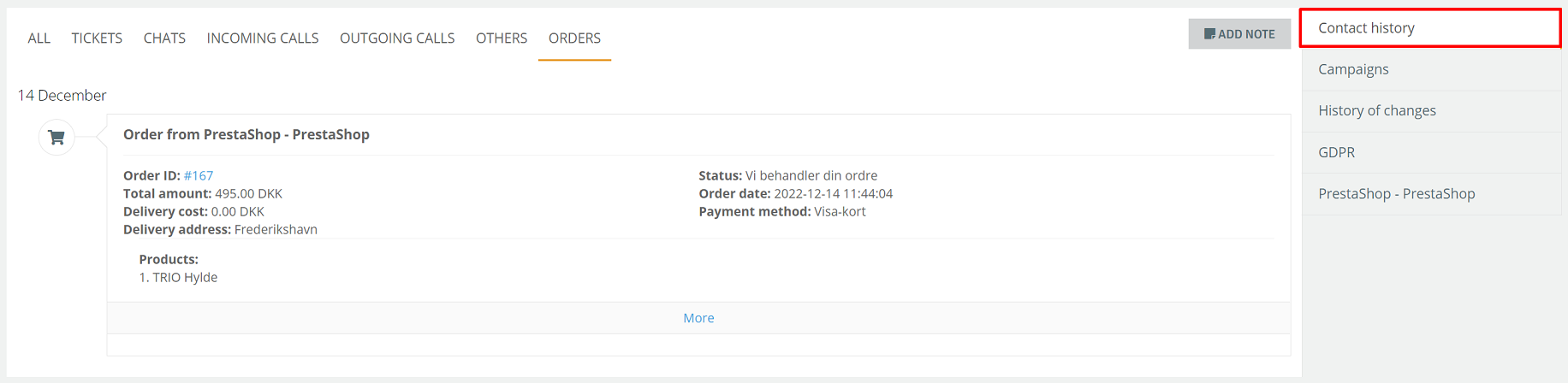
- To launch another integration with the same E-commerce platform, click
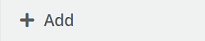 and re-enter the relevant authorization and configuration data:
and re-enter the relevant authorization and configuration data:
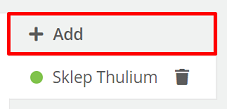
After launching such integrations, this information will be visible in the list of integrations under Administration → Integrations.
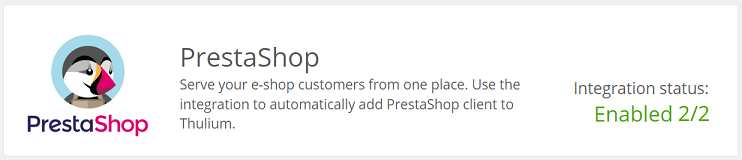
Important...⚠️
Be sure to create a new separate custom field of numeric type for your next PrestaShop integration.
- In the case of also running Allegro integration and indicating the appropriate text type field for Allegro login, when adding customers from PrestaShop integration, such login will be added if it is in the order. In addition, it will also cause two email address formats to be downloaded, which are hashed (with "+" and without "+").
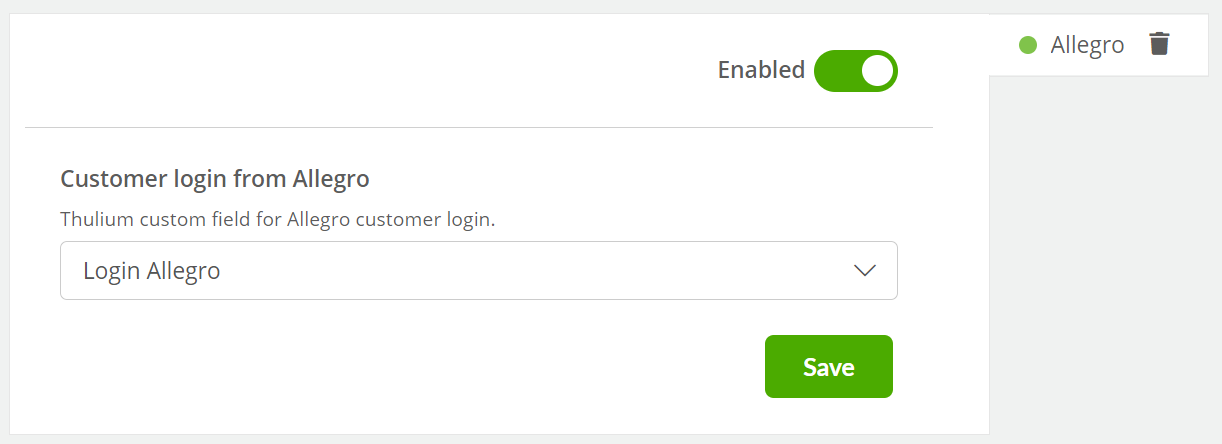
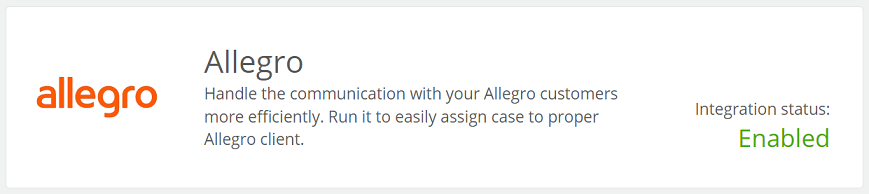

Share your opinion with us