Magento 1
Thulium allows you to integrate with an online store on the Magento 1 platform (version 1.7 and higher) and download customers and their transactions to the Customer Card.
Scope of integration
- Automatic addition of Magento 1 customer to Thulium,
- Additional Magento tab on the customer's tab in Thulium, which displays customer orders from Magento 1.
Step by step
- In order to integrate Thulium with Magento 1 platform, go to System → Web Services → REST - OAuth Consumers within the latter and add Thulium profile and click
 :
:
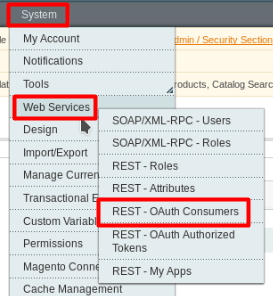
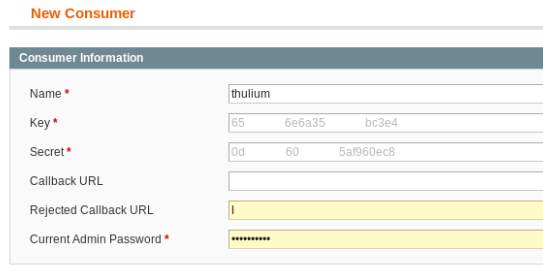

- Next, assign a role with Admin privileges by again selecting System → Web Services → REST Roles section and clicking
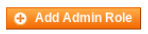 :
:
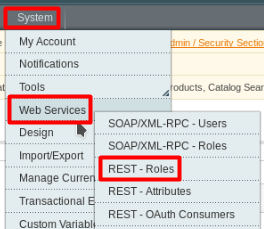
- In the Role Info section, enter the role name in the Role Name field and confirm with the Magento Administrator 1 password:
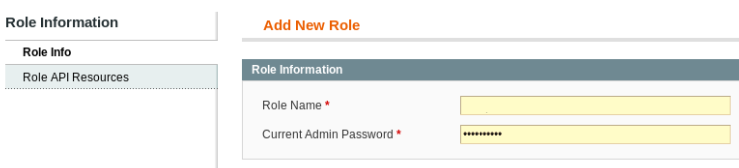
- Within the Role Information → Role API Resources tab, set Resource Access to All and confirm with
 :
:
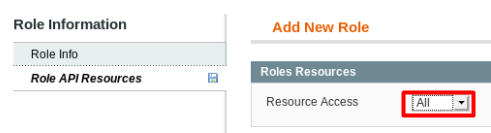
- In the new Role Users section, click
 and then select the Thulium profile by confirming
and then select the Thulium profile by confirming  :
:
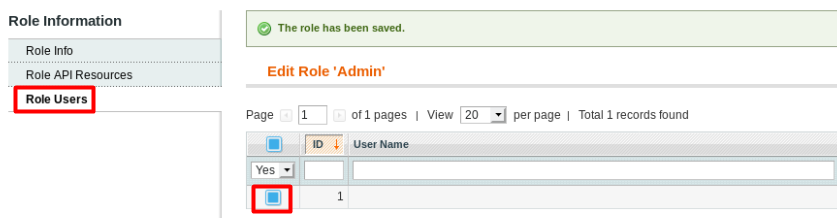
- Next, go to the System → Web Services → REST Attributes module, click on the Admin role and in the ACL Attributes Rules section select Resource Access to All confirming with
 :
:
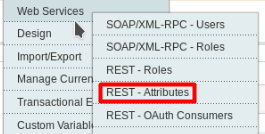
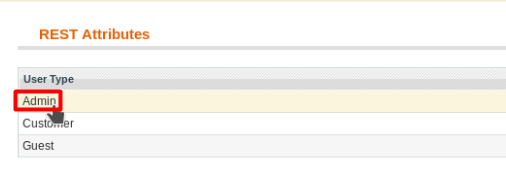
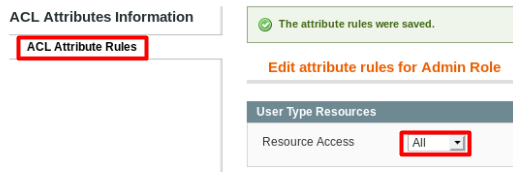
- Within Thulium system, add custom field of numeric type Administration → CRM module for Magento 1 ID:

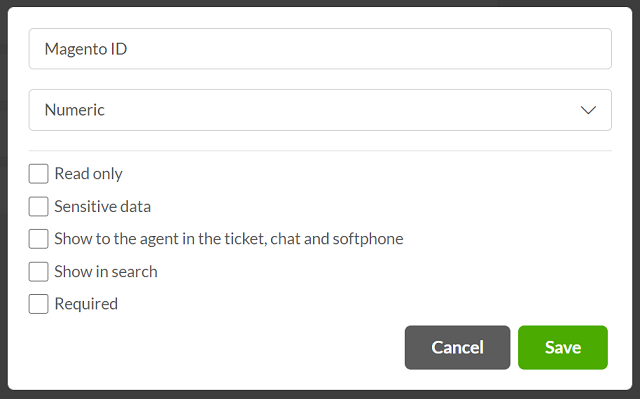
- To launch the integration, we choose the Administration → Advanced → Integrations module and select Magento 1 from the E-commerce section:
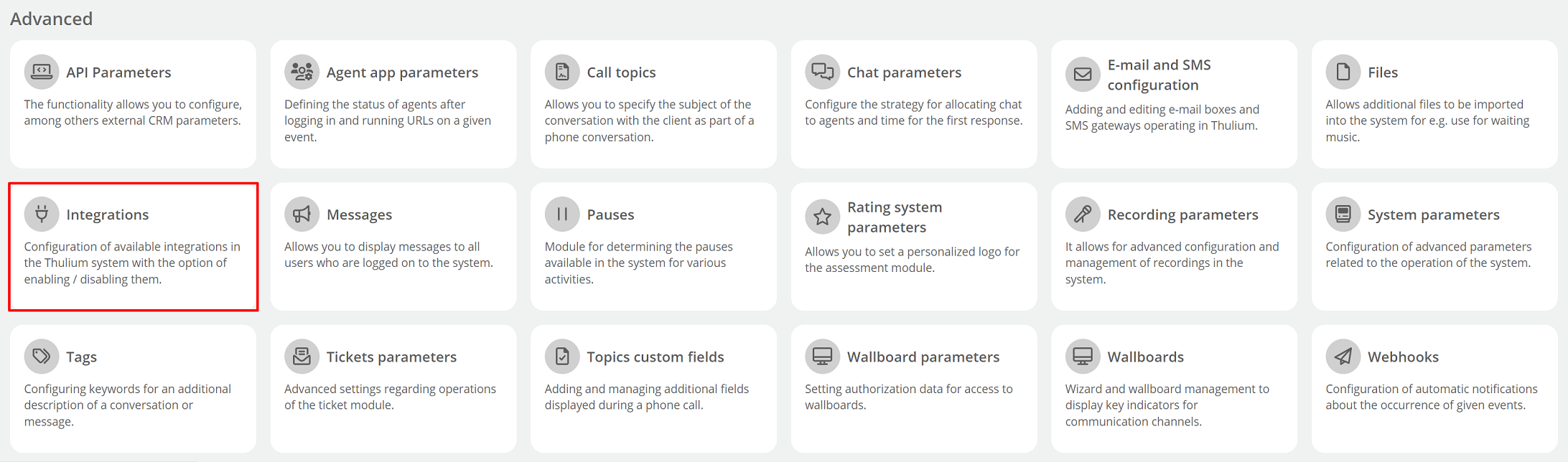
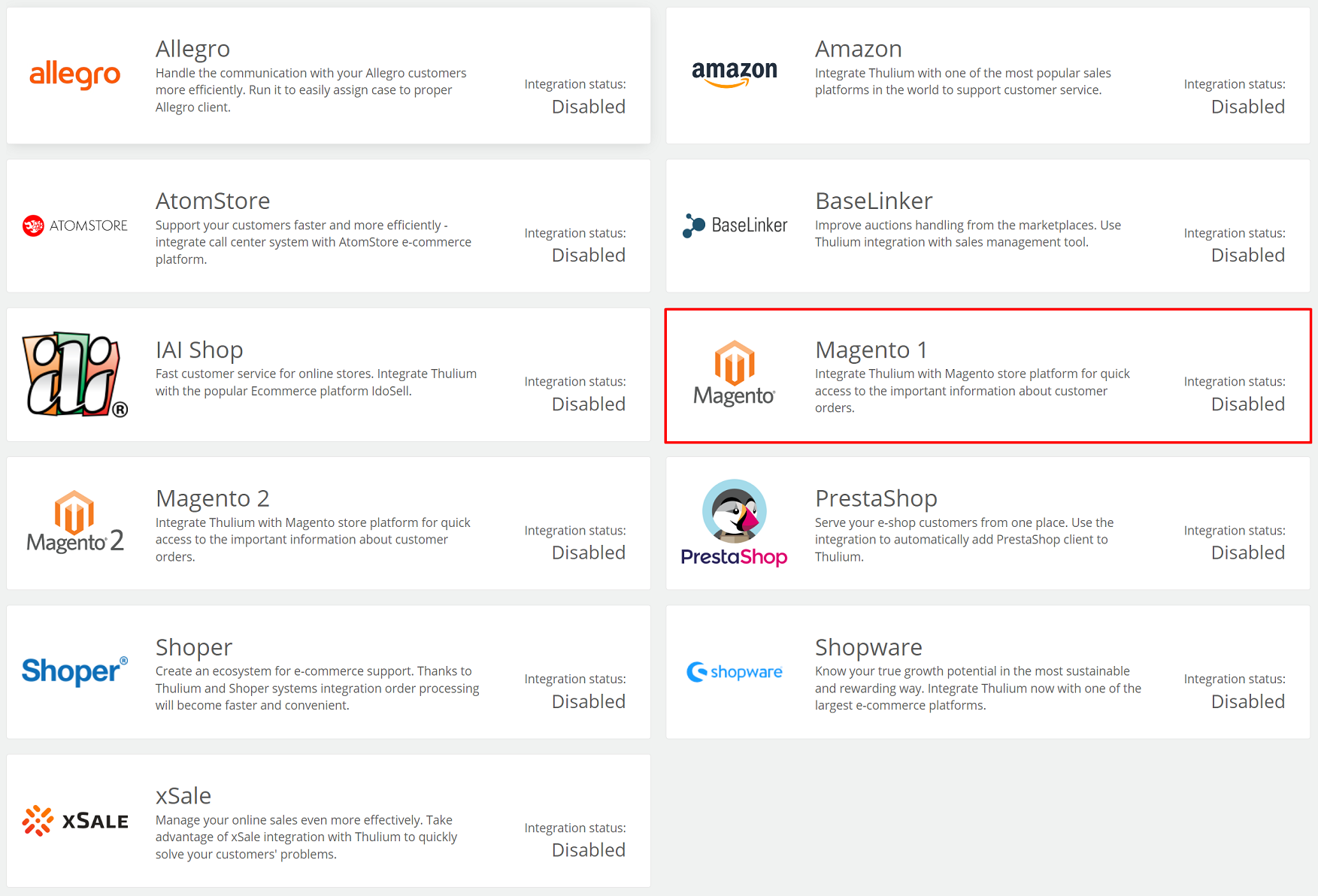
- Next, fill in the necessary data to run the integration based on the data from Thulium's profile in Magento:
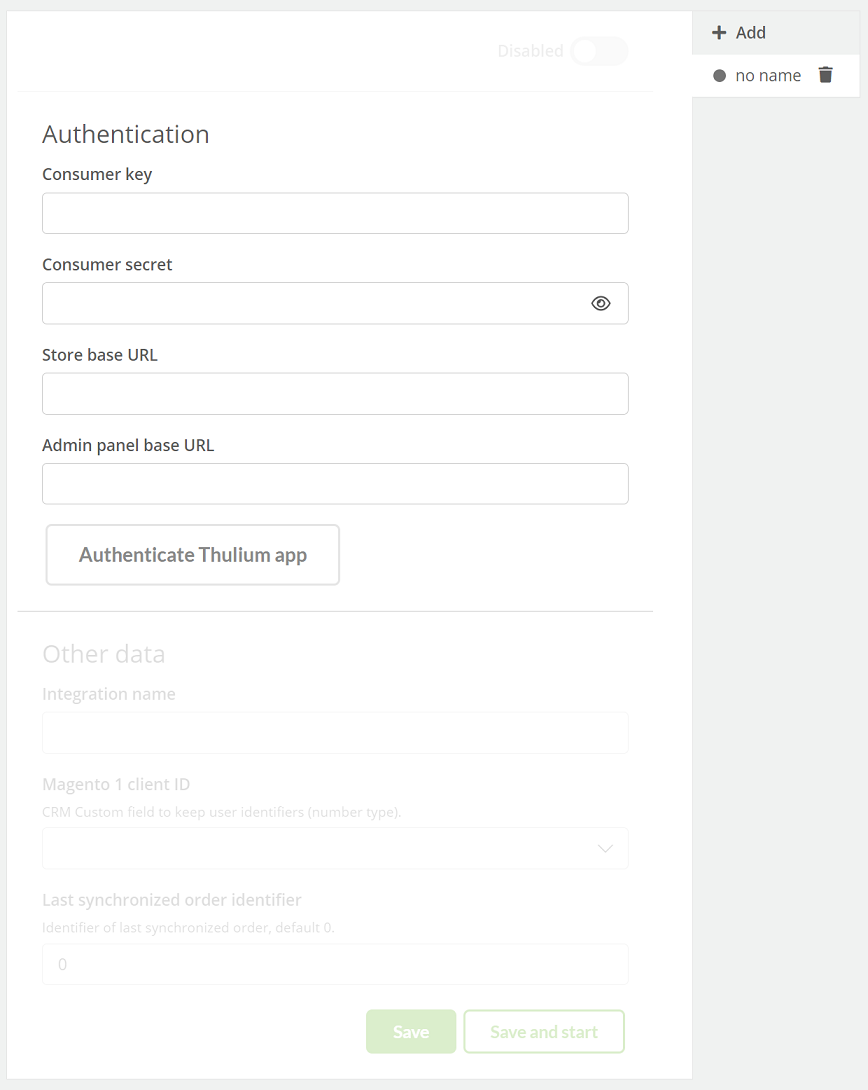
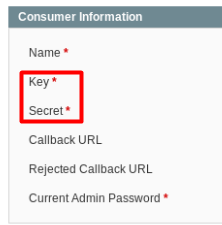
- After entering authorization data in the Thulium panel, click
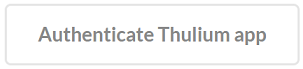 to authenticate the integration.
If the authentication is successful, an appropriate message will appear on the screen:
to authenticate the integration.
If the authentication is successful, an appropriate message will appear on the screen:

By clicking the  button, we can start authentication again.
button, we can start authentication again.
After authenticating the application, you need to complete Other data.

If the remaining data has been entered as part of the integration configuration in the Thulium panel then such integration can be saved by clicking  or save and run
or save and run 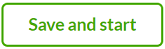 at the same time.
at the same time.
- To verify the configuration within Magento, go to System → Web Services → REST My Apps to see if the Thulium system appeared there:
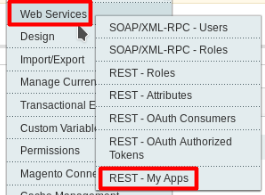
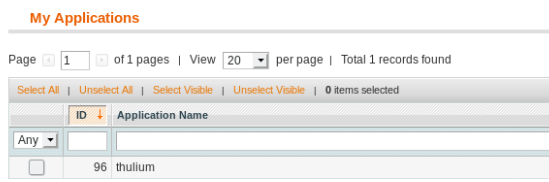
- Complete the process by selecting within the Customers tab in Thulium the functionality and click
 :
:

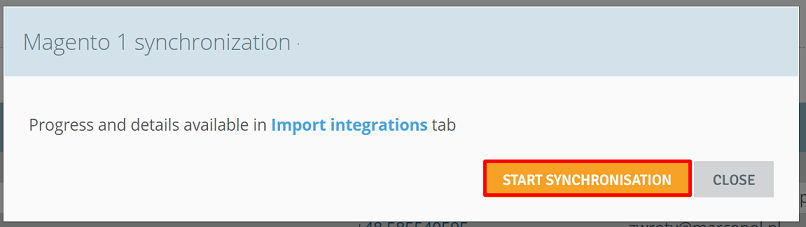
Important...⚠️
Since the integration, synchronization with Magento 1 takes place automatically every 30 minutes.
- After the process is completed, a new Magento tab will be visible within the respective customer (Customer Card) with a list of orders and a completed custom field with Magento ID:
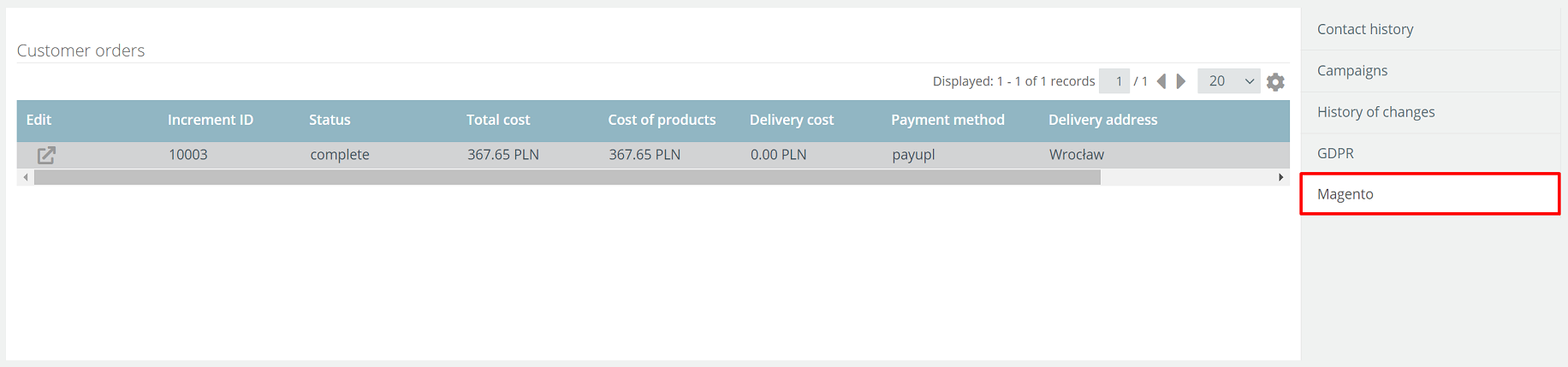

- In addition, orders will be visible within the Contact history in the ORDERS section:
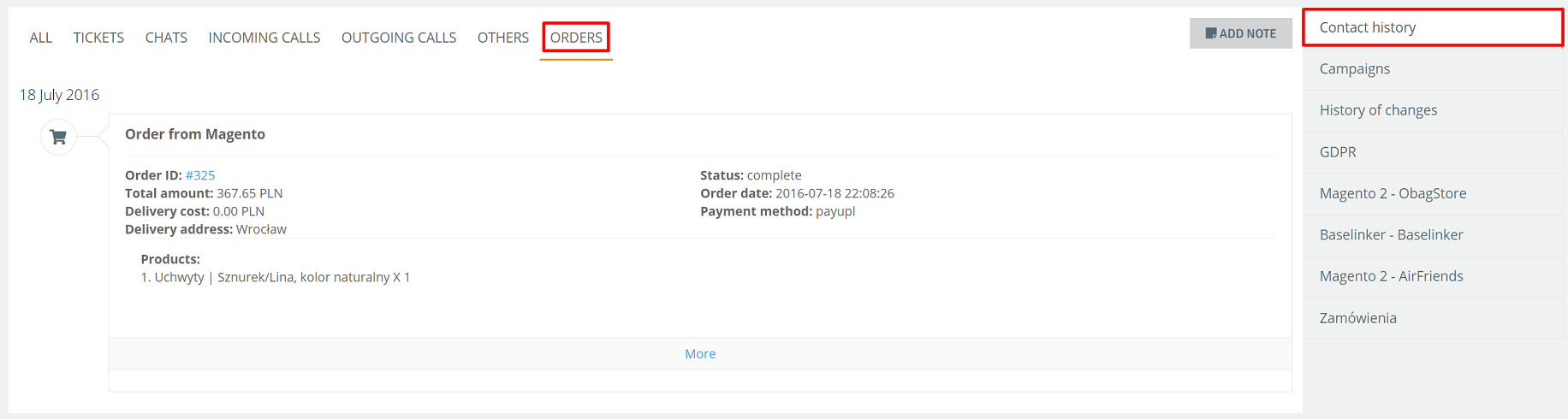
Did you know...💡
As part of the ongoing chat conversation for a customer with Magento 1 integration, information about the last order is visible:
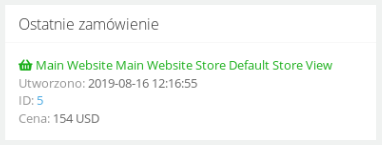
Important...⚠️
If the firegento/firegento-adminmonitoring library is used, it is mandatory to update it to the latest version.
- To launch another integration with the same E-commerce platform, click
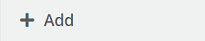 and re-enter the relevant authorization and configuration data:
and re-enter the relevant authorization and configuration data:
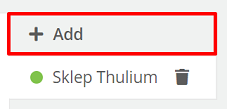
After launching such integrations, this information will be visible in the list of integrations under Administration → Integration.
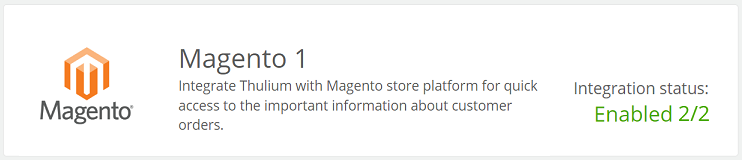

Share your opinion with us