IAI Shop
IAI Shop is a platform that allows you to set up your own online store and conduct effective online sales. It offers many features that support the sales process, including full integration of all communication channels, a product recommendation system and convenient complaint handling. IAI Shop allows integration with many sales platforms such as Allegro, as well as any external application.
For more information about this solution, please visit IAI Shop.
We will show you step-by-step how to integrate Thulium with the IAI Shop platform.
From the Administration tab, select Advanced → Integrations.
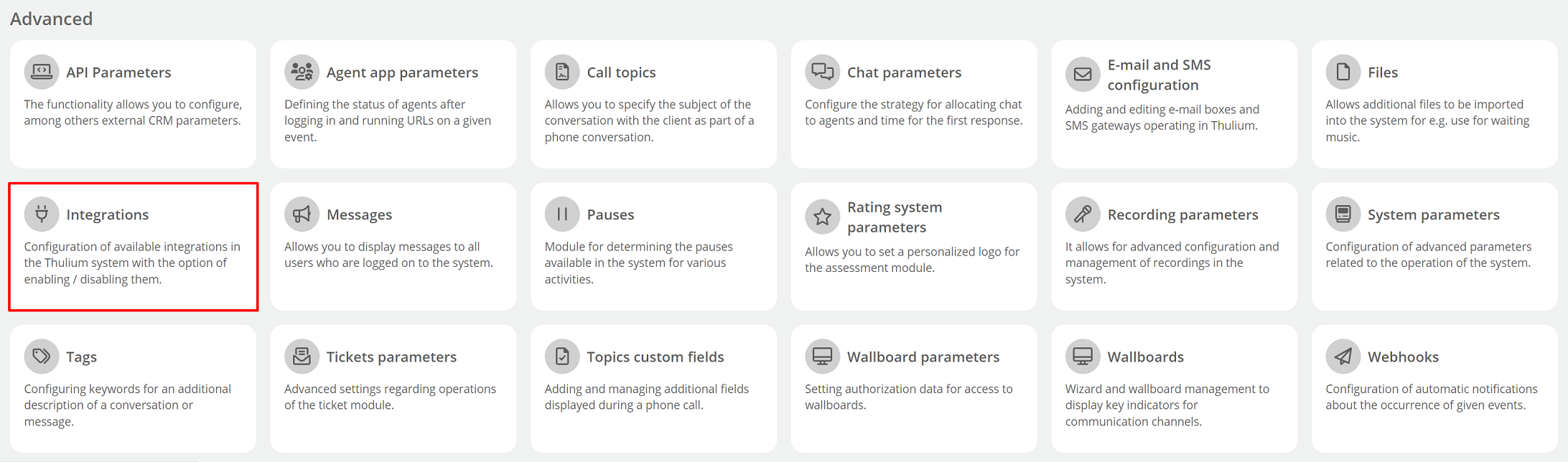
A window with available integrations will appear on the screen - select IAI Shop from the E-commerce section.

Then fill in the appropriate fields:
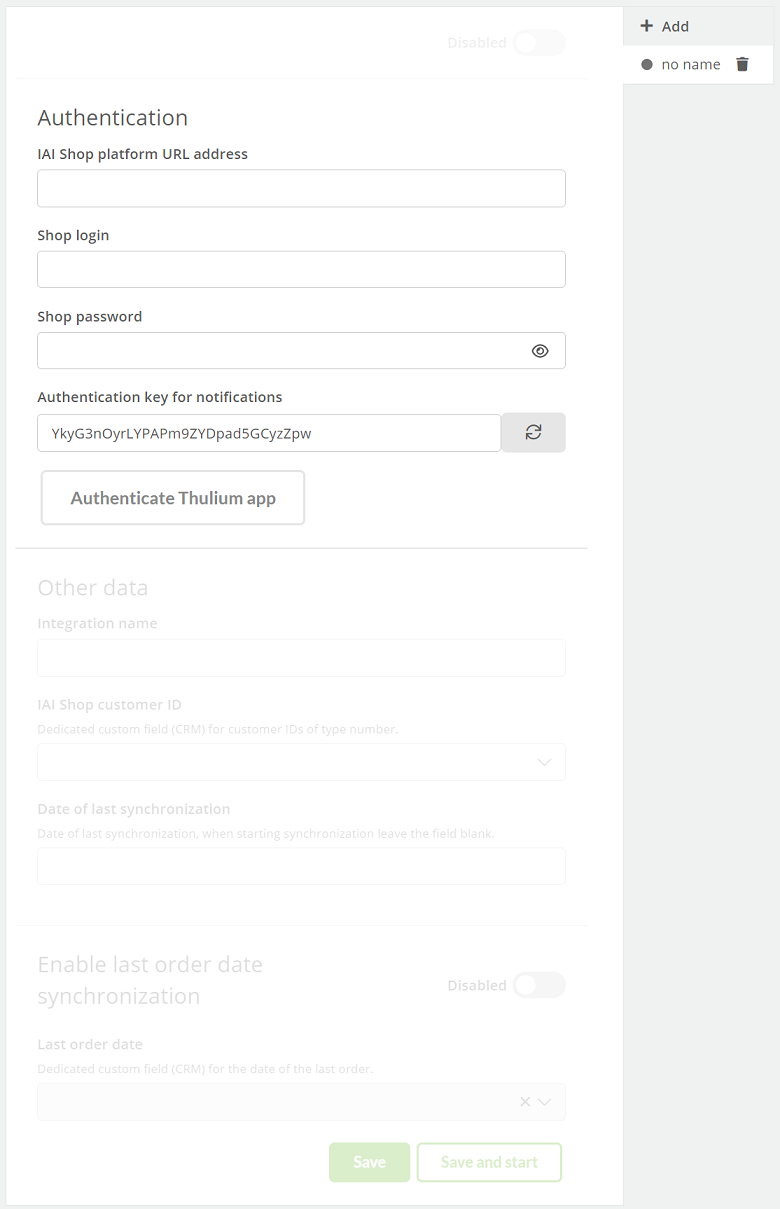
After entering authorization data in the Thulium panel, click 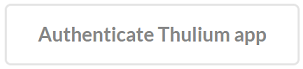 to authenticate the integration.
If the authentication is successful, an appropriate message will appear on the screen:
to authenticate the integration.
If the authentication is successful, an appropriate message will appear on the screen:

By clicking on the  button, we can start re-authentication.
button, we can start re-authentication.
Once the application has been authenticated, complete Other data.
Important...⚠️
You need to create a corresponding custom field of numeric type for the ID from IAI Shop and a second one of date type for the date of the last order beforehand.
If you just save the configuration, you then need to run the IAI Shop integration.
In order to be able to exchange data between IAI Shop and Thulium, you need to add the appropriate configuration on the IAI Shop side - click 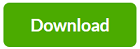 .
.

Then the downloaded file should be added in the IAI Shop administration panel. To do this, after logging in, go to the Marketing and integrations menu and select Webhooks.
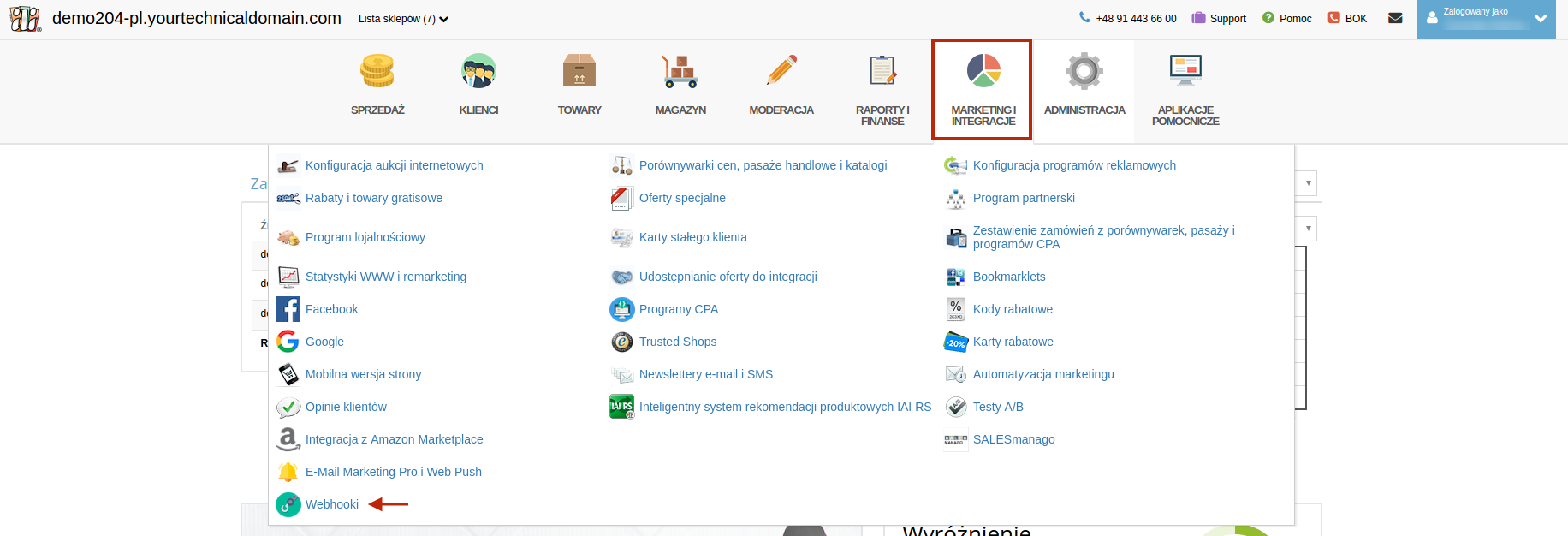
Select the store page where you want to add it, then click "Import ICF campaign" and add the configuration file you downloaded earlier.
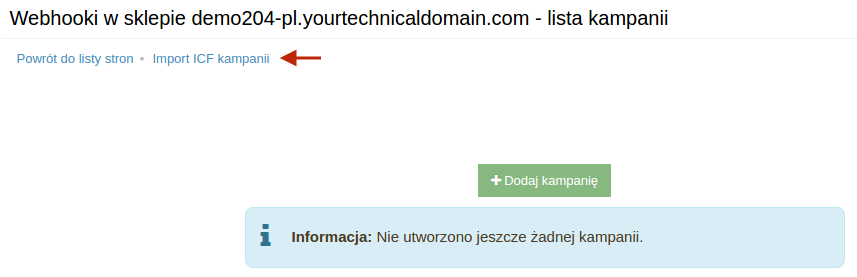
The added webhooks will appear on the screen.
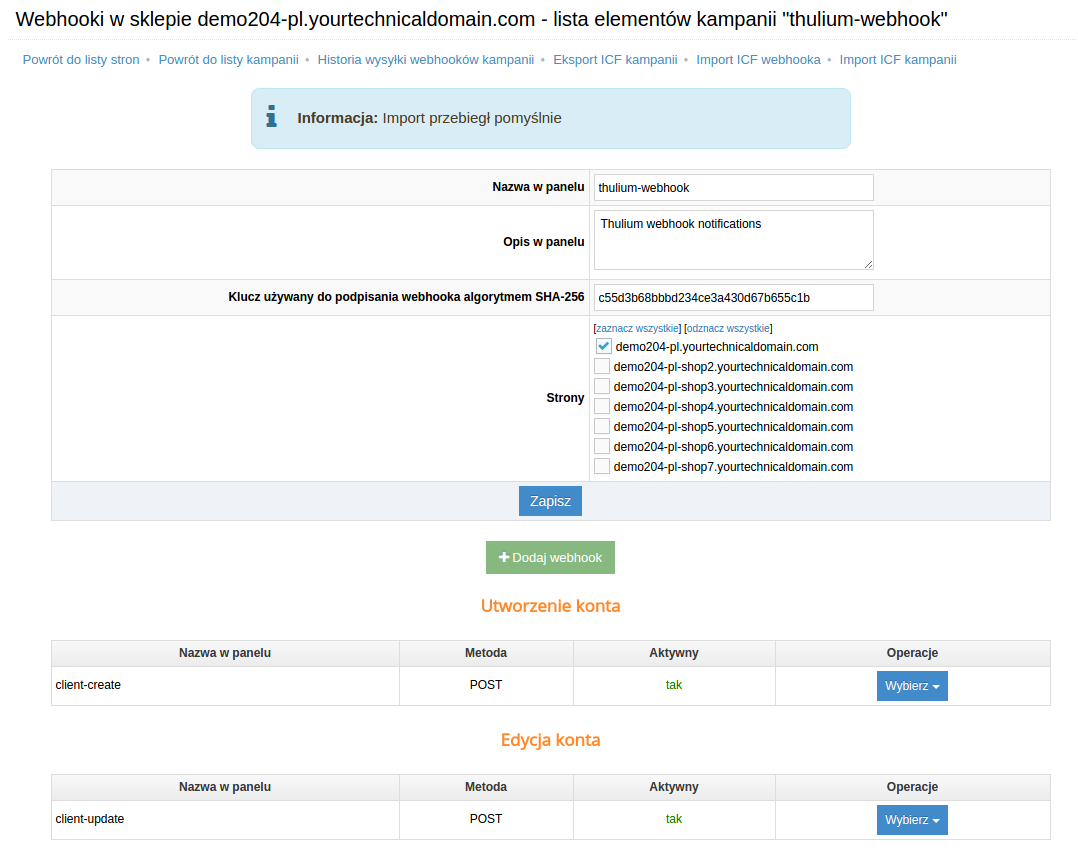
Important...⚠️
After disabling the integration, remove the webhooks on the IAI Shop side.
Major goals of integration with IAI Shop:
- synchronization of basic customer data with IAI Shop (so that when contacted, the agent sees the customer's data),
- displaying on Thulium customer card detailed information about the customer and a list of orders with selected data (e.g. order status, address and amount),
- link to go from Thulium customer card to IAI Shop customer card,
- link to go to edit the order in IAI Shop,
- automatic update of data in Thulium after changes in IAI Shop:
- if a new customer registers in IAI Shop it will appear in Thulium within 10 minutes,
- if the customer's data changes in IAI Shop (e.g. address), the data will also be changed in Thulium.
For the first synchronization of the entire customer base in IAI Shop and Thulium, expand the  button on the right side of the Customers tab and select
button on the right side of the Customers tab and select  . Subsequent synchronization of new customers is done automatically and there is no need to use this button.
. Subsequent synchronization of new customers is done automatically and there is no need to use this button.

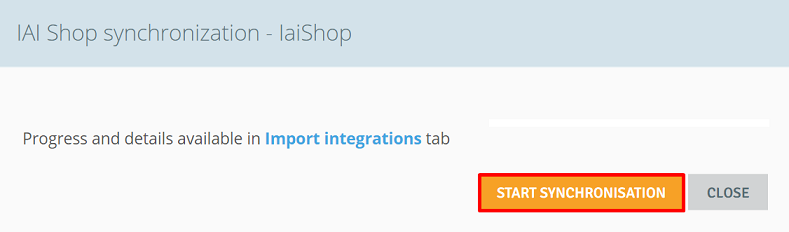
See how the card of an integrated customer looks like:
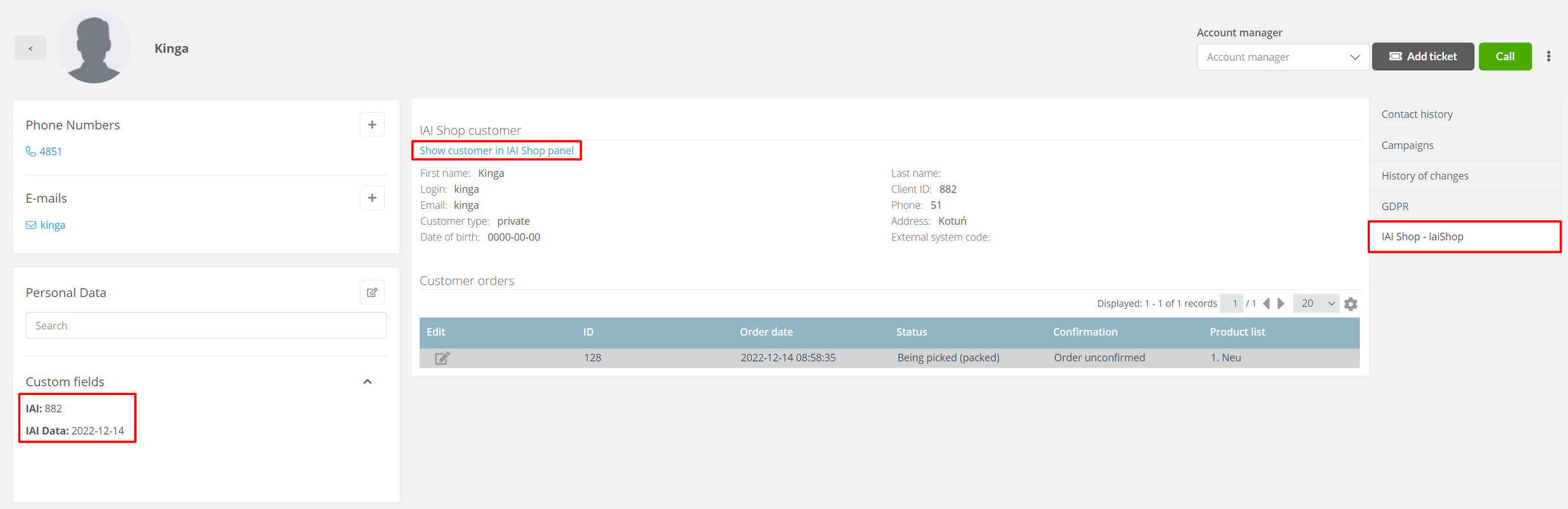
In the custom fields section you will find the ID number (customer number in IAI Shop). In addition, a tab named "IAI Shop" appears on the right side, which contains all the information about the customer - his personal information and order history.
By clicking Show customer in IAI Shop panel you will be redirected to the IAI Shop page, where you will be able to edit information about the customer. Similar to orders - when you click the button in the Edit column, you will be able to edit the order.
In addition, you will see the ORDERS section under Contact History, which will show such orders for the customer:
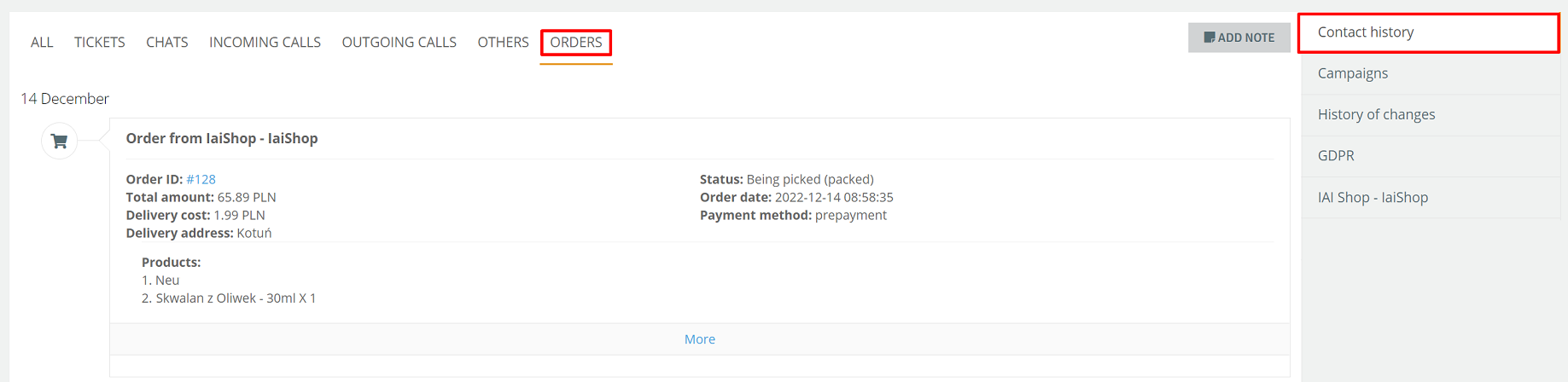
To launch another integration with the same E-commerce platform, click 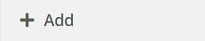 and re-enter the relevant authorization and configuration data.
and re-enter the relevant authorization and configuration data.
When such integrations are launched, this information will be visible in the list of integrations under Administration → Advanced → Integration.
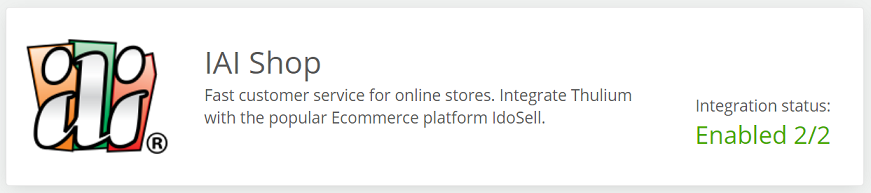
Important...⚠️
Be sure to create a new separate custom field of numeric type for your next IAI Shop integration.
In the case of also running Allegro integration and indicating the relevant text type field for Allegro login, when adding Customers from IAI integration, two email address formats will be taken from IAI integration, which are hashed (with "+" and without "+").
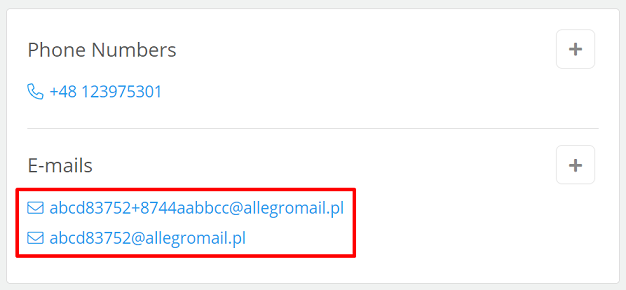
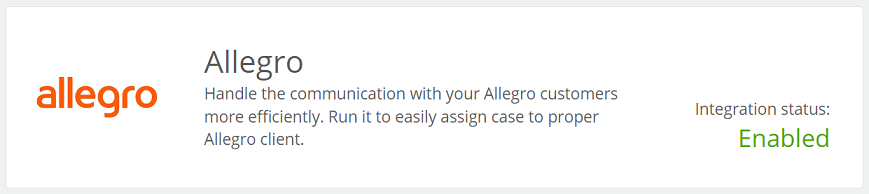

Share your opinion with us