Facebook Lead Ads
Contact ads on Facebook streamline the contact acquisition process. With just a tap on an ad, a form pre-filled with contact information shared on Facebook opens - ready to be sent. With just a few taps, an interested customer gets the information they need and an entrepreneur gains a valuable contact.
Scope of integration
- Automatically add a customer to Thulium CRM based on a completed FB Lead Ads form,
- Ability to customize fields from CRM to fields from form (including support for custom fields large text type),
- Adding a ticket to a selected queue with a specific category,
- Adding a record to a designated CRM campaign with the appropriate status.
Step by step
- It is recommended to add custom field type large text as Read only to store the integration name (especially useful when connecting a couple of forms):

Did you know...💡
You can also create more of these types of custom fields to store other information obtained from Facebook Lead Ads forms.
- From the Administration tab, select Administration → Advanced → Integrations and then from the Social Media section, integrate Facebook Lead Ads:
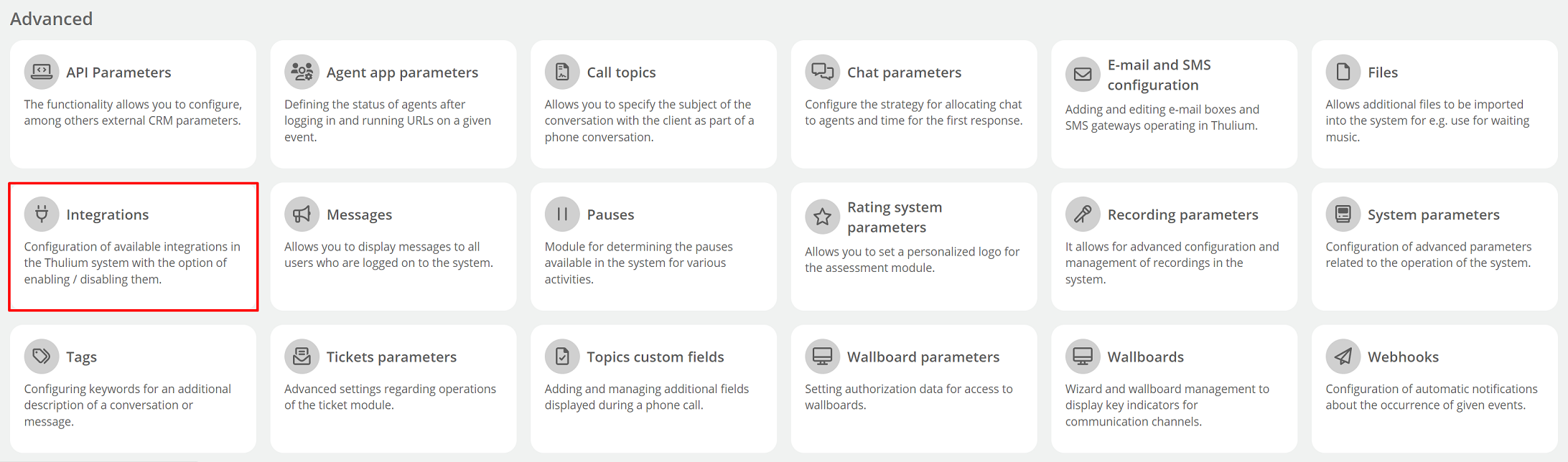

- Log in to Facebook - click
 and enter your data.
and enter your data.
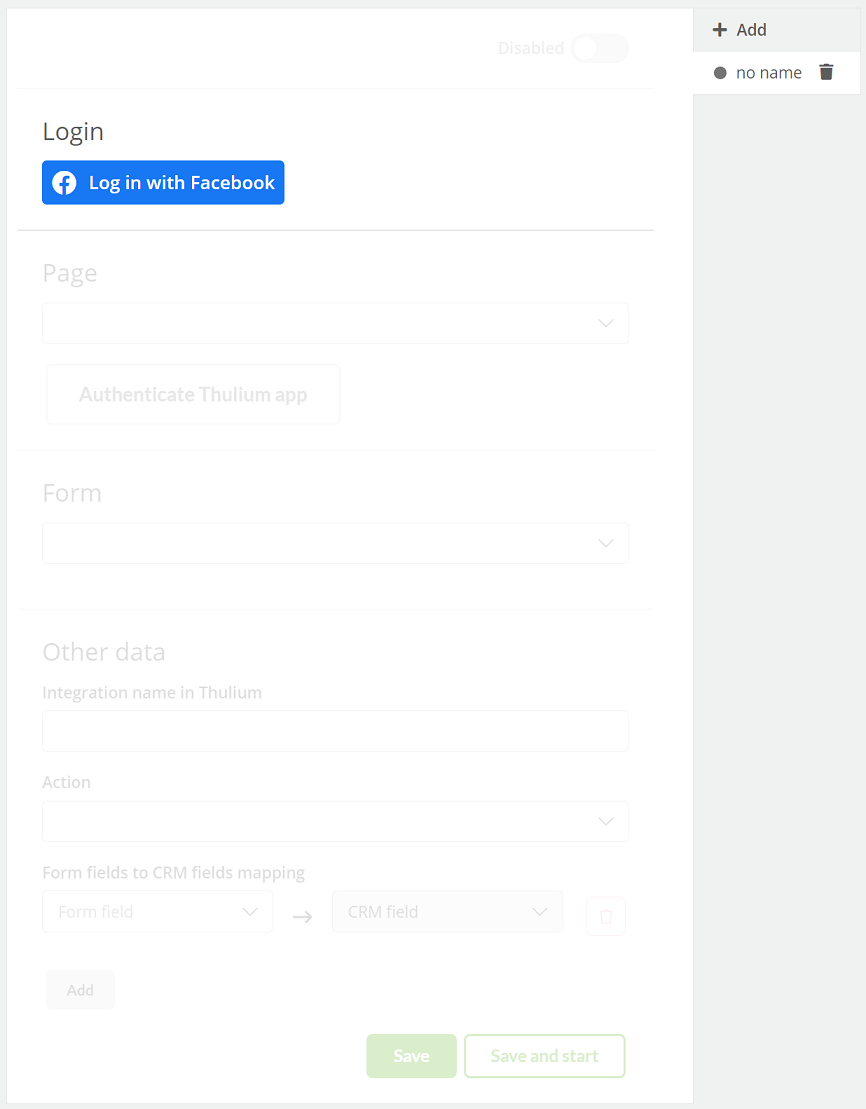
If you have a page of your company on Facebook that is associated with the account you have logged into then you will be able to select it from the list. It is necessary to select access for the application to all options within the Fanpage (Page).
After the authorization process and selecting a page in the Thulium panel, click 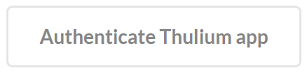 to authenticate the integration.
to authenticate the integration.
If the authentication is successful, an appropriate message will appear on the screen:

By clicking on the  button, we can start re-authentication.
button, we can start re-authentication.
- After the application is authenticated, select the appropriate Form and complete the Other Data.
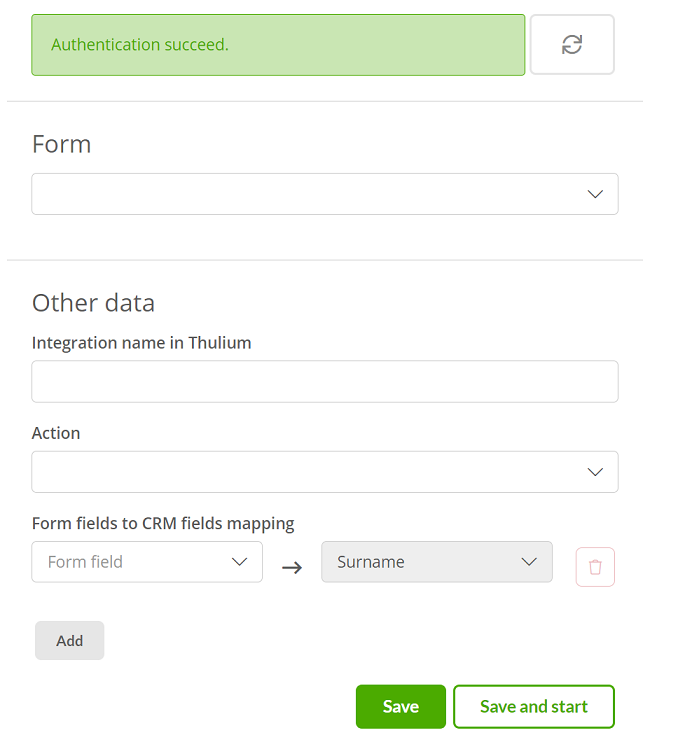
Hint...🔍
It is advisable within the Lead Ads form and collected data to set separate fields for first name and last name, i.e. Fist name and Last name instead of Full name. This will affect the completion (mapping) of fields from the form to fields from Thulium CRM.
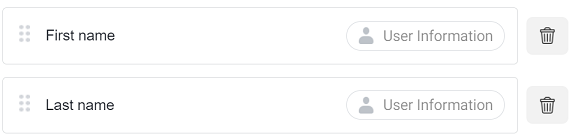
- For actions to take place in Thulium, we have a choice:
- Add to CRM.
- Add to CRM and to CRM outbound.
- Add to CRM and create a ticket.
For the latter, indicate the relevant campaign and select the status of the record available in such a campaign:

For the create a ticket action, select the queue and indicate the category:

In the content or in the subject of the request, you can use the variables:
{{INTEGRATION.NAME}}- integration's own name,{{CUSTOMER.NAME}}- the name of the added customer,{{CUSTOMER.SURNAME}}- the name of the added customer.
- According to point 1, it is recommended to select Integration Name for the previously created special field of large text type.

- Then click
 or
or 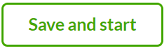 to start the given integration right away.
to start the given integration right away.
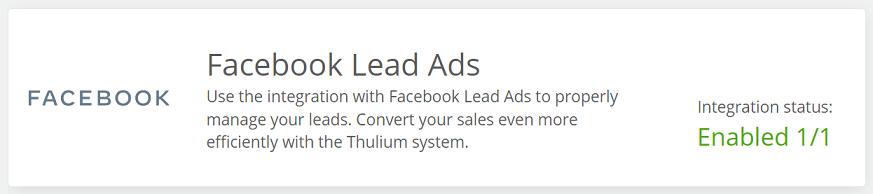
By integrating our system with Facebook Lead Ads, you have the possibility to add several pages/select several forms. Just click 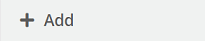 , select a page from the list and follow the previous configuration steps.
, select a page from the list and follow the previous configuration steps.
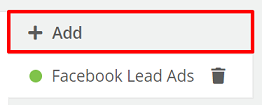
- When a new lead comes in from a form, such a contact will be added to the CRM in your Thulium system and possibly, if set up that way, a record will be added to the CRM campaign.

Share your opinion with us