Calamari
Thulium allows integration with the Calamari system for leave and time management
Scope of integration
- Option to add new Users to Calamari,
- Option to view the leave calendar with the ability to go to create a request.
Step by step
- To integrate Thulium with the Calamari system, within the former, go to Administration → Advanced → Integrations and run the integration configuration from the Management section:
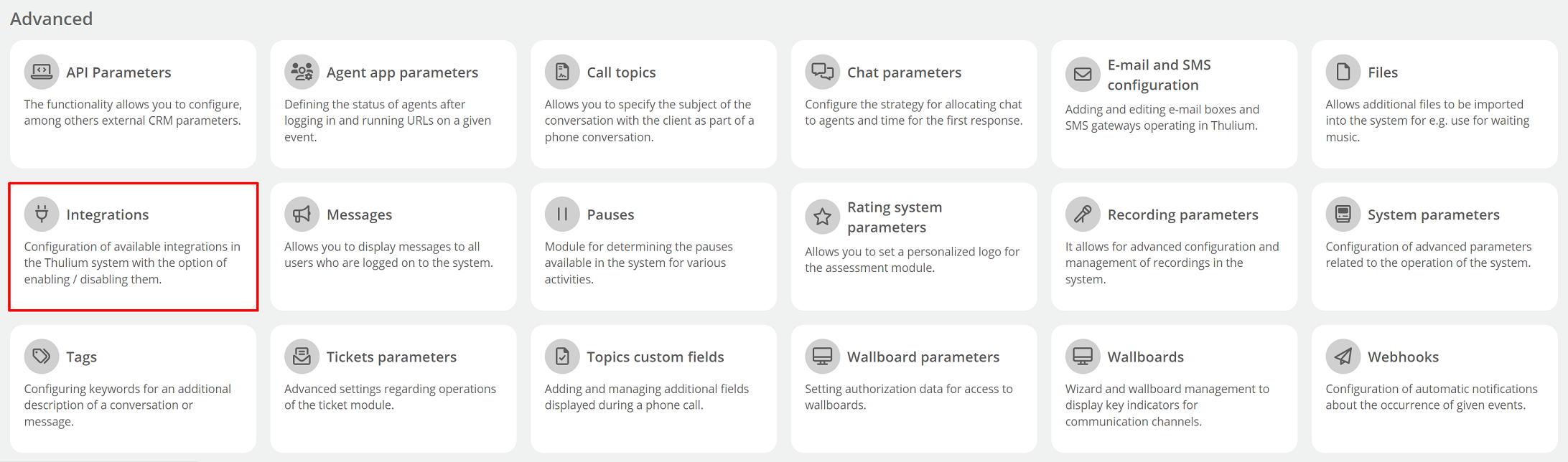
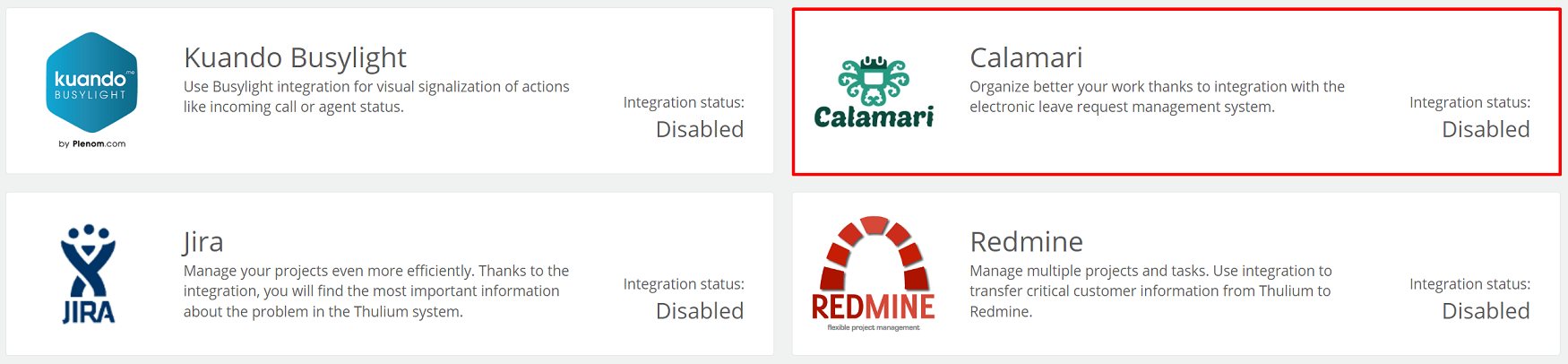
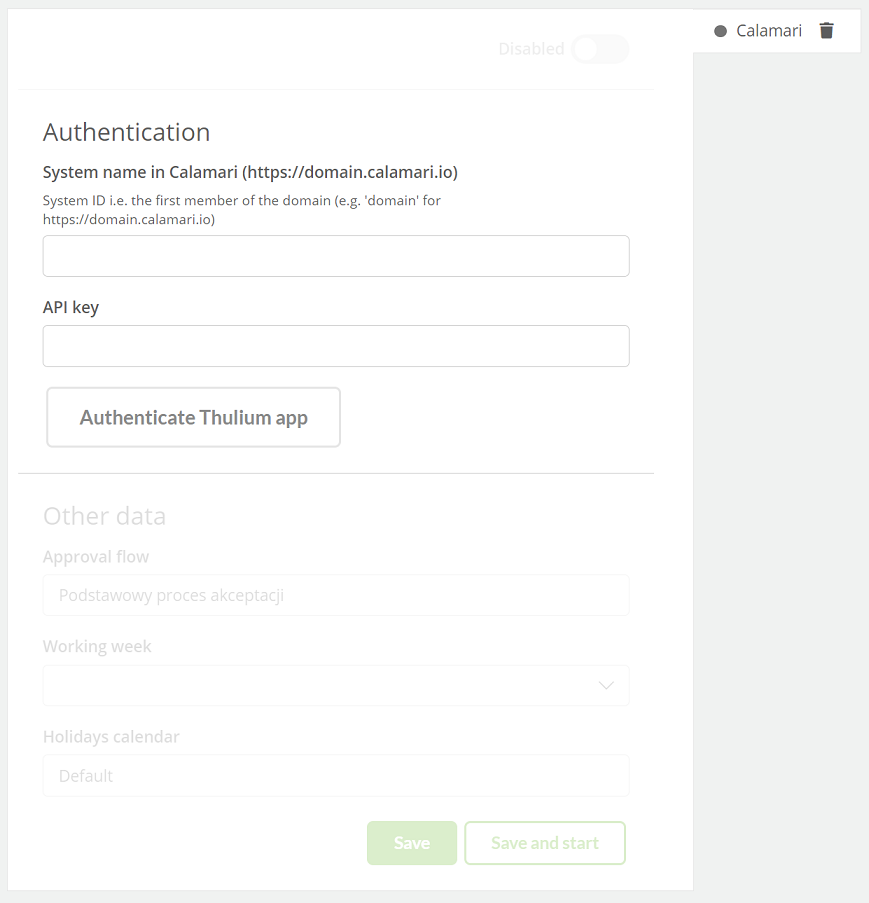
- System name in Calamari - a place to enter the name (domain) of your Calamari system,
- API key - the API key to be copied from Calamari.
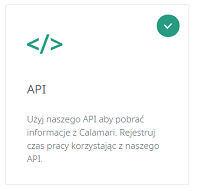
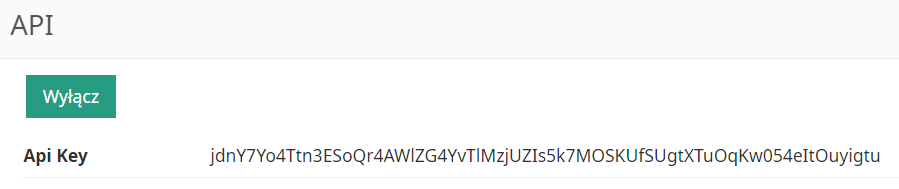
After entering the API key in the Thulium panel, click 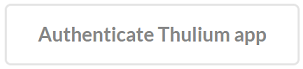 to authenticate the integration.
If the authentication is successful, an appropriate message will appear on the screen:
to authenticate the integration.
If the authentication is successful, an appropriate message will appear on the screen:

By clicking on the  button, we can start re-authentication.
button, we can start re-authentication.
Once the application has been authenticated, complete Other data.
For adding a new User:
- Approval flow - entered name of accepation process in Calamari,
- Working week - entered name of the hours grid in Calamari,
- Holiday calendar - entered name of holiday calendar in Calamari.
If the remaining data has been entered as part of the integration configuration in the Thulium panel then such integration can be saved by clicking  or save and run
or save and run 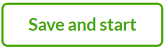 at the same time.
at the same time.
In the case of saving alone, Calamari integration must then be run:
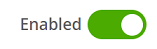
- Then the Agent, who is also in Calamari on the given data, can preview the vacations in Thulium by clicking:
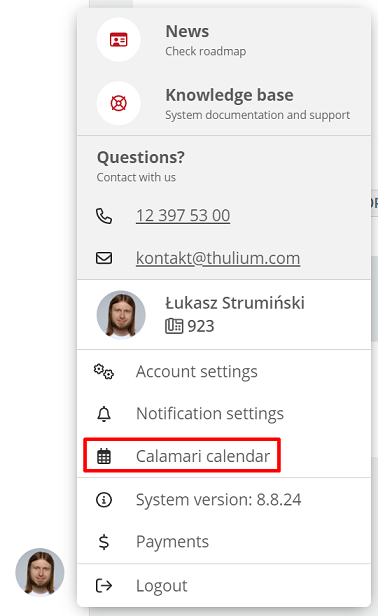
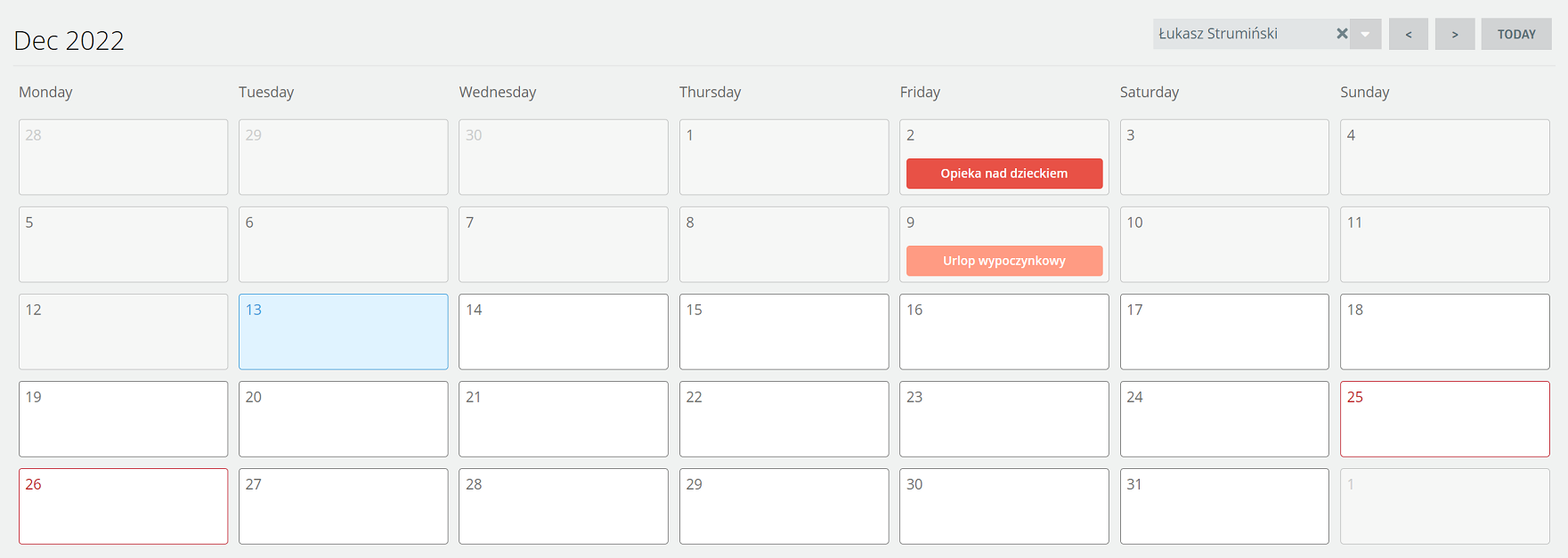
- Future vacations are listed in the right section of the Calamari Calendar in Thulium:
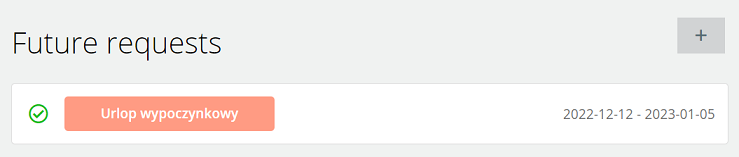
- To add a new vacation request, click on
 .
.
Did you know...💡
If a given Agent has access to the Users module then it is possible to view another Consultant's calendar:
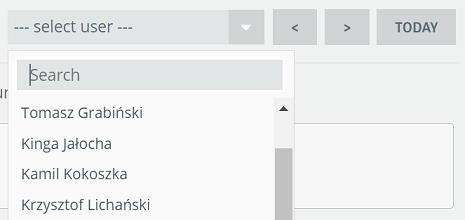

Share your opinion with us