AtomStore
Thulium allows you to integrate with an online store on the AtomStore platform and download customers and display their transactions on the Customer card.
Scope of integration
- Automatic addition of AtomStore customer to Thulium,
- An additional AtomStore tab on the customer's tab in Thulium that displays the customer's orders.
Step by step
- To integrate Thulium with the AtomStore platform, within the former, go to Administration → Advanced → Integrations and run the integration configuration from the E-commerce section:
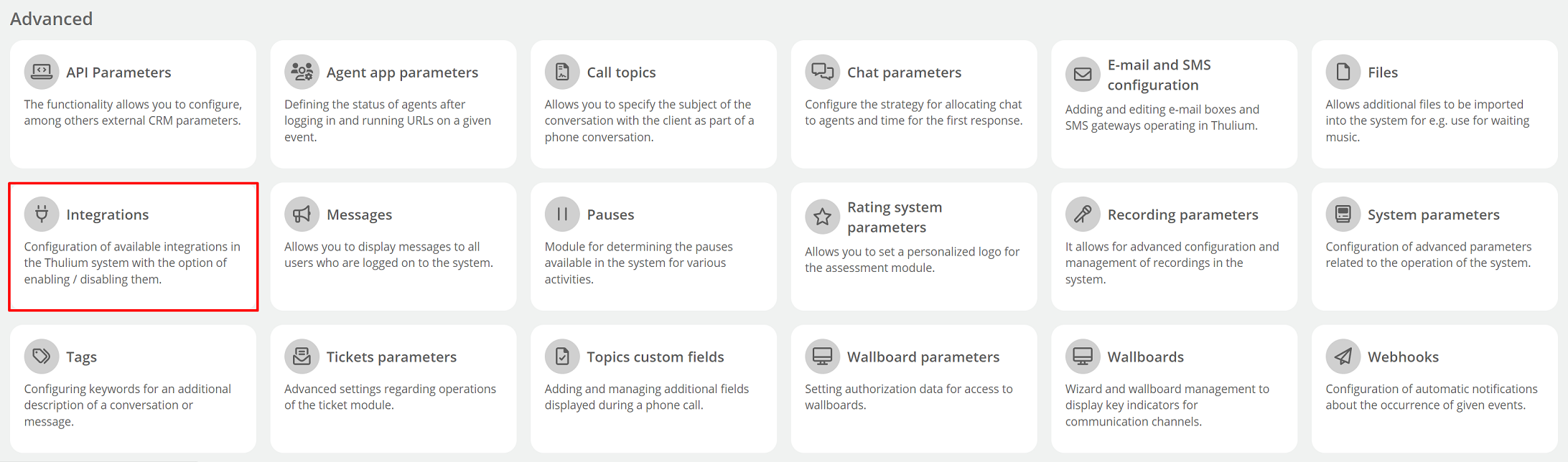
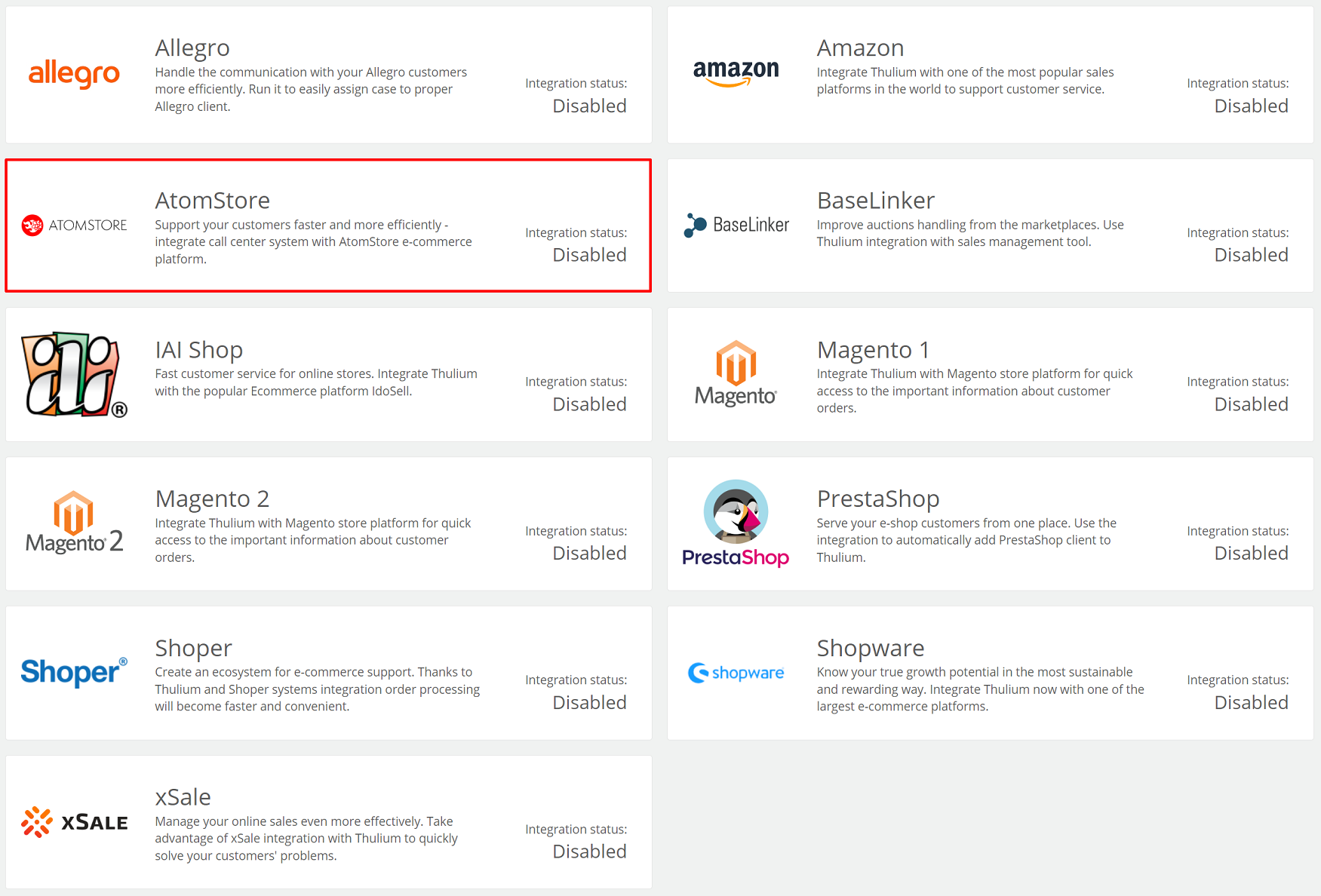
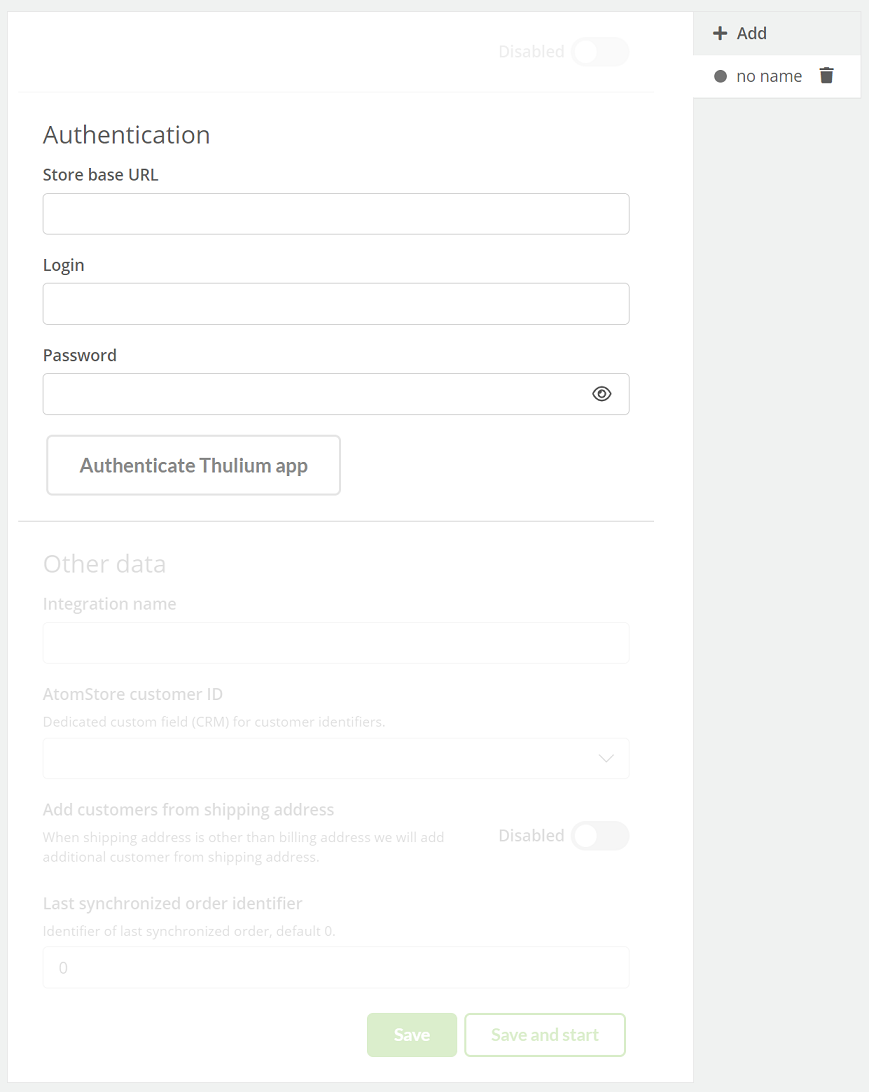
After entering the Token in the Thulium panel, click 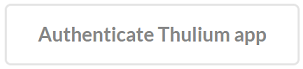 to authenticate the integration.
If the authentication is successful, an appropriate message will appear on the screen:
to authenticate the integration.
If the authentication is successful, an appropriate message will appear on the screen:

By clicking on the  button, we can start re-authentication.
button, we can start re-authentication.
Once the application has been authenticated, complete Other data.
Important...⚠️
A suitable custom field of type number for AtomStore integration should be created beforehand.
If the remaining data has been entered as part of the integration configuration in the Thulium panel then such integration can be saved by clicking  or save and run
or save and run 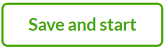 at the same time.
at the same time.
In the case of saving alone, AtomStore integration must then be run:
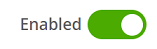
- Complete the process by selecting within the Customers tab in Thulium the functionality Start Synchronization with AtomStore:

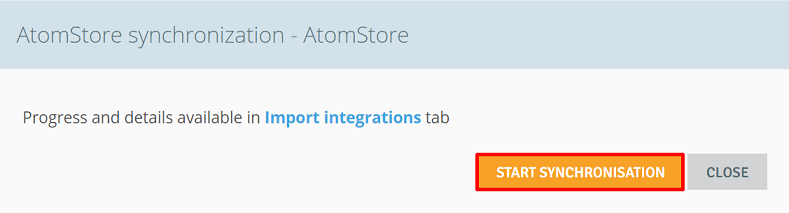
Important...⚠️
Since the integration, synchronization with AtomStore takes place automatically every 30 minutes.
- After the process is completed, a new AtomStore tab will be visible within the respective customer (Customer card) with a list of orders and a completed Custom field with an ID:


- In addition, in Contact history there will be a section of ORDERS, which will allow you to quickly preview such:
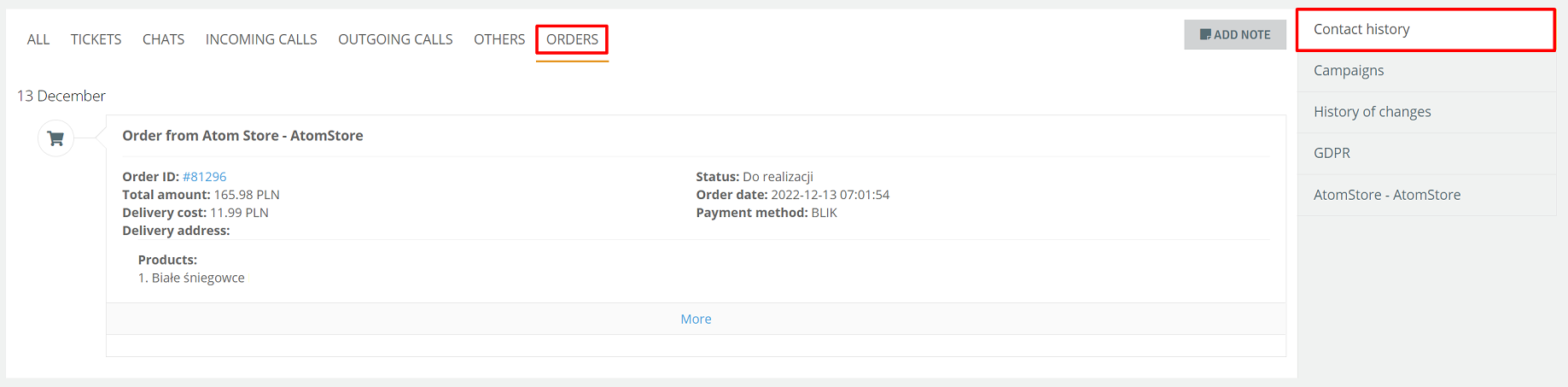
- Checking the box Import customers from delivery address for AtomStore in the Administration → Integrations module will additionally achieve two effects:
- adding a new customer from the delivery address if the first or last name or company name is different/different than in the invoice data.
- adding a second customer phone number if the addresses are different and the first name, last name and company name are the same.

- To launch another integration with the same E-commerce platform, click
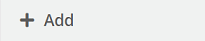 and enter the relevant authorization and configuration data:
and enter the relevant authorization and configuration data:
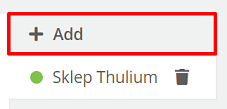
When such integrations are launched, this information will be visible in the list of integrations under Administration → Integration.
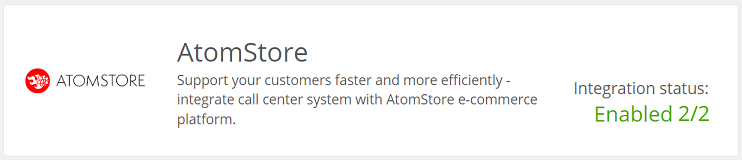
Important...⚠️
Be sure to create a new separate custom field of type number for the next AtomStore integration.
- In the case of also running Allegro integration and indicating the appropriate text type field for Allegro login, when adding customers from AtomStore integration, such login will be added if it is in the order. In addition, it will also cause the download of two email address formats that are hashed (with "+" and without "+").
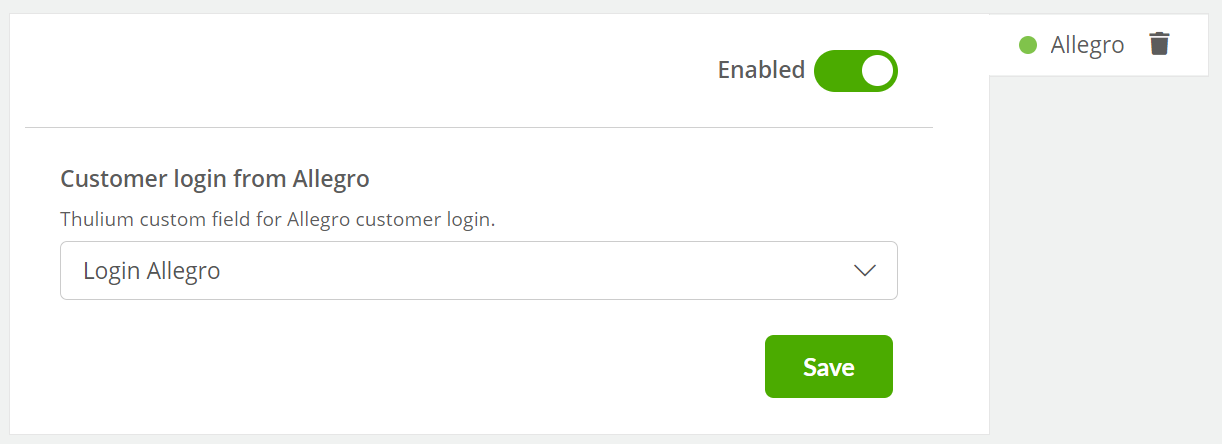
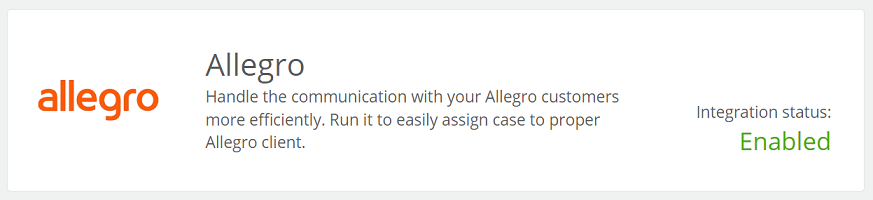

Share your opinion with us