Webankieta
Thulium enables integration with the Webankieta satisfaction survey system, whereby it is possible to initiate such a survey from either the Infoline or Ticket queue.
Scope of integration
- Sending surveys after a completed phone call,
- Sending surveys after closing a call,
- Sending surveys through one or all channels (email + sms),
- Access to statistical data in Webankieta system for surveys initiated within Thulium,
- Ability to display ratings and comments from a survey in Thulium.
Step by step
-
First, prepare the survey within Webankieta by following instruction.
- In order to integrate Thulium with the Webankieta system, go to Account → Settings and then
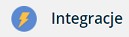 within the latter:
within the latter:
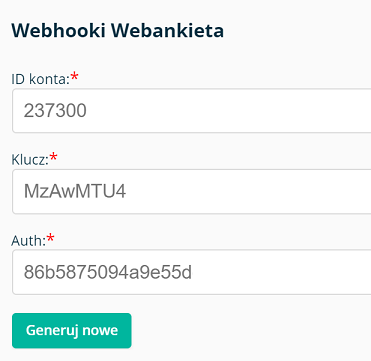
- Insert data from Webhooki Webankieta into Thulium system to Administration → Advanced → Integrations and select Webankieta from the Surveys section:
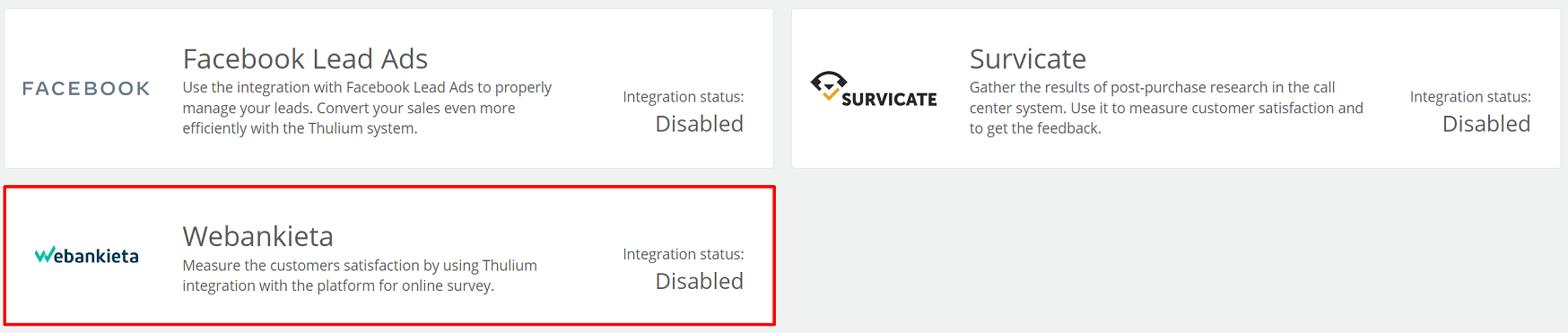
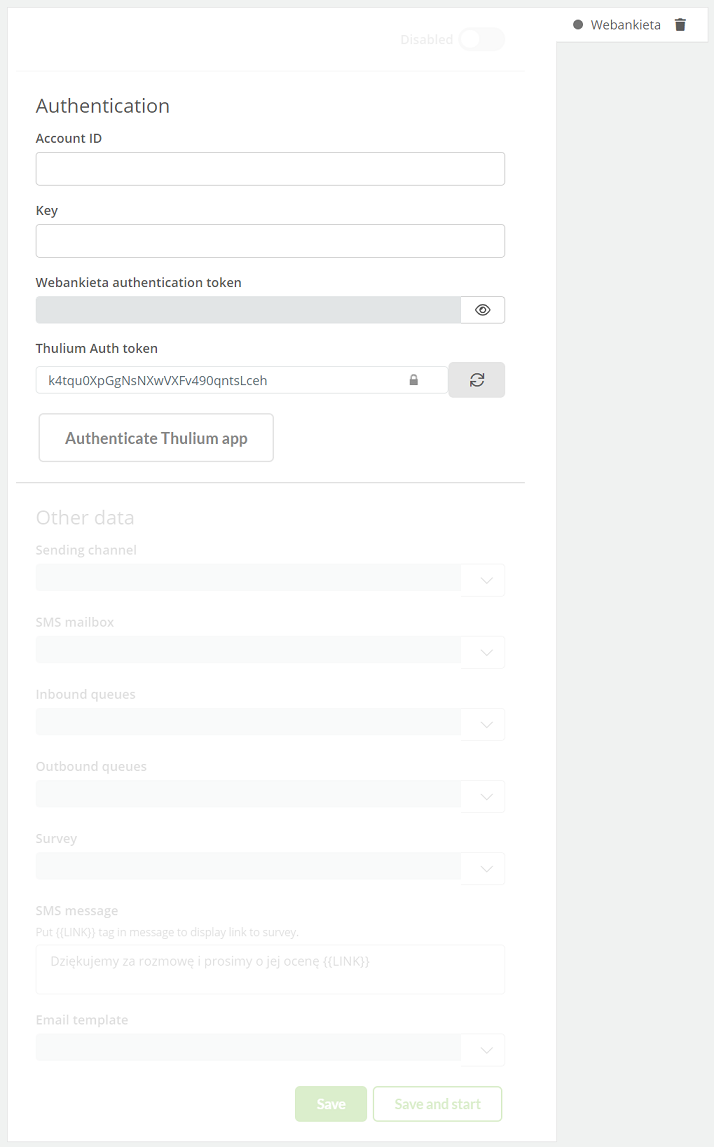
- After entering authorization data in the Thulium panel, click
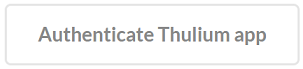 to authenticate the integration. If the authentication is successful, an appropriate message will appear on the screen:
to authenticate the integration. If the authentication is successful, an appropriate message will appear on the screen:

By clicking the  button, we can start authentication again.
button, we can start authentication again.
After authenticating the application, you need to complete Other data.
Did you know...💡
Email template refers to templates created in Webankieta system.
- In the next step, select the distribution mode:
- All channels - if the Customer will have an email and a phone number then an email and SMS will be sent,
- Email, eventually SMS - if the Customer has an assigned email address then the survey will be sent as an email, if there is no email address, if there is a phone number then SMS will be sent,
- SMS, eventually Email - if Client has assigned phone number then survey will be sent as SMS, if there is no phone number then survey will be sent as Email,
- SMS only - if the customer has assigned a phone number then an SMS message will be sent.
-
Next, select the Infoline/Call queues within which surveys will be sent after a consecutively completed call.
-
Additionally, select the survey and email template.
-
In the next step, generate a token for the return address that will be used to send part of the Webankieta data by clicking
 .
. -
After entering the data, save the configuration by selecting
 or
or 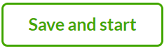 to run it immediately.
to run it immediately. -
To receive feedback on survey results to the Thulium system (Contact history), copy the previously prepared notification address by clicking
 .
. -
Within the Webankieta system, go to Collection → Send to e-mail and click
 .
. - Fill in the label according to the following:
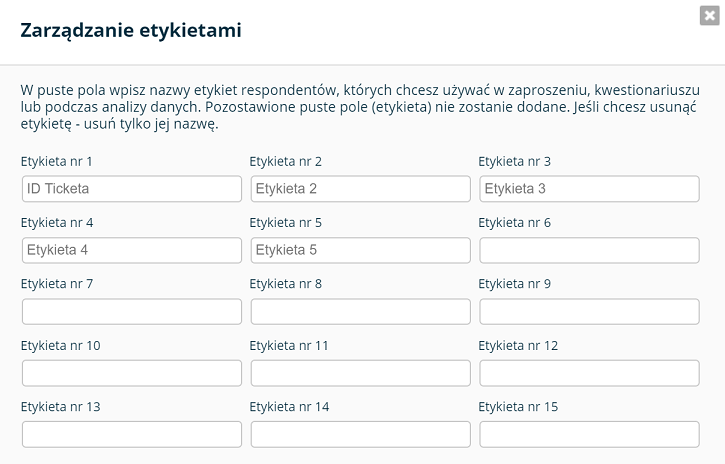
- For a given Webankieta project, go to Settings →Alerts and click
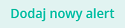 and give a name such as Thulium callback by filling according to the following:
and give a name such as Thulium callback by filling according to the following:
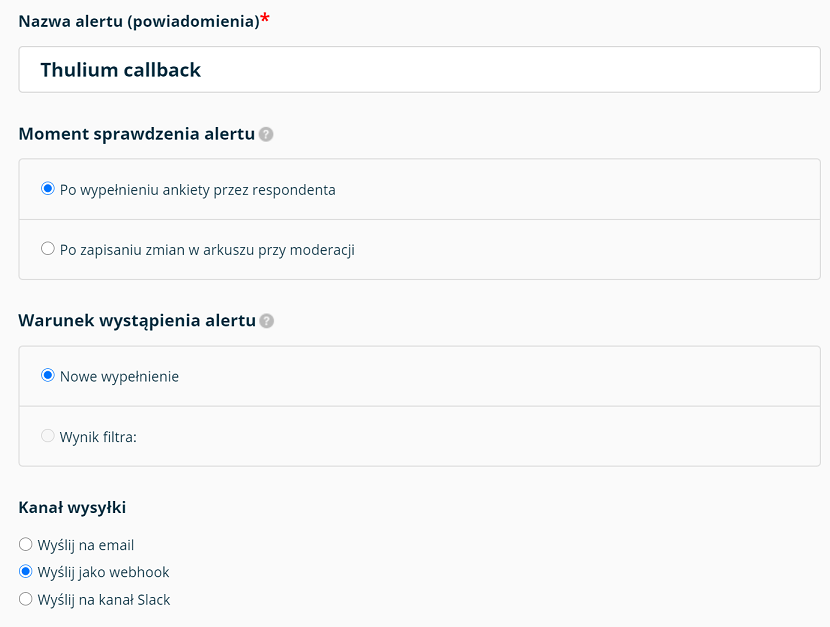
- In the Webhook address field, insert the return address from the Thulium system and tack the parameters &callid=[ID_TICKETA]&rating=[ANS_NR_1]&comment= to this link and after the "=" symbol insert the data corresponding to the open question from the available list of variables:

- Validate the entered Webhook address by clicking
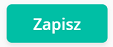 :
:

- Once the survey has been completed, the result should display as part of the history for that Customer:

Important...⚠️
For SMS messages, a limit of one message per phone number is set.

Share your opinion with us