BaseLinker
BaseLinker is a platform that allows you to manage online sales and handle orders from multiple accounts including Allegro and eBay. It allows integration with your online store and courier companies. You can track the status of your orders in real time, as well as put up an auction, for example, on Allegro.
For more information on this solution, visit BaseLinker.com.
We will show you step-by-step how to integrate Thulium with BaseLinker.
From the Administration tab, select Advanced → Integrations.
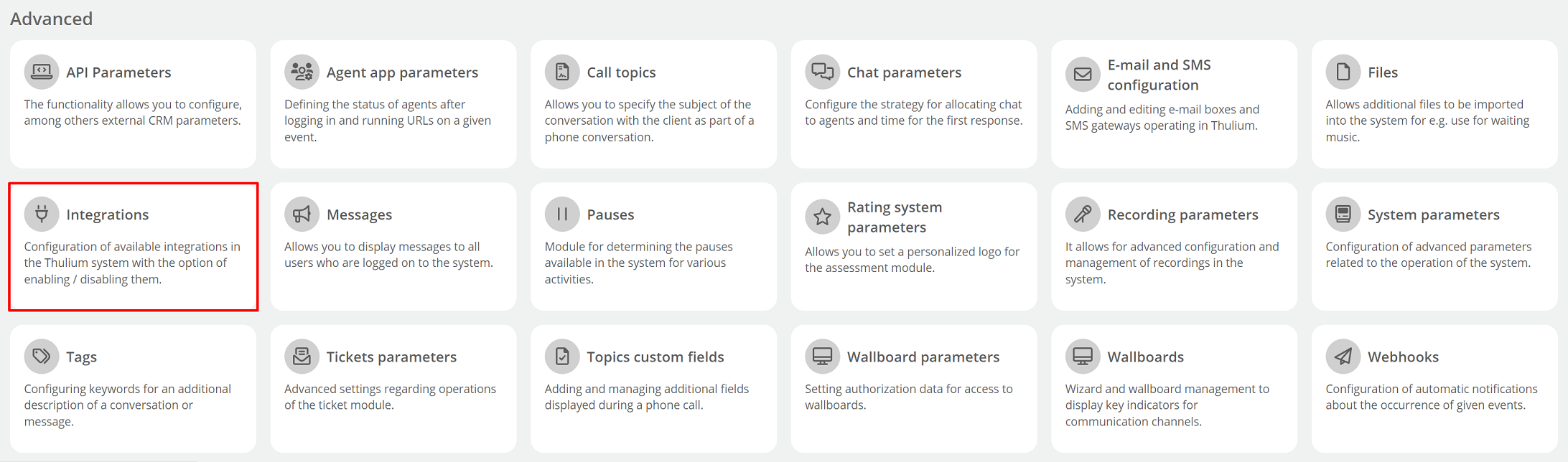
A window with available integrations will appear on the screen - select BaseLinker from the E-commerce section.
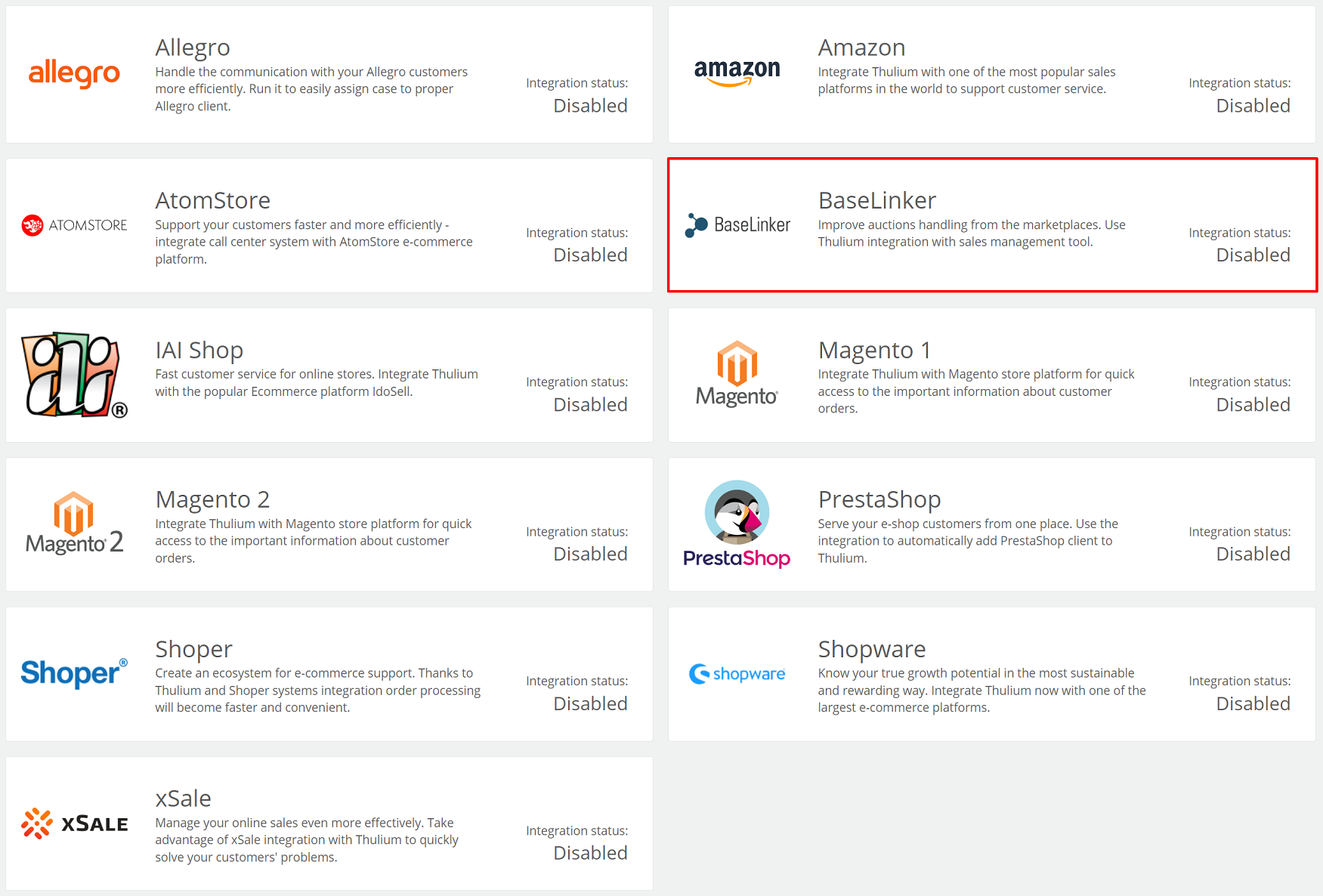
Then authenticate the application:
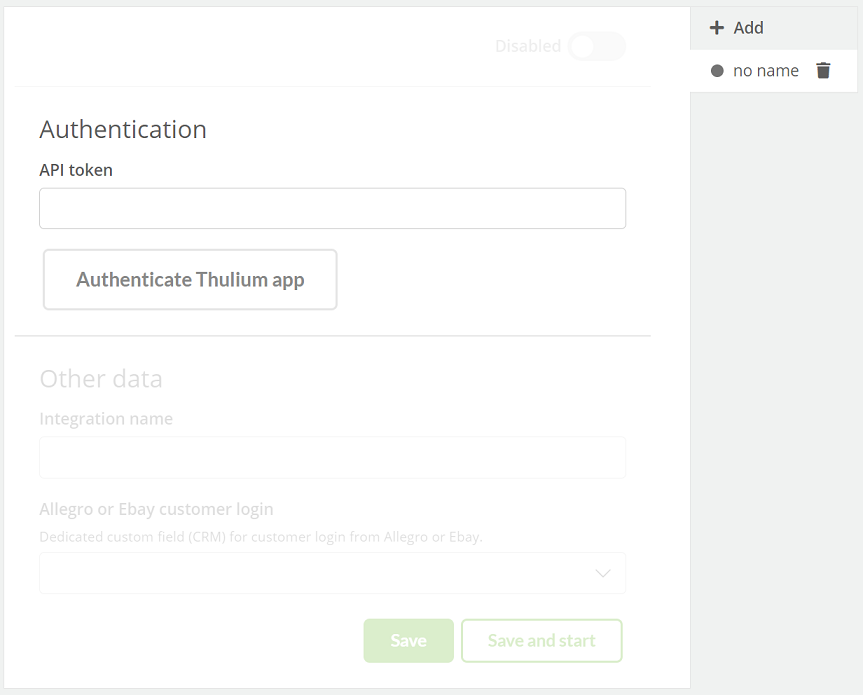
- API token - a token that gives the integrated application access to your account on BaseLinker.
- Integration name - the custom name of the configured integration.
- Allegro or eBay customer login - a field that identifies (as one of the custom fields to be created in Thulium system as text type) the customer in both applications. In the type field will be the login of the user, which will be used during synchronization (without completing this field synchronization will not work
You will find the API token when you log into the BaseLinker system. Go to Account → My account and select API.
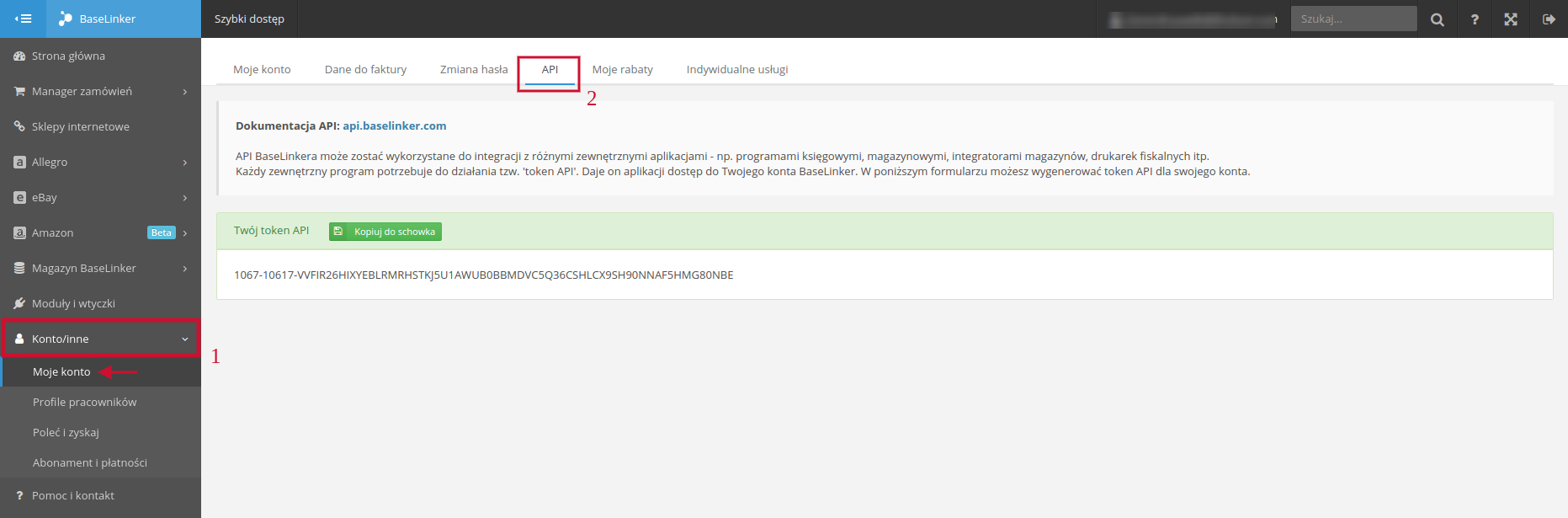
After entering the Token in the Thulium panel, click 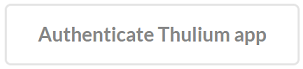 to authenticate the integration.
If the authentication is successful, an appropriate message will appear on the screen:
to authenticate the integration.
If the authentication is successful, an appropriate message will appear on the screen:

By clicking on the  button, we can start re-authentication.
button, we can start re-authentication.
Once the application has been authenticated, complete Other data.
If the remaining data has been entered as part of the integration configuration in the Thulium panel then such integration can be saved by clicking  or save and run
or save and run 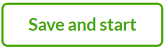 at the same time.
at the same time.
In the case of saving alone, Baselinker integration must then be run:
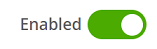
To launch another integration with the same E-commerce platform, click 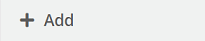 and enter the relevant authorization and configuration data:
and enter the relevant authorization and configuration data:
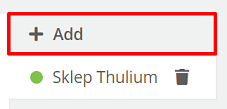
When such integrations are launched, this information will be visible in the list of integrations under Administration → Integration.
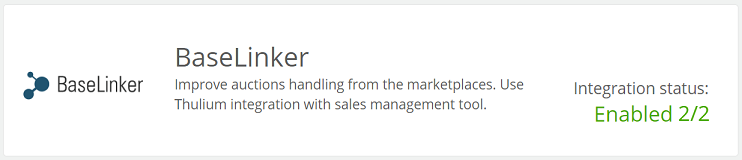
How to integrate a customer.
To synchronize the customer database in BaseLinker and Thulium for the first time, click the  button located in the Customers tab at the top right of the page in the Add section. Subsequent synchronization of new customers (new orders) is done automatically (every half hour) and there is no need to use this button.
button located in the Customers tab at the top right of the page in the Add section. Subsequent synchronization of new customers (new orders) is done automatically (every half hour) and there is no need to use this button.

After clicking the button, a synchronization confirmation window will appear.
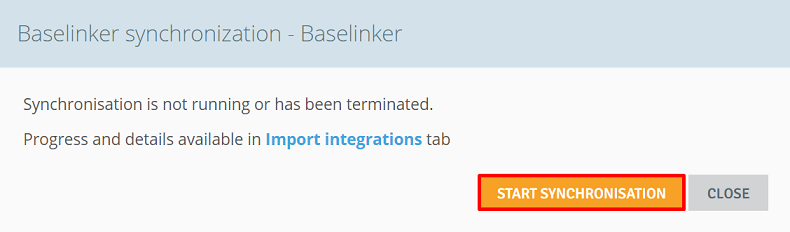
See what the integrated customer card looks like:
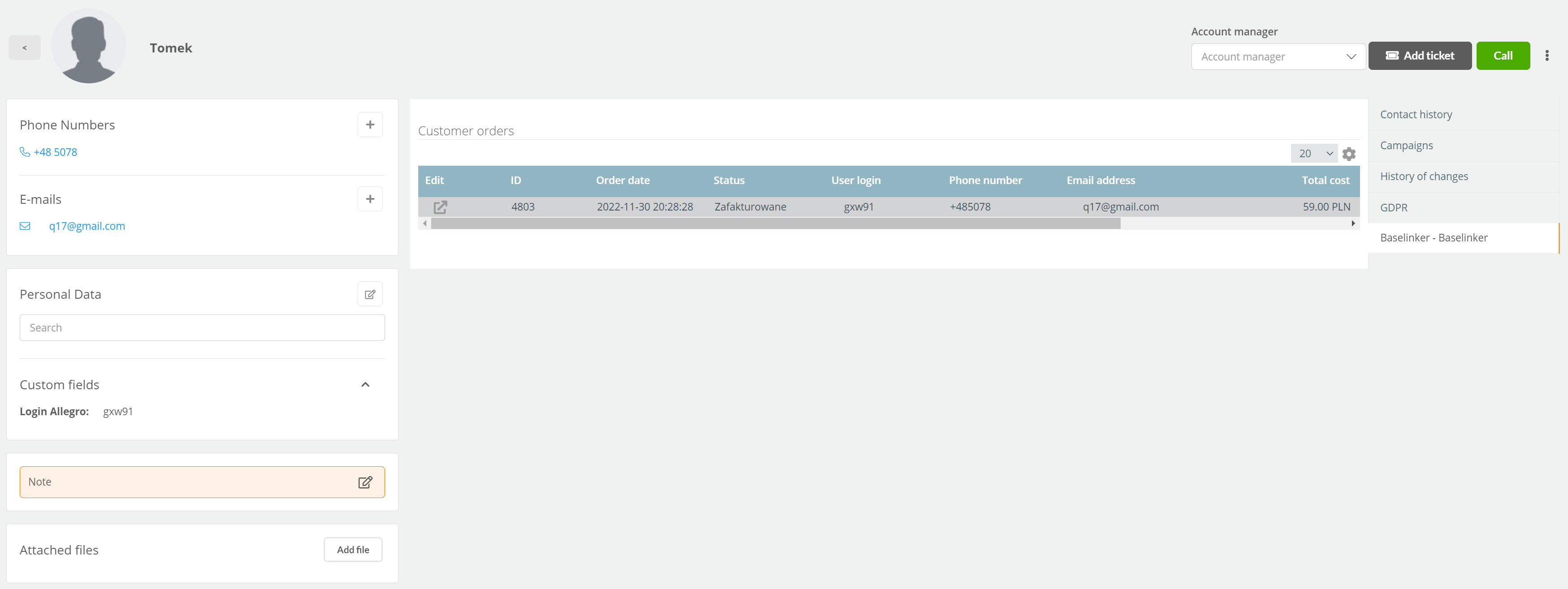
A new "Baselinker" tab appears on the right-hand side, with basic information about the customer (including e-mail and user login) and their orders.
In addition, orders are available within the Contact History in the ORDERS section:
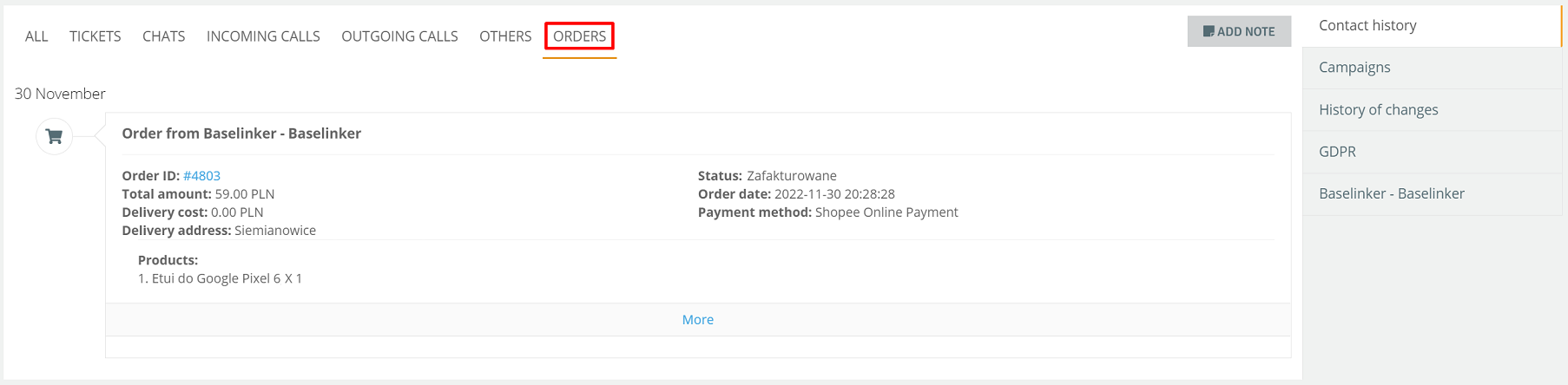
If you also run Allegro integration and specify the same text type field for Allegro login as Baselinker integration uses, when adding customers from Baselinker, such login will be added if it is in the order. In addition, it will also result in the download of two email address formats that are hashed (with "+" and without "+"). Another advantage of using these two integrations is the ability to retroactively assign requests from the allegromail.pl domain to newly imported Baselinker clients.
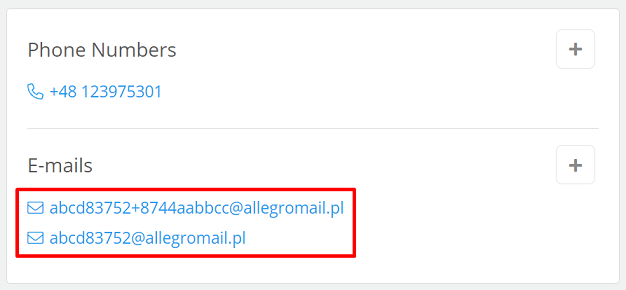
This action is aimed at streamlining the assignment of tickets to a particular customer's card.
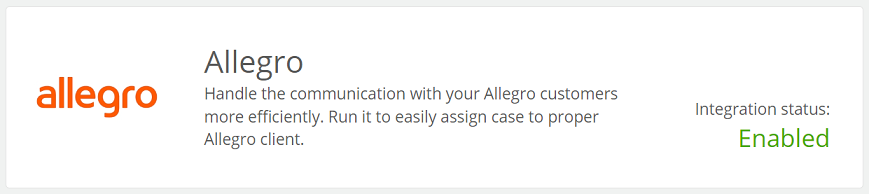
Important...⚠️
The customer's order history includes the 100 most recently completed orders.

Share your opinion with us