SIP accounts
The SIP accounts tab allows you to view, edit and add SIP accounts. It is intended for system administrators who will be responsible for managing users' SIP accounts.
From the Administration tab, select Telecommunication → SIP accounts.
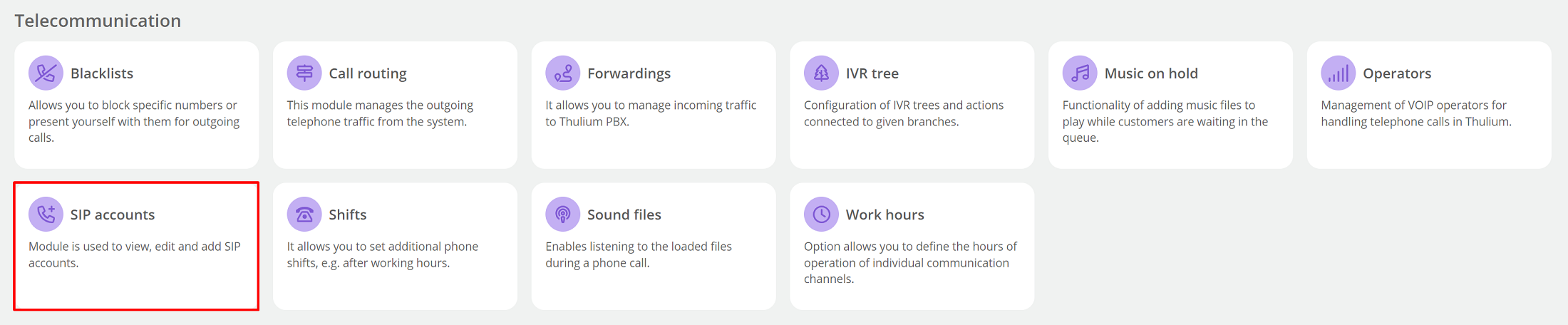
Did you know...💡
With Thulium, you get 20 pre-configured SIP accounts, whose numbers you can change at will.
A list with created SIP accounts will appear on the screen. An account with an Automat Automat user is assigned to an agent when the agent logs into the Thulium application and does not provide a SIP number and is not assigned to any account (it must be set up as an automated mode and as an external phone - Thulium Softphone). If you want your agents to have permanent numbers assign them to individual SIP accounts.
If you want to add a new SIP account, click the button 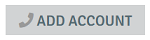 .
.
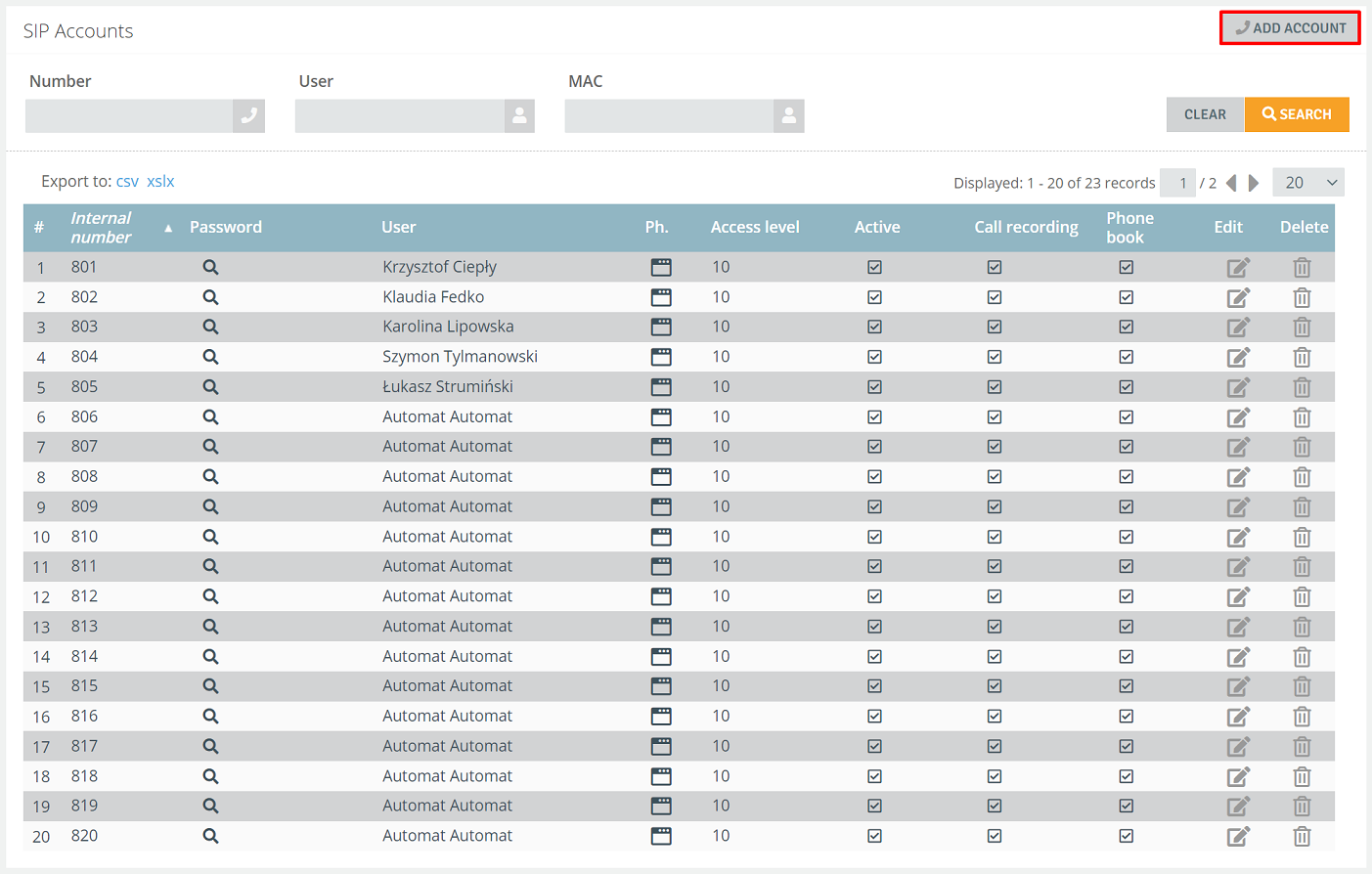
Available parameters:
- Internal number - A 3-digit extension number (defaults as the next number in the list). When creating a SIP account, you can enter any extension number from the range of 100-999,
- Password - account password (is used when using an external softphone),
- User - select the user who will be assigned to the SIP account,
- Hardphone - select whether the agent will use Thulium's built-in softphone or an external softphone. If you choose the second option, you will need to configure the phone's settings.
Important...⚠️
If the account is to be configured as a Thulium softphone then at the Hardphone option, select Thulium Web Softphone. For accounts for hardware phones, select other softphone option.
- Account active - determine the activity of the account in the system (active account - visible in the sytem),
- Call recording - parameter applies to internal calls and calls in which the user uses a SIP account without using the Thulium panel,
- Access level (0-100) - assign a privilege level (default is 10). The privilege level is related to outbound call routing and allows you to determine whether a given user (extension) can use certain call routing rules. By default, we recommend leaving this parameter unchanged.
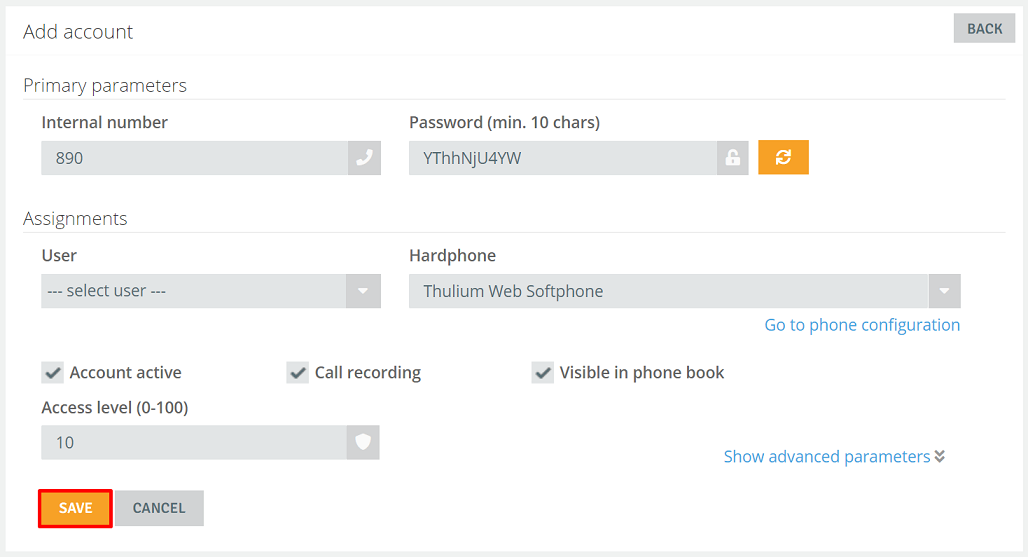
After completing the data, click the button  .
.
When adding a new user (e.g., an employee coming into the company), make sure you have the right number of configured SIP accounts. If all accounts are assigned to users or accounts are currently busy (agents use Thulium application) then logging into the application will see the message "No free number or invalid number".

Share your opinion with us