Engage audiences, accelerate sales and improve customer service results on WhatsApp with over 2 billion users worldwide. Leverage conversations to provide personal experiences that accelerate the buyer's journey.
By integrating WhatsApp Business with Thulium, you can chat with customers directly from within the system, without having to switch between applications. That's greater efficiency, order and comfort all in one place.
In order for the integration to work correctly, you must have a company profile that is linked within the Meta services to your Facebook account. Your corporate resource must be linked to a phone number in the WhatsApp Buisness service.
To launch an integration from the Administration tab, select Advanced → Integrations.

A window with available integrations will appear on the screen - click WhatsApp from the Social Media section.

A configuration panel will appear, where you will launch the integration.

To log in to your Facebook account, click  and enter your information.
and enter your information.
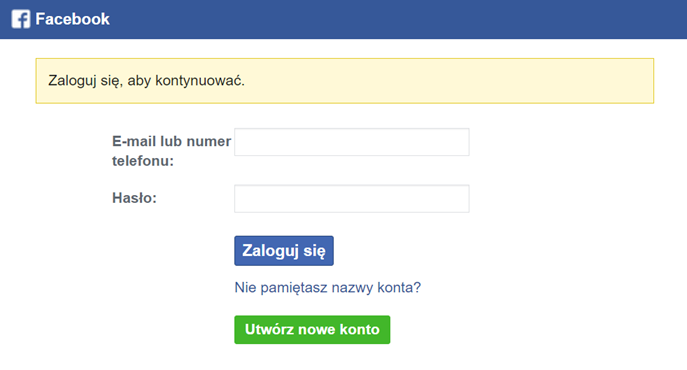
If you have a page of your company on Facebook that is associated with the account you have logged in to then you will be able to select it from the list.
Then select the particular company profile in WhatsApp (phone number):

Important...⚠️
Within a given WhatsApp Buisness account, one phone number can be connected to the Thulium system. If the number is already used by another application then it will not be visible in the list and it will not be possible to add it to Thulium. Such a number should be unhooked from another application, for example, using WhatsApp Manager.
After the authorization process, you need to enter a 6-digit pin code for the number. If such has not been set before, it can be entered within the Thulium system integration (remember it!). If, on the other hand, the pin code was previously set within WhatsApp Buisness, then it must be entered in Thulium.
If you don't remember your PIN then you can change it in WhatsApp Manager.
After entering the PIN, click  to authenticate the integration. If the authentication is successful, an appropriate message will appear on the screen:
to authenticate the integration. If the authentication is successful, an appropriate message will appear on the screen:

After registering the number in the application, complete Other data.
Give a customized name to the integration and choose which chat queue messages from customers writing on WhatsApp will be routed to - you can create a new queue (for example, named “WhatsApp”) or choose one already created.
Then click  or
or  to launch it right away:
to launch it right away:

By integrating our system with WhatsApp, you have the possibility to add several company accounts. Just click  , select a company account and its profile from the list and assign it to the chat queue.
, select a company account and its profile from the list and assign it to the chat queue.

If a customer writes a message to your number from your WhatsApp Buisness profile then it will appear in the Thulium system as a new chat.

Important...⚠️
The integration does not include WhatsApp Message Templates and allows you to communicate with the customer within the 24-hour customer service window.

Share your opinion with us