Allegro disputes
Allegro Discussions are used to resolve disputes between the buyer and the seller. In one place the situation is described, all the necessary documents, confirmations and photos are posted. All this to facilitate communication between the parties.
Shortcuts
Scope of integration
Thulium integration with Allegro disputes involve:
- Creating tickets based on initiated Disputes,
- Facilitating communication with the Buyer by using the Thulium ticket system,
- Proper categorization of Allegro dispute cases,
- Assigning tickets to records in CRM based on Buyer login,
- Adding a customer to the CRM in the absence of one,
- Application of automatic responses to the Buyer,
- Informing about the status of the Discussion and the products involved.
Important...⚠️
You need to create a dedicated custom field of type text (CRM), into which you will enter the Allegro user login necessary when adding a customer to the CRM. It is recommended to use the same custom field as for Allegro buyer integration.
- Under Administration find the CRM section and select Custom fields.

- Click the
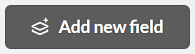 button and then enter any name (e.g. Allegro login). Make sure that the new field is of type Text and confirm the creation of the new special field with the
button and then enter any name (e.g. Allegro login). Make sure that the new field is of type Text and confirm the creation of the new special field with the  button.
button.
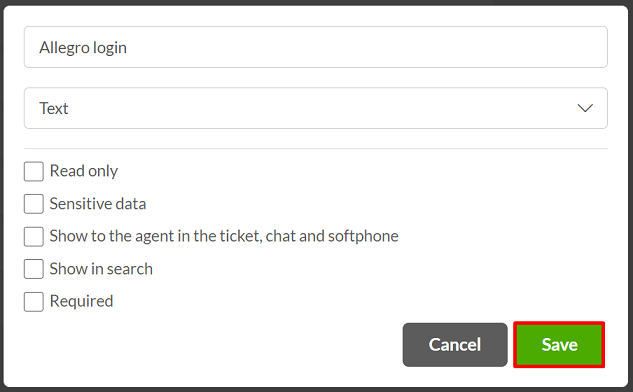
- Then go to Administration and select Advanced → Integrations.
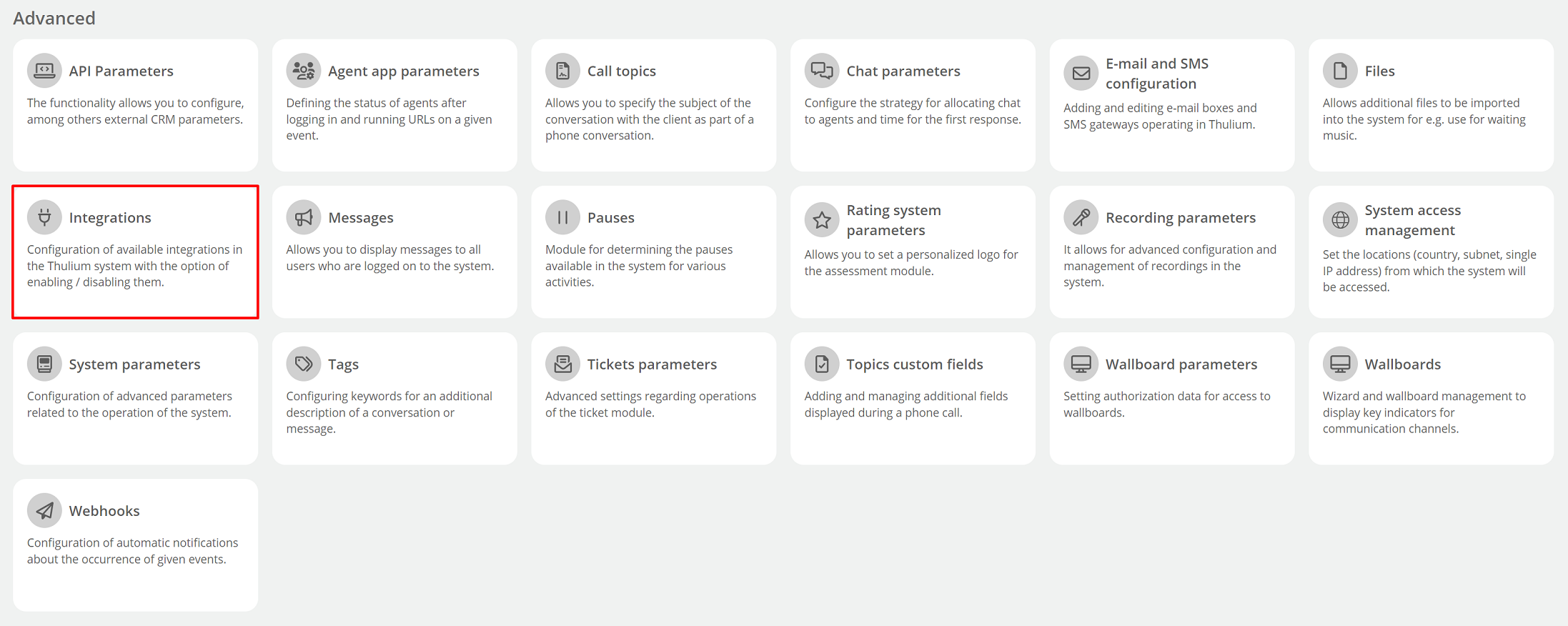
- From the panel of available integrations, select Allegro Discussions from the E-commerce section.
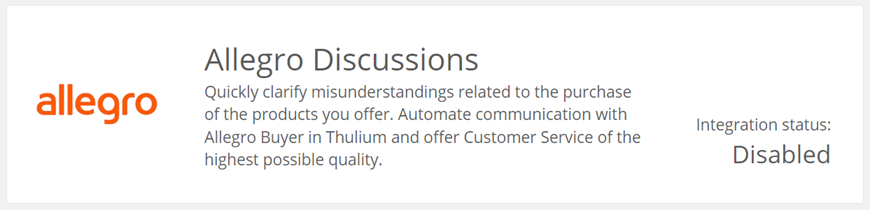
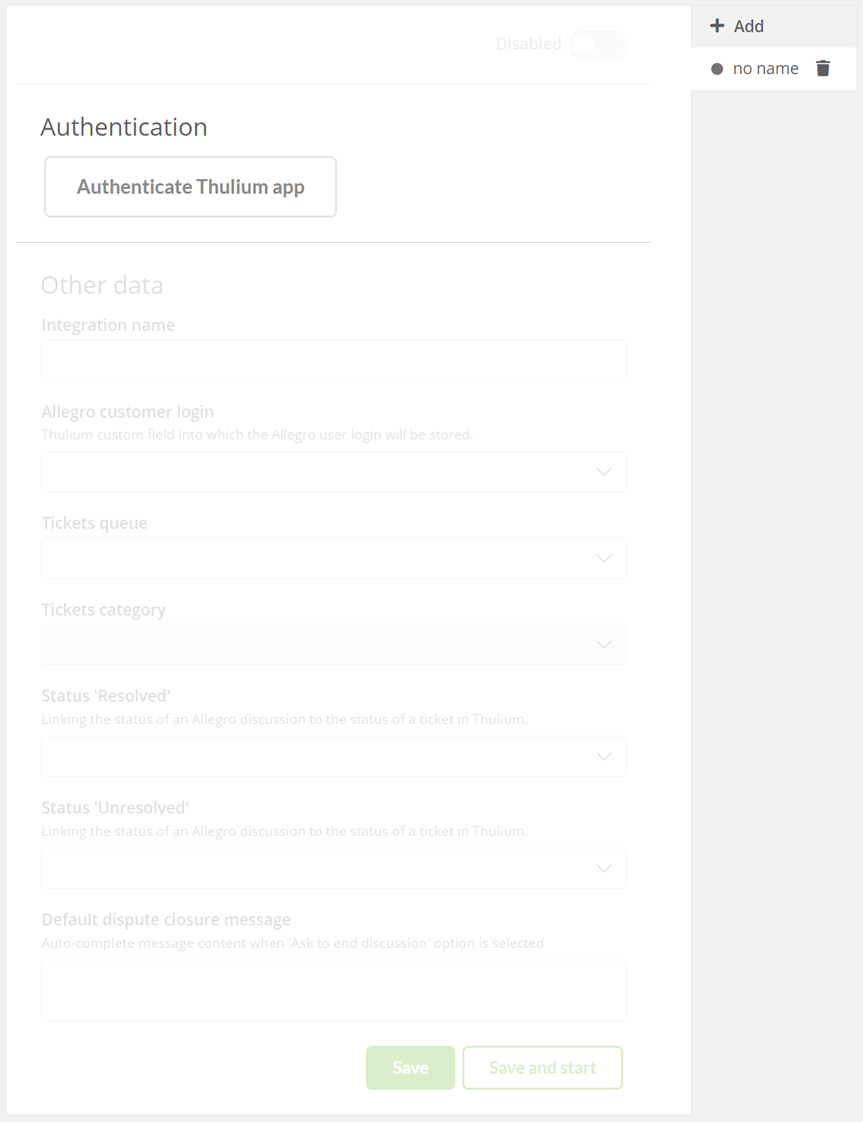
-
Then click on
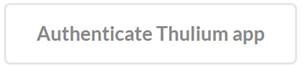 . You will be transferred to your Allegro Seller account, authentication should be approved by clicking
. You will be transferred to your Allegro Seller account, authentication should be approved by clicking  .
. - If the authentication is successful, an appropriate message will appear on the screen:

By clicking on the  button, we can start re-authentication.
button, we can start re-authentication.
Once the application has been authenticated, complete Other data.
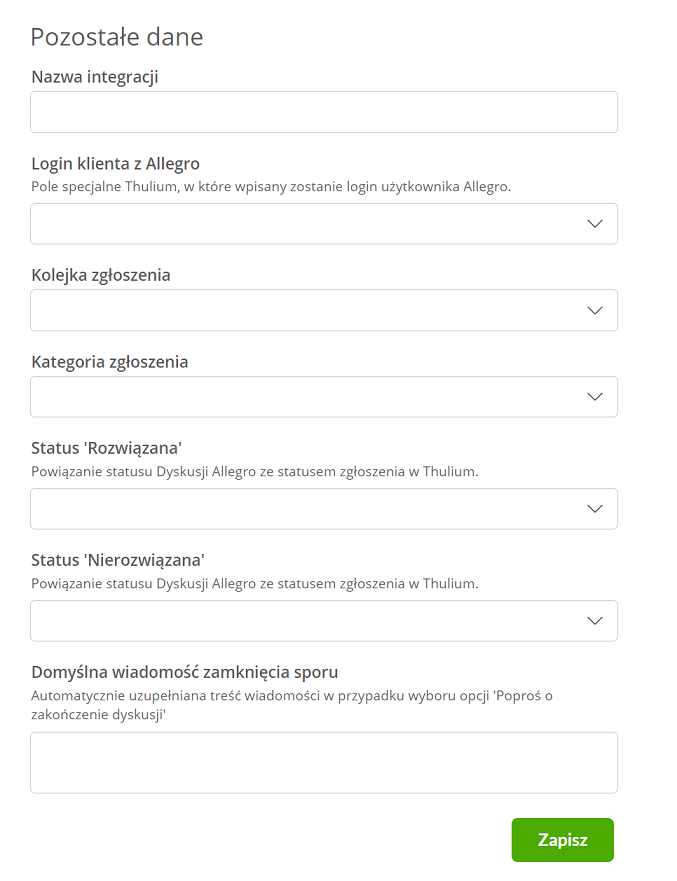
- Integration name - the internal name of the given Allegro integration discussions,
- Allegro customer login - custom field for storing Allegro login,
- Ticket queue - the queue where the Discussions will be placed,
- Ticket category - category that will be assigned to submissions created from Discussions,
- Status 'Resolved' - mapping of Allegro status with Thulium status,
- Status 'Unresolved' - mapping Allegro status with Thulium status,
- Default dispute closure message - the content of the message that will be sent to the Buyer with the request to confirm that the problem has been resolved.
- After configuring the integration, click
 or
or 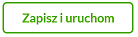 to launch it right away.
to launch it right away.
Did you know...💡
The system will download Disputes from the last 30 days including ended ones. The subject of the request is analogous to the reason for the Discussion selected by the Buyer.
Submissions from the Disputes will appear in the list with the Source marked as Allegro:

To search for such messages, you can use the Source filter and select Allegro.
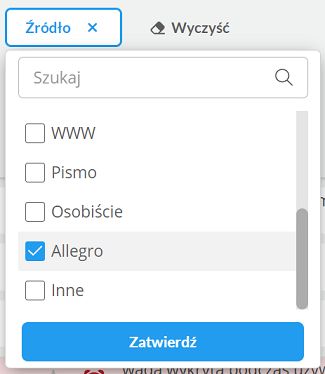
In case of a dispute with a non-CRM buyer, the ticket will be assigned to the Allegro login:
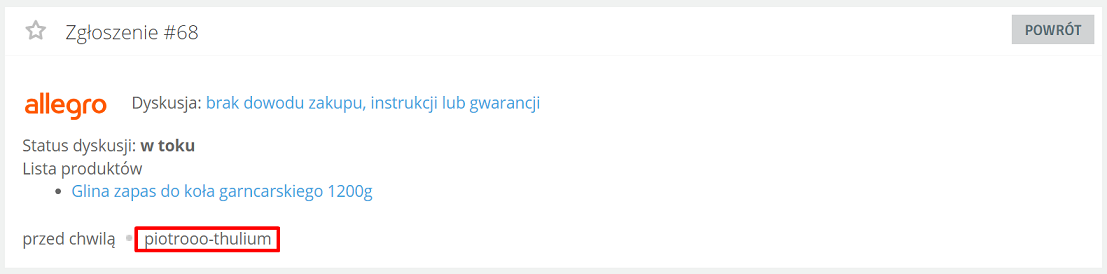
Messages from a Buyer outside CRM will be marked as follows:

Disputes from people in your Thulium CRM will be tied to a particular record.
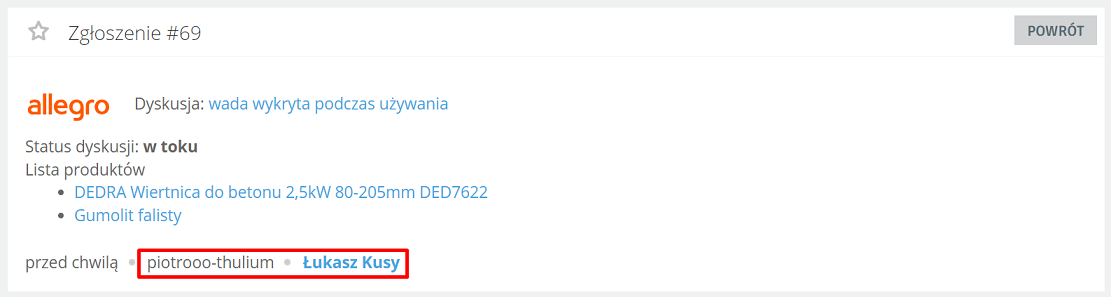
Important...⚠️
As part of the Discussion support in Thulium there is no possibility to assign a CRM Client for already added tickets of this type.
Messages from the Seller sent from the Allegro level will also appear in the Thulium submission.
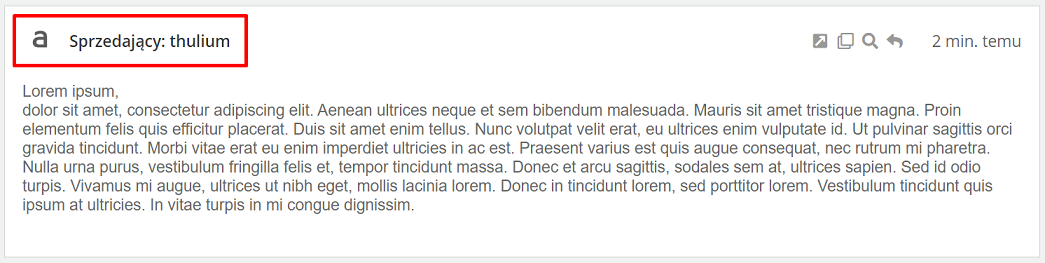
There are also messages from Allegro in the Discussion, which will look as follows:

The ticket details include such information as:
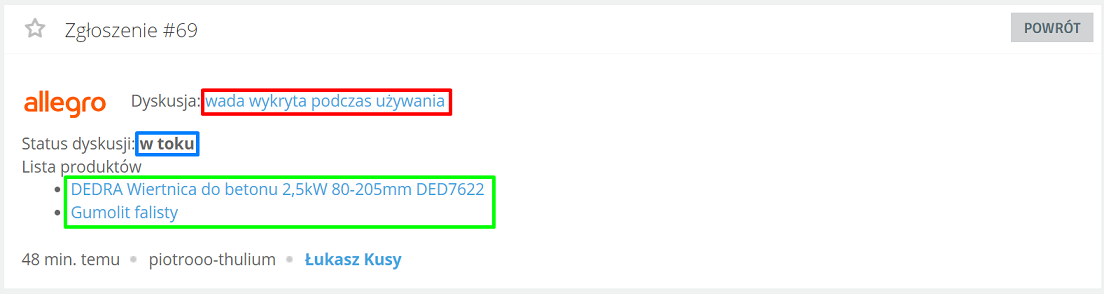
- Reason for the dispute along with the possibility of going to Allegro,
- Current status of the Discussion,
- Products subject to Discussion with the ability to go to a given listing in Allegro.
The dialog box allows you to send a message to the Buyer within a given Discussion or to leave an internal comment.
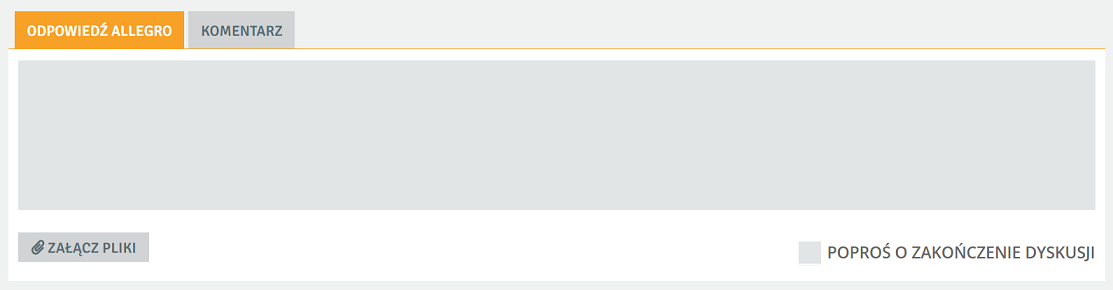
Message to the Buyer can only be in text form - the same applies to the entire format of the message (footer, etc.).
You can add up to one attachment to a given message by clicking 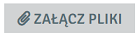 .
.
In order to ask the Buyer to confirm that the problem has been solved, please check the  option.
option.
After the end of the Discussion it is only possible to add comments to the ticket:
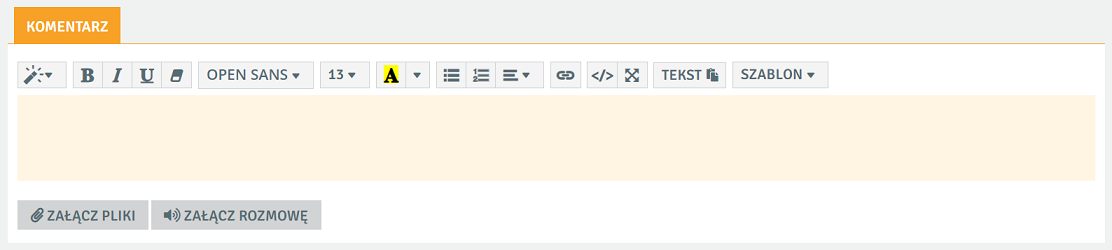
With the Allegro integration running, the buyer's system searches for customers in the CRM by Allegro login to assign them to the ticket. In addition, when setting up a new record in the CRM, the customer will be added with two email address formats (with and without a hashed order).
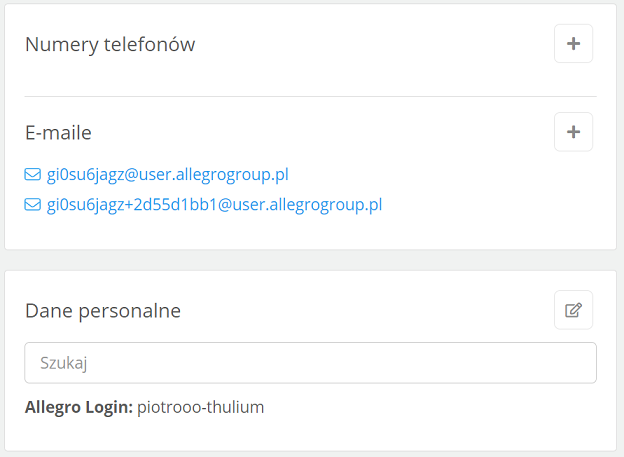


Share your opinion with us