Ticket parameters
From the Administration tab, select Advanced → Tickets parameters.
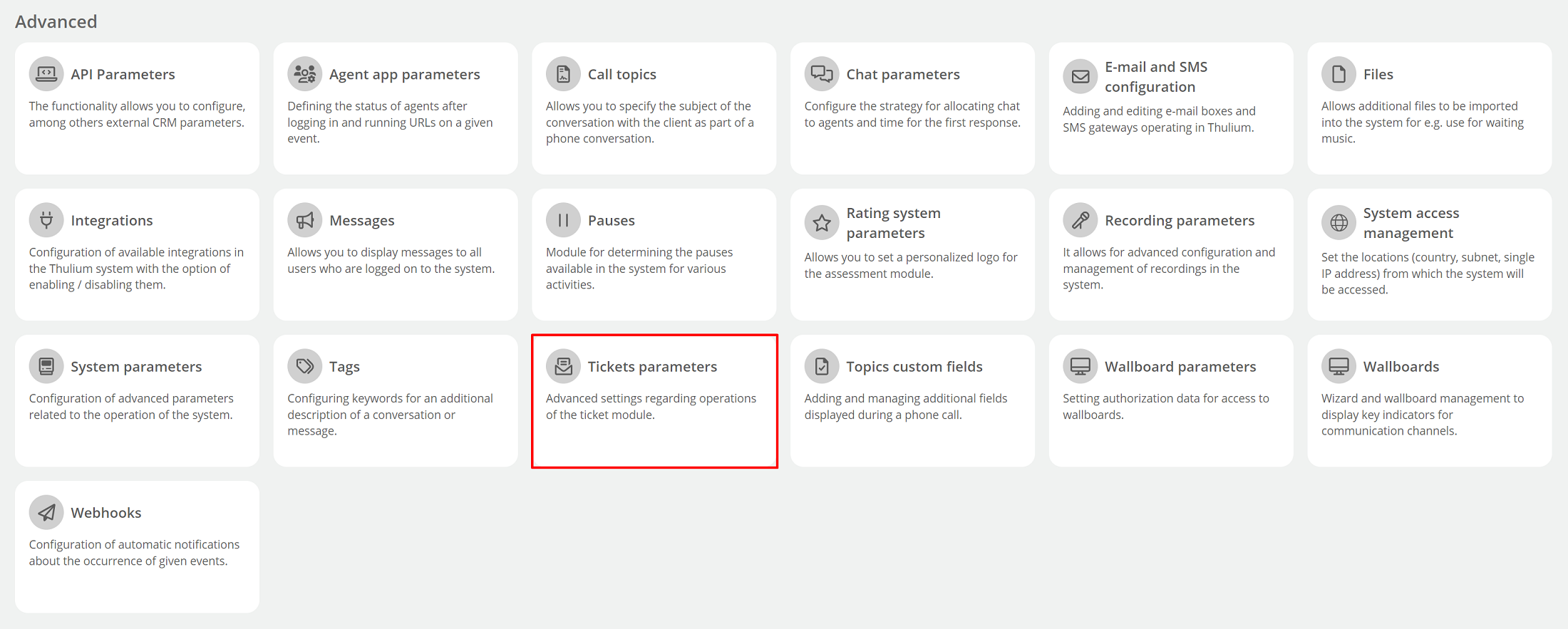
The settings tab will open on the screen, let's discuss the various parameters:
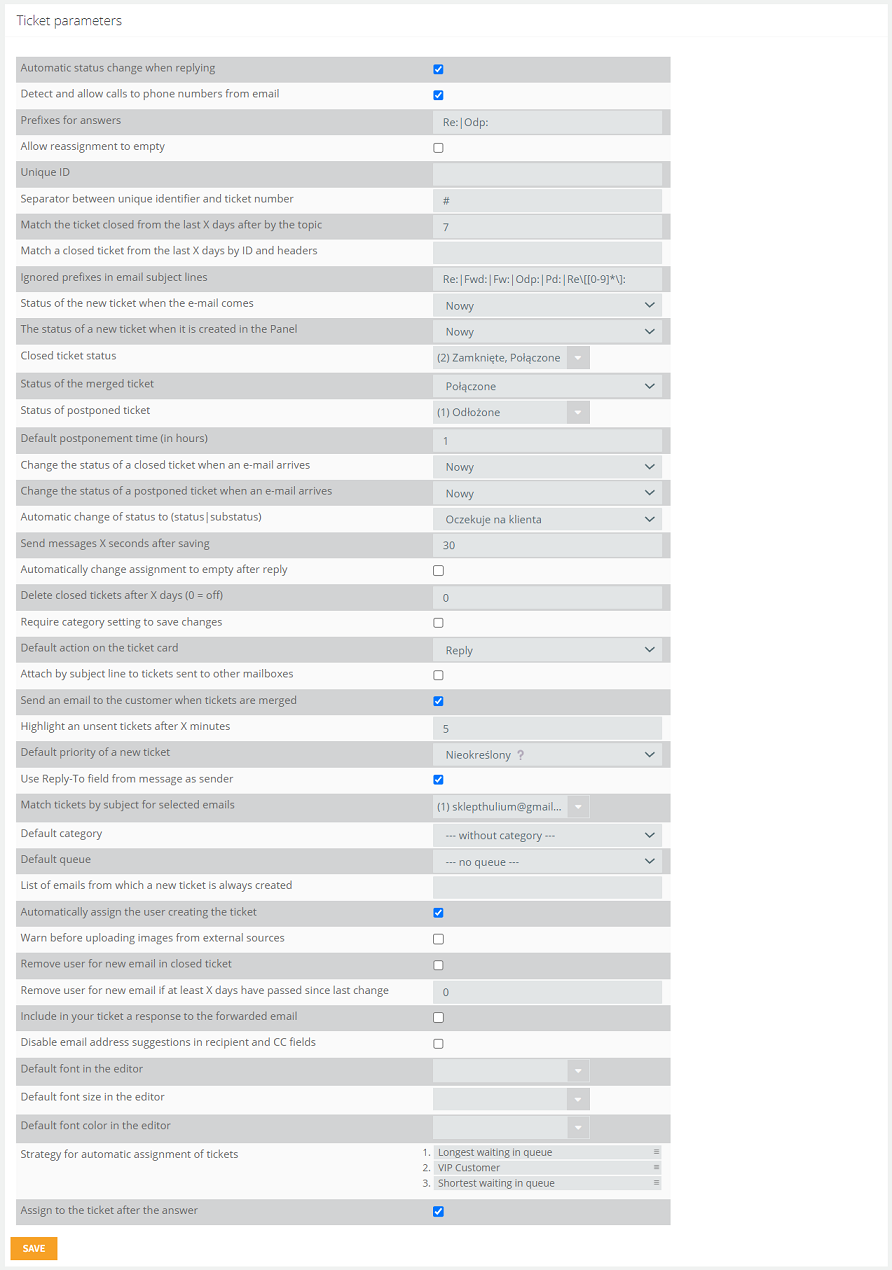
-
Match the ticket closed from the last X days after by the topic
-
Match a closed ticket from the last X days by ID and headers
-
Change the status of a postponed ticket when an e-mail arrives
-
Remove user for new email if at least X days have passed since last change
- Assign to the ticket after the answer
Automatic status change when replying
Specifies whether the status of the message will change automatically after replying. For example: if an agent responds to a message from a customer then the message status will change from Nowy to Oczekuje na klienta.
Detect and allow calls to phone numbers from email
Possibility of detecting and making calls to the numbers included in the ticket.
Specify the prefixes included in the application response. Default: Re:|Odp:
This parameter allows you to unassign from the ticket without replying to the customer.
Unique identifier of the ticket.
Separator between unique identifier and ticket number
A character that separates the identifier and application number.
Match the ticket closed from the last X days after by the topic
The parameter specifies for how many days a ticket can be matched with a closed ticket. E.g., if the value is set to 10 days then for this time a new ticket can be matched to a closed ticket that has the same subject. Default: 7 days
Match a closed ticket from the last X days by ID and headers
The parameter specifies for how many days a ticket can be matched to a closed ticket with the ID and "in response to" header. E.g., if the value is set to 10 days then for this time a new ticket can be matched to a closed ticket that has the same ID or has "in response to" in the header. Default: 0 (disabled)
Ignored prefixes in email subject lines
Allows you to specify which prefixes in email subject lines are to be ignored.

Specifies the status of the new ticket. Default: Nowy.
Specifies the status of the closed ticket. Default: Zamknięte.
You can select several statuses. If you want several statuses to close a ticket then when you add a new status, you need to add the newly created status here so that it is also responsible for closing the ticket.
Specifies the status of the linked ticket. Default: Połączone.
Specifies the status of the postponed ticket. Default: none.
It is recommended to add a dedicated status, e.g. Odłożony, so that when you select it, you can set a time within the ticket after which it will reset to Nowy status.
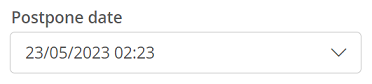
Default postponement time (in hours)
Specifies the time after which the postponed request will set to Nowy status. Default: 1.
Change the status of a closed ticket when an e-mail arrives
Specifies the target status for a previously closed ticket when an email arrives. Default: Nowy.
Change the status of a postponed ticket when an e-mail arrives
Specifies the target status for a previously postponed ticket when an e-mail arrives. Default: Nowy.
Important...⚠️
For the above mechanism to work you need to have a parameter set within the queue:

Automatic change of status to (status|substatus)
Specifies what status will automatically appear when responding to a message. Default: Oczekuje na klienta
Send messages X seconds after saving
The time after which the message will be sent after clicking the Send button. During this time you can cancel the sending of the message. Default: 30 seconds

Automatically change assignment to empty after reply
The option for the user handling the ticket to unassign after responding to the customer.
Delete closed tickets after X days (0 = off)
The number of days after which the system will delete tickets marked with the status Zamknięte. If the parameter is set to 0 tickets with this status will not be deleted.
Require category setting to save changes
When this option is checked, the system will require you to enter a category to save the ticket.
Default action on the ticket card
Specifies the default action that will appear on the ticket card when creating or editing a ticket.
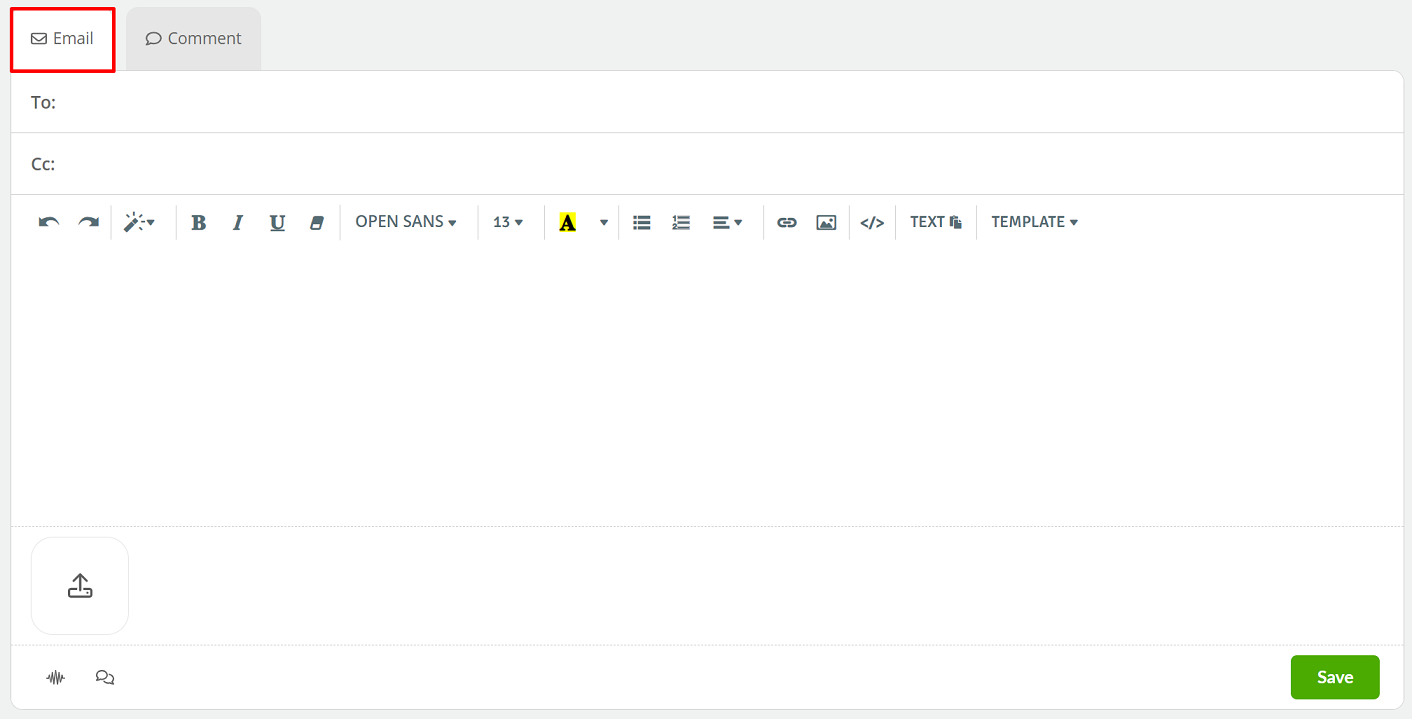
Attach by subject line to tickets sent to other mailboxes
The system will match tickets that are in another section with the same subject and sender's address.
Send an email to the customer when tickets are merged
The customer will receive a message about the merge of tickets.
Highlight an unsent tickets after X minutes
Specifies the time after which unsent messages (e.g., due to an incorrect email address) will be highlighted in red in the ticket list.
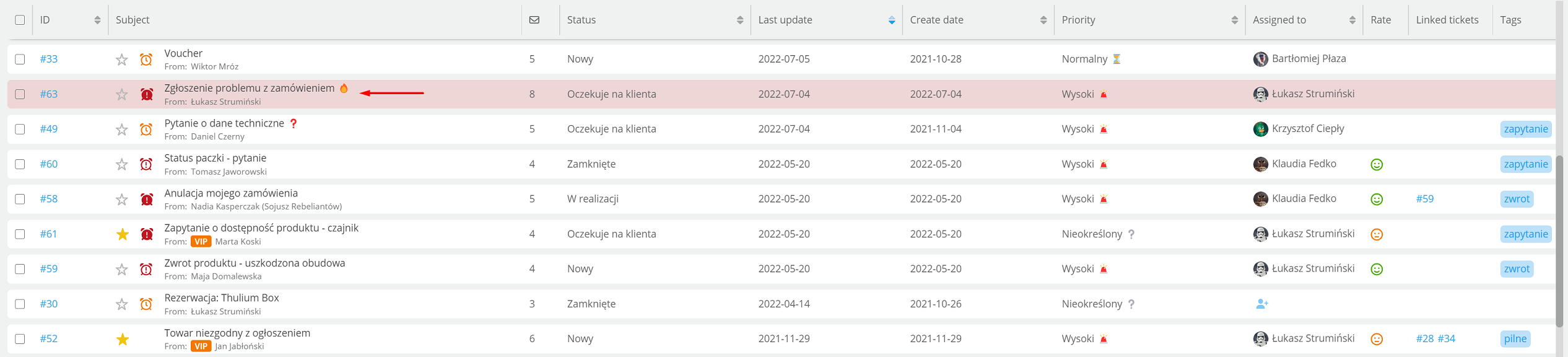
You can find the message resending in Monitoring → Tickets monitor.
Default priority of a new ticket
Set a default priority for each new ticket, e.g. "Domyślny".
Use Reply-To field from message as sender
Selecting this option will cause the Thulium system to set the person whose email is in the "Reply-To" field as the sender of the message. This comes in handy in situations where we get customer messages from services such as Allegro.
Match tickets by subject for selected emails
Specifies the e-mail addresses for which tickets are to be matched by message subject.
Ability to select the default category of a new ticket.
Ability to select the default queue of a new ticket.
List of emails from which a new ticket is always created
A list of e-mail addresses from which a new ticket is always created. Messages coming from such an address will never be threaded and each e-mail will be a separate ticket.
Did you know...💡
It is possible to define domains from which a separate ticket will always be created by using the asterisk symbol, e.g. *@gmail.com
Remove user for new email in closed ticket
Parameter to unassign the User to the ticket in case of response (when the ticket was closed).
Remove user for new email if at least X days have passed since last change
Parameter related to Remove user for new email in closed ticket, specifying the minimum time after which the assigned User is to be removed since the last change for the closed ticket.
Include in your ticket a response to the forwarded email
Parameter that allows you to set a default setting for attaching a response to a forwarded message to a ticket.
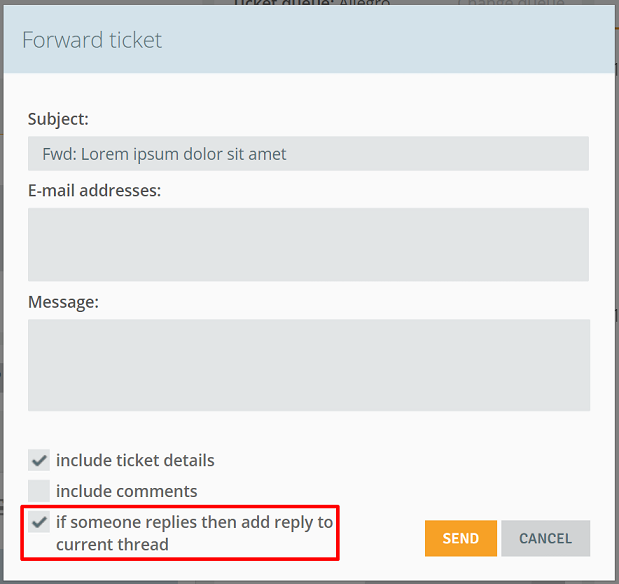
Automatically assign the user creating the ticket
The user who creates a new ticket is automatically assigned to it. By default, the option is enabled.
Font setting, default: Courier New
Default font size in the editor
Set font size, default: 18
Default font color in the editor
Set font color, default: none
Strategy for automatic assignment of tickets
Settings by default:
- longest waiting in queue,
- VIP
- shortest waiting in queue.
Assign to the ticket after the answer
A user who writes back in a ticket that is not assigned to anyone will be assigned to it. By default, the option is enabled.

Share your opinion with us