How do I add a customer to the CRM from the ticket level?
From the level of tickets you can add a customer to the CRM - just click the "Add customer" button under the subject of the message.

Możesz wybrać czy chcesz:
- Add new customer
After clicking "Add customer," select 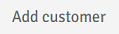 .
.
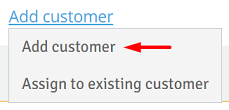
Then, depending on whether:
- you add a new customer and assign him to an existing company (the "Company" field can also be left blank),
- you add a new company to the database,
- you add a new customer at the same time, along with adding him to the new company to which he will be assigned.
Select the appropriate option and complete the fields according to your preferences, then click  .
.
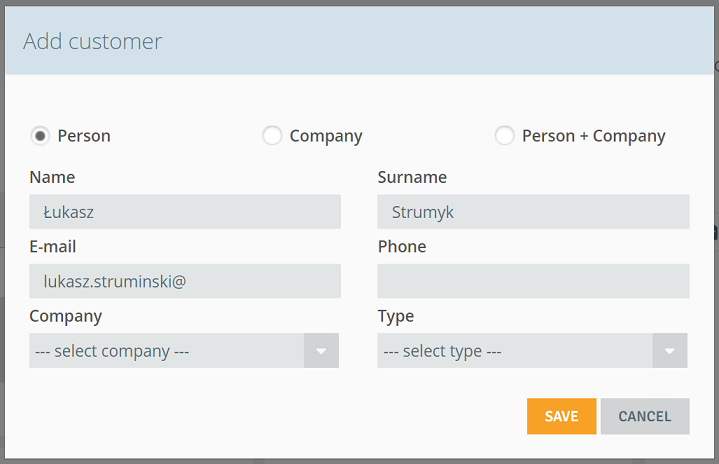
- Assign a contact to an existing customer
After clicking "Add customer", select  .
.
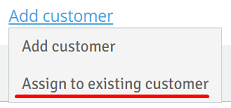
A window will appear on the screen where you can assign a contact to a person or company already existing in the CRM. For example, in a situation where a customer writes to us from a new e-mail address that has not been assigned to any person or company so far, but such a customer is already listed in our database).
The moment you start typing the customer's name or company name, a drop-down list will appear from which you can select the person/company of interest.
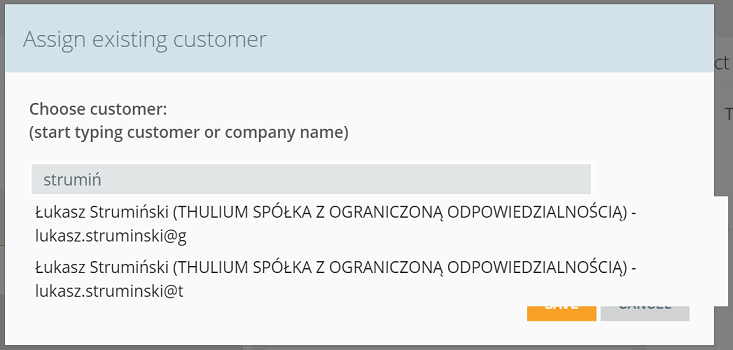
Two options also appear in the window:
- add email ... to selected customer- if the option is not checked then only this one specific ticket will be assigned to the selected person. Checking the option will allow all future tickets to be assigned to this customer as well.
- assign all other tickets from this e-mail if the option is not checked then all previous NOT tickets will be automatically assigned to this specific person. Checking the option will allow all older tickets from this address to be assigned.

Share your opinion with us