How do I add a customer to the CRM from within the chat?
From the chat, you have the option to add a customer to the CRM - just click the 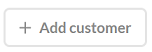 button located on the right side in the Customer details section.
button located on the right side in the Customer details section.
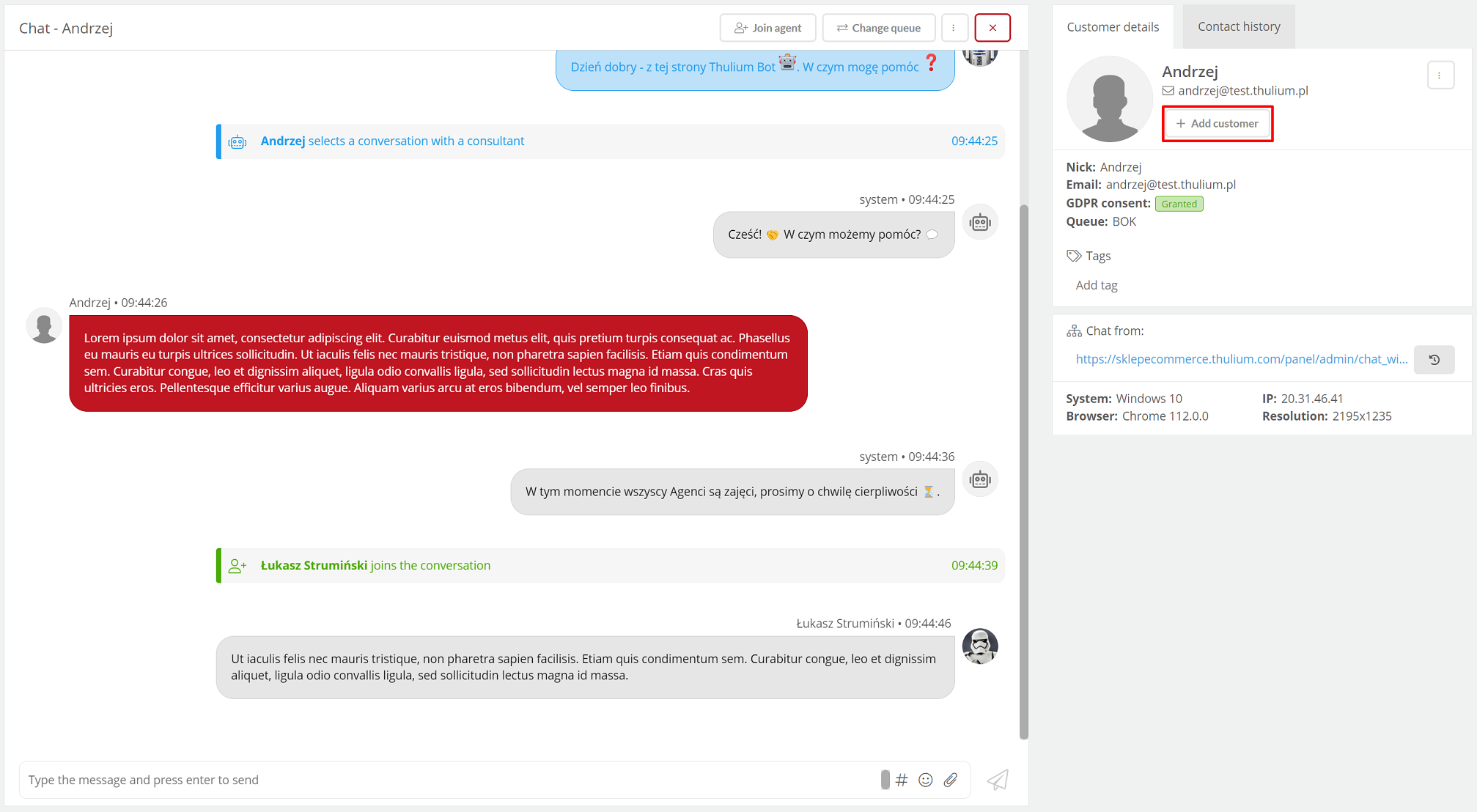
You have two options to choose from:
- Add customer
After expanding the button, select Add customer.
Then, depending on whether:
- you add a new customer and assign him to an existing company (the "Company" field can also be left blank),
- you add a new company to the database,
- you add a new customer at the same time, along with adding him to the new company to which he will be assigned.
Select the appropriate option and complete the fields according to your preferences, then click  .
.
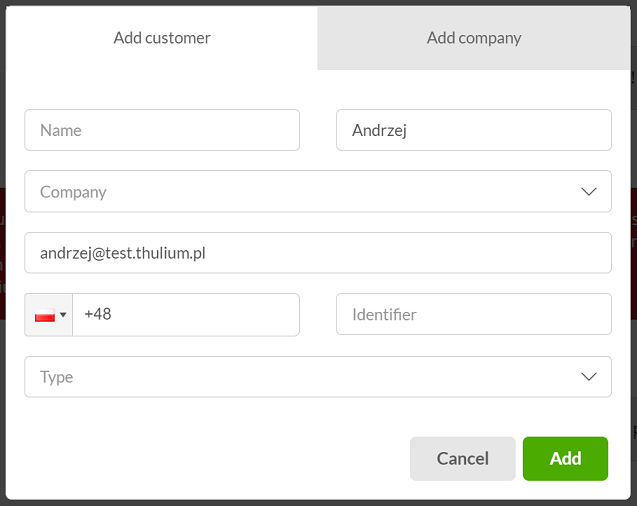
- Assign customer
After expanding the button, select Assign customer.
A window will appear on the screen where you can assign a contact to a customer or company already existing in the CRM. For example, in a situation when a customer writing to us gives another e-mail address, which has not been assigned to any person or company so far, but such a customer is already in our database.
As you start typing the customer's name or company name, a drop-down list will appear from which you can select the customer/company of interest.
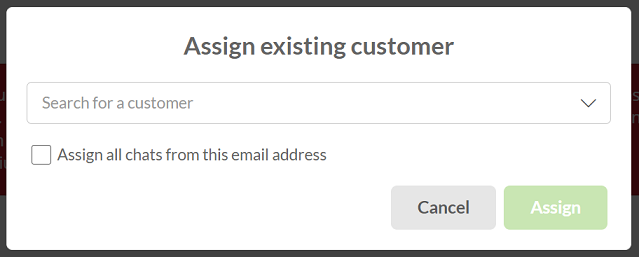
The window also shows the option Assign all chats from this email address - if the option is not checked then all previous chats NOT will be assigned to this particular person. Checking the option will assign all older chats from this address. To assign a chat, click the  button.
button.

Share your opinion with us