Primary reports
The Outbound → Primary reports report allows you to view reports on outbound calls - campaigns. Among other things, you can see how many calls there were and their average time, as well as the statuses of the individual records in the campaign.

Depending on the report, we have the following parameters:
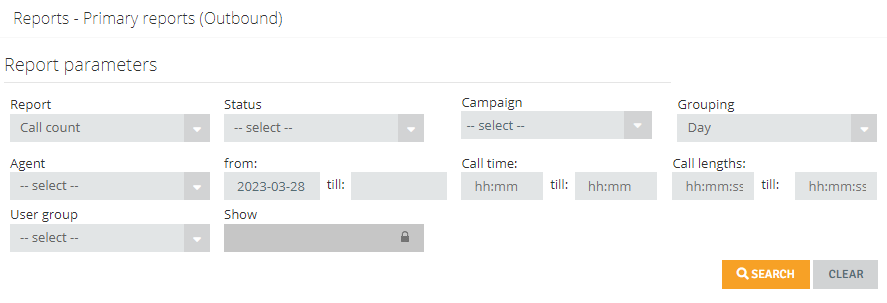
- Report - list includes several reports on outbound calls,
- Status - outgoing call statuses,
- Campaign - select the campaign for which you want to see data, by selecting "All campaigns" you will see the sum of data from all campaigns,
- Agent - select agents for which you want to see data, you can select all agents, selected agents (e.g. one) or select them by activity (active, inactive),
- Grouping - grouping reports by different time periods,
- Range from-to - the time interval for which you want to display the report,
- Call time - time of the conversation,
- Call lengths - length of call,
- User group- select a group of agents.
Dostępne raporty
Call count for number presentation
Average call time with ring time
Count of unique calls in last 90 days
The number of outbound calls made under the selected campaign.
- Date - dates for which the report is displayed,
- Campaign - name of the campaign in which the call was made,
- Surname - agent's name,
- Count - number of outgoing calls.
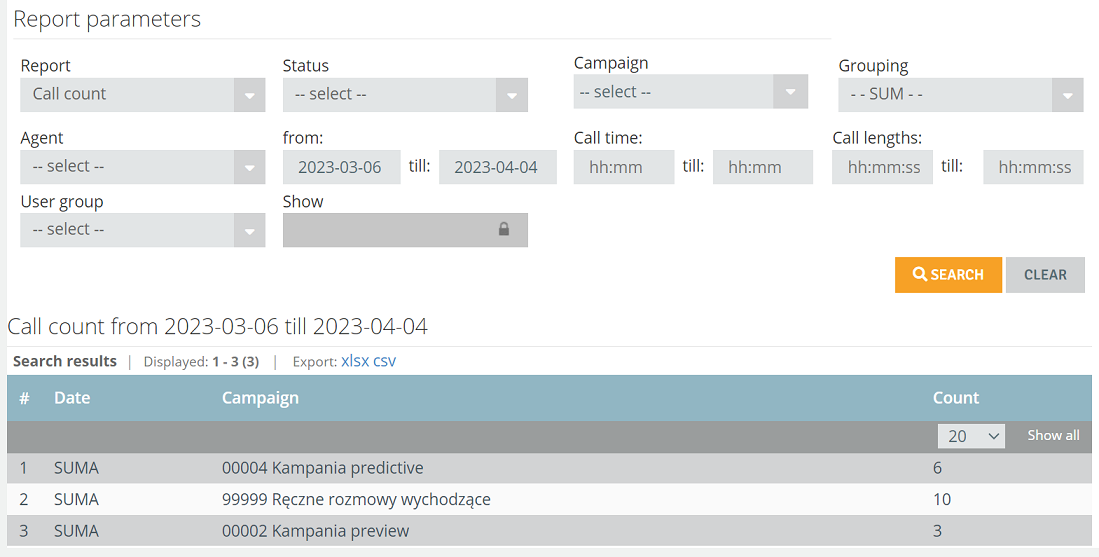
Call count for number presentation
The number of outbound calls made under the selected campaign by number presentation.
- Date - dates for which the report is displayed,
- Campaign - name of the campaign in which the call was made,
- Presentation - number to which the call was presented,
- Count - number of outgoing calls.
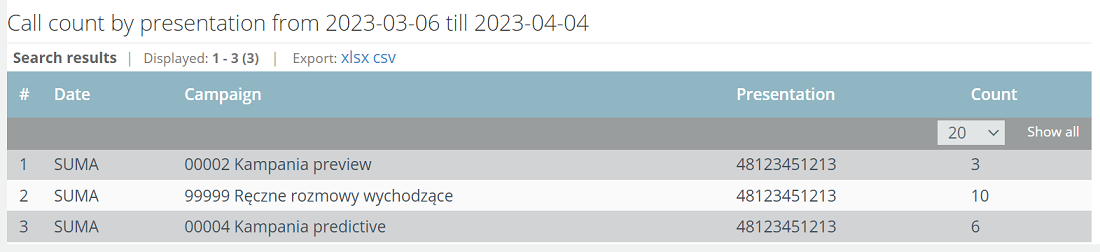
Total call time, which includes call waiting time.
- Date - dates for which the report is displayed,
- Campaign - name of the campaign in which the call was made,
- Surname - agent's name,
- Count - number of outgoing calls,
- Time - total call duration.
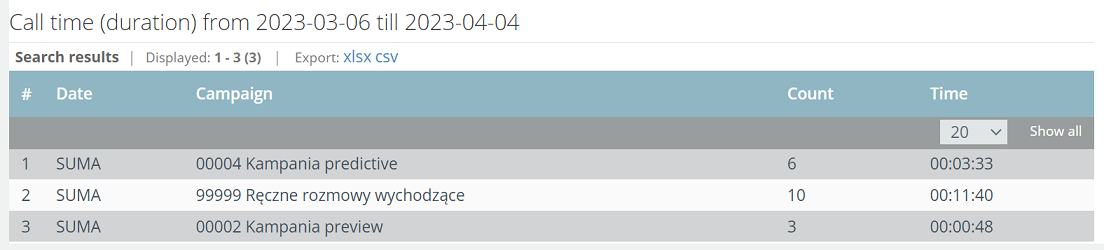
Total call time - this is the duration of the call itself, and call waiting time not included.
- Date - dates for which the report is displayed,
- Campaign - name of the campaign in which the call was made,
- Surname - agent's name,
- Count - number of outgoing calls,
- Time - total call duration.
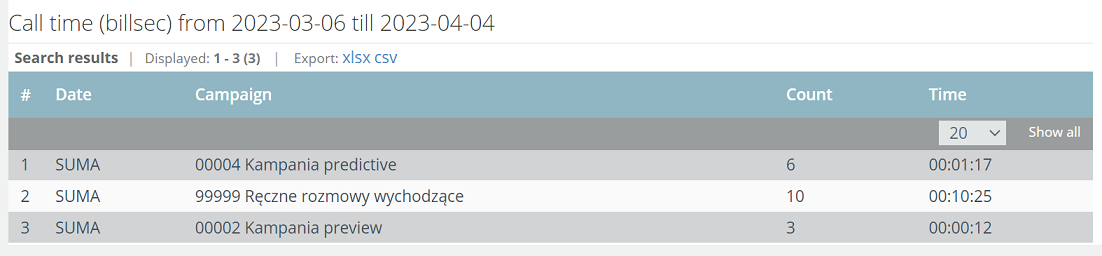
Average time of campaign calls.
- Date - dates for which the report is displayed,
- Campaign - name of the campaign in which the call was made,
- Surname - agent's name,
- Count - number of outgoing calls,
- Time - average call time.
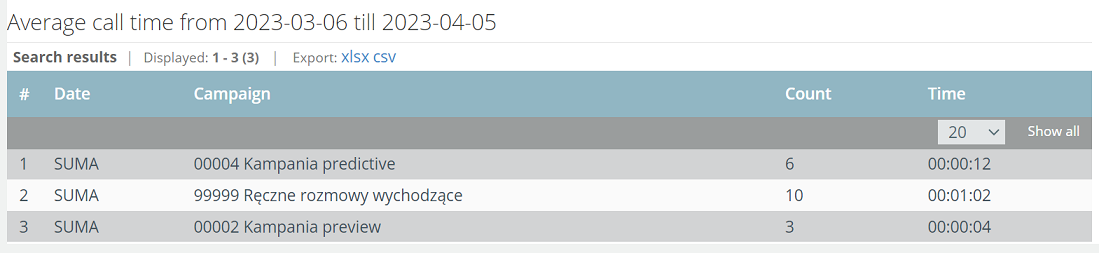
Average call time with ring time
Average call time per campaign - ringing time (waiting for the customer to answer/not answer the call) is included here.
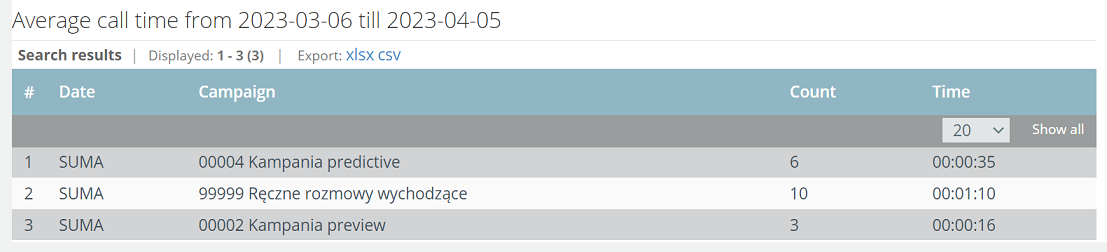
- Date - dates for which the report is displayed,
- Campaign - name of the campaign in which the call was made,
- Surname - agent's name,
- Status - status of outgoing calls,
- Count - number of calls.
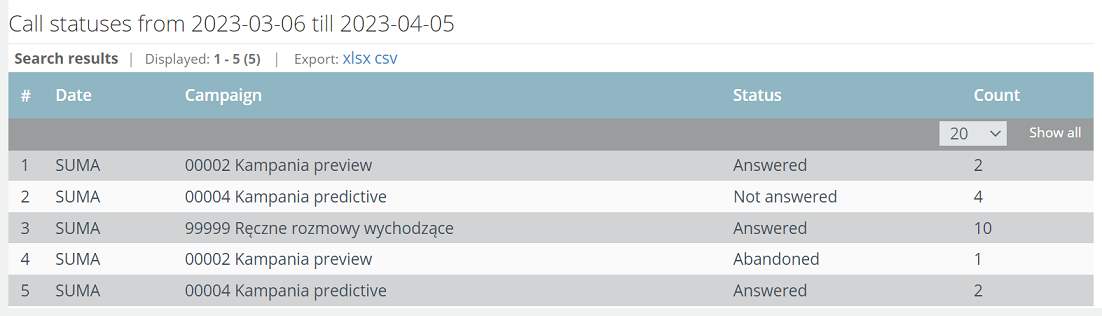
Percentage representation of each status in campaigns.
- Date - dates for which the report is displayed,
- Campaign - name of the campaign in which the call was made,
- Answered - answered calls,
- Not answered - missed calls,
- Busy - calls to busy numbers,
- Drop - o calls to a number (customer) that did not receive an agent. A spike is when the system has reached the customer, but there was no free agent to give the call. One of the reasons why spikes can occur is if the overcall rate is set too high,
- Invalid number - calls made to the wrong number,
- Network error - calls not made due to network error,
- Operator error - calls not made due to operator error,
- Cancelled - cancelled calls, i.e. those in which the agent disconnected before the call was established,
- Answering machine - calls answered by the answering machine,
- Fax - fax calls,
- Blacklist - calls to blacklisted numbers; this means that the dialer "wanted" to connect to the record, but the phone number turned out to be blacklisted.

The number of unique calls, that is, calls to a given phone number per record. For example, if we called a customer in a campaign three times, the report will show only one call as unique.
- Date - dates for which the report is displayed,
- Campaign - name of the campaign in which the call was made,
- Surname - agent's name,
- Count - number of unique calls.
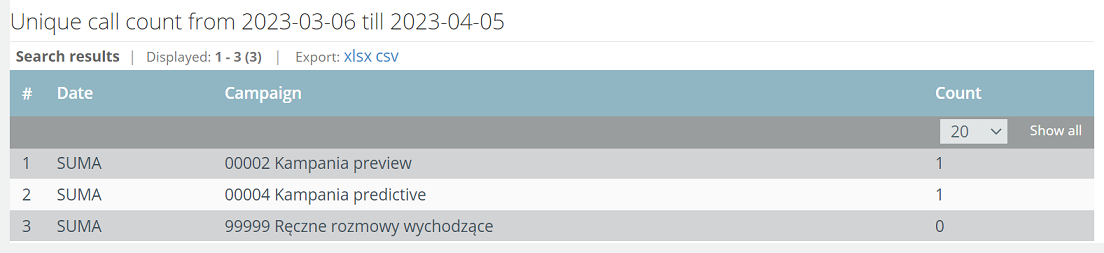
Important...⚠️
This report does not work for manual outbound calls.
Count of unique calls in last 90 days
The number of unique calls, that is, calls to a given phone number. For example, if we called a customer three times, the report will show one call as unique. This report takes into account calls over a period of 90 days. Calls older than 90 days not will be treated as unique.
- Date - dates for which the report is displayed,
- Campaign - name of the campaign in which the call was made,
- Surname - agent's name,
- Count - number of unique calls with a statute of limitations of 90 days.

A summary of the number of records per campaign, divided into those for ringing and rejected (do not ring).
- Campaign - name of the campaign for which data on the number of records is collected,
- Campaign group - campaign group to which the campaign belongs,
- All records - number of total records in the campaign,
- Do not call and abandoned - number of records to which calls will not be made in the campaign,
- Call now - number of records available to be called out at a given time,
- Completion percentage - campaign completion percentage.


Share your opinion with us