My calls
The My reports → My calls report allows the logged-in user to view calls and listen to recordings. The calls include both outgoing and incoming calls, as well as internal calls made within the company.

Data can be searched using the following filters:

- Source number - source phone number,
- Destination number - destination phone number,
- Result - result/status of the call (statuses are determined by return codes from the operator):
- Busy - call to busy numbers,
- Target unreachable - call made, for example, to the wrong number,
- No answer - missed calls,
- Abandoned - abandoned call (the customer hung up before the agent answered the call),
- Answered - answered calls,
- Trunk overflow - exceeding the number of simultaneous calls made by a given link. The status is set when the number of calls made by a given link exceeds the number that is set by the operator - for example, 6 simultaneous calls are sent, and the operator only allows 5,
- Unanswered by agent - calls not answered by agent.
- Type - call type:
- Internal,
- Outbound,
- Inbound.
- Date range - date range for which you want to see conversations,
- Hour from - Hour to - range of hours for which you want to see calls.
Let's see a sample report.

- Date - date and time of the interview conducted,
- Queue/Campaign - name of the queue or campaign,
- Customer - customer's name,
- Source number - source phone number,
- Destination number - destination phone number,
- Call time - call duration,
- Result - result of a connection attempt,
- Rating - internal evaluation of the conversation conducted,
- Customer rating - rating given by the customer on the basis of a telephone conversation,
- Recording - recording of the call, which you can listen to and download to your disk,
- Details - when you click
 you will be taken to the call details.
you will be taken to the call details.
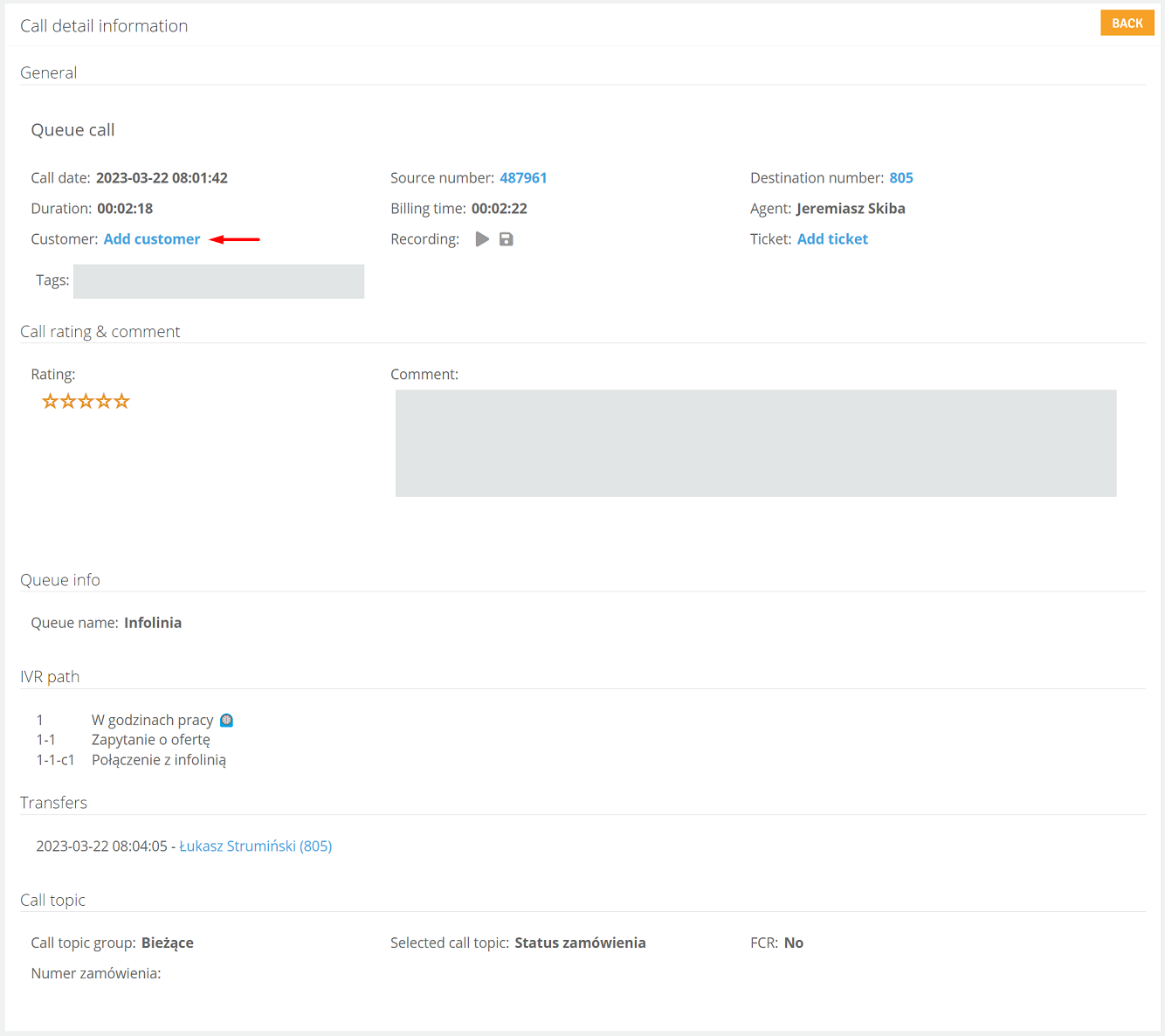
From here you can assign a call to a customer. Click "Add customer" and select one of the options:
- Add customer - adding a new customer (person, company, person and company) to the CRM and assigning it a call.
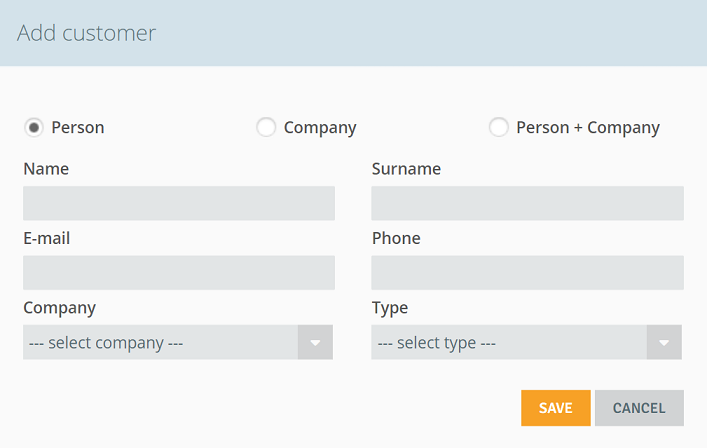
- Assign to existing customer - assigning a call to a customer present in the CRM (if, for example, the customer called from a different phone number).
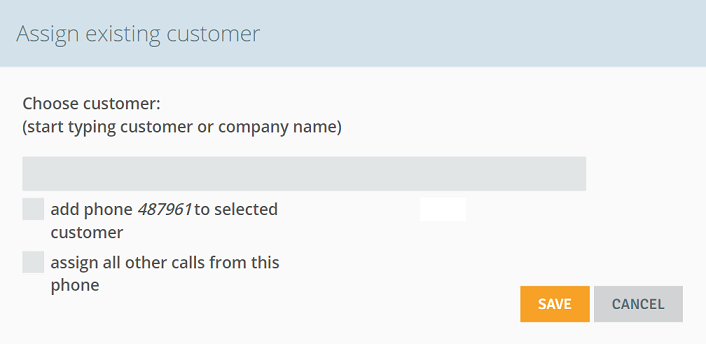

Share your opinion with us