My chats
The My reports - My chats report allows you to see all chats conducted by a logged-in agent.

When you click on a selected conversation, you can see its progress on the right side of the screen.
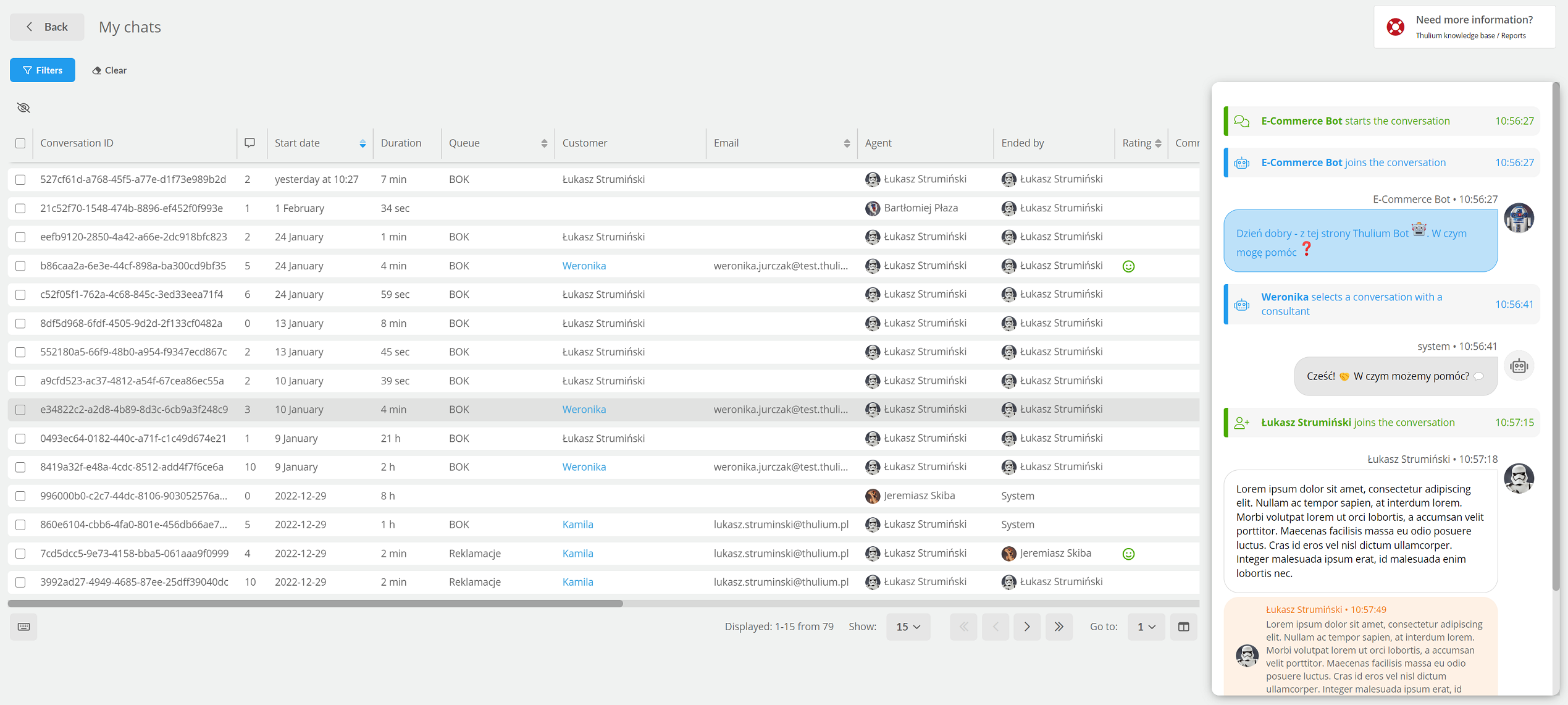
You can search for messages using filters:
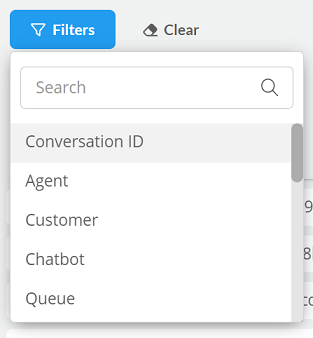
- Conversation ID - individual ID of a given conversation,
- Agent - agent who participated in the conversation,
- Customer - customer with whom chat was conducted,
- Chatbot - chatbot that participated in the conversation,
- Queue - queue from which you want to see the calls,
- Email - email address of the customer with whom the chat was conducted,
- Content - message content,
- Rating - customer rating (sad face, neutral face, smiling face),
- Ended by - chats that have been ended by a customer, agent, chatbot or system,
- Handled by - chats that were handled by an agent, chatbot or chatbot and agent,
- Start date - start date of the chat,
- First response time - time interval expressed in seconds for the response in a chat that was directed to the agent (without empty chats),
- Tags - tags with which chats have been marked,
- IP address - customer's IP address,
- Source contains - link of the page from which the customer connected,
- With GDPR consent - chats for which consent has been given to process data,
- Unanswered - messages that did not get a response.
When you select a conversation on the right, you can see its progress.
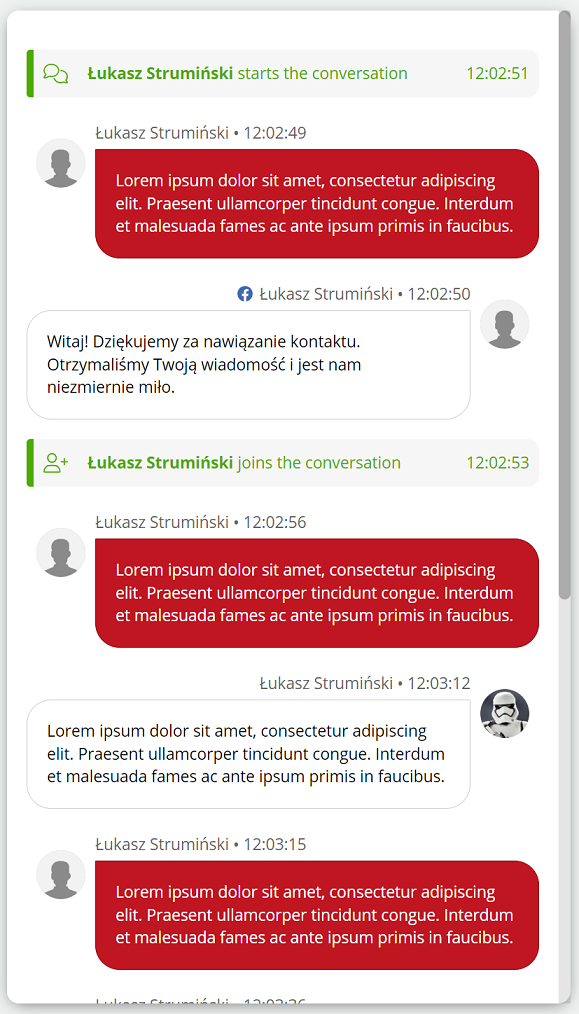
To hide the chat dialog, click  .
.
Each chat is described by the following columns:
- Conversation ID - individual ID of a given conversation,
 - amount of chat interaction,
- amount of chat interaction,- Start date - date and time of the conversation start,
- Duration - duration of chat,
- Queue - chat queue name,
- Transfer to - name of the queue to which the transfer took place,
- Customer - name of the customer who starts the chat,
- Email - e-mail address of the customer who starts the chat,
- Agent - name of the agent who received the chat,
- Ended by - information about who ended the chat (Client/Agent/Chatbot/System),
- Rating - customer's rating of the chat (sad, neutral or smiling smiley face),
- Comment - comment on the rating given,
- Tags - tags assigned to the conversation,
- GDPR consent - The customer has/has not given GDPR consent for the chat,
- Handled by agent - whether the chat was handled by an agent,
- Handled by bot - whether the chatbot handled the chat,
- Agent's first response time - time after which the customer's message was first written back by the agent,
- Source - source of the page from which the chat was started,
- IP address - customer's IP address,
- Operating system - system used by the customer,
- Browser - browser used by the customer during the chat,
- Resolution - customer's screen resolution.
If you check the  box for a given chat, you can do the following:
box for a given chat, you can do the following:
 - add customer,
- add customer, - assign customer,
- assign customer, - add ticket,
- add ticket, - delete conversation.
- delete conversation.

As part of the activities on the columns, it is possible:
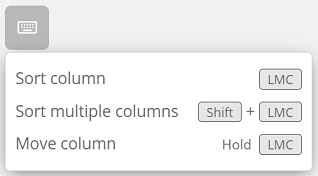

Share your opinion with us