Files
The Files tab allows you to import additional files into the system. For example, instead of the standard music a customer hears while waiting for a call, you can add your own recording.
From the Administration tab, select Advanced → Files.
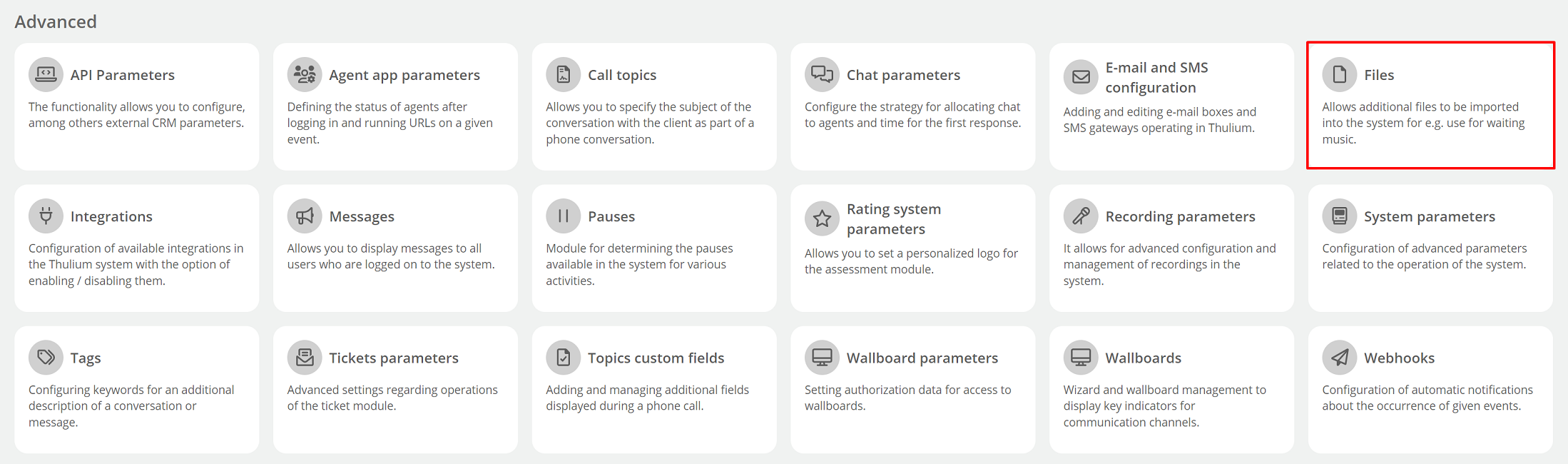
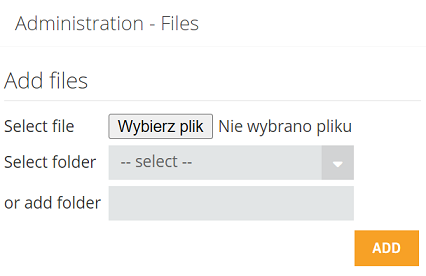
- Choose a file - select the file to import from your drive,
- Select folder - select the folder to which you want to add the file. If you do not select a folder the file will be placed in the main branch,
- or add folder - you can also create a folder to which the imported file will be added.
Let's add files using three options:
a) adding a file to an existing folder
Import the file, select the appropriate folder (in our case "Muzyka") and click the button  .
.
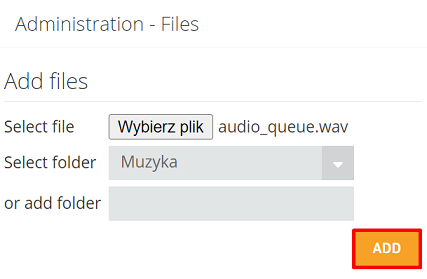
As a result, the added file will appear in the folder "Muzyka":
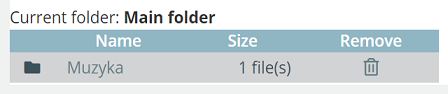
- When you enter the folder into which we imported the file, you will see the details - the name and size of the file.
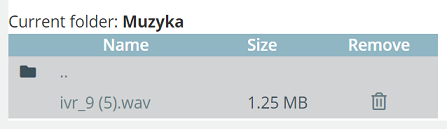
b) adding a file to a new folder
- Import the file, enter the name of the new folder (in our case "Music") and click the button
 .
.
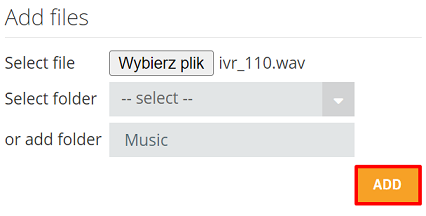
- As a result, the added file will appear in the newly created folder "Music":
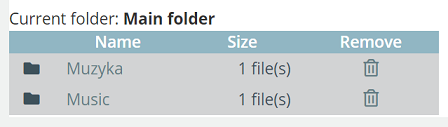
- After entering the folder where we imported the file, you will see the details.
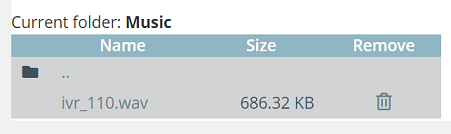
c) adding the file to the main branch
- Import the file and click

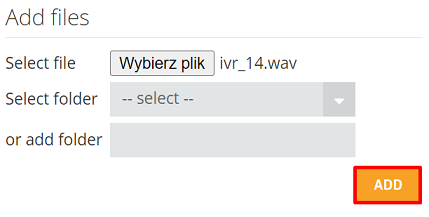
- As a result, the added file will appear in the root directory:
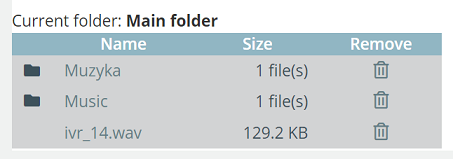
Important...⚠️
You cannot delete a directory where:
- there are files,
- one of the files is used in the system, e.g., recording in the queue.

Share your opinion with us