Recording parameters
Recording parameters will allow you to configure and manage your recordings. You can find them in Administration → Advanced → Recording parameters.
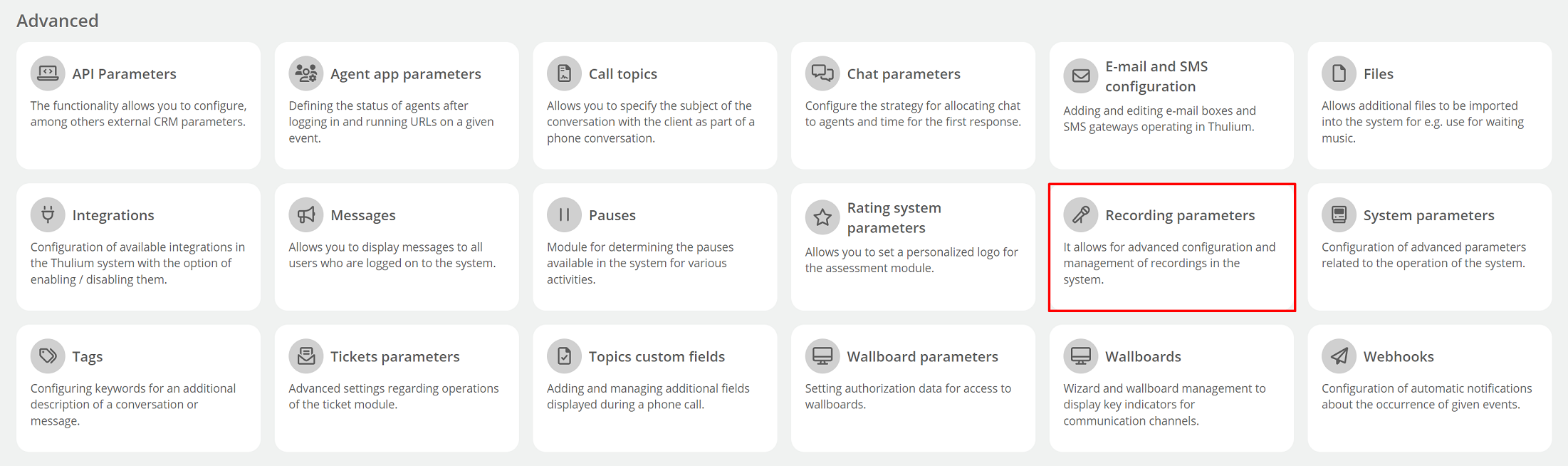
Let's discuss the various parameters:
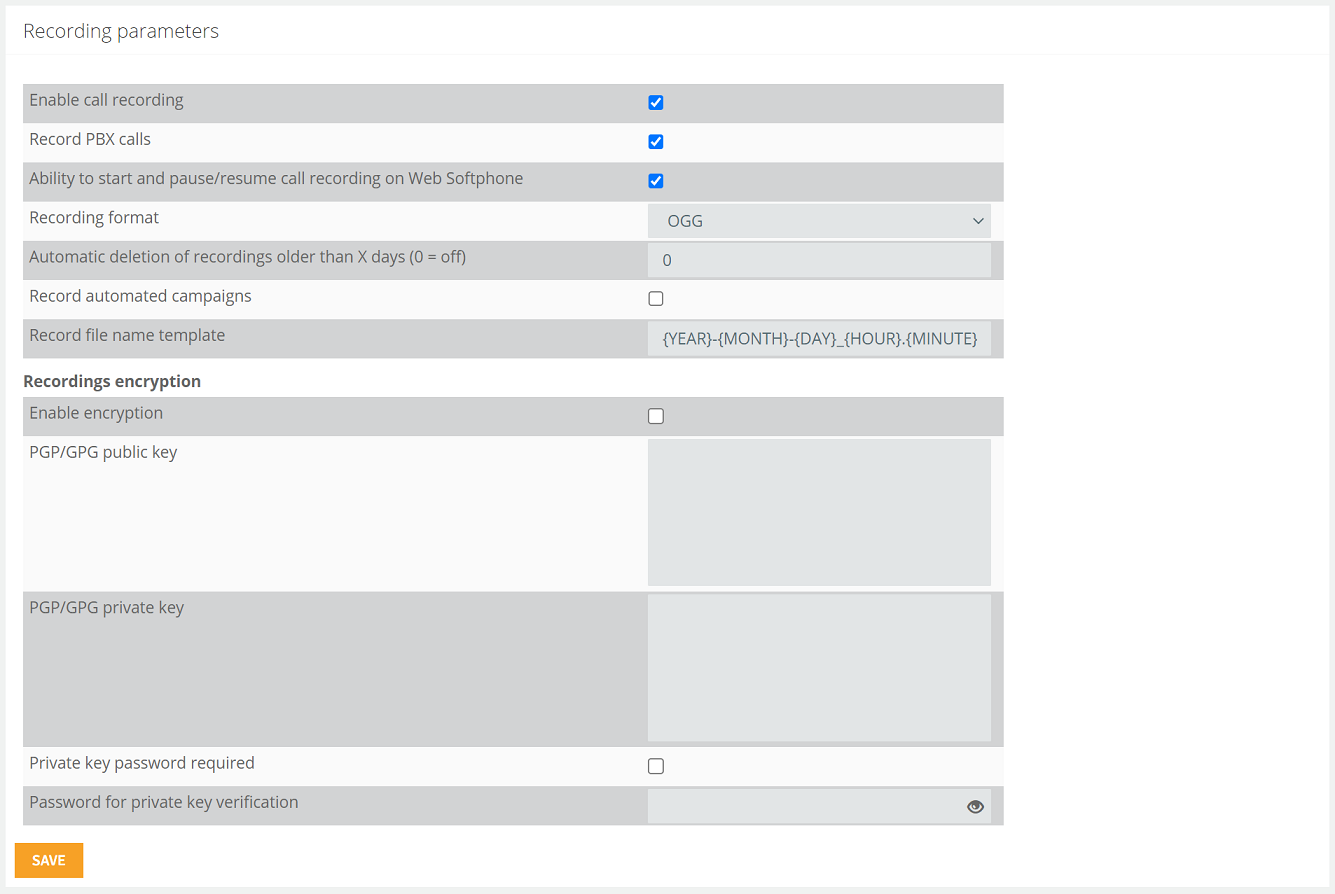
Enable call recording
Ability to record calls (incoming and outgoing calls) made by agents.
Record PBX calls
Ability to record internal calls and directed to internal number calls.
Ability to start and pause/resume call recording on Web Softphone
Ability to start/stop or resume call recording in Web Softphone.
Recording format
Selection of the format in which the recordings will be saved. Possibility to choose from:
- OGG (default),
- MP3,
- WAV.
Automatic deletion of recordings older than X days (0 = off)
The time after which the recordings will be automatically deleted. If the value is set to 0 then the recordings will not be deleted.
Record automated campaigns
An option that allows you to record automated campaigns.
Record file name template
The name of the recording file, the following variables are possible:
- {YEAR}-{MONTH}-{DAY} - day, month and year of recording,
- {HOUR}.{MINUTE}.{SECOND} - recording time expressed in hours, minutes and seconds,
- {PHONE_NUMBER} - telephone number,
- {ID} - unique call ID number,
- {NAME} - queue name or campaign ID.
e.g. 2018-11-22_17.08.45-123456789-1542902923.24
Recordings encryption
- Enable encryption - possibility to enable encryption of recordings,
- PGP/GPG public key - PGP/GPG public key with which the recordings are encrypted,
- PGP/GPG private key - PGP/GPG private key so that it is possible to decrypt recordings before playing them. Decrypted recordings are not stored on disks,
- Private key password required - if the private key requires a password, the option should be checked. If this option is checked, then the user will be prompted for the private key password before playing the recording,
- Password for private key verification - this password must be entered so that the system can verify that the key pair is correct before saving the configuration. **The password is not saved in the system.
Important...⚠️
The system does not control the expiration time of the keys, so the user himself must take care to regularly update the private and public keys. It should also be remembered that the loss of the private key will result in the irretrievable loss of recordings, since the original recording is deleted immediately after it is encrypted.
If the recordings have been encrypted and not at the same time the private key will not be uploaded to the system, then it will not be possible to listen to them through the Thulium panel. This will be possible only after downloading the recording and decrypting it.

Share your opinion with us