Connecting hardware phones
The Thulium app has a built-in softphone that allows you to receive and make calls. However, if you want to use external landline phones you will need to configure your phone settings accordingly.
We will show you how to do it step by step.
SIP account configuration
From the Administration tab, select Telecommunication → SIP accounts.
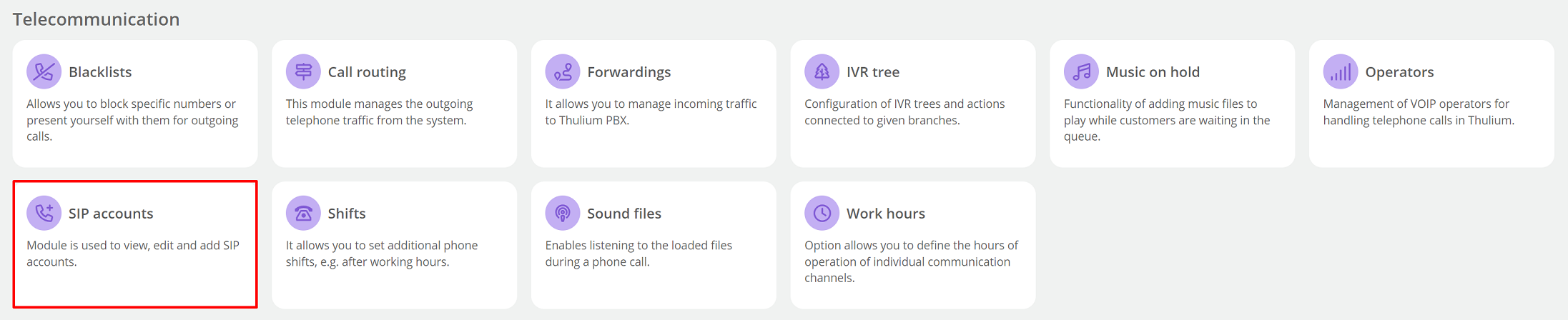
A table with available SIP accounts will appear on the screen. Go to edit the selected phone - click the icon  located in the Edit column..
located in the Edit column..
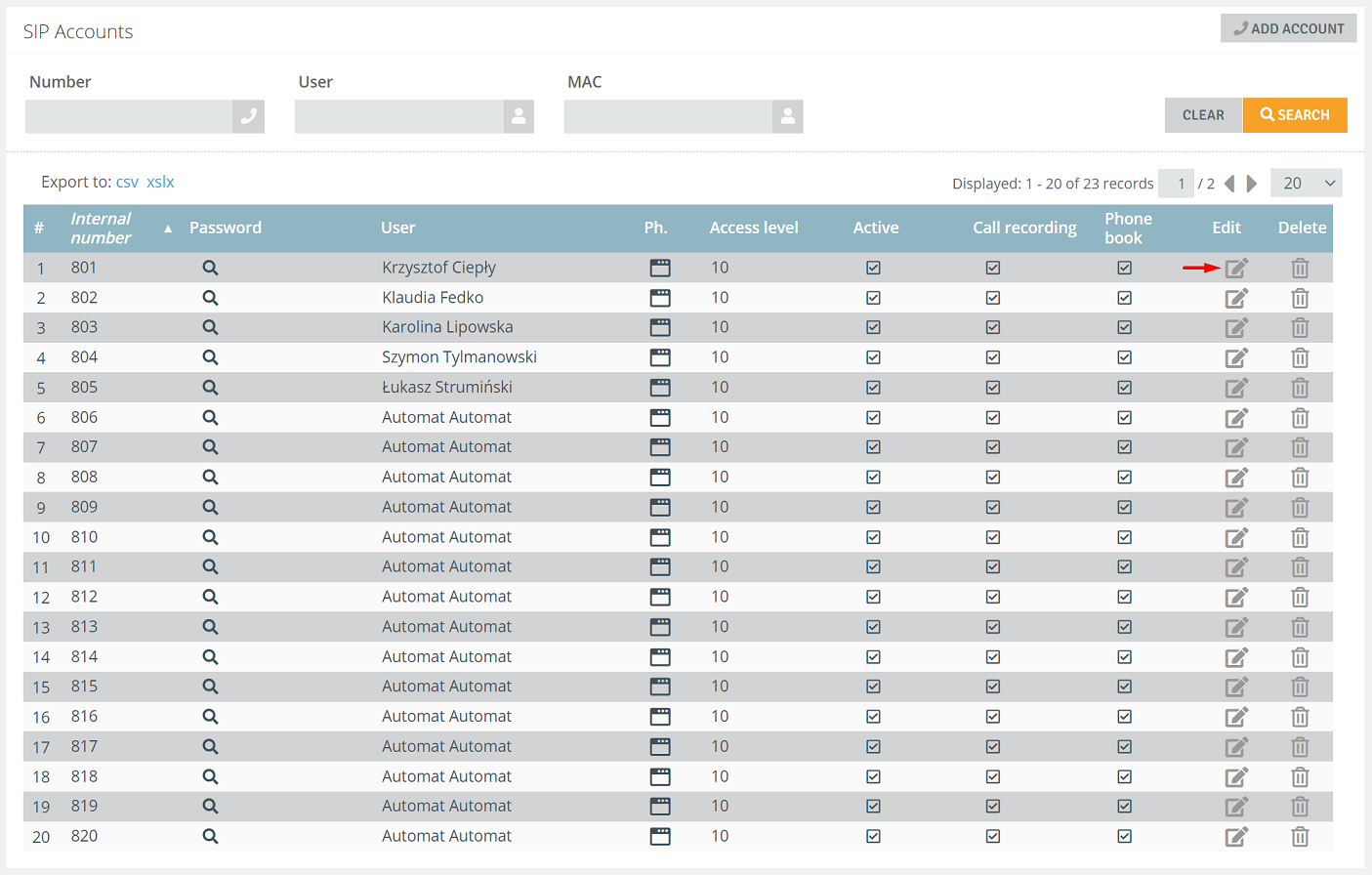
On the tab, a window will appear with the settings of the selected SIP account. In the Hardphone field, select "other softphone".
To configure your phone you will need: SIP account internal number and password.
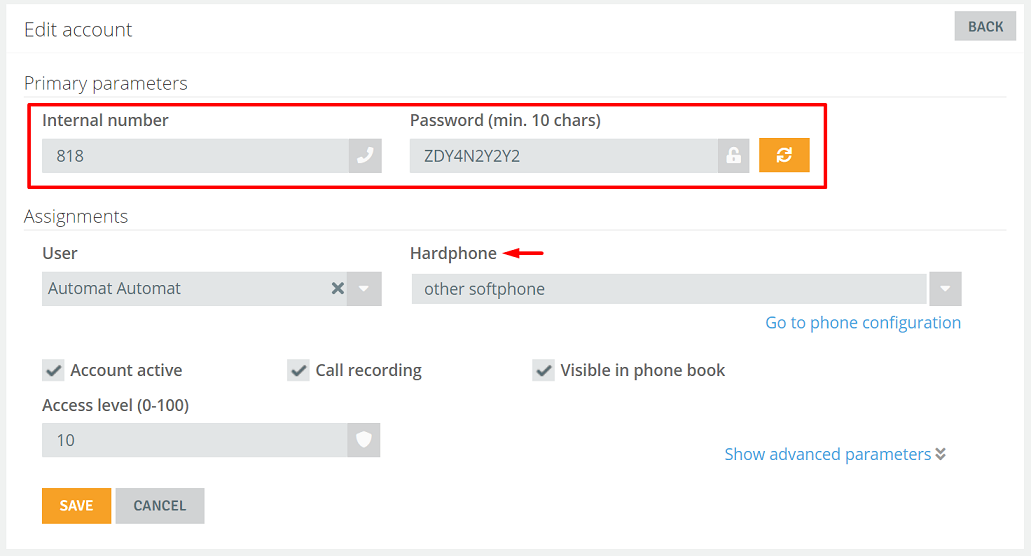
Did you know...💡
You have the option to assign SIP accounts to individual users. Expand the User field and select the person you want to assign to the account.
Leave the other fields unchanged. Save your settings by clicking the button  .
.
Configuring a hardware phone
You need to go to edit the settings of the phone in your browser - in the address field enter the IP number of the phone you are configuring. The IP address is usually found in the phone's menu (refer to the phone's manual in case of problems).
Depending on the phone, a login window may appear - phones often come with access data to the configuration panel.
In the settings you should:
- enter SIP internal number and password (you will find them in the SIP account editing window), depending on the model the extension number can be entered in several places,
- enter server name i.e. instance_name.thulium.com,
- unlock the port 15060.
The following is a sample configuration panel for a Polycom phone.
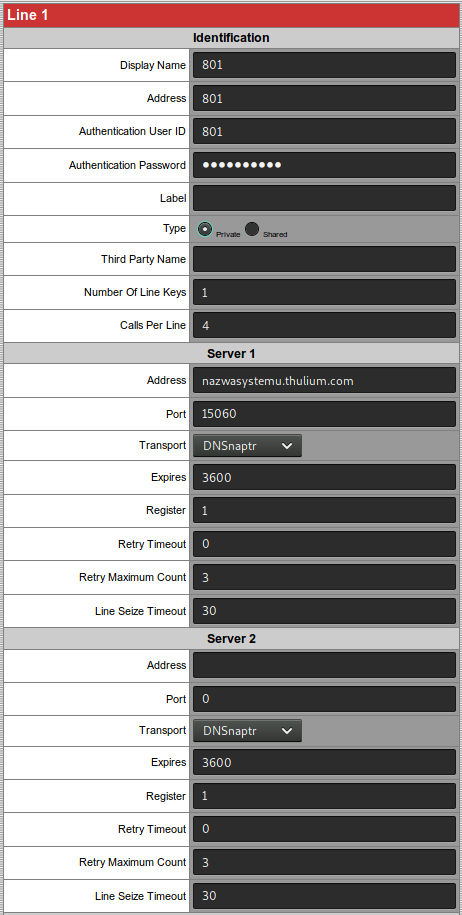
After entering the data, check the correct configuration. From the Administration → Monitoring → SIP state tab. If the phone is configured correctly with Thulium the SIP account will highlight green.

Share your opinion with us