Microsoft Azure Storage Explorer
To delete/archive recordings, download the application Microsoft Azure Storage Explorer.
Select the operating system and then start downloading the file.

After saving the application to disk, run it for targeted installation on our computer:
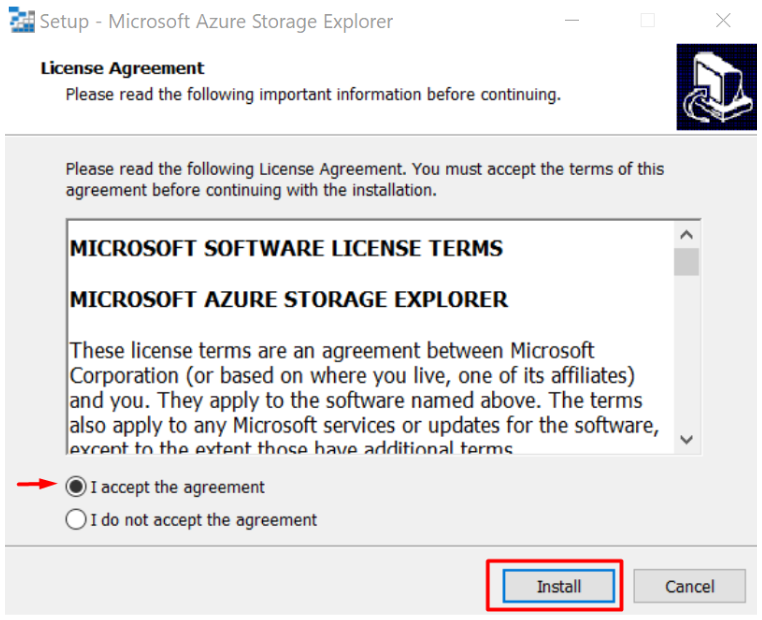
After launching the application, select Add Account to connect to the resource:
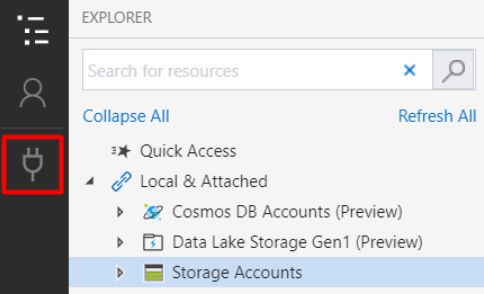
After which select Blob Container:
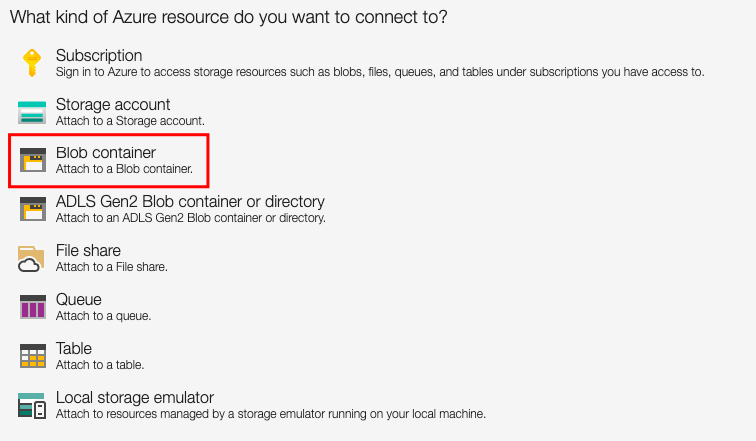
Then select Use a shared access signature (SAS) URI (or SAS shared access signature) and click on the Next button:
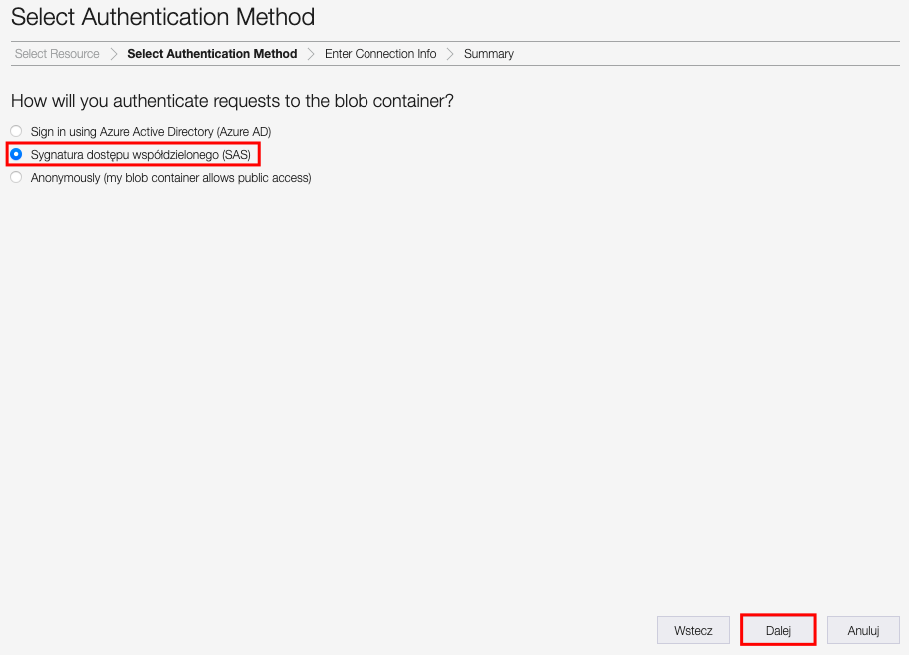
In the Blob containter SAS URI field, we enter the data we can get from our system in Server status.
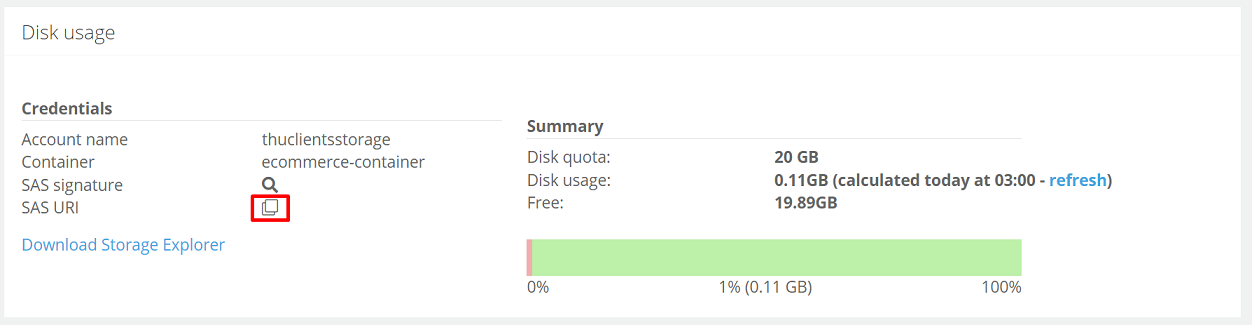
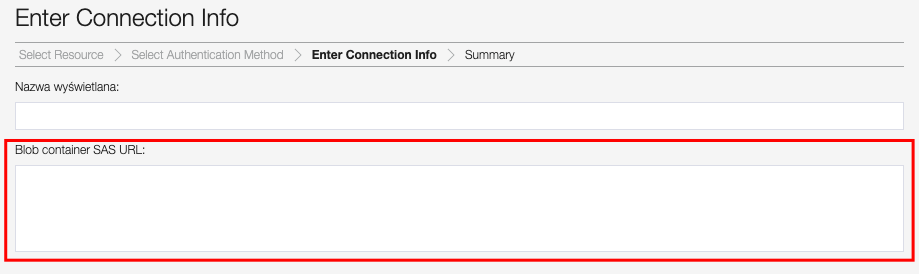
The Display name field will be automatically filled in, then click the Next button:

A summary of the parameters entered for the connection will be displayed:
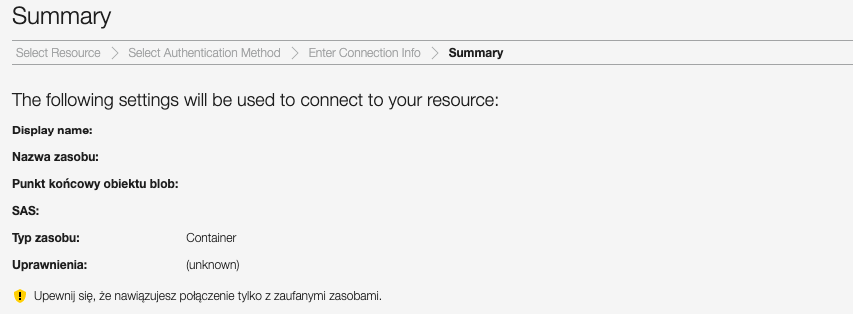
After confirming the authorization data, click the Connect button:

Once the connection has been set up, the appropriate tab with the name of the connection will appear:
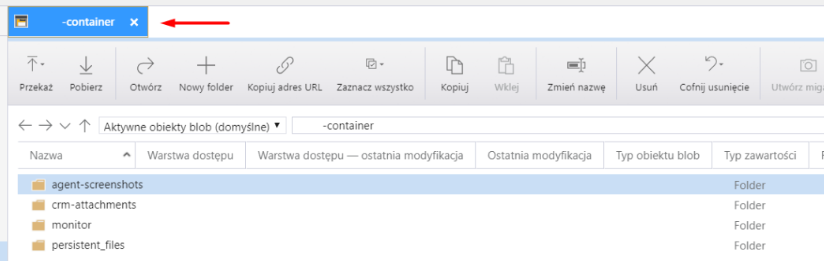
Within a simple explorer, we can download/delete records/folders:

Disconnect from the storage space in question after completing actions on folders/files:
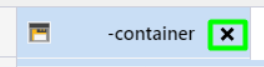

Share your opinion with us