To-do list
Thanks to To-do list in Thulium, no more errands to complete will escape you - plan your own day even more efficiently. Within the homepage, each User can create their own list of tasks to be completed.
Tasks are divided into:
- Current - consist of overdue tasks and those that need to be done today,
- Future - tasks with a due date further than today,
- Done - tasks that are marked as completed.
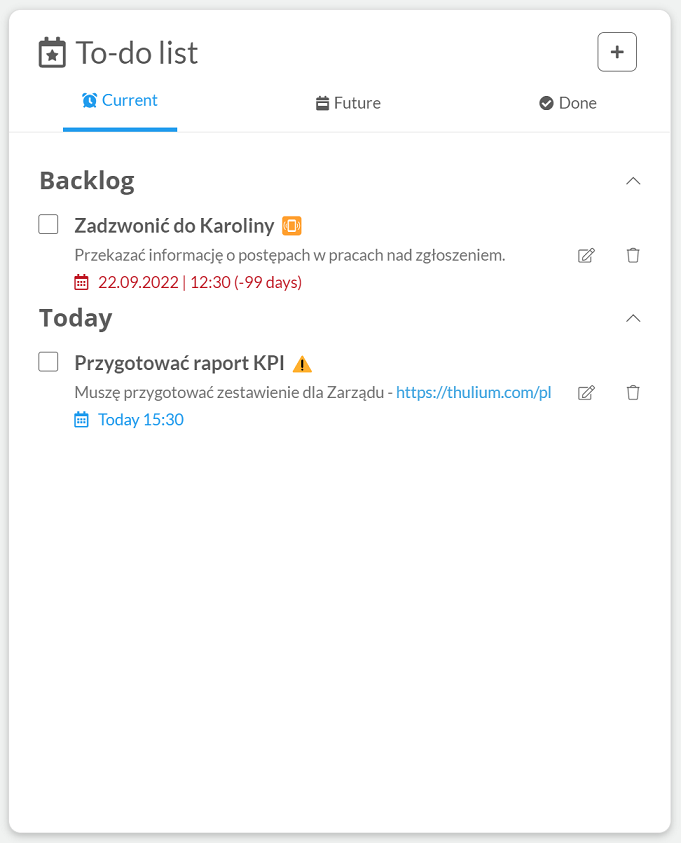
To add a new task, click on  .
.
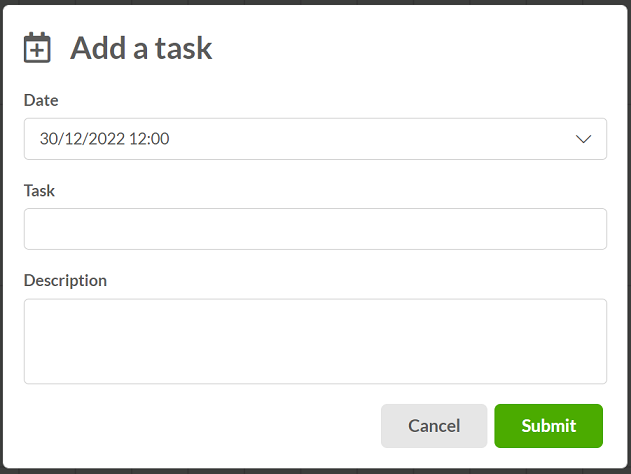
For the task, you need to set a completion time and enter its name and optionally a description, after entering the data, confirm such with 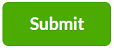 .
.
Checking the  box will move the task to Done after a few seconds:
box will move the task to Done after a few seconds:
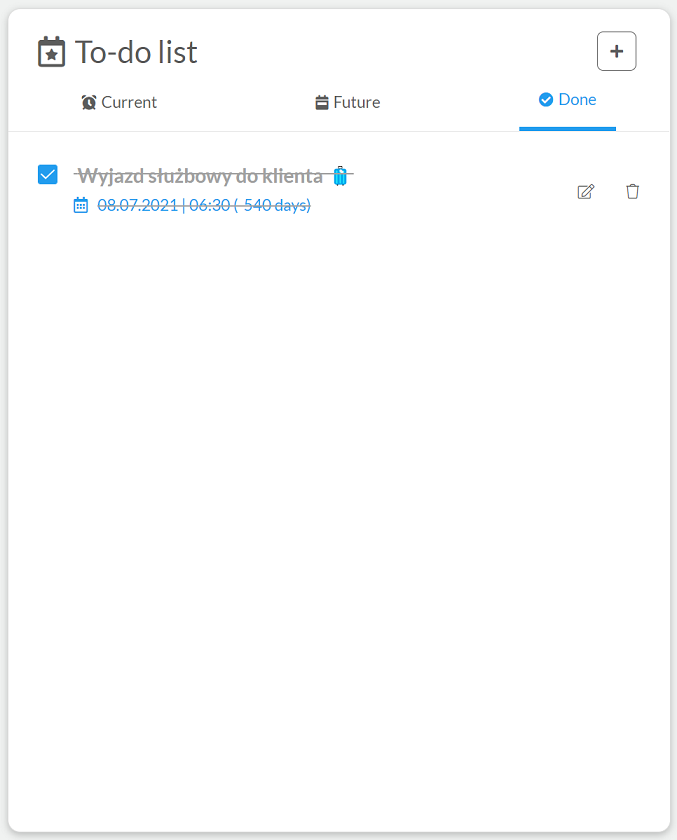
Similarly, clicking on  will move the task to the Current or Future section after a few seconds.
will move the task to the Current or Future section after a few seconds.
In addition, a User with the Users permission can add tasks for a specific Agent. Information about who created such a User task will be visible in the list:
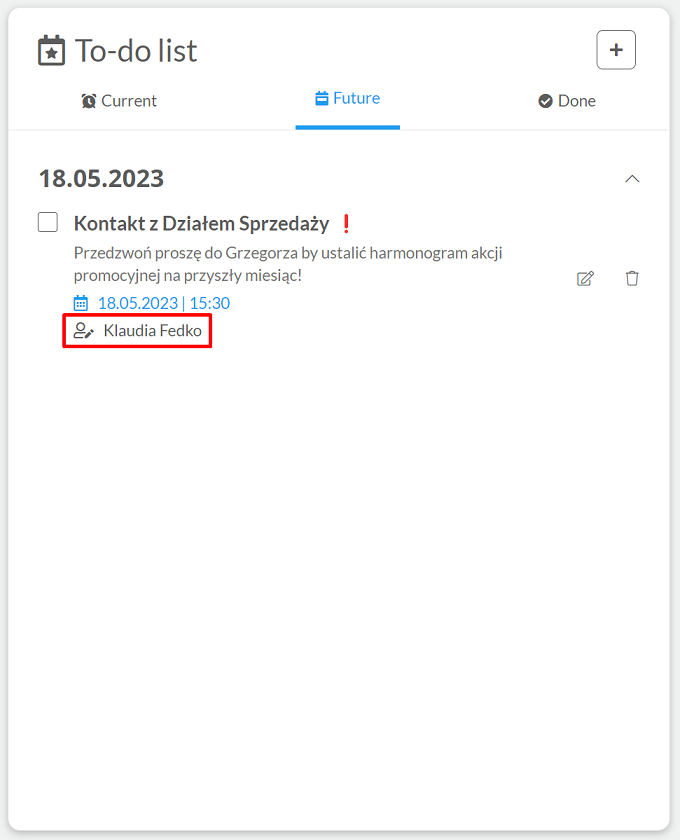
To edit a given task, click  , to delete such a task click
, to delete such a task click  .
.
As part of deleting a task, the Thulium system will ask you to approve this action.
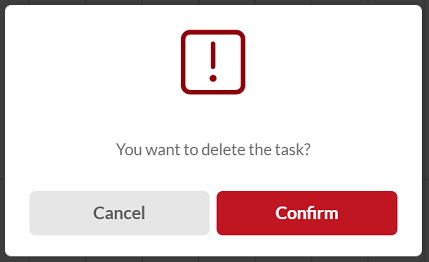
Additionally, it is possible to link tasks to a ticket. To add them, go to the specific ticket.
- From the ticket, select Linked in the right section:

Then, to add a new task, click on  in the Linked tasks section.
in the Linked tasks section.

The added task will be linked to the given ticket - this will be noted accordingly on the homepage:

After clicking on the  , you will be taken to the specific ticket.
, you will be taken to the specific ticket.
From the ticket level, you can complete the task (it will be moved to Done), edit it, or delete it:

A user with the Users permission can see the tasks of all Agents, otherwise we can only see our own.

Share your opinion with us