Custom field groups
Custom field groups allow you to systematize and group additional knowledge about your customers. Instead of creating a large number of special fields about, for example, individual products purchased by customers and their number, you can create a group, for example, "Orders", in which you will put all information related to sales. The created groups will appear on the customer's card, so the agent will be able to enter all the necessary data right away during the conversation.
From the Administration tab, select CRM → Custom field groups.


To add a new special field group, click the 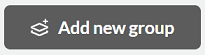 button.
button.
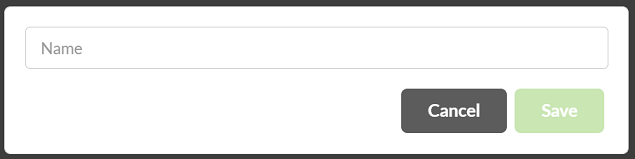
Then enter a name for the group and confirm  .
.
Adding fields for a group is possible by clicking the name of the custom field group.


To add a new custom field in a group, click 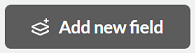 .
.
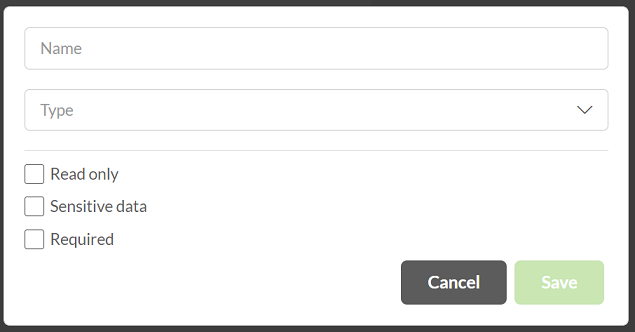
Then enter a name for the custom field and select its type:
- Date,
- Large text,
- E-mail,
- Numeric,
- Link,
- List,
- Yes/No,
- Text (maximum number of characters: 100),
- Text with indexing - text that allows the text to list itself while searching, i.e. "prompting" for words while typing.
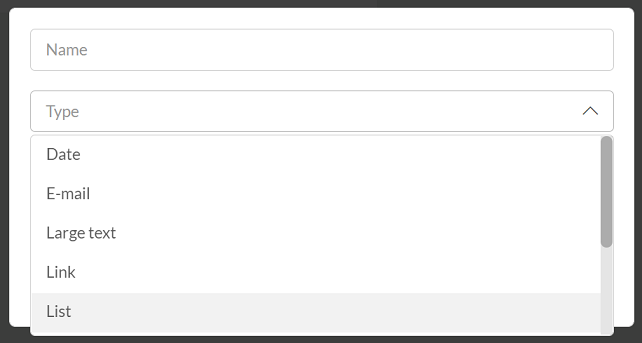
For a list type field, to add such an item, click the  button and enter the name of the item.
button and enter the name of the item.
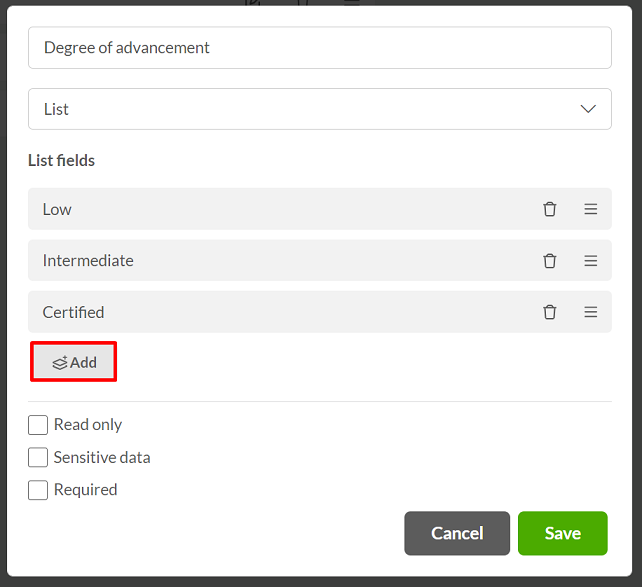
To change the order of an item from the list, hold down  , to delete click
, to delete click  .
.
For custom fields, you can mark the following parameters:
Read only - when this option is selected, the user will not be able to edit the field.
Sensitive data - access to the data will only be possible through the appropriate authorization.
Required - when this option is checked, the agent will have to complete the special fields before saving.
After entering all data, click  .
.
Within the added custom fields, it is possible to change their display order by holding down  , to remove them click on
, to remove them click on  . Editing such a field is possible by selecting
. Editing such a field is possible by selecting  .
.
Groups of custom fields appear on the customer card. Go to the Customers tab and select any customer from the list. On the right side you will find a tab with the entered name of the group you created.

By clicking the  button you will be able to fill in additional information about the customer according to the custom fields you created.
button you will be able to fill in additional information about the customer according to the custom fields you created.
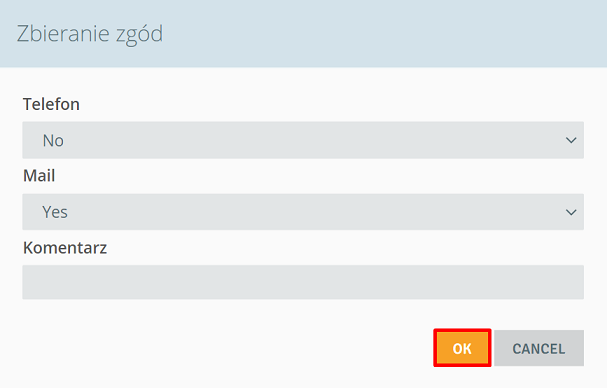
Click  to save the changes.
to save the changes.
The created fields can be edited or deleted.
Groups of custom fields can also appear on the campaign card of individual customers. The agent will be able to see and complete the selected fields when talking to the customer.
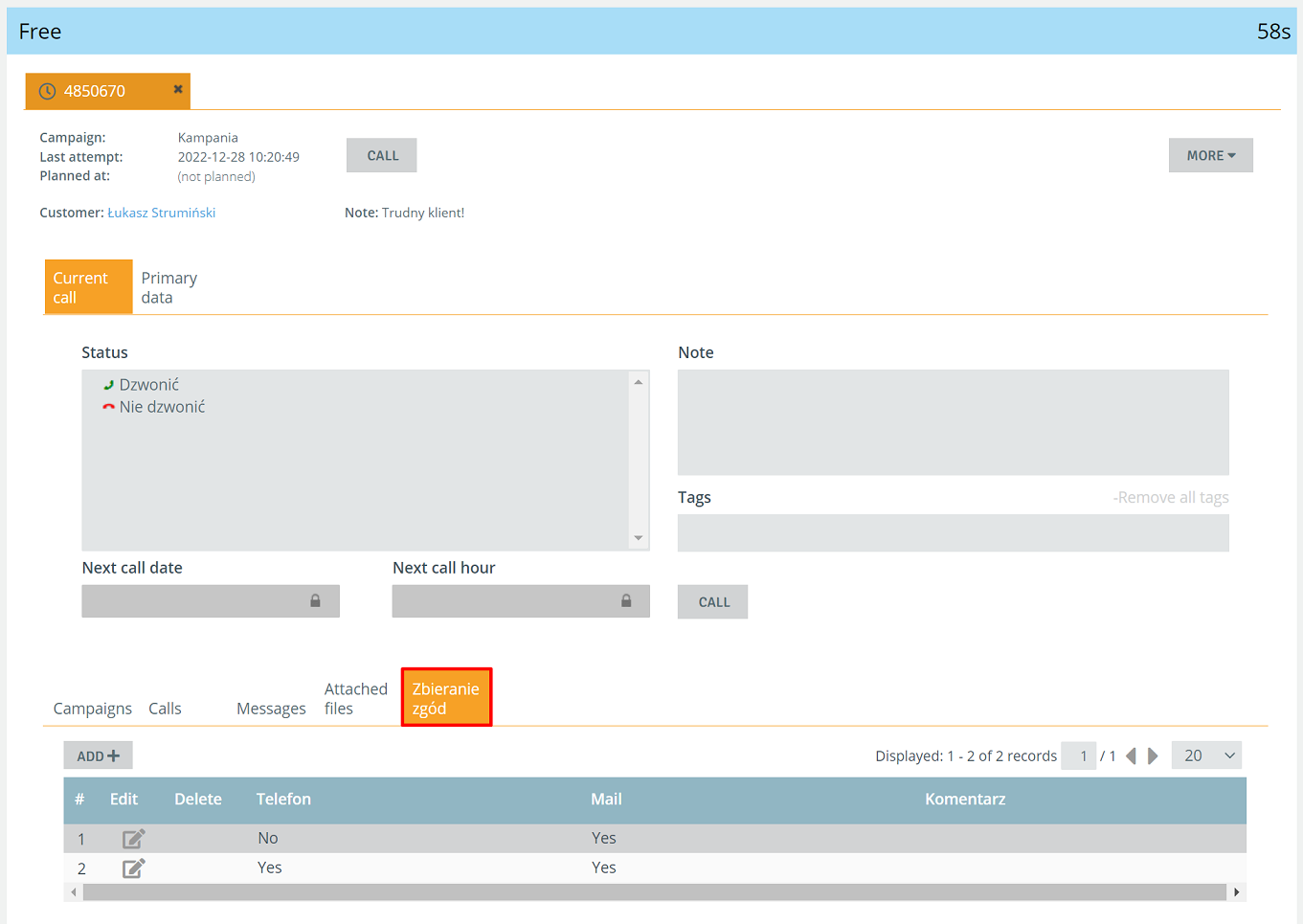
Important...⚠️
By default, special field groups are not placed on the campaign card. You can change this in the CRM structure settings for the selected campaign.

Share your opinion with us