Deleting customers
If a customer or company is no longer your customer you can remove it from the CRM. Keep in mind, however, that by deleting a customer, information about that customer will disappear from your reports.
Go to the Customers tab and click on the customer you want to delete.

Expand the  button and select Delete.
button and select Delete.
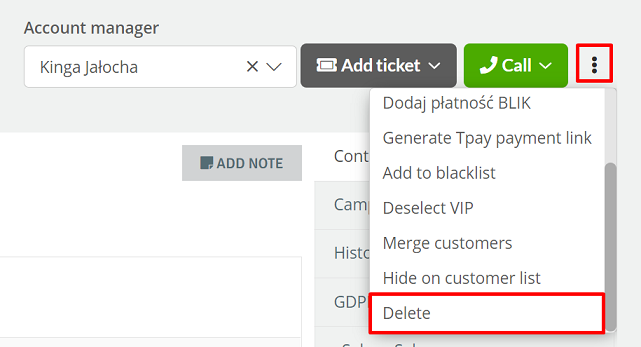
A window appears confirming the deletion of the contact with all data. Additionally, you can define whether you want to delete tickets, chats, calls and recordings. To confirm, click the 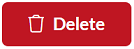 button.
button.
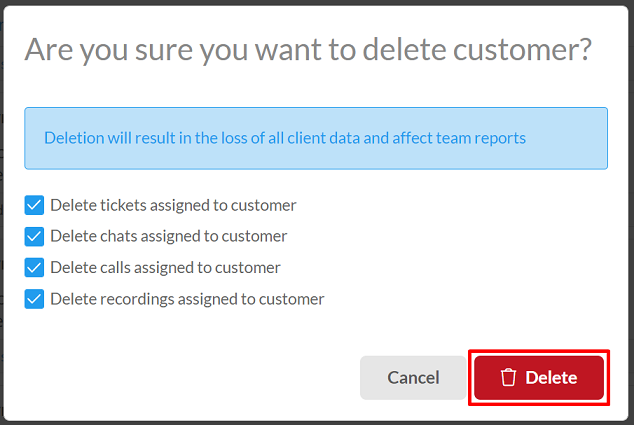
The customer has been deleted - you will be transferred to the list of customers.
Alternatively, select the record in the customer list with a checkbox and choose the quick action to delete the selected records  .
.

In the system you have the possibility to delete multiple customers at the same time - in the Customers tab, using the appropriate filters, search for the customers you want to delete.
After searching for records, you can use the Delete all found option:

A window appears confirming the deletion of the contact. In addition, you can choose whether you want to delete notifications, chats, calls and recordings. To confirm, click the  button.
button.

Alternatively, select the records in the customer list with a checkbox and choose the quick action to delete the selected records  .
.


Share your opinion with us