The list of ticket
The tickets are advanced tool which allows to handle messages from the customers. You always know who take care the ticket and what is the realization stage. Owing to that the every ticket has got a unique number so you can find it in the system in few seconds.
If you want to manage the tickets from the customers go to the Tickets tab - on the screen will appear the list of tickets. An agent see only messages from the queue that is assigned.

Each messages is described by following columns:
- Subject - the subject of ticket, it unique number and e-mail address of the customer
- # - number of messages as part of the ticket
- Status - the status that shows what is the realization stage of the ticket
- Change date - shows the change date (change status, answer to messages)
- Create date - show the create date
- Priority - the importance of the message, shows you if the tickets are realizing in defined times - exceeding individual reaction times is marked with colored dots
- Assignee - a user who takes care the tickets
By expanding  you can describe the messages additional information:
you can describe the messages additional information:
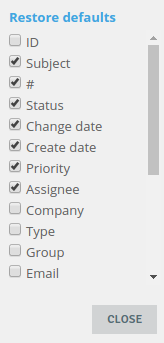
By hovering on the message you have to possibility to see it. If the message is not assigned to any agent, you can assign it to yourself by clicking the button  .
.
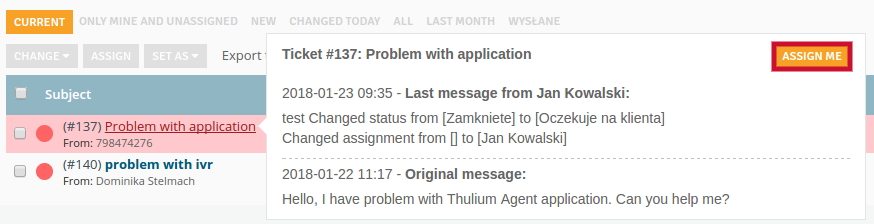
Our Tickets let you track send e-mails - in the case when the message for some reasons have not sent (for example: incorrect e-mail addresses) it will be highlighted in red on the ticket list.

Tickets filtering
You can searching messages using more advanced filters:

- ID - a unique number that allows you to recognize the application in the system
- Queue - a queue in which the tickets are assigned
- Customer - ticket from defined customer (person or company)
- Status - a status of ticket
- Email - ticket from defined e-mail addresses
- Create date - the date the message was opened by the user
- Change date - the date of last modification
- Content - the content of ticket
- Subject - the subject of ticket
- Assigned to - the tickets assigned to the chosen user
- Priority - ticket with a given priority
- Category - ticket with a given category
- Source - source of the ticket (phone, e-mail, SMS, chat, WWW)
- Client group - defined customer group
- Client type - defined customer type
- Only mine - the tickets assigned to the user
- Alert - displaying messages in which: Response date exceeded, Alarm date exceeded, Due date exceeded
- Unread - application that haven't been read
- Watched - watched tickets
- Tags - tickets marks with tags
After choosing the filters click the button  and then
and then  - the chosen tickets will be show in the table.
- the chosen tickets will be show in the table.
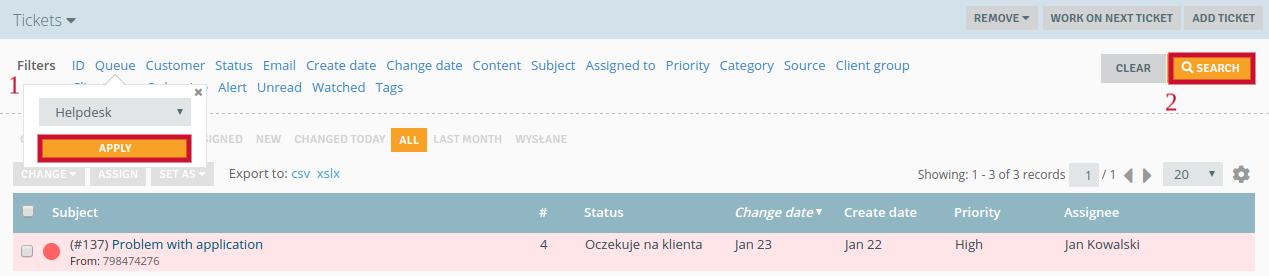
If you often use a certain type of filters you can save this settings. Next time if you want to search the tickets in the same way it's enough that you will choose the scheme. How to do this? After choosing the filtres click the button  which is located on the upper right corner.
which is located on the upper right corner.
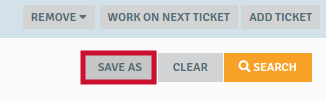
In the window enter the name of the filter and decide if will be visible to everyone. Click  .
.
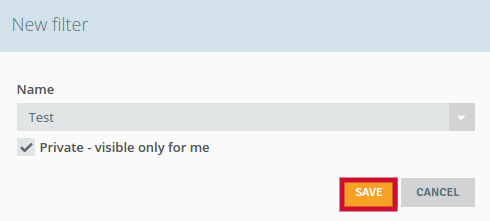
The created filter will appear on the list of tickets.
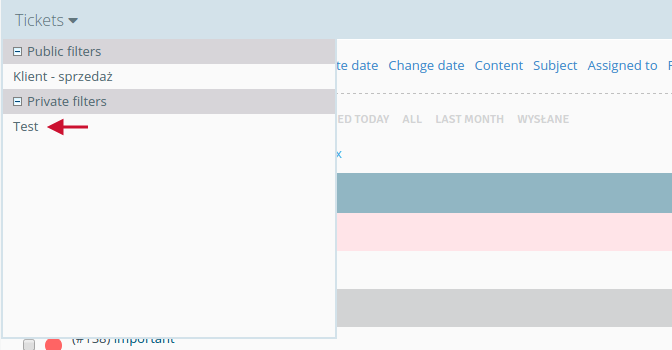
In addition, you can choose what types of messages are display:

- Current - current ticket (without the status Closed and Connected)
- Only mine and unassigned - the tickets assigned to the user and tickets that haven't an assigned person
- New - the messages with the New status
- Change today - tickets in which action was taken on a given day (answer/comment or edition)
- All - all tickets in the system
- Last month - the tickets from last month

Share your opinion with us