Response templates
Response templates allow you to quickly respond to the customer on frequently occurring inquiries. For example, if customers often ask about the scope of services performed, it is worth preparing a ready-made message - this will save time and allow you to respond quickly.
From the Administration tab, select Tickets → Response templates.
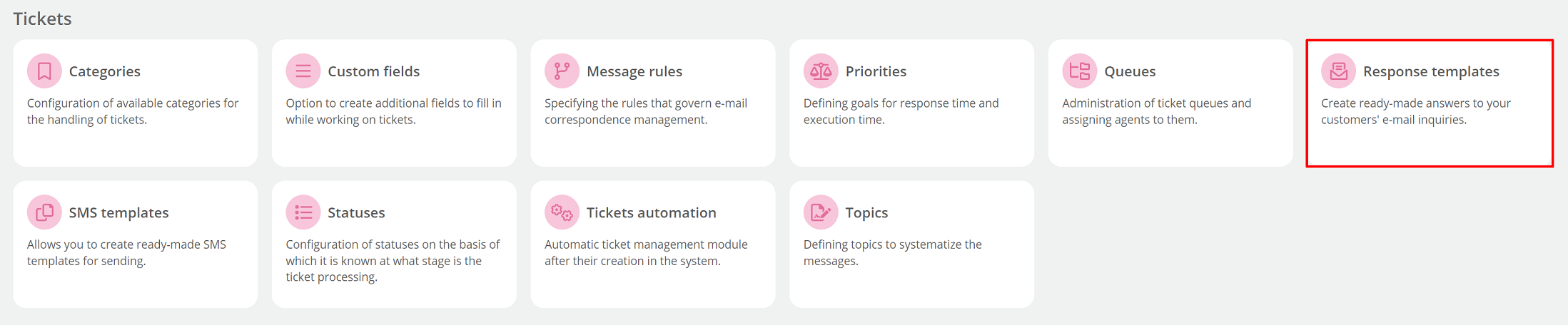
To add a new template, click  , and then select the template type (Email, Allegro Discussions or EmpikPlace).
, and then select the template type (Email, Allegro Discussions or EmpikPlace).

a) Message template Email,

b) Message template Allegro Discussions,

c) Message template EmpikPlace.

- Template name - type the name of the template,
- New e-mail subject - type the subject of your ticket,
- Body - type the content of the message that will be sent to the customer,
 - select the value to be dynamically retrieved from the customer's card,
- select the value to be dynamically retrieved from the customer's card,
- {{TICKET_ID}} - ticket id number,
- {{NAME}} - name (works only for customers),
- {{SURNAME}} - surname (for customers) or company name (for companies),
- {{PESEL}} - PESEL number,
- {{PHONE}} - phone number,
- {{USER_NAME}} - Thulium user name,
- {{USER_SURNAME}} - Thulium user surname,
- {{USER_LOGIN}} - Thulium user login,
- {{USER_EMAIL}} - Thulium user's e-mail address,
- {{CUSTOM:name}} - custom field with any name,
- Template available in queues - select the queues in which the template will be available. If none of the queues is selected then the template will appear in all queues,
- Category - enter a ticket category.
You can add an image to the template - just drag and drop the file.
Ważne...⚠️
For Allegro Discussions templates, the attachment limit is one with a total maximum size of 2MB. EmpikPlace templates can contain multiple attachments, but the total size cannot exceed 8MB.
After completing the necessary data, click  .
.
From the list of templates you can deactivate it by switching the checkbox to the status  .
.
Did you know...💡
If you want to create a template, all you need to do is fill in the name and content of the template.
When responding to a ticket, you will be able to select the template you created.


Share your opinion with us