Linking tickets
Linking tickets allows easy access to tickets related to a particular issue, regardless of whether the communication was with the same customer or not.
To link a ticket to another existing one, click:
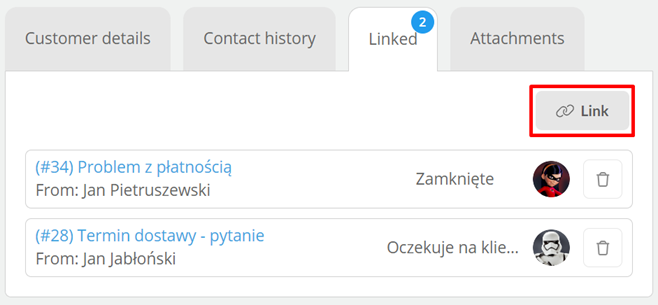
Then select the ticket by entering its subject or individual ID and confirm by clicking  .
.
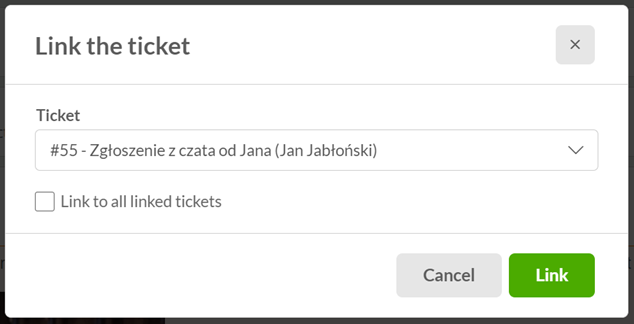
Once the tickets are linked, basic information about the ticket (e.g. status, assigned agent) will appear to us, along with the ability to quickly navigate to the linked ticket or preview its contents:
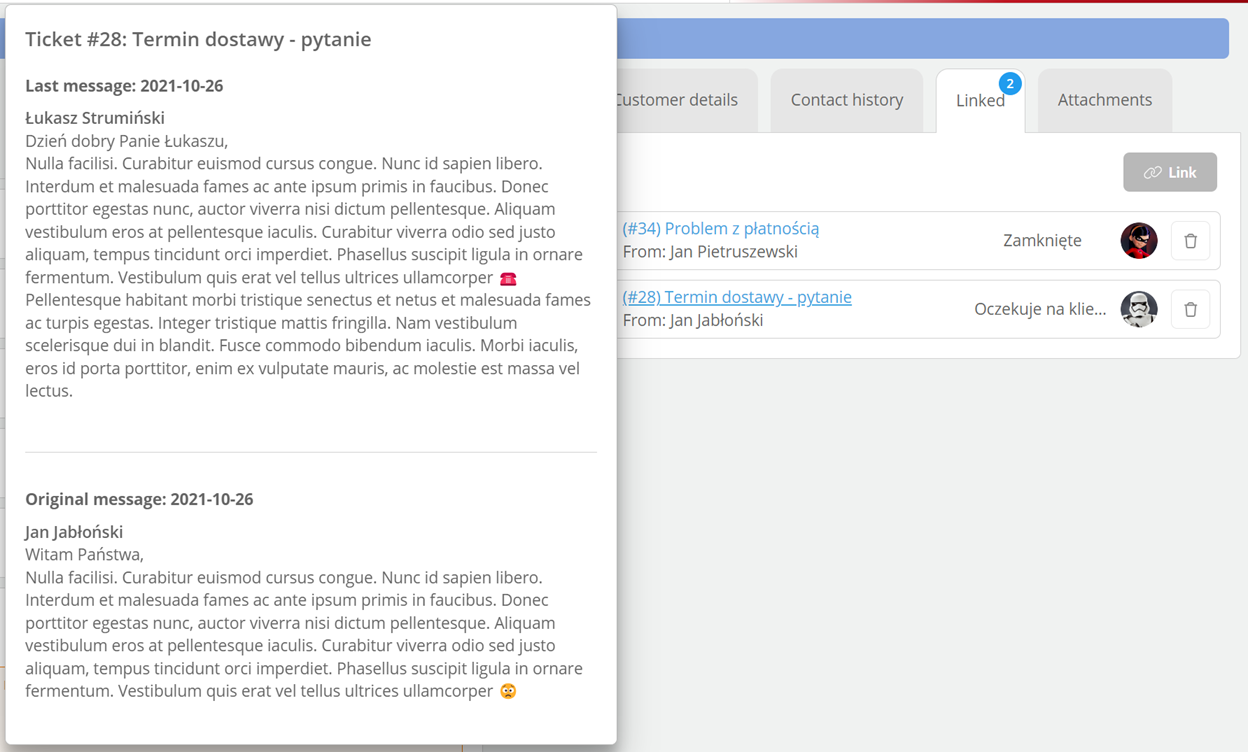
It is also possible to create a ticket with an automatic link to the one from which the process was called by clicking  and selecting the New linked option:
and selecting the New linked option:
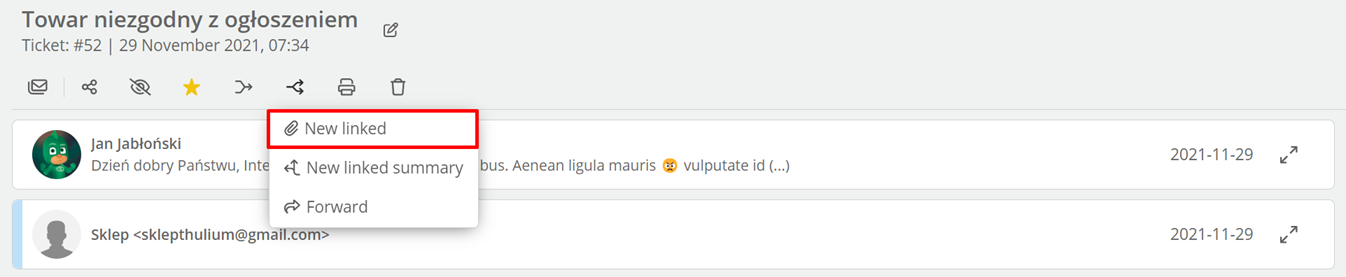
If you are linking a ticket to one you are currently adding, go to the Related section located on the right side of the ticket and click  :
:
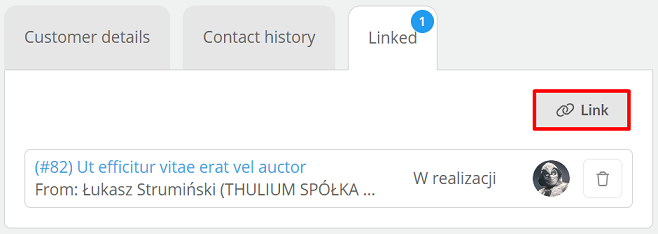

Share your opinion with us