Custom fields - tickets
Custom fields in tickets are fields where you can enter additional information about the request, e.g. the type of issue with which the customer reports. When creating a field, you specify what type it should be - it can be plain text, a list, a date, or even a link directing to the company's website.
Important...⚠️
Custom fields are defined for all queues. You can add as many fields as you want. It is possible to specify which field in which queue is available:

Z zakładki Administration wybierz Tickets → Custom fields.
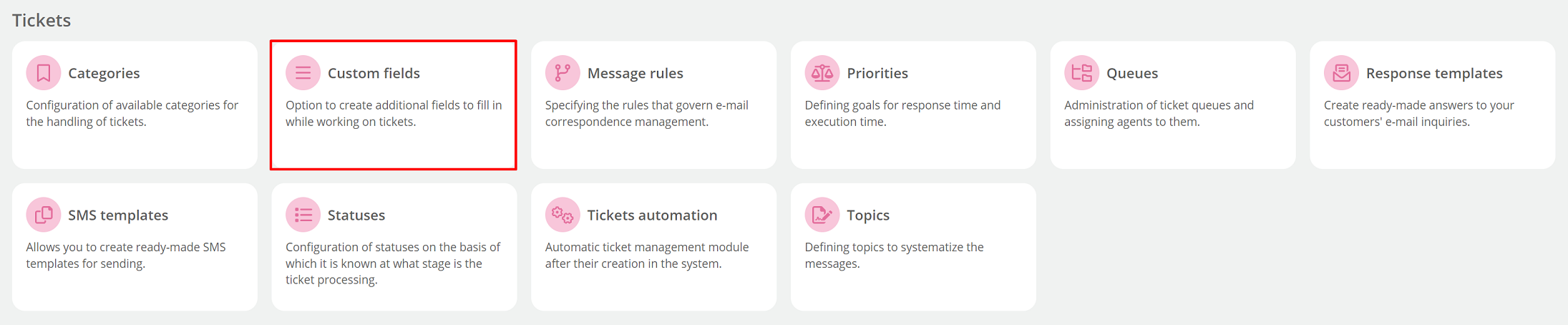

To add a new custom field, click the 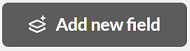 key.
key.
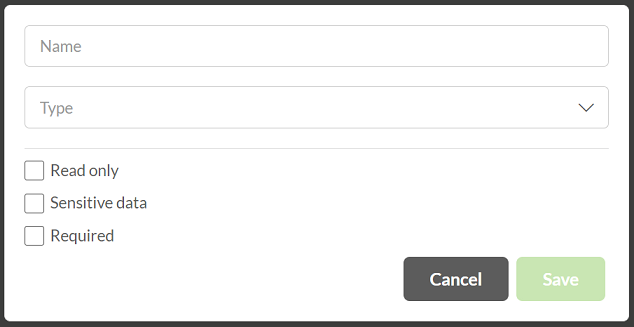
We then enter a name for the special field in the submissions and select its type:
- Date,
- Large text,
- E-mail,
- Numeric,
- Link,
- List,
- Yes/No,
- Text (maximum number of characters: 100),
- Text with indexing - text that allows the text to list itself while searching, that is, to "prompt" for words as you type the text.
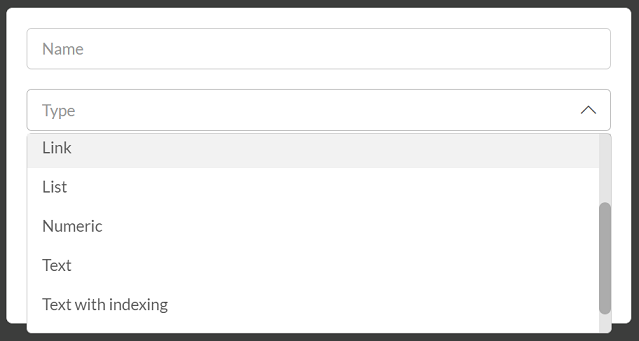
For a list type field, to add such an item, click the  button and enter the name.
button and enter the name.
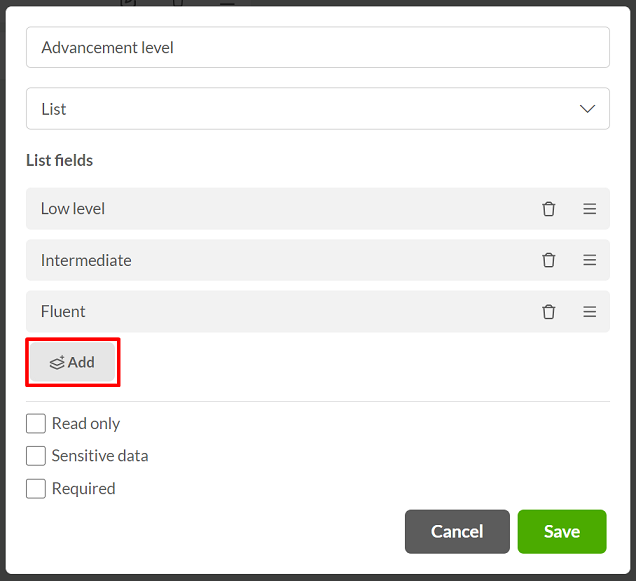
To reorder an item from the list, hold down  , to delete click on
, to delete click on  .
.
The following parameters can be marked for custom fields:
Ready only - when this option is selected, the user will not be able to edit the field,
Sensitive data - access to the data will be possible only through the appropriate authorization,
Required - when this option is selected, the agent will have to complete the special fields before saving.
After entering all the data, click  .
.
Within the added customl fields, it is possible to change their display order by holding down  , to delete them click on
, to delete them click on  . Editing such a field is possible by selecting
. Editing such a field is possible by selecting  .
.
View of custom fields on the ticket card:
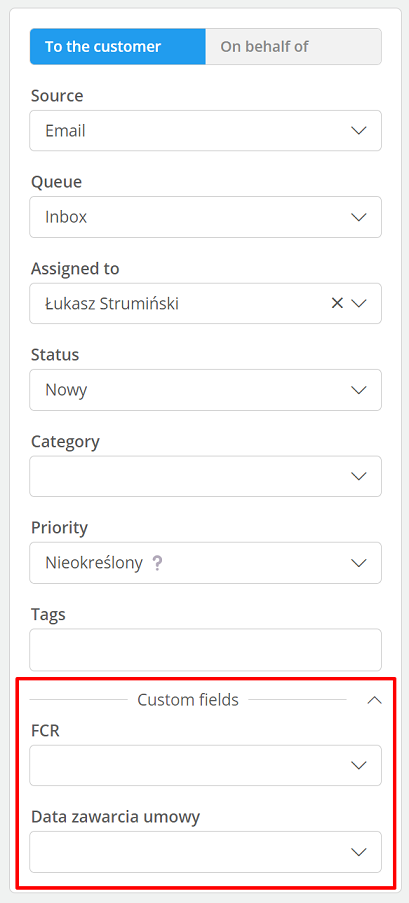
Did you know...💡
When exporting tickets (csv or xls), custom fields will also be exported.

Share your opinion with us