Configuration of SMS accounts
In the Thulium system it is possible to send and in some cases receive SMS messages - for this it is necessary to have a service with the selected operator (e.g. SMSAPI, Peoplefone...). Received messages will appear in the list of notifications.
Pierwszym krokiem będzie skonfigurowanie konta SMS - z zakładki Administration wybierz Advanced → E-mail and SMS configuration.
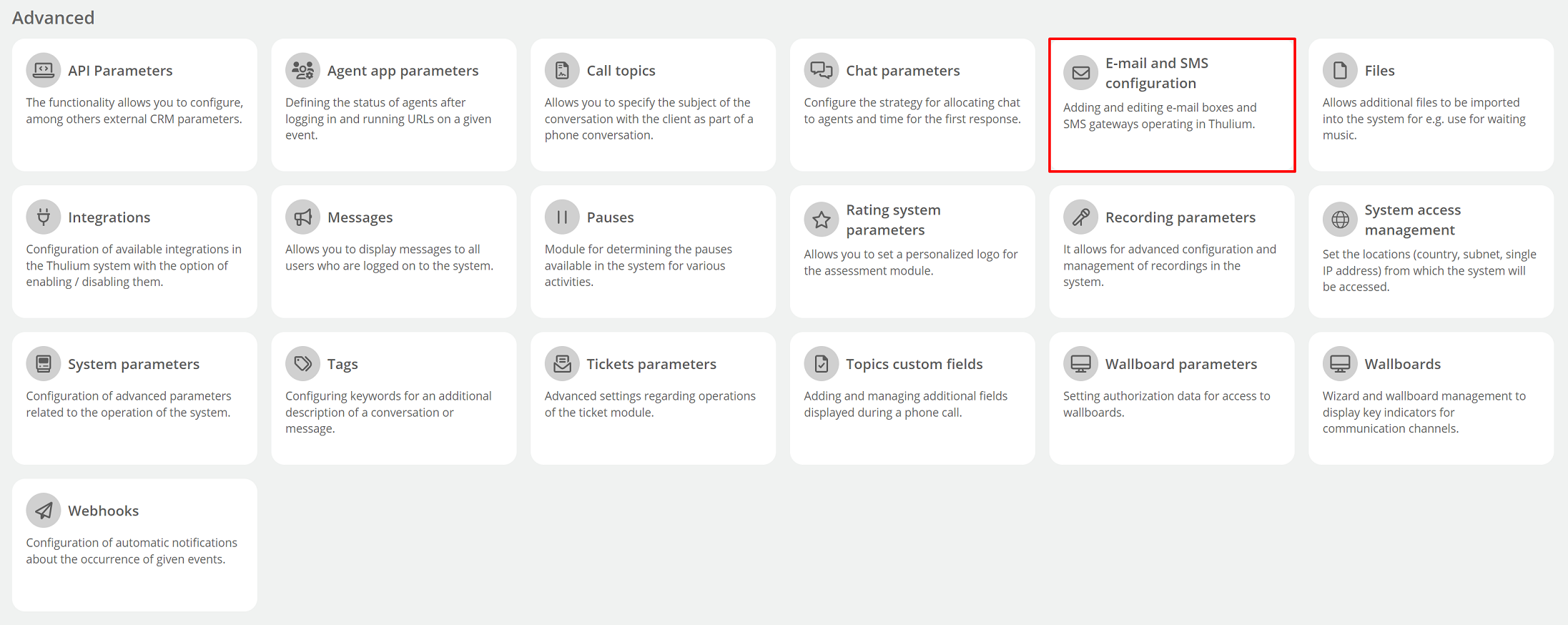
A list of configured email and SMS mailboxes appears on the screen. If you want to add a new SMS mailbox expand the  button and select SMS.
button and select SMS.

Parameters:
- Name - the name of your SMS gateway,
- Service provider - the provider of the SMS service:
- TeleCube.pl,
- SMSAPI.pl,
- SerwerSMS.pl,
- JustSend.pl,
- Dotpay.pl,
- Plus MultiInfo,
- Peoplefone,
- Mobitex,
- Tide,
- 3S (platformy2.3s.pl).
- Allowed IP addresses - IP addresses authorized to send SMS.
Incoming text messages:
- Destination phone number - the phone number configured in the SMS gateway to which messages arrive,
- Prefixes to remove (comma separated list) - list of prefix numbers that will be deleted (after selecting one of the configured gateways, the prefixes are automatically completed),
- Active incoming messages - activation of SMS message processing (incoming traffic) within Thulium.
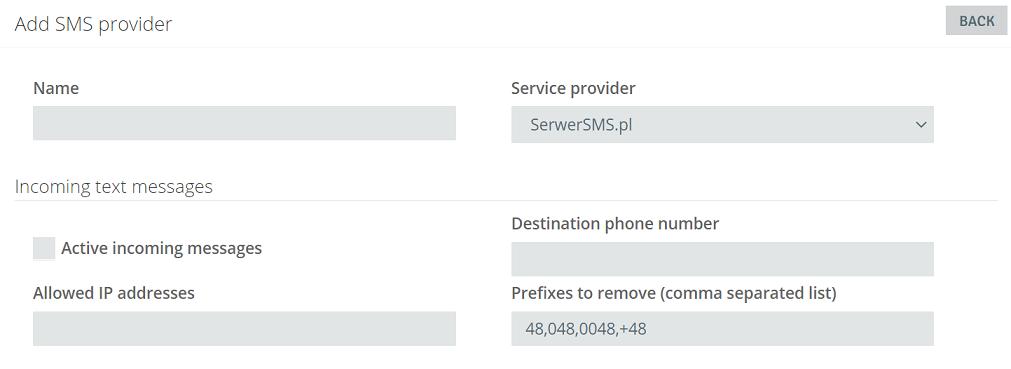
The next step is to set up receiving and sending messages from within Thulium.
a) Sending SMS
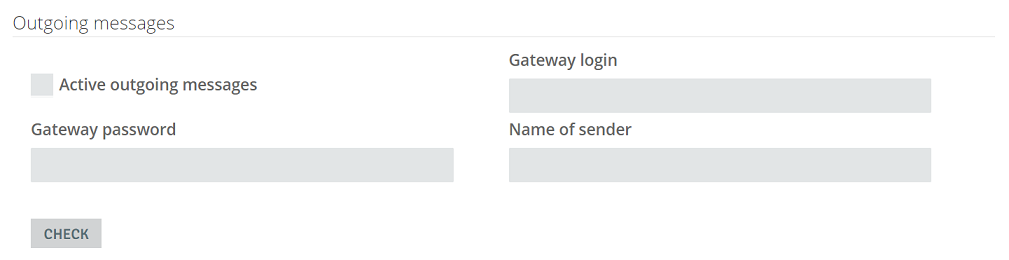
- Gateway login - username (login) to the SMS gateway,
- Gateway password - SMS gateway password,
- Name of sender - name inserted in sender field.
Important...⚠️
For SMSAPI, generate a password in MD5 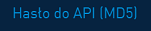 →
→ 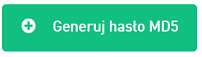
In the case of the Plus MultiInfo gateway, the configuration is expanded with additional fields:
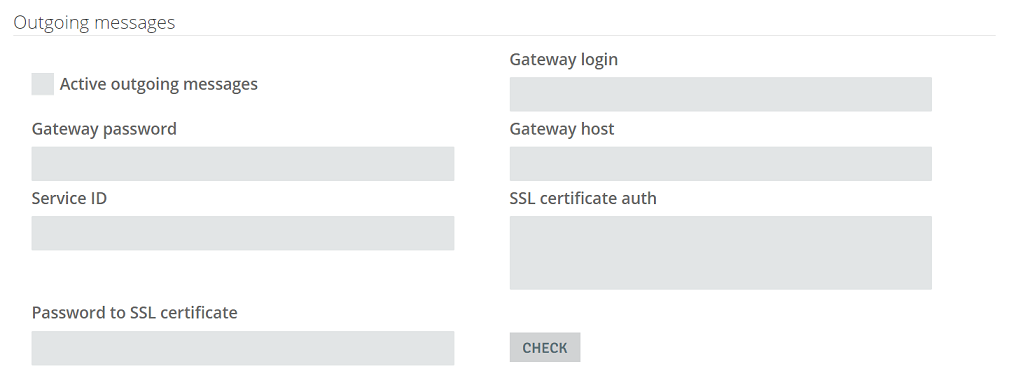
Service ID - this is a numeric value containing the service number (Service ID) assigned to the user (login). The value of this identifier should be provided by the MultiInfo service provider's account manager,
Gateway host - enter only the address in the form api1.multiinfo.plus.pl (not the address in URI format). The correct host address should be provided by the Multiinfo service provider's account manager,
SSL certificate auth - in this field, paste the contents of the certificate with the private key in PEM format, with which the user will authenticate with the MultiInfo service.
Important...⚠️
In this field, paste the contents of the certificate and private key in PEM format. The process of certificate generation and activation is beyond the scope of this document. It is described in the MultiInfo service documentation.
By clicking on the  key, we can verify that the outbound gateway configuration is correct:
key, we can verify that the outbound gateway configuration is correct:
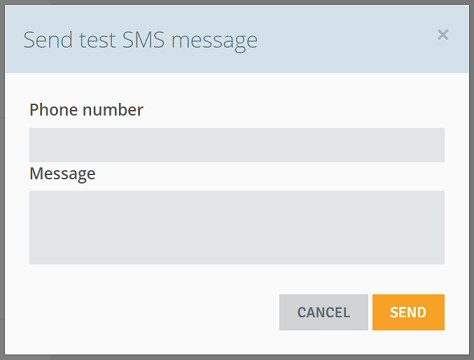
Did you know...💡
For the JustSend gateway, it is possible to set the name/number (in the Name of sender field) that will be displayed as the sender. The option is possible only for dynamic SMS - after purchasing the service from the operator.
You can send an SMS message at the customer card level.
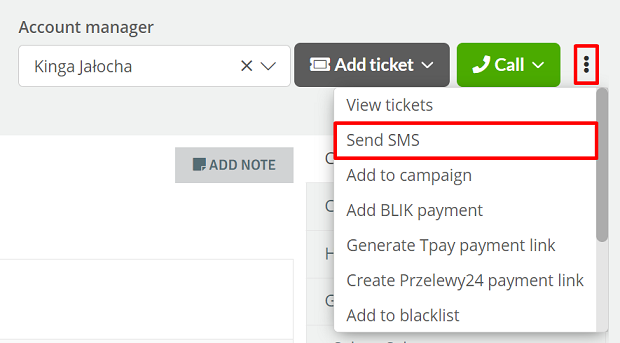
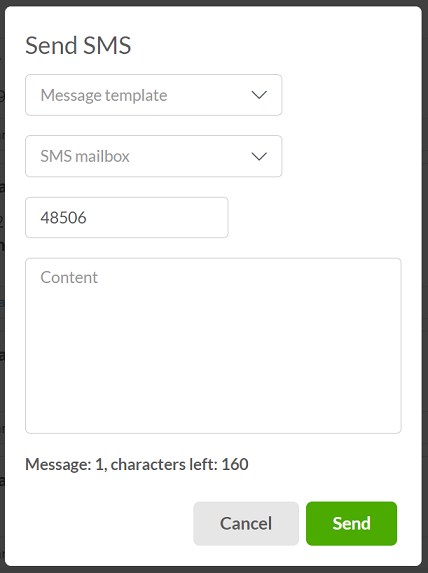
If you have more than one SMS mailbox for sending messages, you can configure Default SMS inbox within the system parameters.
b) receiving SMS
To be able to receive SMS messages in Thulium, set up the appropriate message rule to direct such messages to the appropriate queue:
Retrieved from mailbox ...(here select the name of the configured SMS account) Move to the queue and stop ...(here select the name of the ticket queue to which incoming SMS will go)
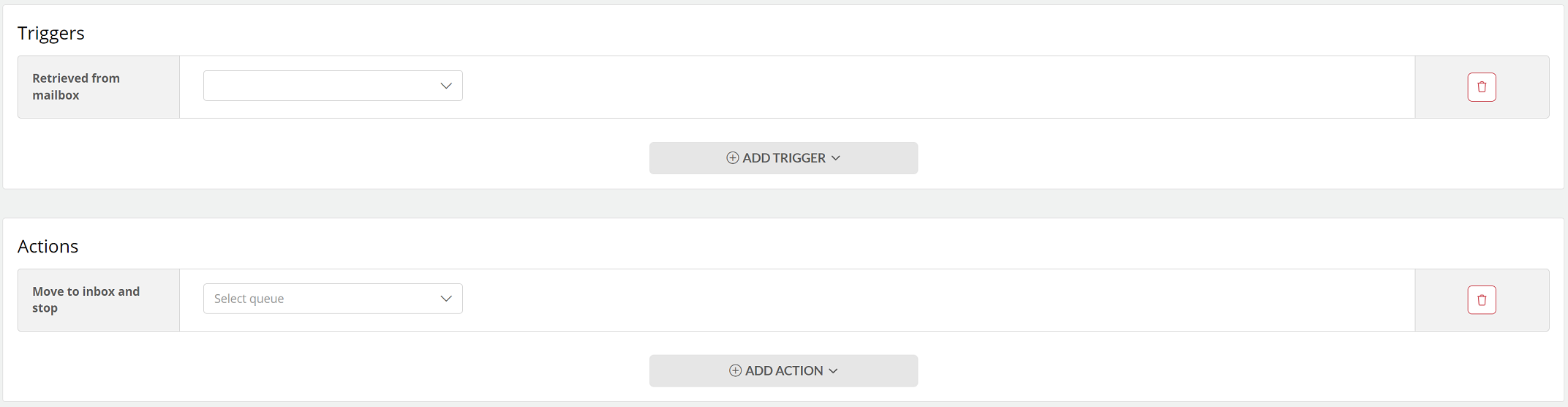
If you want, you can create a separate ticket queue, e.g. "SMS", into which only SMS messages will fall.
In order to receive SMS correctly on the service provider's side (in the administrator's account), you need to add a URL in the SMS forwarding option to enable communication with Thulium → "https://system_name.thulium.com/panel/tickets/incoming/provider_name (provider name - e.g., serversms, smsapi)".
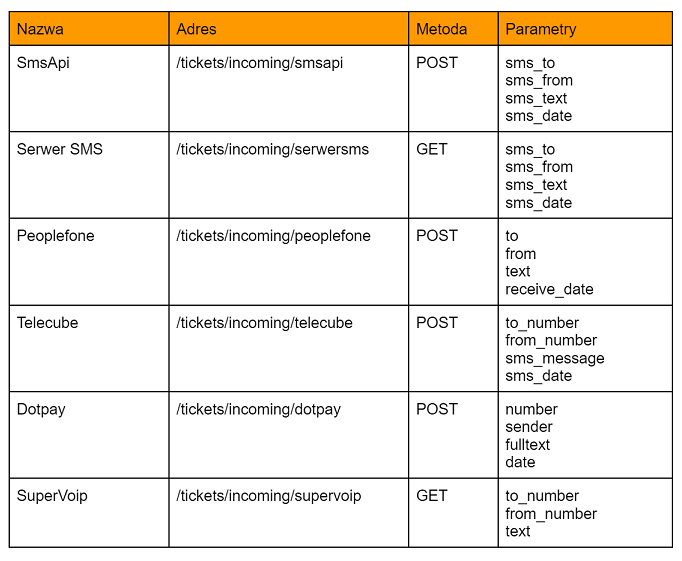
In the case of ServerSMS:
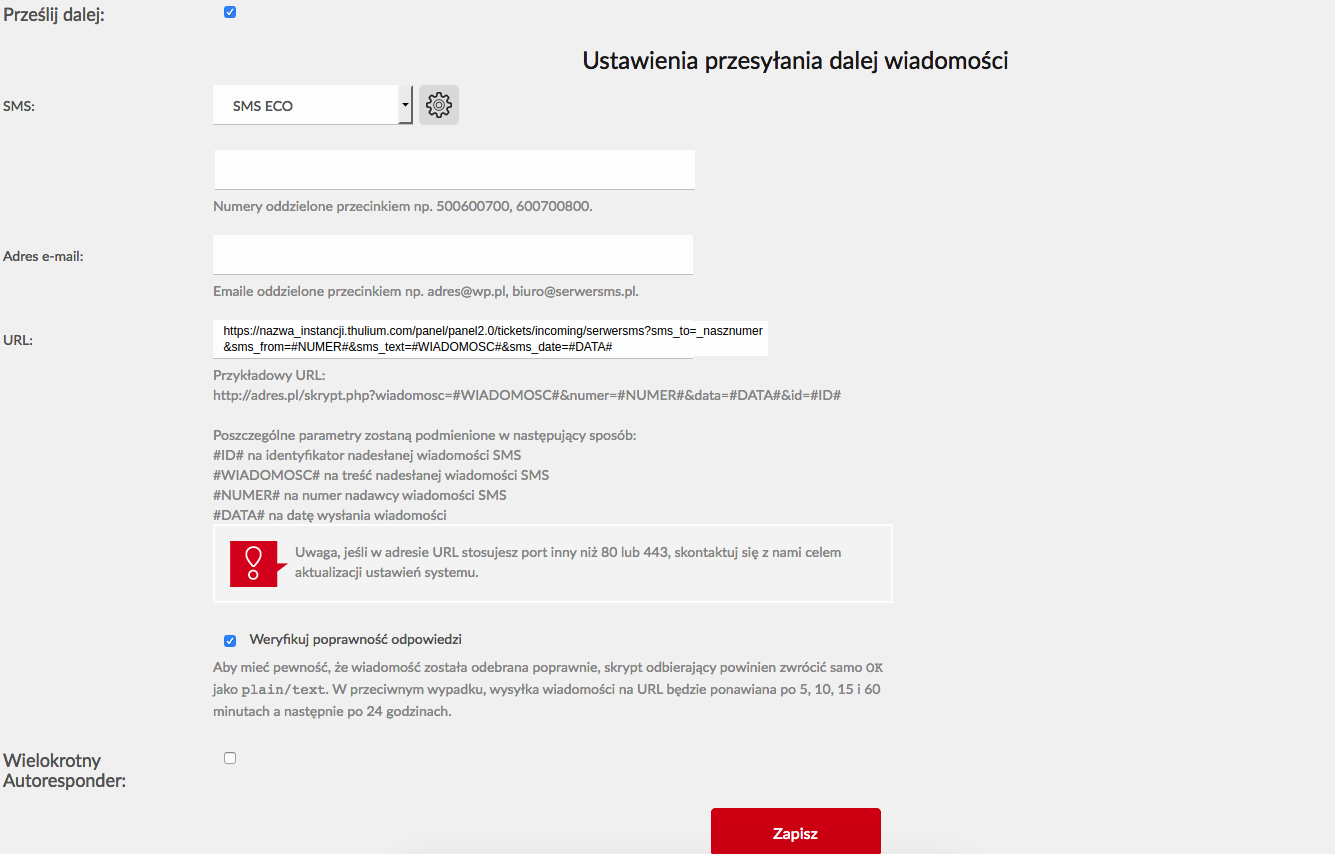
where in the part "ournumber - we specify rigidly our redeemed number.
In the case of SMSAPI:
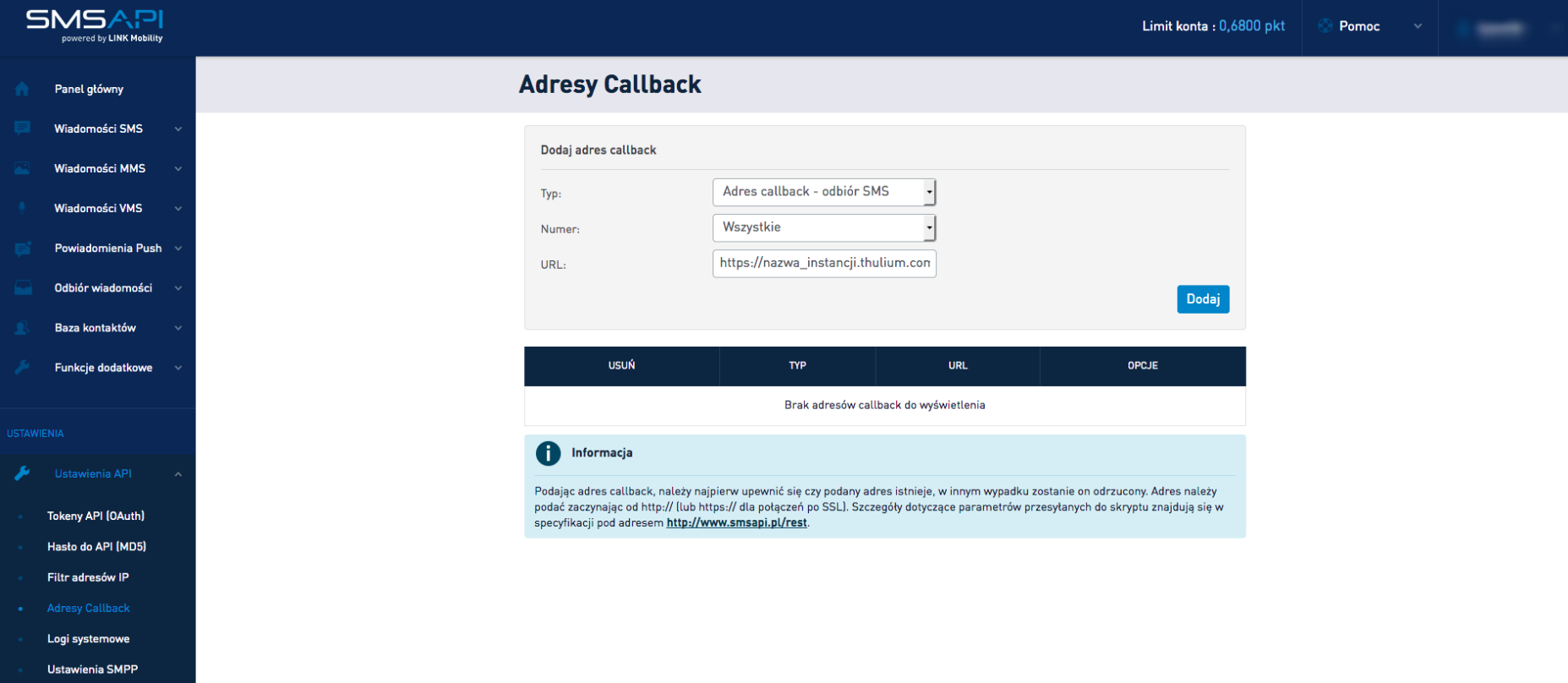
Did you know...💡
The SMSAPI provider also supports receiving MMS. To receive them, you need to configure a box in Thulium identical to the SMS inbox (if you already have an SMS inbox configured for this provider, you don't need to do anything else). Then, in the SMSAPI administration panel, configure the callback address for receiving MMS. From the "Type" list, select "Callback address - MMS reception", while in the "URL" field, enter the address https://systemname.thulium.com/panel/tickets/incoming/smsapi/mms, where systemname should be replaced with the name of Thulium's own system.
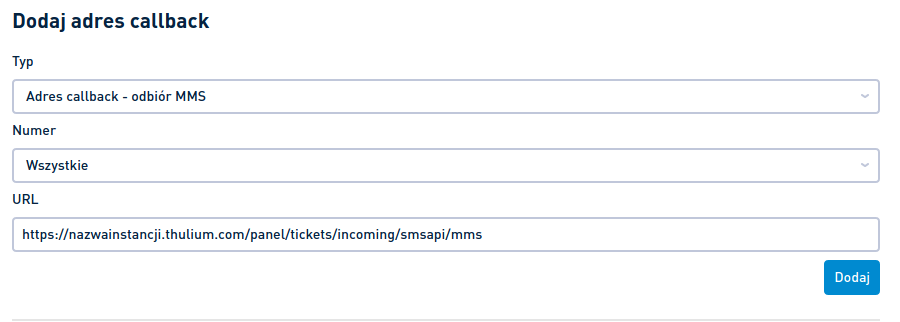
Received SMSs appear in the notification list with the prefix [SMS] and MMSs similarly [MMS].


Share your opinion with us