Configuration of e-mail boxes
If you want to receive and send messages, you need to add and configure an e-mail box. From the Administration tab, select Advanced → E-mail and SMS configuration.
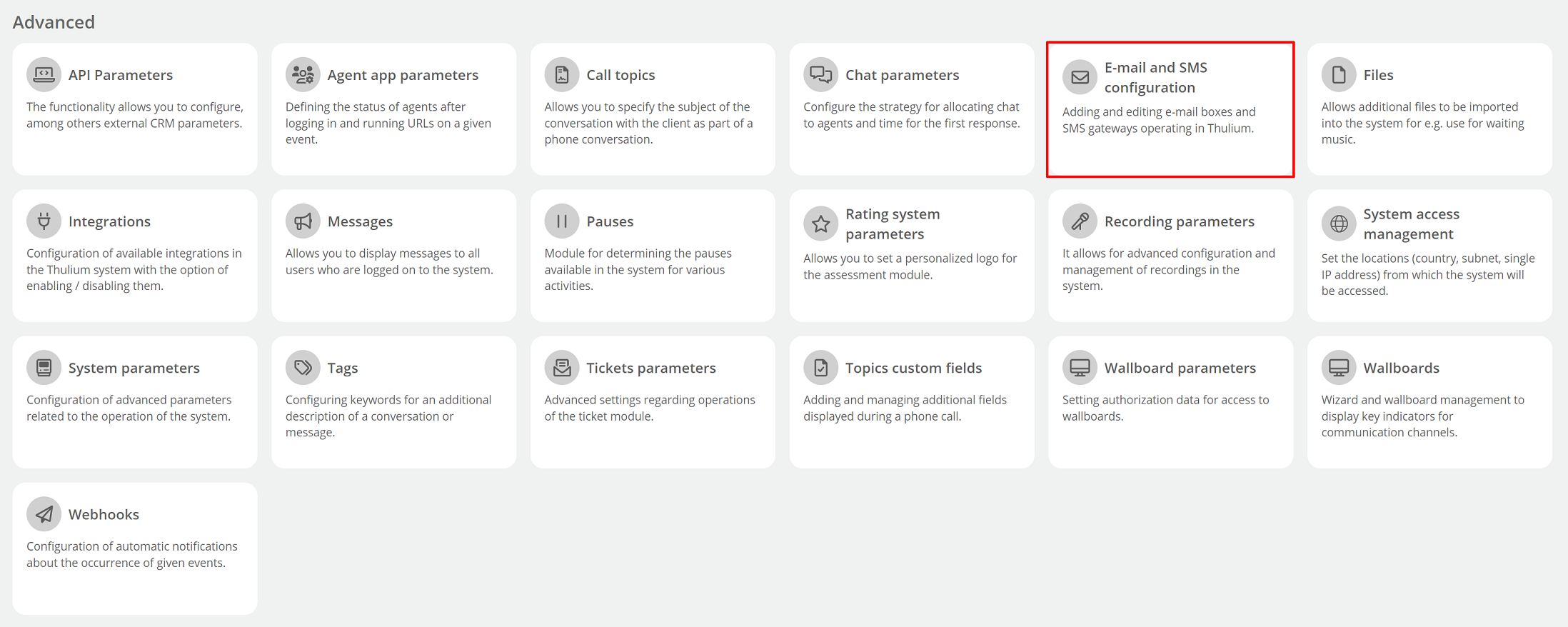
A list of configured e-mail and SMS mailboxes will appear on the screen.

- Mailbox name - name of the configured e-mail account,
- Status - mailbox status,
- Last received message - date and time of the last downloaded message,
- Last sent message - date and time of the last message sent,
- Process incoming - information about the processing of incoming messages from the mailbox,
- Edit - possibility to edit the configuration of the mailbox,
- Remove - possibility to remove the box.
When you click on a given mailbox status, the following information will appear:
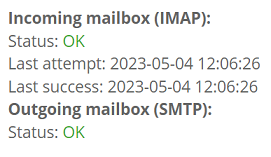
- Last attempt - date of last attempt to connect to the mailbox,
- Last success - date of last successful attempt to connect to the mailbox.
If you want to add a new e-mail box expand the  button and select E-mail.
button and select E-mail.
Enter the name that your mailbox will have in the system. In the fields for outgoing mail (SMTP) and incoming mail (IMAP), fill in the data.
If you don't know how to do it, you can use the automatic mailbox setup - click the  button, then enter your email address and password and confirm by clicking the
button, then enter your email address and password and confirm by clicking the  button.
button.
The download of the box parameters will begin:
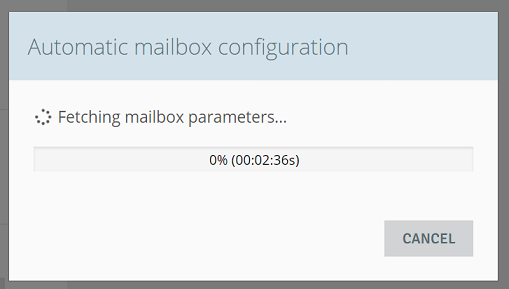
Once the download is complete, check that the configuration is correct. Click the  buttons located next to the outgoing and incoming mail parameters.
buttons located next to the outgoing and incoming mail parameters.
For outgoing mail, clicking the button will open a window where you can enter any email address to which a test message will be sent.
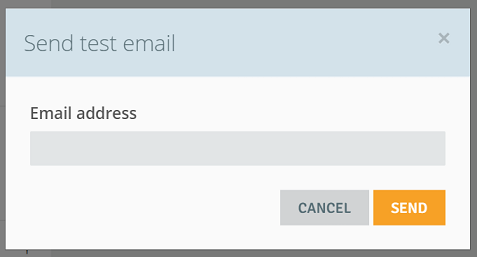
If the configuration is correct, you will get the following message:
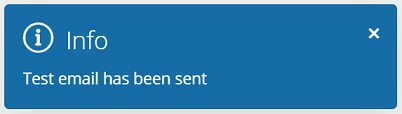
With the correct configuration for incoming mail, you will get the following message:
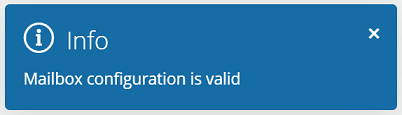
Did you know...💡
The option to automatically download mailbox parameters will work well for standard mailboxes. If you have a problem with the configuration - contact our Customer Service Department - we will certainly be happy to help you.
In order for outgoing messages from the Thulium system for the configured e-mail to save additionally to the mailbox, the corresponding function should be checked and the folder for these messages should be indicated (SENT by default):

In order to enable processing (downloading) of incoming messages for a given mailbox in the account configuration for IMAP mail, it is necessary to check the appropriate checkbox:
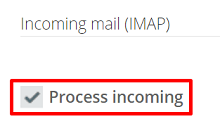
In order for messages to be automatically deleted from the mail server after being read by the Thulium system, the following option should be checked:

After adding and configuring the mailbox, assign it to the appropriate request queues.
Configuration - Gmail mailboxes
If you have a gmail mailbox, you may need to change a few parameters that will allow Thulium to properly handle emails.
- Inclusion of two-stage verification - see how to do it
- Generate a password for external applications - see how to do it

Share your opinion with us