Chat parameters
You can configure chat parameters under Administration → Advanced → Chat parameters.
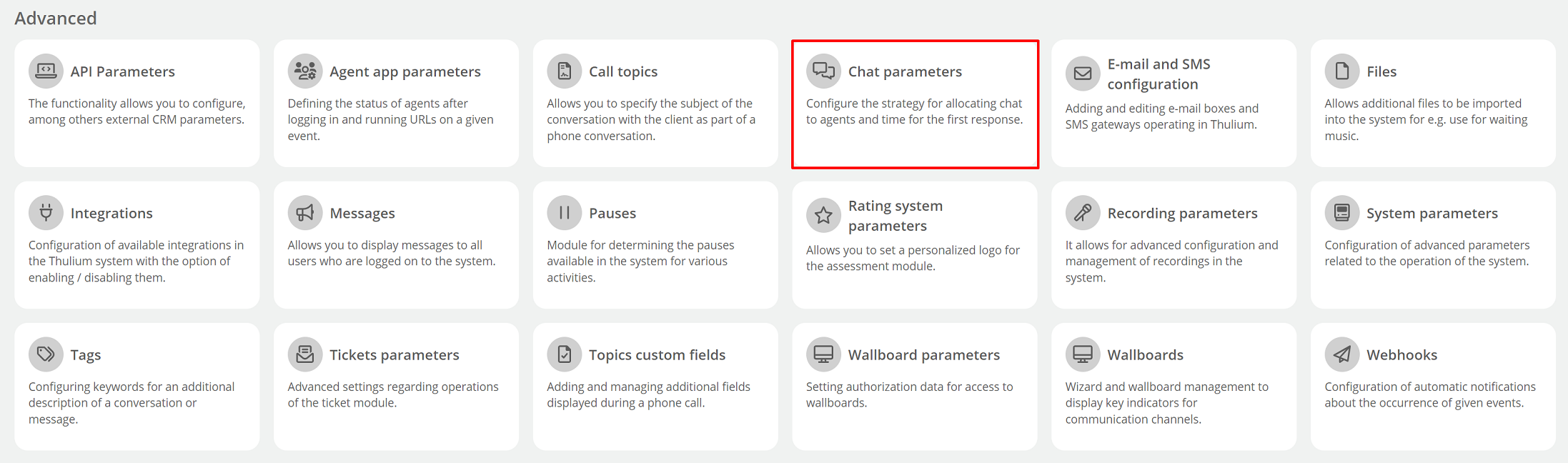
The settings tab will open on the screen, let's discuss each parameter:
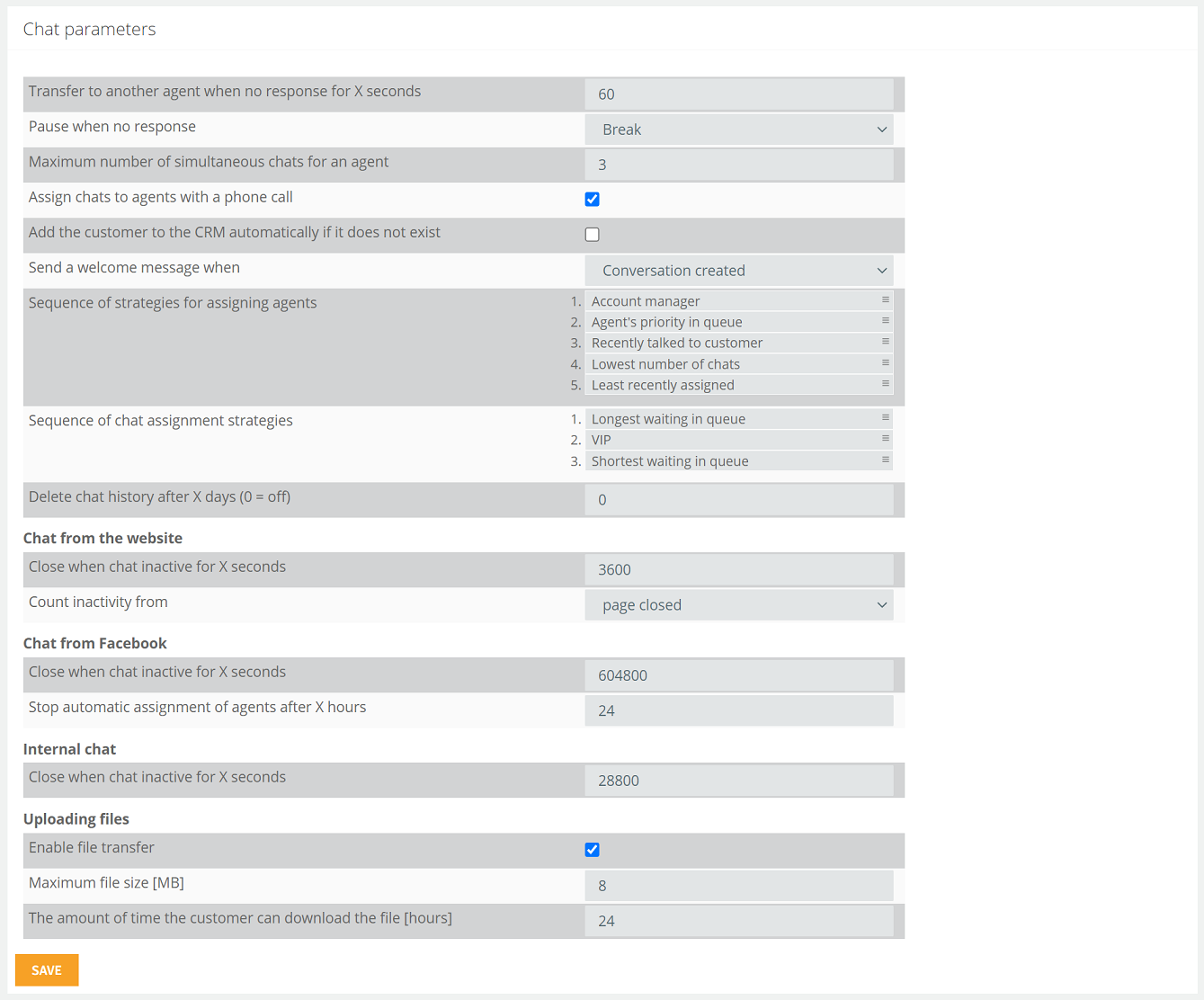
Close when chat inactive for X seconds
The time, expressed in seconds, after which an inactive call will be automatically closed. Default depending on the channel:
- Chat from the website: 3600 seconds (60 minutes),
- Chat from Facebook: 604800 (7 days),
- Internal chat: 28800 (8 hours).
Specifies from which moment inactivity will be counted:
- page closed: default,
- last customer message.
Transfer to another agent when no response for X seconds
Specifies the time, expressed in seconds, beyond which, if there is no response, the chat will be forwarded to another agent. Default: 60 seconds
Parameter allows you to specify the default pause to which the agent will be thrown if there is no response to the first message from the customer. You can choose from the default pauses (wrap-up, administrative, break, work assignment, etc.) and those created by you.
Maximum number of simultaneous chats for an agent
The number of conversations an agent can have at one time. Default: 3 conversations
Assign chats to agents with a phone call
Assign chat conversations to agents who are currently speaking via phone. Unchecking this option will result in the agent talking to the customer not getting a new chat.
Add the customer to the CRM automatically if it does not exist
The ability to automatically add a new customer to the CRM when there is a new chat conversation. This way, if the customer writes again the full history of correspondence with him/her is visible. By default, the option is unchecked.
A welcome message is sent to the customer, e.g. "Hello, how can I help you?". Choice from:
- Never,
- Conversation created,
- Agent assigned.
Sequence of strategies for assigning agents
Determines in what order chat will be assigned to users. The default order is as follows:
- Account manager,
- Agent's priority in queue,
- Recently talked to customer,
- Lowest number of chats,
- Least recently assigned.
You can change the order of allocation by moving the rows to the desired locations.
How does this work in practice?
In the first place, the chat is assigned to the customer's account manager (if the person who writes the message is enrolled in the CRM database and has given his or her e-mail address before starting the chat). If the customer does not have an account manager or the manager is not available (i.e. logged in and paused) then the system checks the strategy - the priorities of the agents in the queue. The person with higher priority will get the chat. If none of the agents is available then further strategies will be checked.
Sequence of chat assignment strategies
Defines which chats are to be assigned to agents first. The default order is as follows:
- Longest waiting in queue,
- VIP,
- Shortest waiting in queue.
You can change the order of assignment by moving the rows to the desired locations.
Delete chat history after X days (0 = off)
Ability to delete chats older than a defined number of days. By default, the option is disabled.
Stop automatic assignment of agents after X hours
Specifies the time after which pending chats (e.g., a customer wrote after business hours) stop being automatically assigned to available agents. After this time, a "Assign" button will appear on the Chat tab in the list of pending chats and the agent will be able to assign himself to a chat. Default: 24 hours.
- Enable file transfer
Ability to send files (attachments) while chatting.
- Maximum file size [MB]
Specifies the maximum file size that can be uploaded. Default: 8 MB
- The amount of time the customer can download the file [hours]
Specifies the length of time the file will be available for download. Default: 24 h.

Share your opinion with us