IVR tree actions
IVR is a voice menu service that allows the customer to indicate in a tone the subject of the matter with which he or she is contacting the customer service office. A customer calling the hotline will hear prepared messages and use the phone to select the appropriate menu item.
When creating IVR tree, care should be taken to make it as agent-friendly as possible. The main goal is to minimize the work that the customer has to put in selecting individual items (some of the actions, such as checking the number of available consultants, can be done automatically without the customer's knowledge), which translates into reduced service time and waiting in line.
Pay attention to the correct preparation of messages that will inform the customer about the possible choices.
Possible actions:
Ask for a rating of the call via DTMF
Ask to enter a number (e.g. PIN) and save in in the variable
Ask to enter a number (e.g. PIN), find the customer in CRM and jump to the branch
Select queue based on the field value
Connect to internal number (DISA)
Jump to branch based on result from external system
Jump to branch according to working hours
Jump to branch depending on the number of agents
Jump to branch depending on the number of customers waiting in the queue
Jump to branch depending on last order status
Jump to branch depending on the value of the CRM field
Find customer in CRM based on phone number and jump to branch
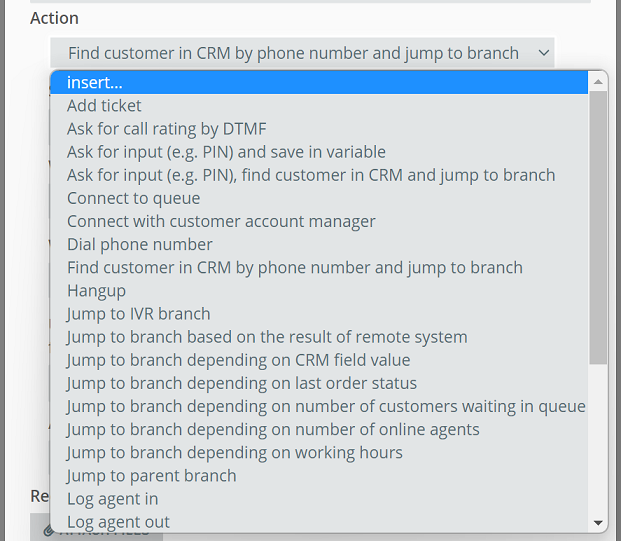
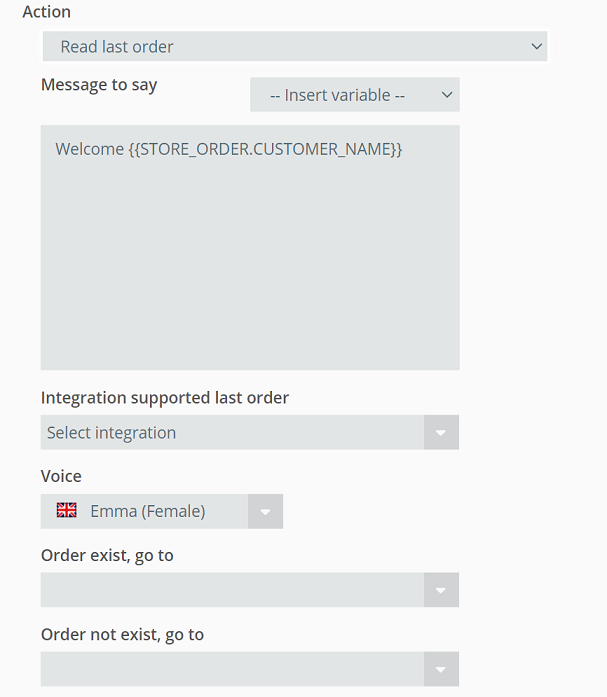
where:
- Insert variable - selecting one of the variables related to the last order,
- Message to say - the content of the message to be read by the speech synthesizer,
- Integration supported last order - selection of running store integrations for which the action is to work,
- Voice - selection of the voiceover that will read out information about the last order,
- Order exist, go to - branch to which the redirection is to take place after reading the last order,
- Order not exist, go to - branch to which the call should be directed in case of no orders for the customer.
Important...⚠️
The Read last order action only works for a customer who was previously identified by the Find customer in CRM by phone number action.
How does it work?
The action checks if there are orders available for a given calling customer (previously recognized as added to CRM based on phone number) for a given store integration. If they are available then the customer will hear a voice message prepared by us containing variables related to their order. This is intended to relieve the burden on our Customer Service Department for questions about orders from our online store. After reading the message about the order or if there is no order, the system will direct the caller to the given IVR branch (e.g. queue or disconnect).
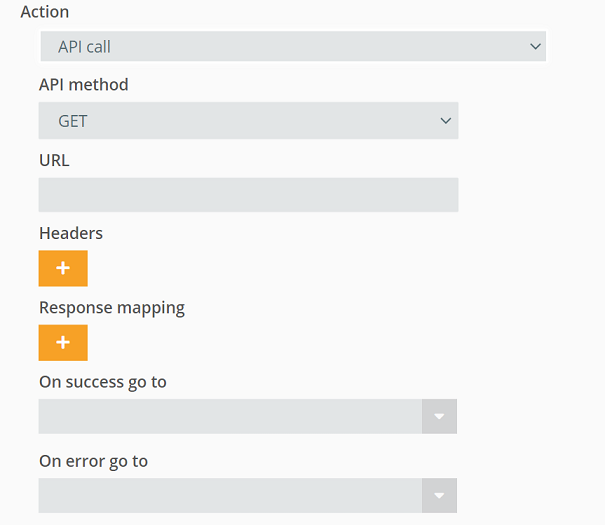

where:
- API method - selection of one of the available methods:
- GET,
- POST,
- PUT,
- PATCH,
- DELETE.
- URL - address to which the API request will be sent,
- Headers - HTTP headers needed to call the request,
- example:
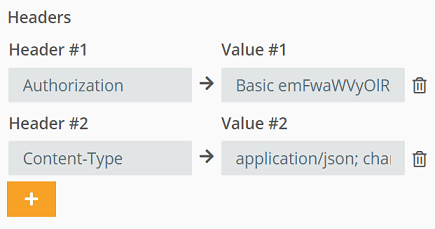
- Response mapping - mapping data retrieved from the API to variables in Thulium,
- example:
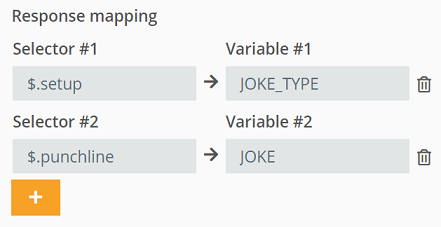
- On success go to - branch to which the call will be redirected after the API request has been properly processed,
- On error go to - branch to which the call will be redirected when the API request is incorrectly processed.
Supported variables to use in e.g. URL or Body:
- {{CALL.DST_NUMBER}} - destination number (number to which the incoming call was made),
- {{CALL.SRC_NUMBER}} - source number (number from which the incoming call was made).
- example:
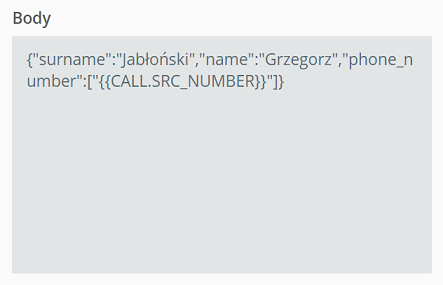
How does it work?
The action allows you to send an API request to a designated URL, e.g., with information about the client's caller with the ability to map values to designated variables and use them in, for example, a Say action.
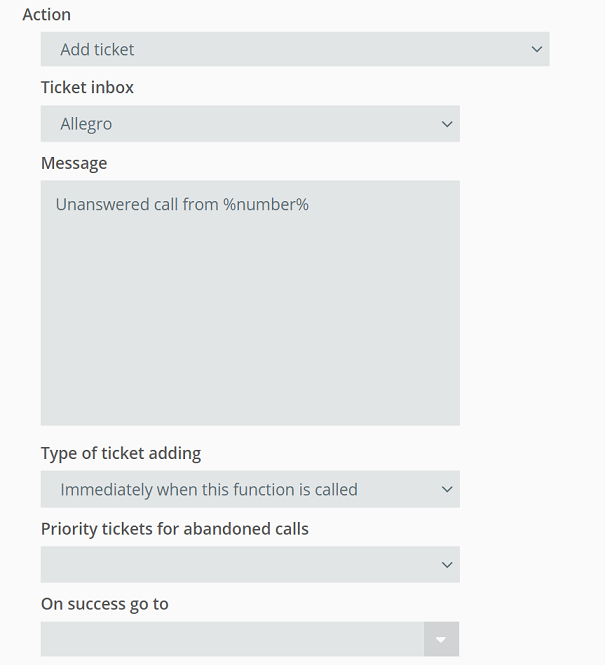
where:
- Ticket inbox - the name of the ticket queue,
- Message - the title of the ticket in the system (where %%number%% is the caller's phone number),
- Type of ticket adding - the condition for creating a ticket,
- Immediately when this function is called - the ticket will be created when you enter the branch with the action Add ticket,
- When caller disconnects - adds the ticket when disconnected on the IVR, if the customer disconnects already after connecting to the queue then the ticket will not be added,
- Priority of ticket after call abandonment - sets the priority that the ticket will have after it is added from the IVR,
- On success go to - once the ticket is established, the call will be redirected to the defined branch.
How does it work?
The action sets up a ticket on behalf of a customer with a defined subject. The action can be configured so that after business hours or when agents are not available, a ticket will be set up with information about a missed call. For the agent it will be information that the customer tried to contact and will be able to call him back.
Ask for a rating of the call via DTMF
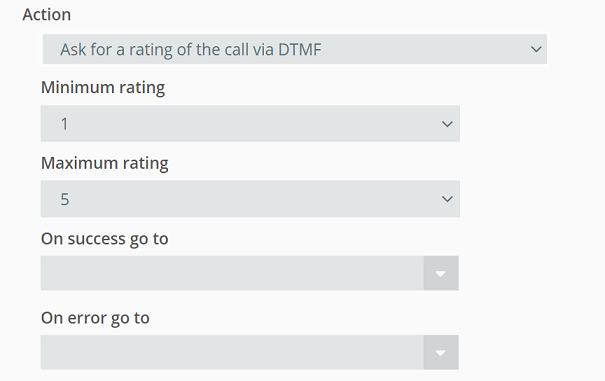
where:
- Minimum rating - minimum rating value (e.g., 1),
- Maximum rating - maximum rating value (e.g. 5),
- On success go to - the branch to which the call will be directed if the customer evaluates the call correctly,
- On error go to - the branch to which the call will be directed if the customer did not give a rating or selected a number outside the rating scale.
How does it work?
The action allows a customer to rate a phone call. After the call is completed, the caller is redirected to an additional branch with a survey, where they will be asked to give a rating by pressing one of the digits on the phone keypad. The maximum range of the rating scale is 1-9. After the rating, the customer can be directed to another branch, where, for example, he will be disconnected with an appropriate message.
For the Ask for a rating action, it is also necessary to add a configuration option in the infoline queue (within which the customer will assess the call), which will cause that after the agent completes the call, the customer is automatically redirected to the selected place in the IVR (the branch with the survey).
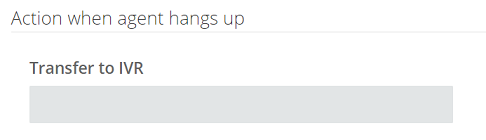
Important...⚠️
When the Ask for call rating action is called, queue forwarding is not allowed.
Ask to enter a number (e.g. PIN) and save in in the variable
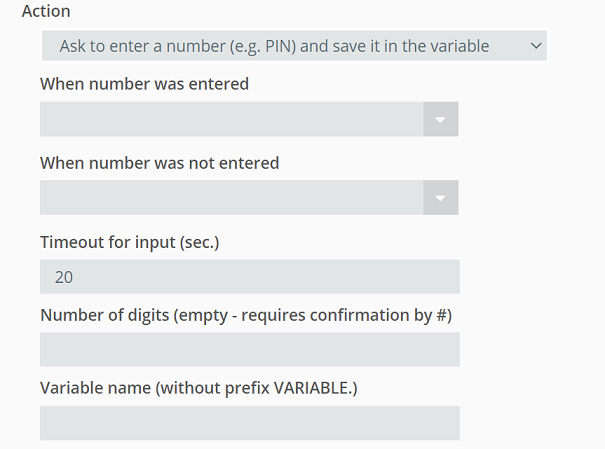
where:
- When number was entered - the branch to which the call will be directed if the customer enters a number,
- When number was not entered - the branch to which the call will be directed if the customer enters incorrect data or does not enter a number,
- Timeout for input (sec.) - the time the customer has to enter the number,
- Number of digits - the length of the number to be entered by the customer,
- Variable name - the value stored in the system memory.
How does it work?
The action redirects the call to the selected branch depending on whether the customer enters a number. If he/she enters a numeric value, such a value is stored in the system memory. It can be used with the Say function. Then within the variable, e.g. CODE, we set in the content to read as {{VARIABLE.CODE}}.
Ask to enter a number (e.g. PIN), find the customer in CRM and jump to the branch
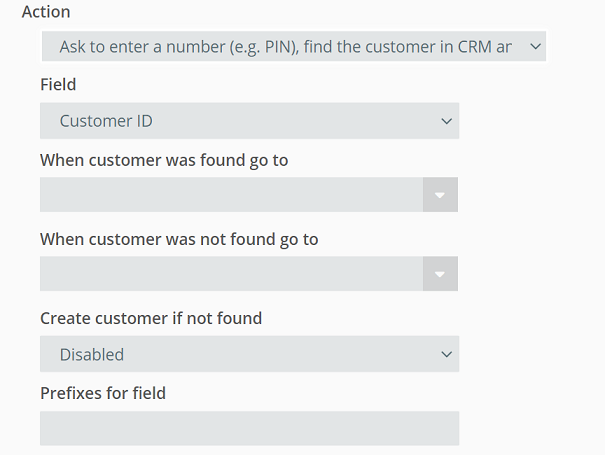
where:
- Field - selection of field from CRM,
- Customer ID - customer ID in CRM,
- PESEL - checks the field with PESEL number,
- TIN - verifies whether the value of TIN number is given,
- REGON - checks the value of the REGON number,
- Custom field - verifies the value of the customer's own custom field,
- When customer was found go to - the branch to which the call will be directed if the customer correctly enters the PIN,
- When customer was not found go to - branch, to which the call will be directed if the client has entered wrong data or has not been found,
- Create customer if not found - option to create a client when one is not found in CRM Thulium (stored data is phone number and PIN entered),
- Prefixes for field - a constant value in relation to a given field, not required to be entered (e.g. 123 - when the customer enters 456 the system will look for the entry 123456).
How does it work?
The action redirects the call to the selected branch depending on the entered field value (such as pesel number, customer ID or custom fields). After entering the number, the customer confirms the selection by pressing the #.
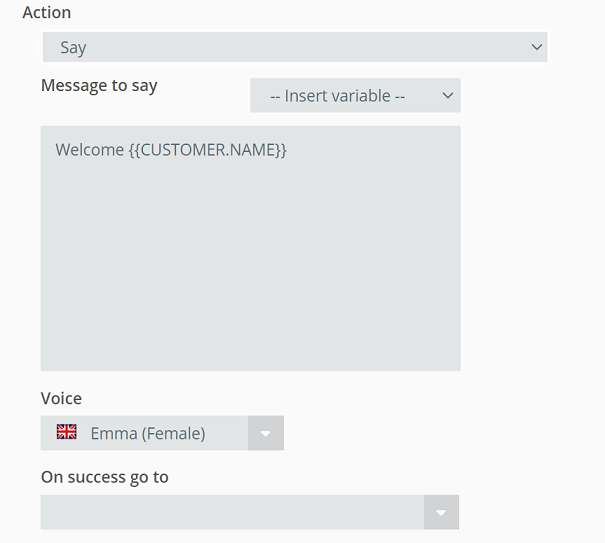
where:
- Message to say - the content of the message,
- Voice - the choice of the voice in which the message will be read out,
- On success go to - the number of the branch to which the call will be routed.
CRM variables that you can put in the text:
- CUSTOMER.CUSTOM_FIELD.fieldname - any custom field,
- CUSTOMER.GROUP - customer group,
- CUSTOMER.TYPE - customer type,
- CUSTOMER.NAME - customer's first name,
- CUSTOMER.SURNAME - surname (in the case of individuals) or company name (in the case of companies),
- CUSTOMER.FULL_NAME - first and last name,
- CUSTOMER.COMPANY_NAME - the name of the company to which the customer is assigned.
You can also add call variables:
- CALL.CALLER_ID - caller ID,
- CALL.SRC_NUMBER - source number,
- CALL.DST_NUMBER - destination number.
How does it work?
The action reads the message in the selected voice and then the call is routed to the defined branch. In the message, you can put a variable from the CRM, for example, the customer's name, which will allow for a more personalized service to callers.
Important...⚠️
The Say action works only for a user who was previously defined by the Find customer in CRM action (finding a user based on a phone number).
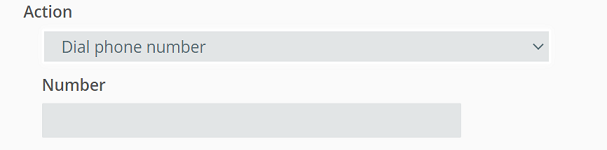
How does it work?
The action redirects the call to the selected phone number. A calling customer, for example, after selecting one of the items from the menu, will be directed not to the queue, but directly to the number of, for example, the person responsible for a certain type of cases.
Important...⚠️
If a phone number is not provided for the Dial phone number action, the call will be disconnected.
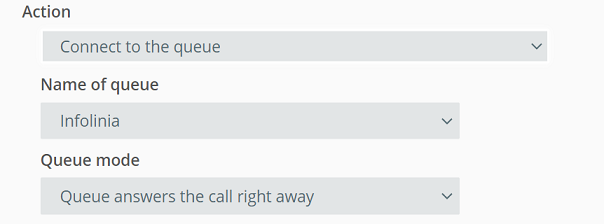
where:
- Name of queue - the queue to which the call will be redirected,
- Queue mode - the condition for the call to enter the queue.
- Queue answers the call right away - the call is directly routed to the queue without additional conditions,
- Queue waiting to be picked up for agent - the call waits to enter the queue until an agent appears.
How does it work?
The action redirects calls to the selected queue. Depending on the reason for the contact, the customer can select the appropriate item from the menu, which is most similar to the topic of the issue with which he/she is calling - the call will be directed to the appropriate queue, which is handled by competent consultants.
Select queue based on the field value
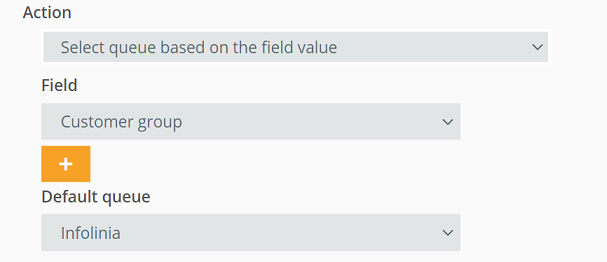
where:
- Field - custom field type.
- Customer group,
- Customer type,
- Source number,
- Destination number.
Did you know...💡
Within the Field list, you can select any custom field you added earlier.
How does it work?
The action redirects the call to the selected queue based on the value of the expression with the given name. If the calling customer is recognized by one of the values then there will be a jump to the queue corresponding to the value, after which the system will direct the customer to the appropriate queue.
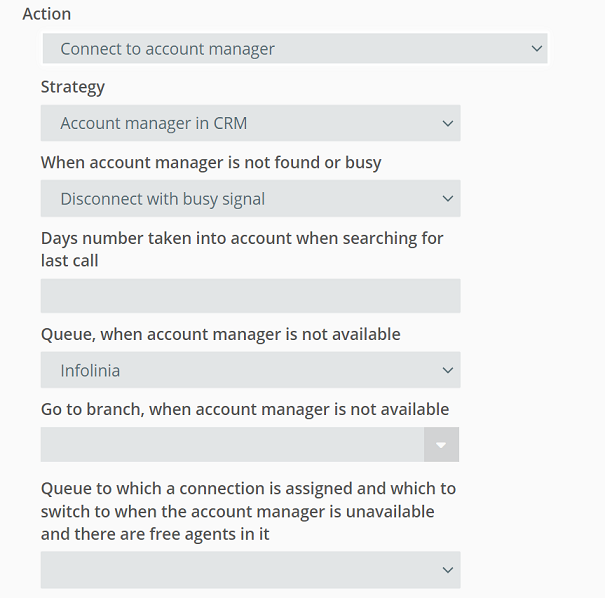
where:
- Strategy - determines how the customer account manager/agent will be searched, there are four strategies:
- Account manager in CRM - search for a customer account manager from the CRM database,
- Recent campaign speakers - search for the agent with whom the customer last spoke in any campaign,
- Recent caller to the queue - search for the agent with whom the customer last spoke within any queue,
- Account manager from an external system - search for a customer caregiver from an external system,
- When account manager is not found or busy - specifies what should happen if a account manager could not be found:
- Disconnect with busy signal - the call is disconnected with a busy signal,
- Connect to the queue - the call is redirected to the queue,
- Use entries from the Agents' numbers - the system checks for entries placed in the Agent numbers tab, if it does not find an entry (agent) then the call is redirected to the queue,
- Jump to IVR branch - the call is directed to the given IVR branch.
- Days number taken into account when searching for last call - parameter specifying how long back the system should verify who last spoke to the customer (received calls only), default 7 last days,
- Queue, when account manager is not available - specifies the queue to which the call is routed if the customer's account manager is not available (e.g. talking) or is not found,
- Go to branch, when account manager is not available - specifies the branch to which the call is routed if the customer account manager is not available (e.g., talking) or not found,
- Queue to which a connection is assigned and which to switch to when the account manager is unavailable and there are free agents in it - the possibility of defining an additional queue to which calls will be directed if there are no available (free) agents in the first queue.
How does it work?
The action routes the call to the account manager - searching for him/her from the CRM or using the API. If the customer account manager is available (that is, on Free status and not having any conversation) then the system will route the call to him. Otherwise, the call will be directed, for example, to a queue or disconnected with a busy signal.
Did you know...💡
In a situation where a customer does not have a account manager, but is assigned to a company with such then the system will direct the call to that agent.
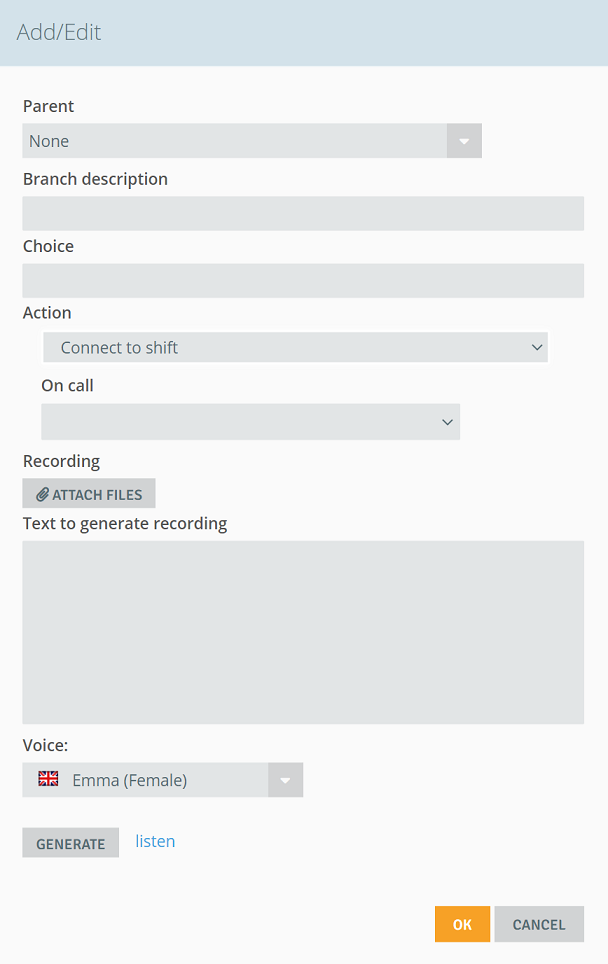
How does it work?
The action redirects the call to the phone number of the person on shift. This can be useful if, for example, you want customers to be able to contact a competent person for service issues after business hours.
Connect to internal number (DISA)
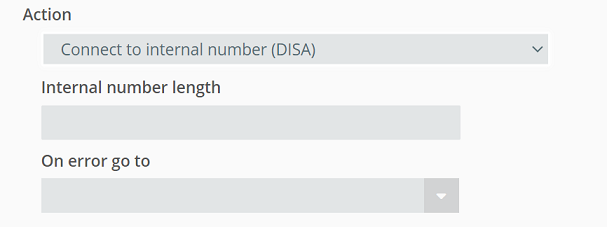
where:
- Internal number length - determines the length of the internal number to be entered, if the value is not entered the system will take into account 3 digits (after entering 3 digits will be redirected),
- On error go to - the number of the IVR branch to which the call will be directed in case of an error (the internal number does not exist in the system or has not been entered).
Did you know...💡
DISA (for Direct Inward System Access) is a service used in PBXs that allows you to call a company internal number directly. By having one city number, you can create internal numbers for each department/person in your company.
How does it work?
The action allows the customer to call the internal number directly. This allows the customer to connect more quickly to a department/person in the company without having to dial a case by tone. The calling customer will be prompted to enter the extension number, after which the call will be routed to the right person.
Hint...🎯
If a valid SIP number is entered that is currently unreachable then the call will be disconnected.

How it works.
This action disconnects an incoming call. It can be used, for example, if you try to contact after working hours or on non-working days - after hearing the information message, the call will be disconnected.
Jump to branch based on result from external system
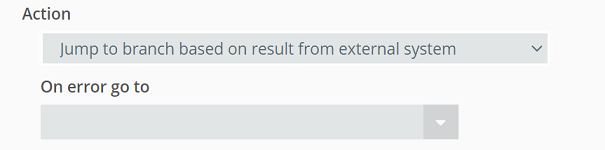
How does it work?
Action uses an API to integrate our system with the systems you work with on a daily basis. This allows the calling customer to be identified based on information from the external system and go to a defined branch. If the API returns an incorrect value or branch then a redirect to the defined branch will be made.

How it works.
The action performs a jump to the parent branch. It can be useful if the customer, when contacting, for example, customer service, wants to return to the previous menu and select a different item (for example, he made a mistake in the selection).
Jump to branch according to working hours
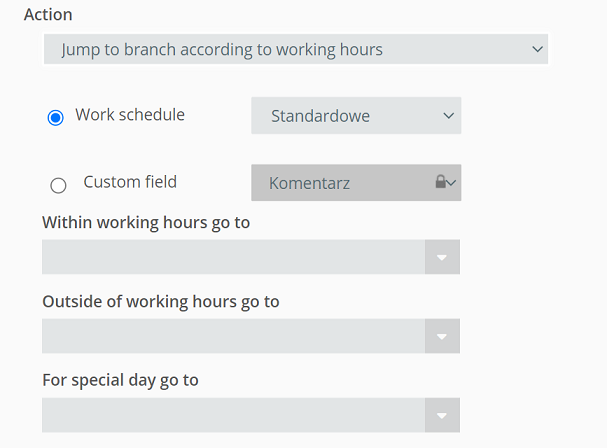
where:
- Work schedule - name of the hours scheme, e.g. "Standard",
- Within working hours go to - branch to which the call is to be directed during working hours e.g. 1-1,
- Outside of working hours go to - branch to which the call will be routed after business hours e.g. 1-2,
- For special day go to - the branch on special days outside working hours (e.g. holidays) e.g. 1-3.
How it works.
The action redirects calls to selected IVR branches depending on the business hour. How it works. Given the above parameters, the system will check the hours of operation located in the "Standard" scheme. If the customer calls during the hours then the call will be redirected to branch 1 - "1-1", while after business hours to branch 2 - "1-2". The last value is for so-called special days (e.g. holidays or important events concerning your company, e.g. training).
There are two possibilities: (a) a special day is a non-working day - calls on this day are directed to branch 3 - "1-3", where, depending on the configuration, they will be, for example, disconnected or redirected to the phone of the person on duty b) on a special day the company works different working hours - for example, on such a day the office will be open between 7-12, and not as usual until 20 p.m. Which in practice means that customers who call between 7-12 will be directed to branch 1 - "1-1", while after 12 o'clock to branch 3 - "1-3".
Jump to branch depending on the number of agents
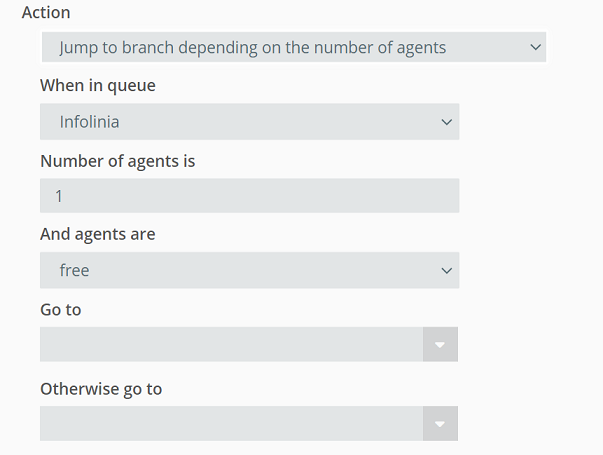
where:
- When in queue - the name of the queue in which the number of agents is checked,
- Number of agents is - specify what number of agents should be checked during the action,
- And agents are - determination of what agents will be checked - logged in (free/on break) or only in free state,
- Go to - the branch to which you will be redirected if there are enough free/logged-in agents in the defined queue,
- Otherwise go to - branch to which redirection will take place if there are not enough free/logged-in agents.
How it works.
The action redirects calls to selected IVR branches depending on the number of free (logged-in) agents. This is a useful action that allows you to manage and optimize the work of the hotline, as well as reduce the waiting time of the customer in the queue. The system checks whether there are enough agents in the queue - if so, the call will go to the queue. In the opposite situation, e.g., if all agents are talking then the call will go to another branch, which will direct it, for example, to the queue or to the cell phone.
Jump to branch depending on the number of customers waiting in the queue
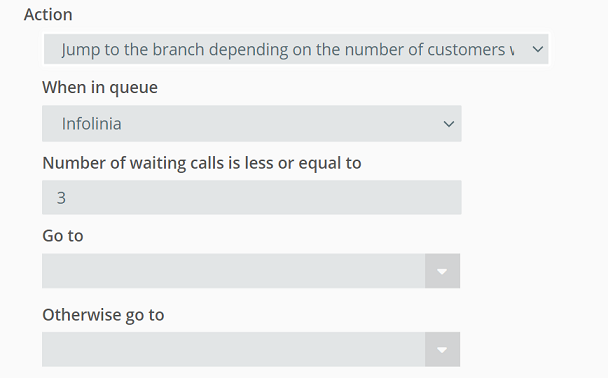
where:
- When in queue - the name of the queue in which the number of customers is checked,
- Number of waiting calls is less or equal to - specify the number of customers checked in the action, e.g. 3,
- Go to - the branch to which you will be redirected if the number of customers waiting in the queue is equal or less.
- Otherwise go to - the branch to which the redirection will take place if the number of customers waiting in the queue is greater.
How does it work?
The action redirects calls to selected branches on the IVR tree depending on the number of customers queued to call a free agent - if the number is too high then the call will go to another queue or to a cell phone.
Jump to branch depending on last order status
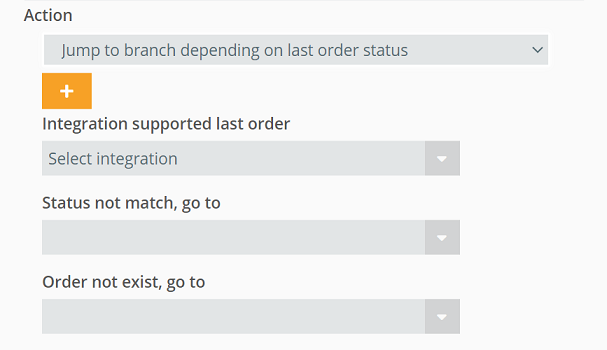
where:
- Integration supported last order - selection of running store integrations for which the action is to work,
- Status not match, go to - the branch to which the connection for which there is an order in a status other than the defined one will be redirected,
- Order not exist, go to - the branch to which the call for which no orders were found will be redirected.
Important...⚠️
The action Jump to branch depending on last order status only works for a customer who was previously identified by the action Find customer in CRM by phone number.
How does it work?
The action redirects calls to selected branches on the IVR tree depending on the status of the last order for the integrated online store. This allows you to prepare dedicated messages about the current order status by using the Read last order action.
Jump to branch depending on the value of the CRM field
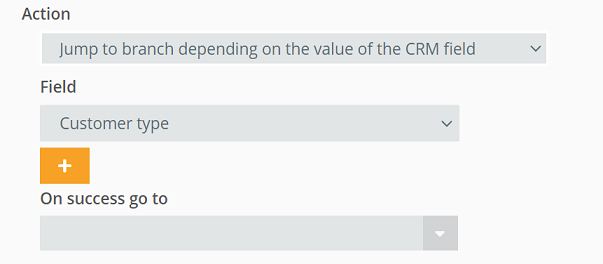
where:
- Field - selection of the field based on which the referral to the appropriate branch will occur:
- Customer type,
- Customer group,
- Custom field,
- On success go to - jump to the branch in case of no identification.
Important...⚠️
The Jump to branch depending on the value of the CRM field action only works for a customer who was previously identified by the Find customer by phone or Find customer by field actions.
How does it work?
The action redirects the call to the specified branch based on the value of the field with the given name corresponding to the value of the field. When the field is not found it will redirect to the last branch that does not correspond to any of the values. Note that you can enter any number of values, after which the system will direct the client to the corresponding branch.
Hint...🎯
When using a custom field of type "yes/no", remember that true corresponds to "yes" and false is equivalent to "no".
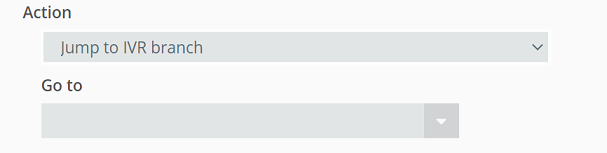
How it works.
The action performs a jump to a selected branch on the IVR tree. The calling customer can be directed to the appropriate branch depending, for example, on the issue they are calling with or the language they are communicating in.
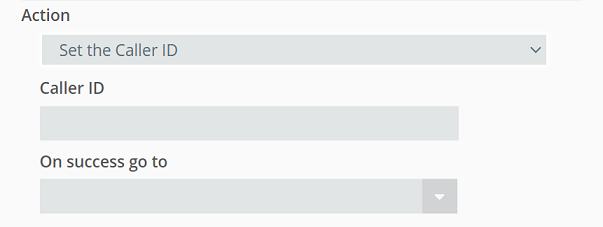
where:
- Caller ID - displayed Caller ID,
- CALL.CALLER_ID - Caller ID (displayed number or customer name if in CRM),
- CALL.SRC_NUMBER - source number (the number from which the customer is calling is displayed),
- On success go to - the branch to which the call will be directed after the ID is assigned.
How does it work?
The action allows you to set the Caller ID - if the customer is in the CRM, his name will appear, e.g. Thulium (for companies) or the first letter of the first name and last name, e.g. J. Kowalski (for individuals). You can put additional information in the action, e.g. Breakdown, so agents will know what branch the customer has chosen and what problem he is addressing.
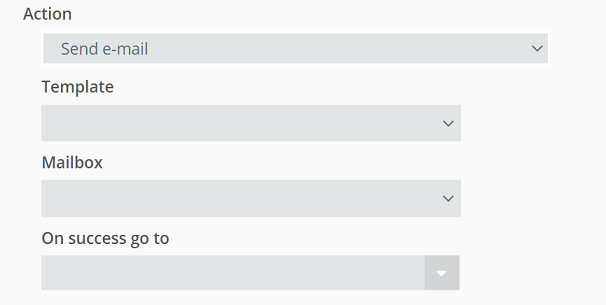
where:
- Template - prepared message template, which is sent to the client,
- Mailbox - the configured email box from which the message is sent,
- On success go to - the branch to which the call will be redirected after the email is sent (no parameter will result in disconnecting the call after the message is sent).
How does it work?
The action allows you to send an email to a customer from a configured mailbox using ready-made IVR templates. After sending an e-mail to the customer, the call is disconnected. The action is useful if you want, for example, to inform the customer about a failure or send information about order details.
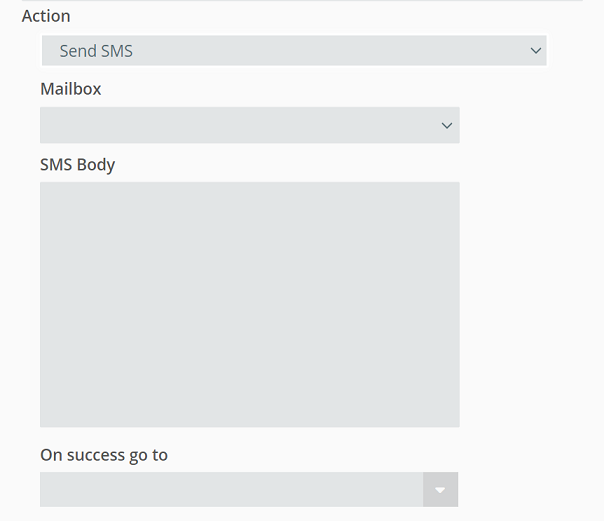
where:
- Mailbox - the configured SMS gateway from which the message is sent,
- SMS body - the content of the message to be sent after entering the branch,
- On success go to - the branch to which the call will be redirected after sending an SMS message (no parameter will result in disconnection of the call after sending the message).
How does it work?
The action allows you to send SMS messages to the customer from the configured SMS gateway (active outgoing messages). After sending SMS to the customer, the call is disconnected.
Find customer in CRM based on phone number and jump to branch
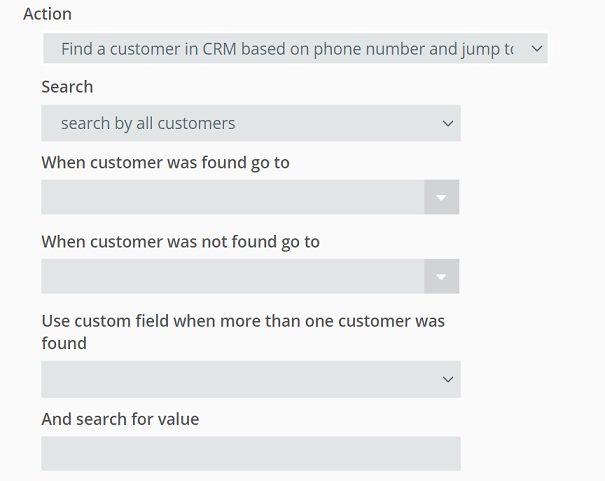
where:
- Search - option to search whether the customer in general is in the CRM or maybe a VIP customer,
- When customer was found go to - branch to which the call should be redirected when a customer is recognized,
- When customer was not found go to - branch to which the call will be redirected when no client is recognized,
- Use custom field when more than one customer was found - an additional parameter narrowing down the identification of the customer in CRM,
- And search for value - search for a specific value for a custom field.
How does it work?
The action searches for a customer in the CRM database based on the phone number and redirects the call to the appropriate branch. It allows you to distinguish between customers - for example, current customers recognized by their phone number will be directed to the queue dealing with technical issues, while other people call the sales department.

Share your opinion with us