IVR
The IVR tree tab allows the administrator to create an IVR tree on his/her own.
The IVR (from Interactive Voice Response) is a voice menu service. A customer who calls the infoline will hear prepared messages and use the phone keypad to select individual menu items.
For example, the caller will hear the message "Welcome to our company. If you want to place an order dial 1, get information about the status of your shipment dial 2, make a complaint dial 3." By pressing the appropriate digit, he is directed to the queue, where he waits to be connected to a free agent.
Did you know...💡
Our IVR provides you with many options including:
- voice menus that take into account dates and times of day, e.g. holidays
- possibility to authenticate the customer with e.g. PIN code
- routing to queues depending on the number of free agents
From the Administration tab, select Telecommunication → IVR tree.
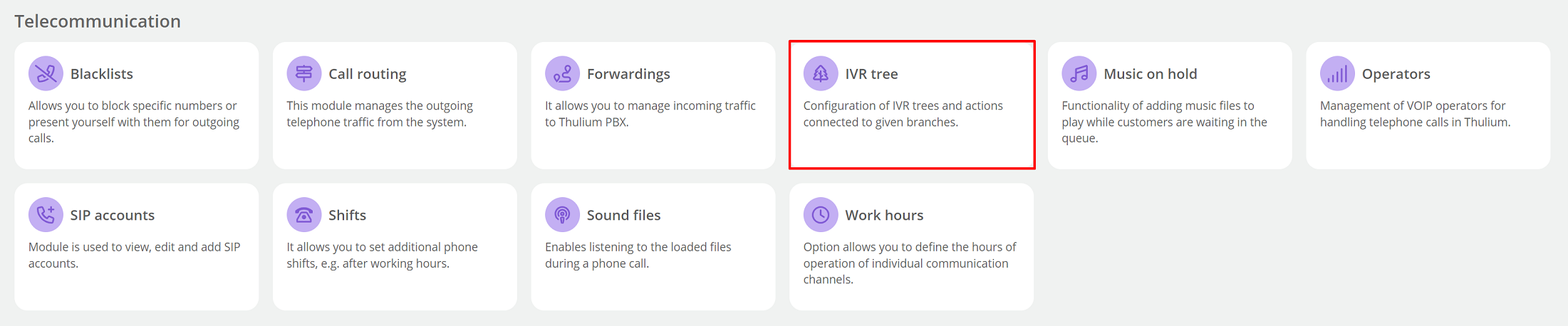
We have created a sample IVR tree for you, which takes into account a popular scenario among our customers - during business hours, calls from customers are routed to the queue, while after business hours and, for example, on holidays, they are disconnected.

You add a new branch by clicking the  button at the top right. The following fields will appear:
button at the top right. The following fields will appear:
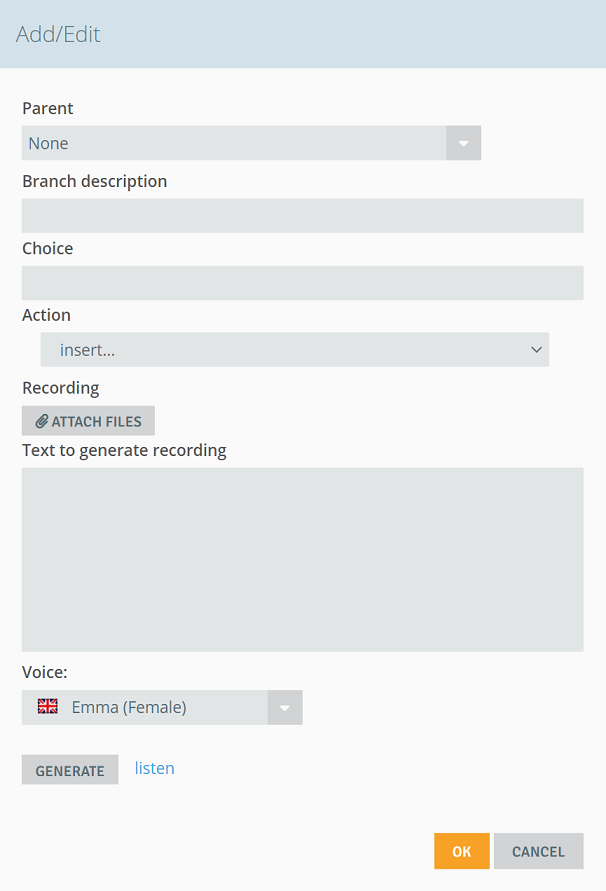
- Parent - select the parent (superordinate) branch,
- Branch description - type the name of the branch,
- Choice - enter the digit, after selecting which the action will be performed. For example, the customer selecting the appropriate key will be redirected to another branch in the tree:
- Digits - in the field enter the digit 0-9
- "#" - in the field type h
- "star" - in the field type g
Important...⚠️
In the field Choice you can enter the letter "c" with the corresponding digit - this means that the message will be read and the action will occur automatically, that is, the customer will not have to confirm the choice by pressing the key (for example, he will be directly directed to the queue). You create them by numbering them sequentially - c1,c2,....for a given branch. The automatic action is useful, for example, when checking the working hours.
- Action - determines what will happen after making a selection on the IVR (digits, #, star on the phone keypad) or reaching a particular branch of the tree (for selection c1,c2, etc.).
Possible actions:
- Add ticket,
- Ask for call rating by DTMF,
- Ask for input (e.g. PIN) and save in variable,
- Ask for input (e.g. PIN), find customer in CRM and jump to branch,
- Connect to queue,
- Connect with customer account manager,
- Dial phone number,
- Find customer in CRM by phone number and jump to branch,
- Hangup,
- Jump to IVR branch,
- Jump to branch based on the result of remote system,
- Jump to branch depending on CRM field value,
- Jump to branch depending on last order status,
- Jump to branch depending on number of customers waiting in queue,
- Jump to branch depending on number of online agents,
- Jump to branch depending on working hours,
- Jump to parent branch,
- Log agent in,
- Log agent out,
- Read last order,
- Redirect to internal number (DISA),
- Redirect to on call,
- Say,
- Select queue,
- Send SMS,
- Send e-mail,
- Set Caller ID,
- Set caller number,
- Set variable,
-
Transfer to Voicebot.
- Recording - you can post a recording to inform you about the various items on the menu.
We have also provided a speech synthesizer (Text To Speech) with voices in several languages (Polish, English, Italian, French, German, Spanish, Portuguese, Dutch, Russian, Czech, Slovak). You can generate your own messages to place on the branches of the IVR tree.
Type any text in the box and select voiceover (female or male). Before generating you can listen to the recording by clicking "listen" - if everything is fine click  .
.
Limits related to generation:
- maximum number of characters in the text field: 1000
- number of daily use of the generator: 100
To clone an existing branch, just click the  button and then enter the new branch number for the IVR clone within the selection.
button and then enter the new branch number for the IVR clone within the selection.
When creating more elaborate IVR trees, you should remember a few rules:
1. A c-type node cannot have children.
If you create a branch with an action that happens automatically (e.g.c1), this branch cannot have children, i.e. create sub-branches.
2. A node (branch) with an action cannot have children.

Creating an IVR tree.
Let's now create a sample IVR tree. It will implement the various actions available in Thulium from the IVR.
Let's start by creating the main parent branch - click the  button. In the Branch description field, enter the branch name, in the Choice field, enter the unique IVR numbering and click
button. In the Branch description field, enter the branch name, in the Choice field, enter the unique IVR numbering and click  . Leave the other fields blank.
. Leave the other fields blank.
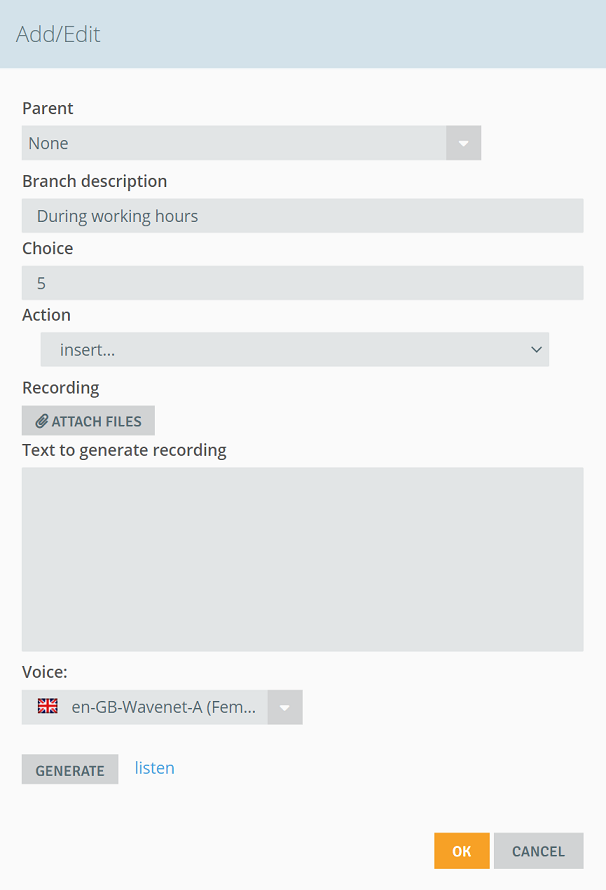
Remember to activate the branches after creating them by checking the checkboxes.

The next step is to create sub-branches (called children), first we will add voice messages that do not require any choice on the part of the caller. To do this, we insert c1, c2, ... sequentially within the Selection. - in this order these messages will be played. As Parent we select the branch created earlier:
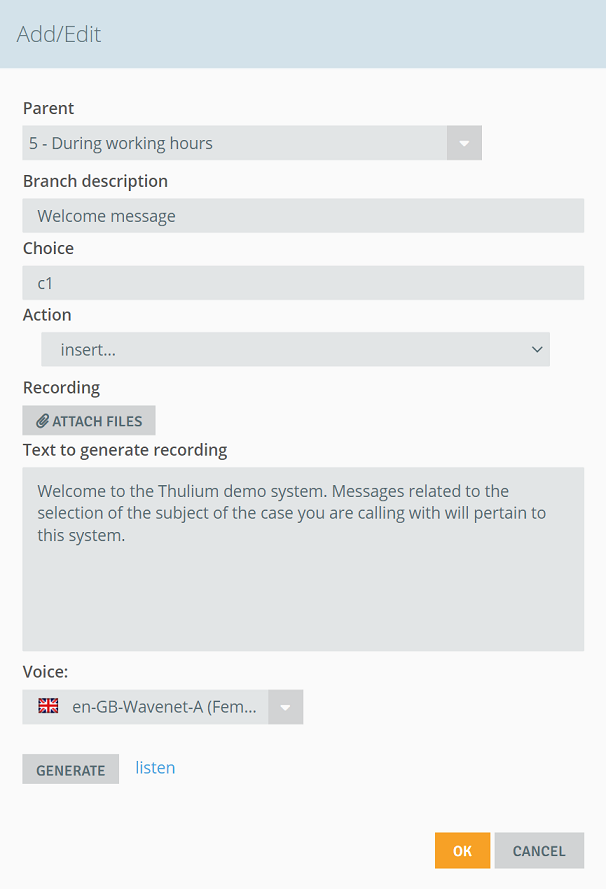
In the field Text to generate recording, we enter the text that will be read by the given voice.
Analogously proceed for the other branches with voice messages:

In branch 5-c4, after listening to silence (and not selecting any of the options available in the tree), the call will go to the selected queue as part of the Connect to queue action (after listening to the recording):
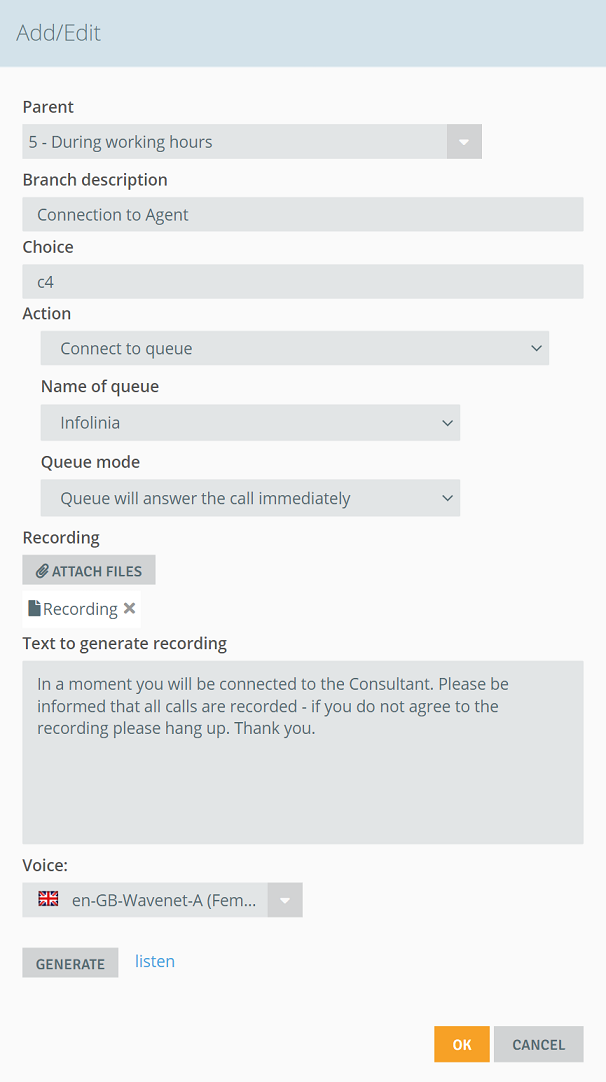
Now we will create the branches that the customer will select on the IVR tree after listening to the messages. For this purpose, within Choice we will enter 1, 2, ... in sequence:
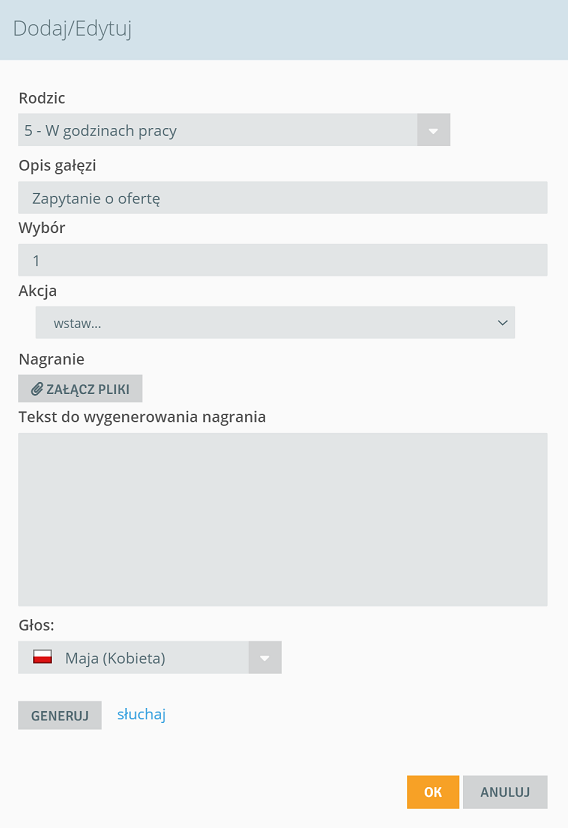
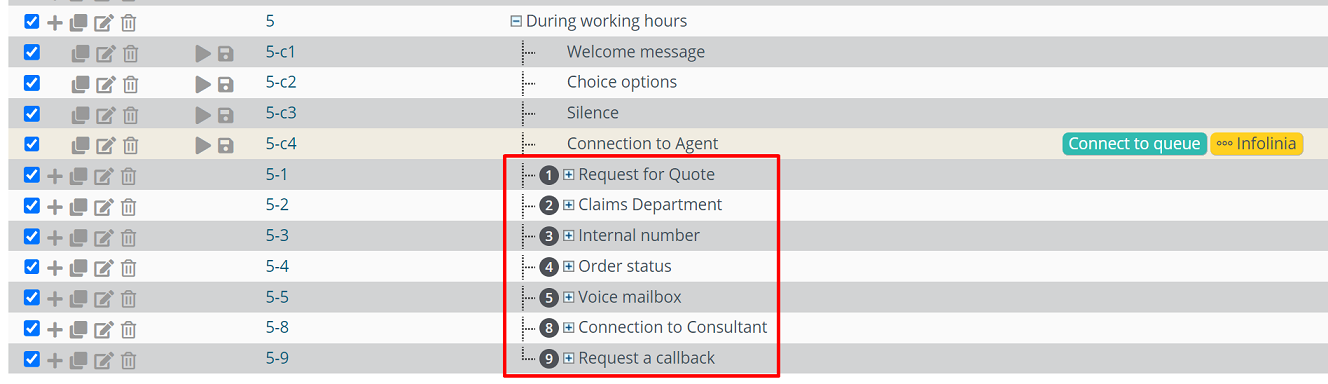
Then, for the added branches (which will become subsequent parents), we add Choice c1, where we will embed the specific action and the message played before its execution:
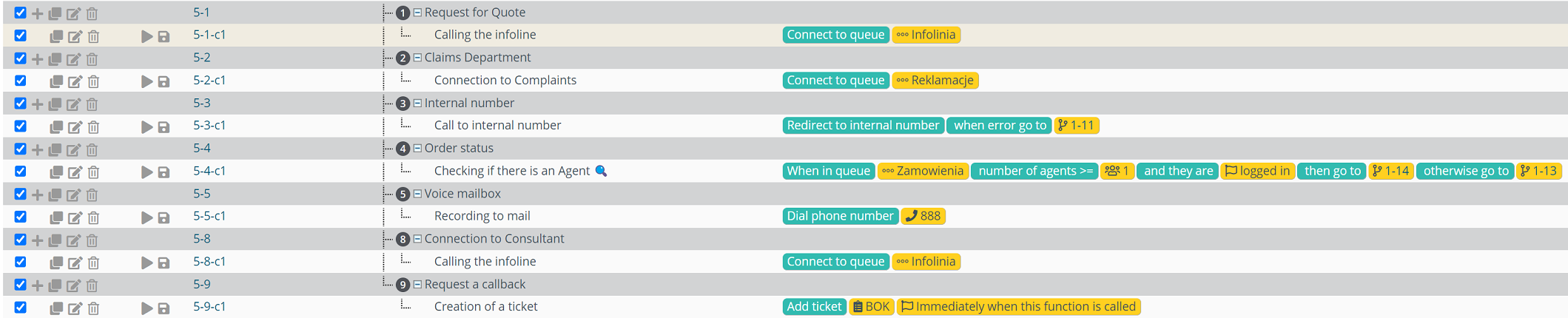
For the purpose of the 5-3-c1 branch and the Transfer to extension (DISA) action, an additional branch 5-11 was created, which cannot be dialed on the numeric keypad but to which we return the call when the tone dialing of the extension is wrong:
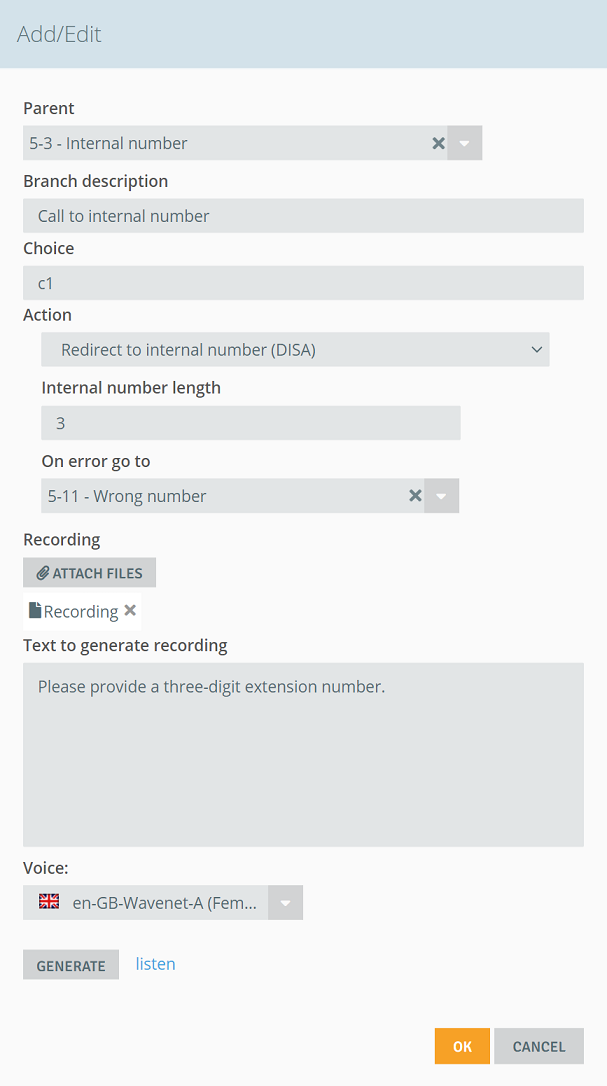

The IVR tree prepared in this way allows us to call different subject queues, to leave a voice message, to send a ticket about an attempted call or a call to an extension number of a specific Thulium User.
Similarly, we can prepare the IVR tree after business hours:

In the above variant, if the customer chooses not to leave a message on voice mailbox then he/she will be disconnected.
In order to route the call to a specific branch, select the action Jump to branch depending on working hours under Forwarding.
Hint...🎯
If you are having trouble setting up your IVR, please contact our Customer Service Department at 12 397 53 01.

Share your opinion with us