Call forwarding
Redirections allow for proper routing of incoming calls. Calls can be routed to predefined queues, IVR tree depending on business hours and available agents, and disconnected. Properly configuring redirects will help you better serve your customers.
You can manage forwardings by going to the Administration tab and selecting Telecommunication → Forwardings.
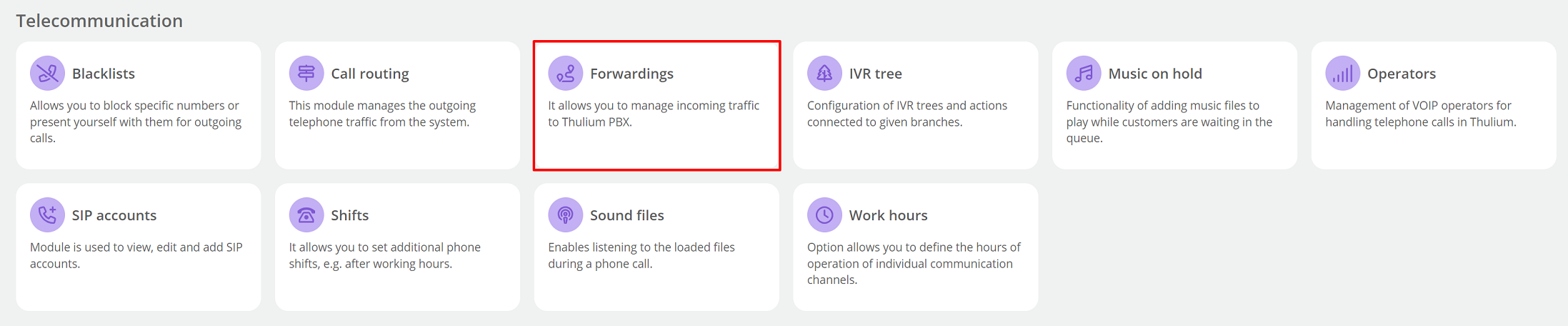
You will create a new forwarding by clicking the  button. You will open a tab where the following fields appear:
button. You will open a tab where the following fields appear:
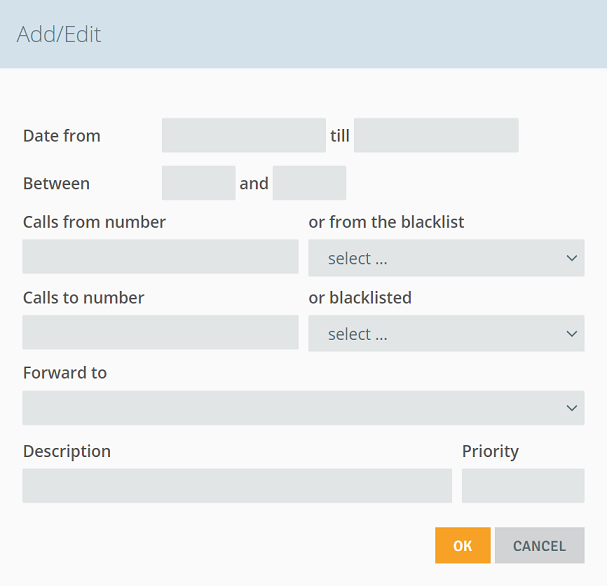
- Date from till - specify in what time range the redirect will be active, e.g. February 1-28,
- Between and - specify in what hours the forwarding will be active e.g. 08:00-16:00,
- Calls from number - enter the number from which calls are to be redirected, you can also select numbers placed on the blacklist,
- Calls to number - enter the number after which the forwarding will work or select numbers from the black list (you can enter several numbers separated by a comma),
Did you know...💡
If you want the forwarding to be available to all available numbers then you should enter ".*"
- Forward to: choose where to redirect calls.
Possible actions:
- Number - enter the destination number to which the call is to be made, e.g. internal/city/cell.
Additional actions:
- Set voicemail: voicemail_456, where under 456 you can enter any number,
- Setting up a conference (calling several people at the same time): conference_456, where you can enter any number under 456,
- Test echo: test.
- Conference bridge - create/join a conference room by entering any/required 4-digit PIN number.
where:
- Allowed room numbers (4 digits) - entering numbers (4-digit) will trigger authorization to join it, if there are to be more PINs then they should be separated by a comma (where each PIN is a separate teleconference room).
- Voice - select the voice with which messages will be read out.
- Recording - enable/disable teleconference calls.
3 Connect to queue - switch the call to the Infoline queue.
where:
- Name of queue - the Infoline queue to which the call is to be directed,
-
- Queue mode - the condition for the call to enter the queue:
- Queue will answer the call immediately - the call is directly directed to the queue without additional conditions,
- Queue will wait until agent is connected - the call waits to enter the queue until an Agent appears.
-
Hangup - disconnects an incoming call.
- Jump to branch depending on working hours - the call depending on the pattern of hours will be routed to the branch.
where:
- Work schedule - name of the hours scheme, e.g. "Standard",
- Within working hours go to - the branch to which the call is to be directed during working hours,
- Outside of working hours go to - branch to which the call will be directed after office hours,
- For special day go to - branch on special days outside working hours (e.g. holidays).
- Jump to branch depending on number of online agents.
where:
- When in queue - the name of the queue in which the number of agents is checked,
- Number of agents is - specify what number of agents should be checked during the action,
- And agents are - determination of what agents will be checked - logged in (free/on break) or only in free state,
- Go to - the branch to which will be redirected if there are enough free/logged-in agents in the defined queue,
- Otherwise go to - branch to which redirection will take place if there are not enough free/logged-in agents.
- Jump to IVR branch.
where:
- Go to - the branch to which the redirection will take place,
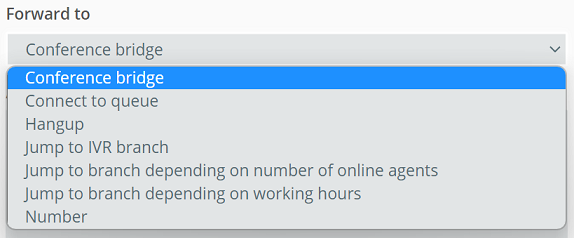
- Description: - you can enter a description, e.g. a short note explaining the redirect created,
- Priority - set the order of redirection.
You will save the redirect by clicking the  button.
button.
The created forwardings will appear in the table - you can edit them at any time and specify their activity.
Did you know...💡
You can clone an existing redirect easily by clicking  .
.

Share your opinion with us